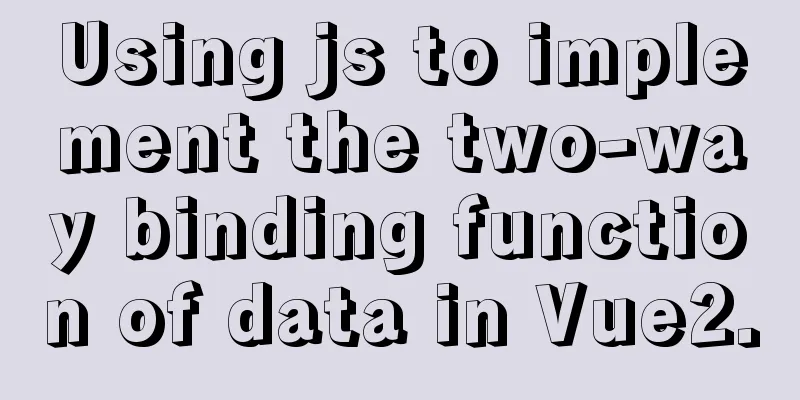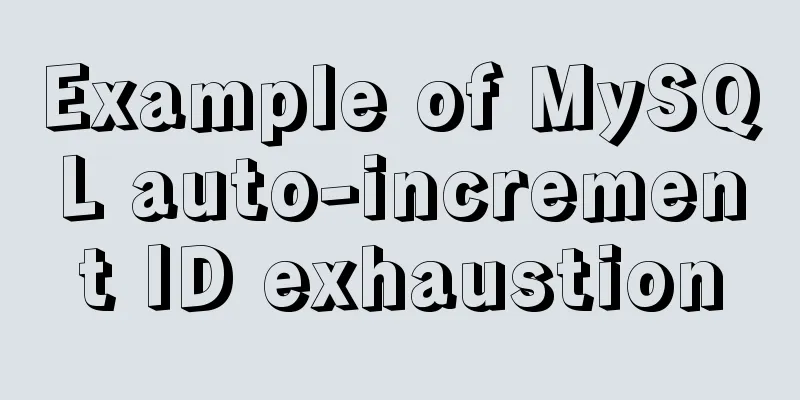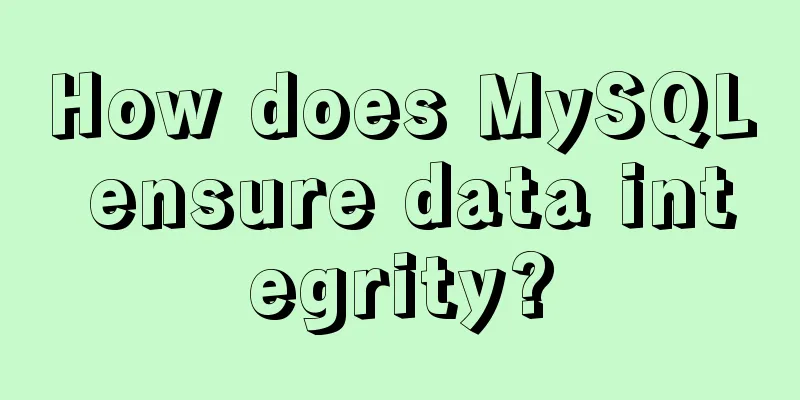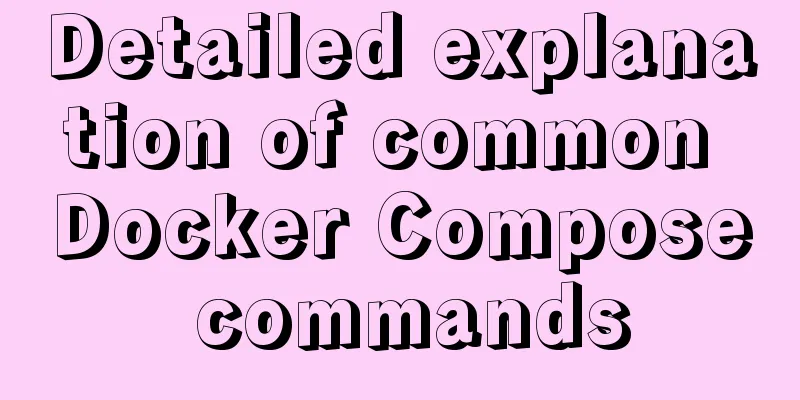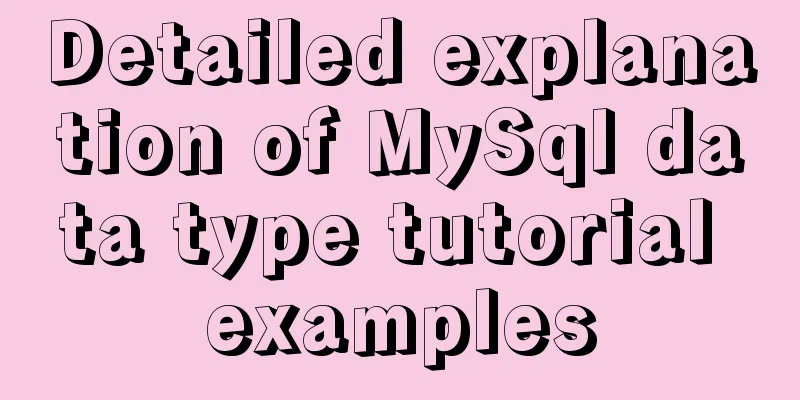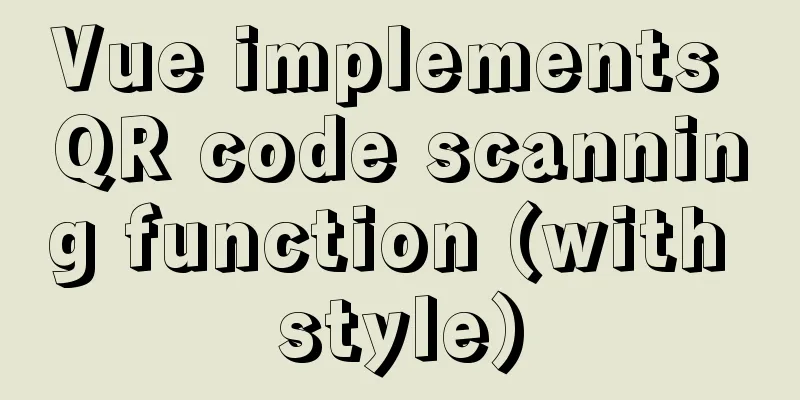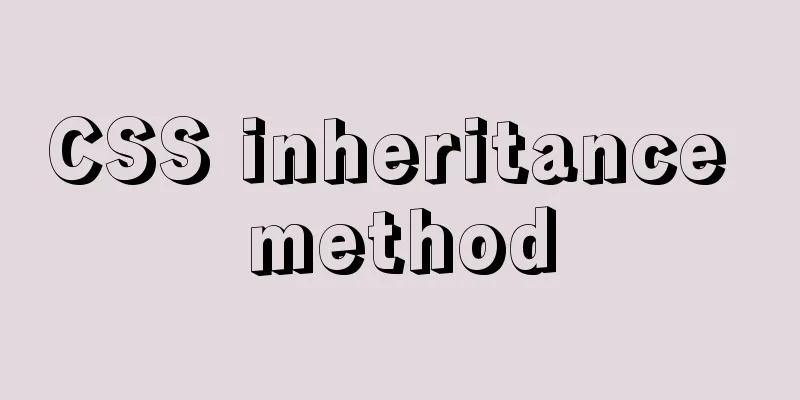What to do after installing Ubuntu 20.04 (beginner's guide)
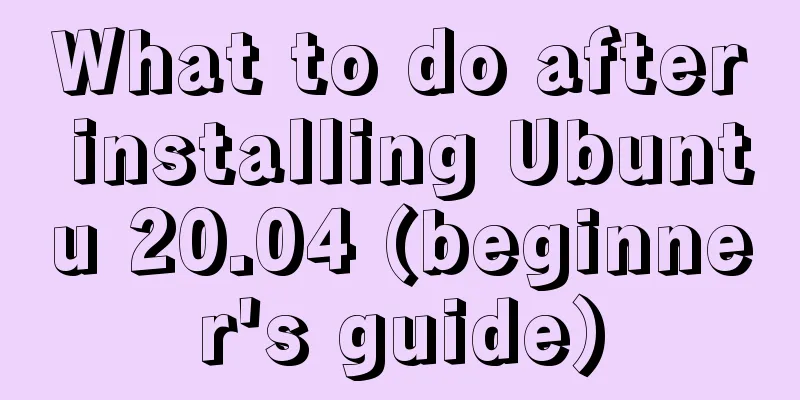
|
Ubuntu 20.04 has been released, bringing many new features, but also many things that you are not used to, so a series of optimizations need to be performed after installing the system. 1. Remove LibreOffice Although libreoffice is open source, the efficiency of office written in Java is really not satisfactory. I deleted it decisively after installing the system. sudo apt-get remove libreoffice-common 2. Delete the built-in software that you don’t use (you can always install it later when you need it) sudo apt-get remove thunderbird totem rhythmbox empathy brasero simple-scan gnome-mahjongg aisleriot gnome-mines cheese transmission-common gnome-orca webbrowser-app gnome-sudoku landscape-client-ui-install sudo apt-get remove onboard deja-dup This way the system is basically clean. 3. Install Vim There is no Vim artifact integrated by default, so it can only be installed manually. sudo apt-get install vim 4. Set the time to use UTC sudo vim /etc/default/rcS Change UTC=no to UTC=yes 5. Install Chrome Go to https://dl.google.com/linux/direct/google-chrome-stable_current_amd64.deb to download the latest installation file. Then sudo apt-get install libappindicator1 libindicator7 sudo dpkg -i google-chrome-stable_current_amd64.deb sudo apt-get -f install This way you can apt install and update the chrome browser in the future. 6. Install Sogou Input Method vim /etc/apt/sources.list.d/ubuntukylin.list file, add apt source of ubuntu kylin deb http://archive.ubuntukylin.com:10006/ubuntukylin trusty main Then sudo apt-get update sudo apt-get install sogoupinyin This way you can apt install and update Sogou input method. 7. Install WPS Office Currently, MS has not released a Linux version of Office, so you can only use WPS. sudo apt-get install wps-office 8. Install Oracle Java sudo add-apt-repository ppa:webupd8team/java sudo apt-get update sudo apt-get install oracle-java8-installer Since the system comes with OpenJDK, there will be some residue after uninstalling OpenJDK, which will cause the running java -version When the first line is not the Java version number, it will be Picked up JAVA_TOOL_OPTIONS: -javaagent:/usr/share/java/jayatanaag.jar. This will cause many scripts that detect the Java version number to run incorrectly, so you need to manually clear the remaining ones. sudo rm /usr/share/upstart/sessions/jayatana.conf Delete the /usr/share/upstart/sessions/jayatana.conf file. After restarting, when you run java -version, there will no longer be a prompt of Picked up JAVA_TOOL_OPTIONS: -javaagent:/usr/share/java/jayatanaag.jar. 9. Install Sublime Text 3 sudo add-apt-repository ppa:webupd8team/sublime-text-3 sudo apt-get update sudo apt-get install sublime-text 10. Install Classic Menu Indicator sudo add-apt-repository ppa:diesch/testing sudo apt-get update sudo apt-get install classicmenu-indicator 11. Install SysPeek sudo add-apt-repository ppa:nilarimogard/webupd8 sudo apt-get update sudo apt-get install syspeek 12. Customize the DNS Server IP address of the DHCP network prepend domain-name-servers 114.114.114.114; prepend domain-name-servers 223.5.5.5; In this way, aliyun's DNS can be used first, and 114's DNS can be used secondarily. 13. Install git and vpnc Everyone knows about git and VPN, which are good tools for programmers. sudo apt-get install vpnc git 14. Install axel Axel is a multi-threaded download tool for the Linux command line interface. Its advantage over wget is that it can specify multiple threads to download files in the command line terminal at the same time. sudo apt-get install axel After installation, you can use multi-threaded downloading instead of wget. 15. Install openssh-server sudo apt-get install openssh-server After installation, you can use the ssh tool to log in remotely under Win. Of course, there is also a security risk. If you do not want to log in to the local machine remotely, you can choose not to install openssh-server. 16. Install CMake and Qt Creator CMake and Qt Creator are great tools for developing C++ programs under Linux. Ubuntu 20.04 has integrated the latest version of Qt Creator. sudo apt-get install cmake qtcreator 17. Install lnav The lnav tool is a great tool for viewing logs in the terminal interface sudo apt-get install lnav After installation, you can use lnav to display logs in color in the terminal. 18. Install unrar The system does not have the function of decompressing rar files by default. Manually install the unrar program sudo apt-get install unrar After installation, you can use the command to decompress the rar file. Use the following command to decompress the file to the current directory. unrar x test.rar This is the end of this article about what to do after installing Ubuntu 20.04 (beginner's tutorial). For more Ubuntu 20.04 installation content, please search for previous articles on 123WORDPRESS.COM or continue to browse the related articles below. I hope everyone will support 123WORDPRESS.COM in the future! You may also be interested in:
|
<<: Vue detailed explanation of mixins usage
Recommend
Summary of the use of special operators in MySql
Preface There are 4 types of operators in MySQL, ...
How to implement the singleton pattern in Javascript
Table of contents Overview Code Implementation Si...
Simple CSS text animation effect
Achieve results Implementation Code html <div ...
CSS3 animation: the image gradually gets bigger when the mouse is on it and gradually shrinks when the mouse leaves it
Effect check address: Tour plan (uplanok.com) Cod...
Click on the anchor link in JS to scroll smoothly and adjust to the top position freely
Click on the anchor link to scroll smoothly and a...
Installation and use of mysql on Ubuntu (general version)
Regardless of which version of Ubuntu, installing...
MySql 8.0.16-win64 Installation Tutorial
1. Unzip the downloaded file as shown below . 2. ...
VMware Workstation 14 Pro installs CentOS 7.0
The specific method of installing CentOS 7.0 on V...
Writing a rock-paper-scissors game in JavaScript
This article shares the specific code for writing...
HTML 5.1 learning: 14 new features and application examples
Preface As we all know, HTML5 belongs to the Worl...
Tutorial on installing Apache 2.4.41 on Windows 10
1. Apache 2.4.41 installation and configuration T...
Six ways to reduce the size of Docker images
Since I started working on Vulhub in 2017, I have...
Special effects of Bootstrap 3.0 study notes (display and hide, eliminate floating, close button, etc.)
The main contents of this article are as follows:...
Some experience sharing on enabling HTTPS
As the domestic network environment continues to ...
Example of using rem to replace px in vue project
Table of contents tool Install the plugin Add a ....