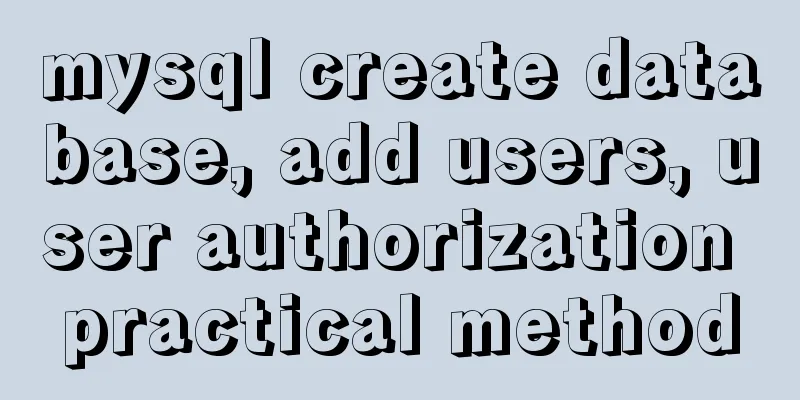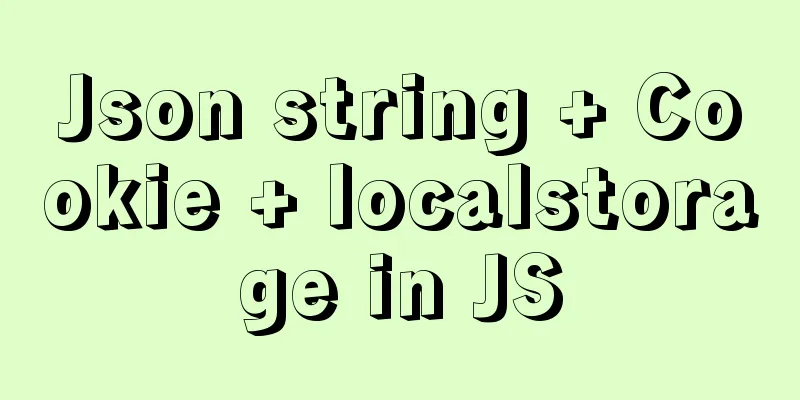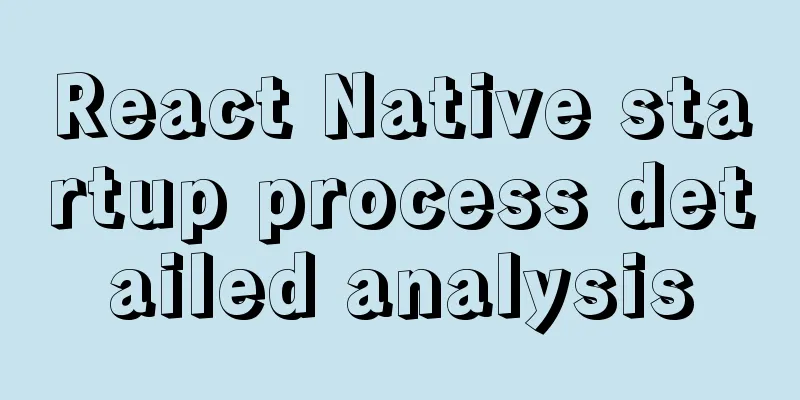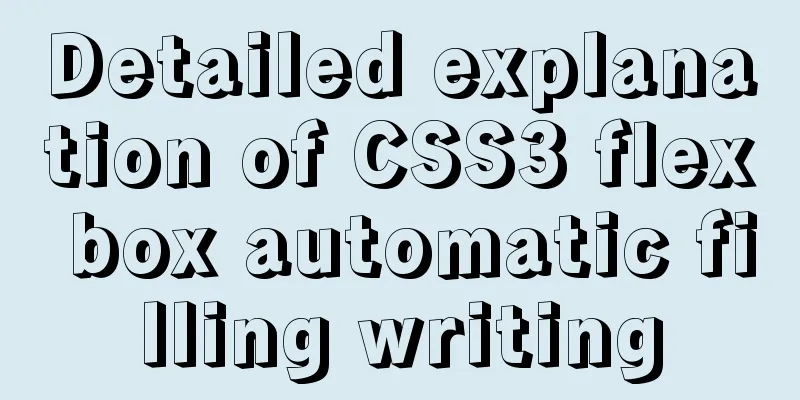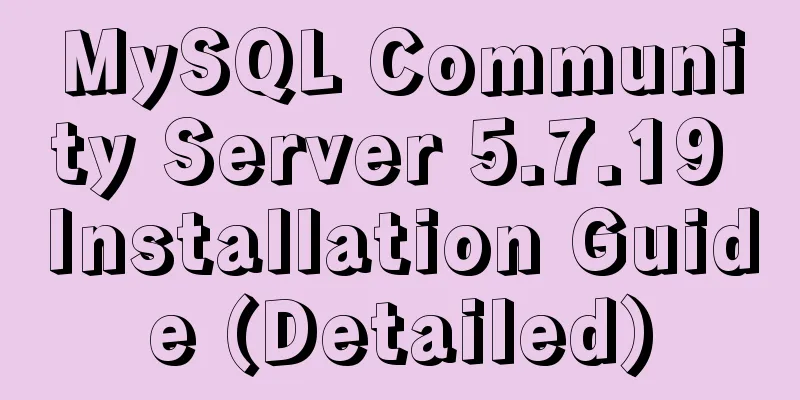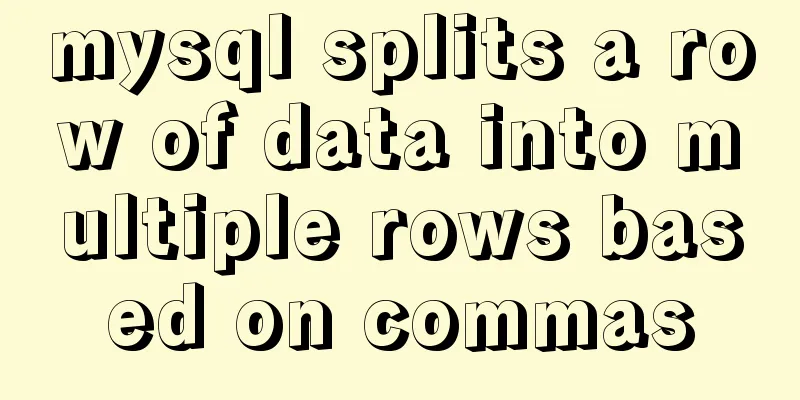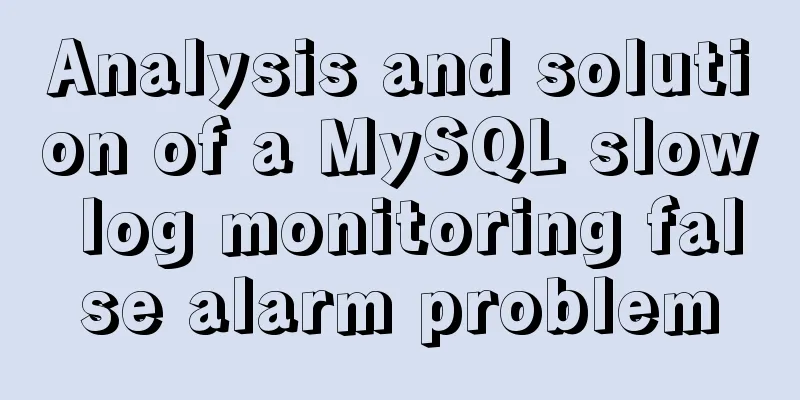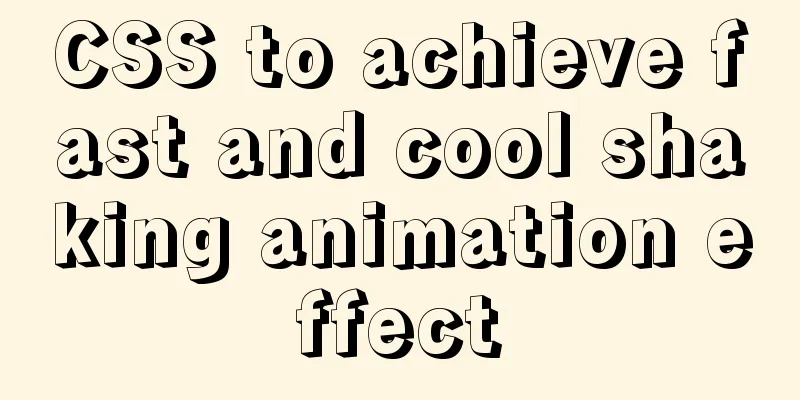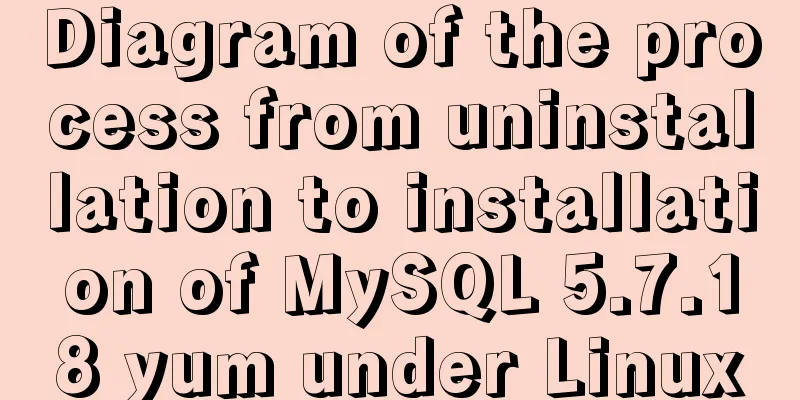MySQL 8.0.18 Installation Configuration Optimization Tutorial
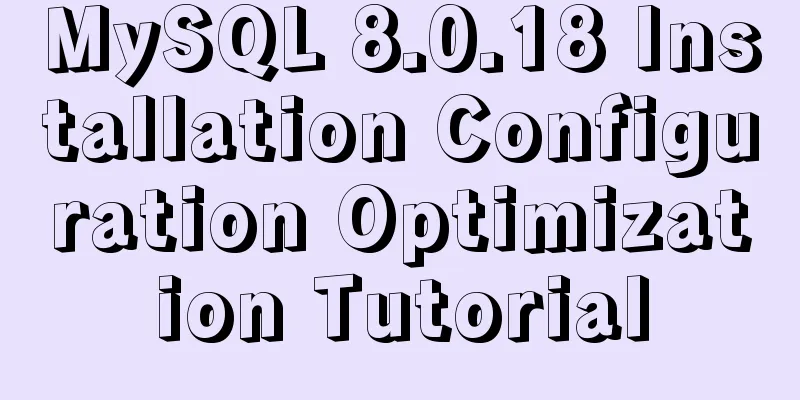
|
Mysql installation, configuration, and optimization are for your reference. The specific contents are as follows Mysql download First, log in to the official website to download the MySQL installation package. The official website address is https://dev.mysql.com/. Scroll down to the end and select MySQL Community Server in downloads.
Select the version you want to download
MySQL Installation 1. Open the downloaded MySQL installation file mysql-5.5.43-win32.rar, double-click to decompress it, and run "setup.exe". 2. Select the installation type. There are three options: Typical, Complete, and Custom. Select Custom and press Next to continue.
3. Click "Browse" and manually specify the installation directory.
4. Fill in the installation directory. Mine is "C:\Program Files (x86)\MySQL\MySQL Server 5.5". Press "OK" to continue. After confirming this path, continue to click Server data files. You also need to modify this path. This file saves the database code written in MySQL. Confirm the previous settings. If there is any error, press "Back" to return and redo it. Press "Install" to start the installation.
5. Installation in progress, please wait until the following interface appears to complete the installation of MYSQL
MySQL Configuration Select the configuration method , "Detailed Configuration" or "Standard Configuration". We choose "Detailed Configuration" to familiarize ourselves with the configuration process.
Select the server type , "Developer Machine (development and testing type, MySQL occupies very few resources)", "Server Machine (server type, MySQL occupies more resources)", "Dedicated MySQL Server Machine (dedicated database server, MySQL occupies all available resources)"
Select the general purpose of the MySQL database , "Multifunctional Database (general multifunctional, good)", "Transactional Database Only (server type, focused on transaction processing, general)", "Non-Transactional Database Only (non-transactional, simpler, mainly used for some monitoring and counting, support for MyISAM data types is limited to non-transactional), and press "Next" to continue.
Select the number of concurrent connections for the website, the number of simultaneous connections , "Decision Support (DSS) / OLAP (about 20)", "Online Transaction Processing (OLTP) (about 500)", "Manual Setting (manual setting, enter a number yourself)".
Whether to enable TCP/IP connection and set the port. If not, you can only access the MySQL database on your own machine. On this page, you can also choose "Enable Strict Mode" so that MySQL will not allow minor syntax errors. If you are a novice, it is recommended that you cancel the standard mode to reduce trouble. But after you are familiar with MySQL, try to use the standard mode, because it can reduce the possibility of harmful data entering the database. Press "Next" to continue.
That is to set the MySQL default database language encoding (important), generally select UTF-8, and press "Next" to continue.
Choose whether to install MySQL as a Windows service , you can also specify the Service Name (service identifier name), whether to add the MySQL bin directory to the Windows PATH (after adding it, you can directly use the files under bin without specifying the directory name, such as connecting, "mysql.exe -uusername -ppassword;" is enough, without specifying the full address of mysql.exe, which is very convenient). I have checked all of them here, and the Service Name remains unchanged. Press "Next" to continue.
You are asked whether to change the default root user (super administrator) password . "Enable root access from remote machines (whether to allow root users to log in on other machines. If you want security, don't check it. If you want convenience, check it)". Finally, you don’t need to check “Create An Anonymous Account (Create a new anonymous user. Anonymous users can connect to the database but cannot operate data, including querying)”. After the settings are completed, press “Next” to continue.
Confirm that the settings are correct and press "Execute" to make the settings effective, completing the installation and configuration of MYSQL.
MySQL Optimization
Wonderful topic sharing: MySQL different versions installation tutorial MySQL 5.7 installation tutorials for various versions MySQL 5.6 installation tutorials for various versions mysql8.0 installation tutorials for various versions The above is the full content of this article. I hope it will be helpful for everyone’s study. I also hope that everyone will support 123WORDPRESS.COM. You may also be interested in:
|
<<: Lambda expression principles and examples
>>: How to use bind to set up DNS server
Recommend
How to query data from multiple unrelated tables and paging in Mysql
Mysql multiple unrelated tables query data and pa...
HTML table markup tutorial (43): VALIGN attribute of the table header
In the vertical direction, you can set the alignm...
Analysis of log files in the tomcat logs directory (summary)
Each time tomcat is started, the following log fi...
Detailed explanation of whereis example to find a specific program in Linux
Linux finds a specific program where is The where...
MYSQL implements the continuous sign-in function and starts from the beginning after one day of sign-in (sql statement)
1. Create a test table CREATE TABLE `testsign` ( ...
A detailed analysis of the murder caused by a misplaced double quote in MySQL
1. Introduction Recently, I often encounter devel...
Detailed explanation of how Node.js middleware works
Table of contents What is Express middleware? Req...
Solution to the problem that synchronous replication errors cannot be skipped in MySQL5.6 GTID mode
Database version: mysql> select version(); +--...
MySQL 5.7.17 installation graphic tutorial (windows)
I recently started learning database, and I feel ...
Nodejs global variables and global objects knowledge points and usage details
1. Global Object All modules can be called 1) glo...
HTML Basics: HTML Content Details
Let's start with the body: When viewing a web ...
Vue implements horizontal beveled bar chart
This article shares the specific code of Vue to i...
Detailed explanation and practical exercises of Mysql tuning Explain tool (recommended)
MySQL tuning Explain tool detailed explanation an...
Detailed tutorial on how to create a user in mysql and grant user permissions
Table of contents User Management Create a new us...
Detailed explanation of Tomcat configuration and optimization solutions
Service.xml The Server.xml configuration file is ...