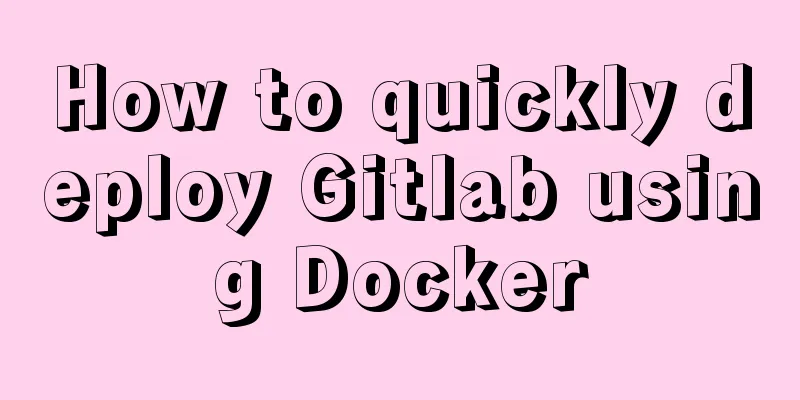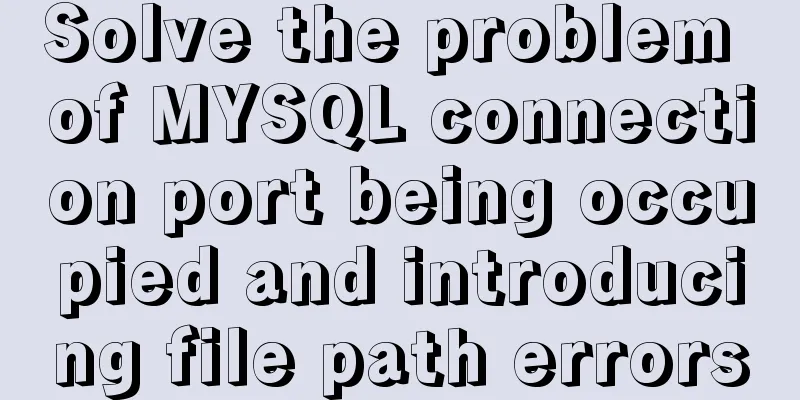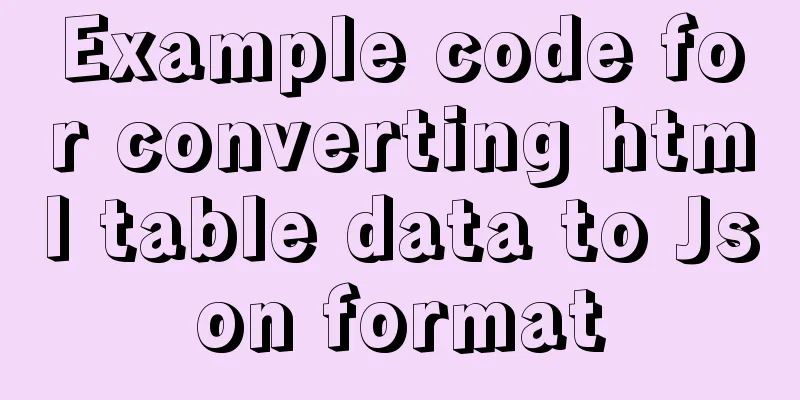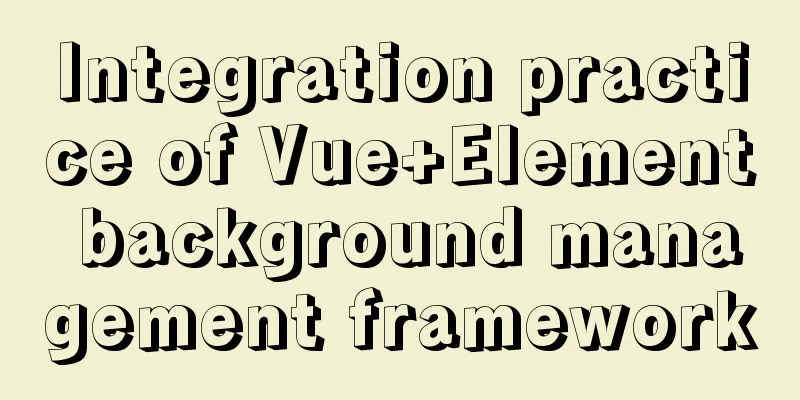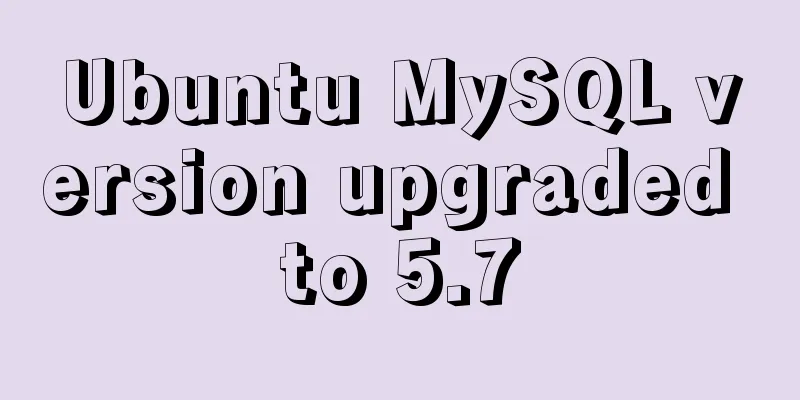MySQL Community Server 5.7.19 Installation Guide (Detailed)
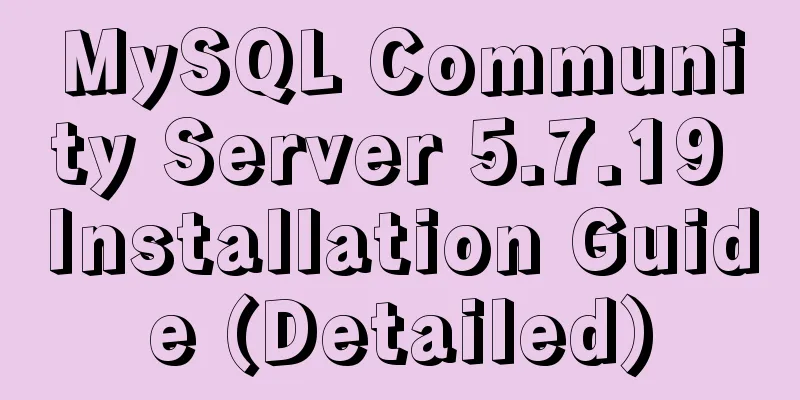
|
MySQL official website zip file download link https://dev.mysql.com/downloads/mysql/ https://www.jb51.net/softs/451120.html
Unzip the downloaded zip file into the directory
Copy the unzipped files to the "Program Disk" (mine is Disk D)
Let's start installing the MySQL database Configuration ini file: Create a new my.txt file in the root directory (at the same level as the bin directory), copy the following code into it, and change the file suffix to ini type, i.e. my.ini [mysql] # Set the default character set of the mysql client to default-character-set=utf8 [mysqld] #Set port 3306 port = 3306 # Set the installation directory of mysql to basedir=D:\mysql-5.7.19-winx64 # Set the storage directory of mysql database data datadir=D:\mysql-5.7.19-winx64\data # Maximum number of connections allowed max_connections=200 # The default character set used by the server is the 8-bit latin1 character set character-set-server=utf8 # The default storage engine that will be used when creating a new table default-storage-engine=INNODB Configuration variable environment
Install mysql service: Run as an administrator and find cmd.exe in the C:\Windows\System32 directory. Note that you must run it as an administrator. After opening the cmd window as an administrator, enter mysqld install and press Enter to end. After the installation is successful, continue to enter the command: mysqld –initialize. This step is used to initialize the data directory. There is no data folder after the official compressed package is decompressed. After running the command, the data folder is automatically generated in the root directory. Start the service Log in At this time, cmd displays Enter password: Just press Enter to successfully enter mysql Enter the command
use mysql; //Show Database changed
update user set authentication_string=password("123") where user="root"\g
/*(Note that it must end with \g and then press Enter to execute the command) Display: Query OK, 1 rows affected (0.01 sec) Rows matched: 1 Changed: 1 Warnings: 1*/
flush privileges //Display: Query OK, 0 rows affected (0.00 sec)
quitCompleted. This sets the root user's password to 123. Summarize The above is the installation guide of MySQL Community Server 5.7.19 introduced by the editor. I hope it will be helpful to everyone. If you have any questions, please leave me a message and the editor will reply to you in time. I would also like to thank everyone for their support of the 123WORDPRESS.COM website! You may also be interested in:
|
<<: Detailed explanation of Javascript closures and applications
>>: Solution to Ubuntu not being able to connect to the Internet
Recommend
How to monitor the running status of docker container shell script
Scenario The company project is deployed in Docke...
How to implement nested if method in nginx
Nginx does not support nested if statements, nor ...
Alibaba Cloud Centos7.3 installation mysql5.7.18 rpm installation tutorial
Uninstall MariaDB CentOS7 installs MariaDB instea...
What is the file mysql-bin.000001 in mysql? Can it be deleted?
After installing MySQL using ports, I found that ...
Detailed explanation of angular parent-child component communication
Table of contents APIs used Simple Example person...
Implementation code for automatically adapting the width of the web page to the width of the mobile phone screen (viewport)
The general way of writing is as follows: XML/HTM...
Teach you how to implement Vue3 Reactivity
Table of contents Preface start A little thought ...
MySQL quickly obtains the table instance code without primary key in the library
Overview Let's summarize some SQL statements ...
How to run Hadoop and create images in Docker
Reinventing the wheel, here we use repackaging to...
How to use crontab to add scheduled tasks in Linux
Preface The Linux system is controlled by the sys...
How to install binary MySQL on Linux and crack MySQL password
1. Make sure the system has the required libaio s...
How to View All Running Processes in Linux
You can use the ps command. It can display releva...
Detailed explanation of meta tags and usage in html
I won’t waste any more time talking nonsense, let...
MySQL 5.7 and above version download and installation graphic tutorial
1. Download 1. MySQL official website download ad...
Vue makes a simple random roll call
Table of contents Layout part: <div id="a...