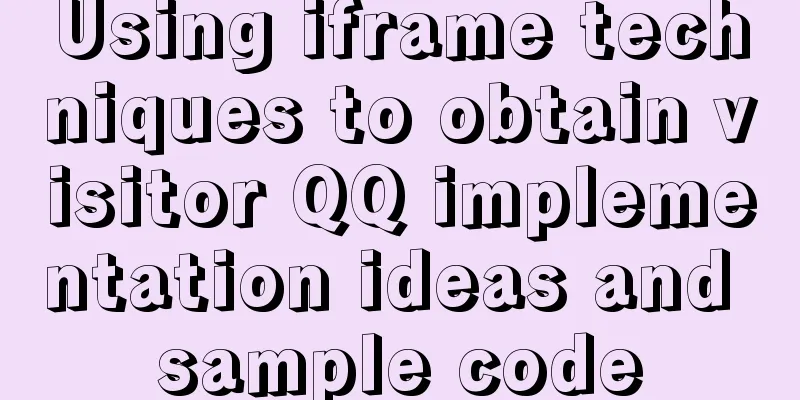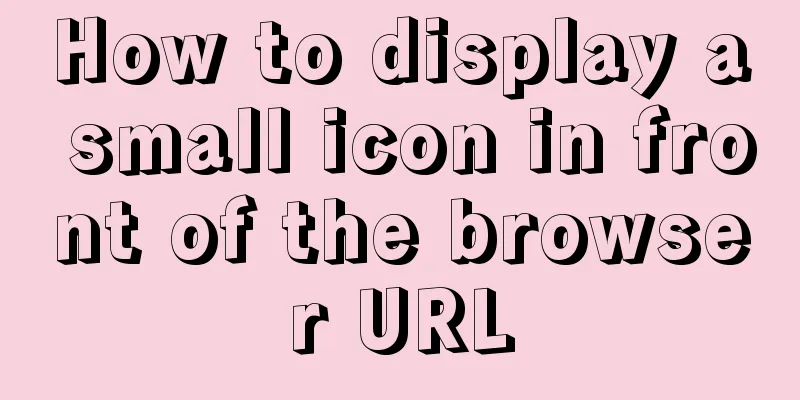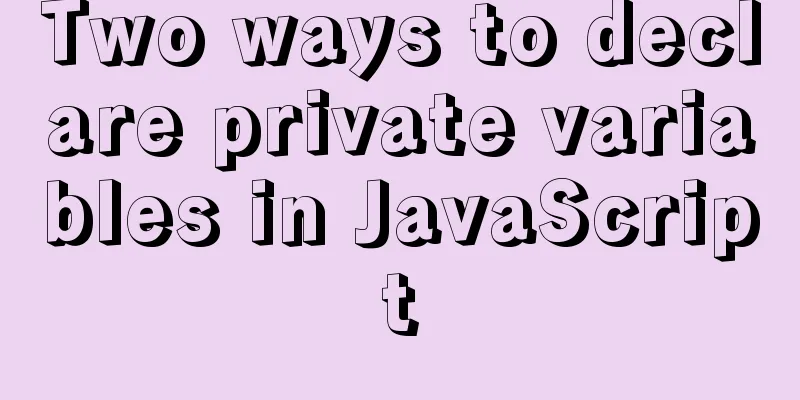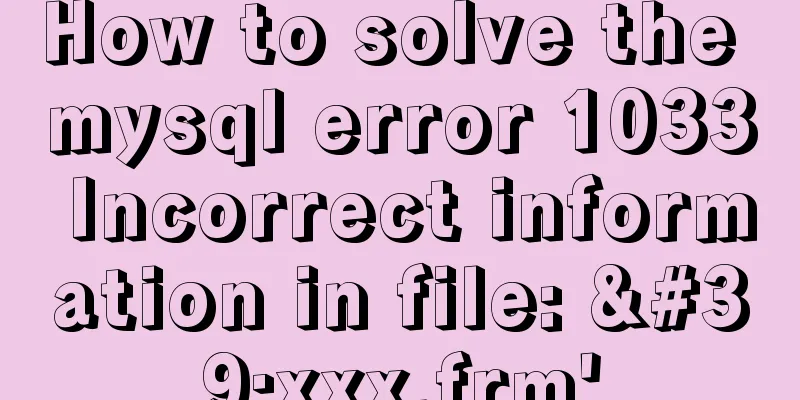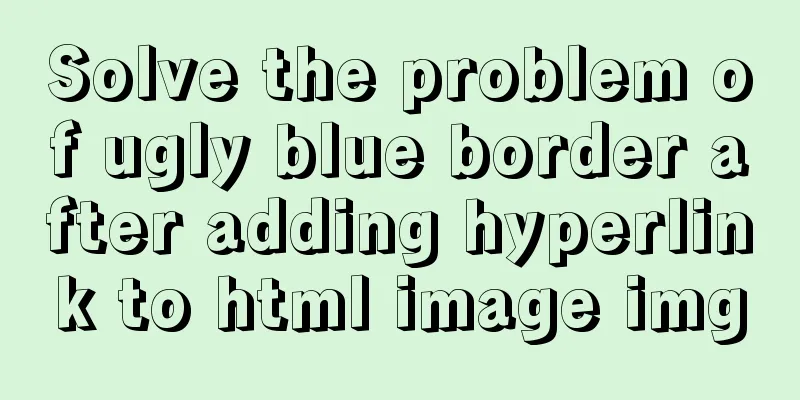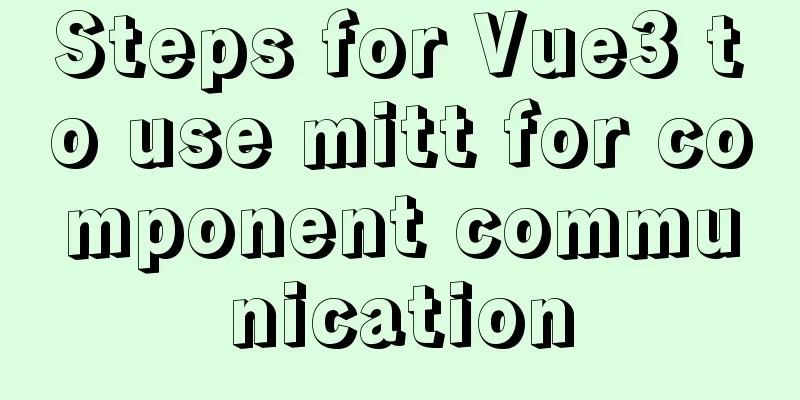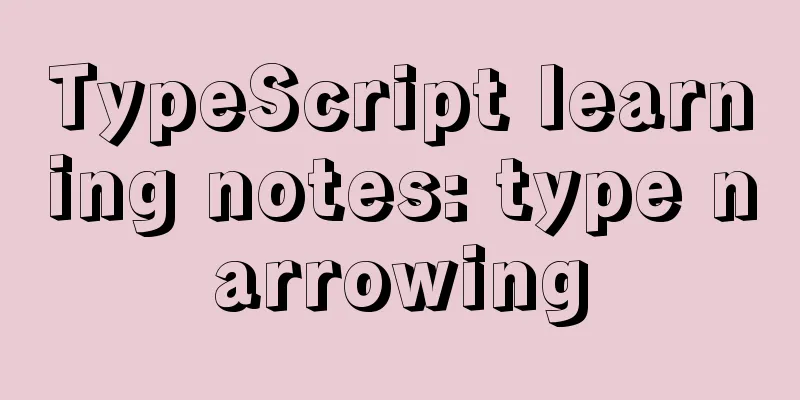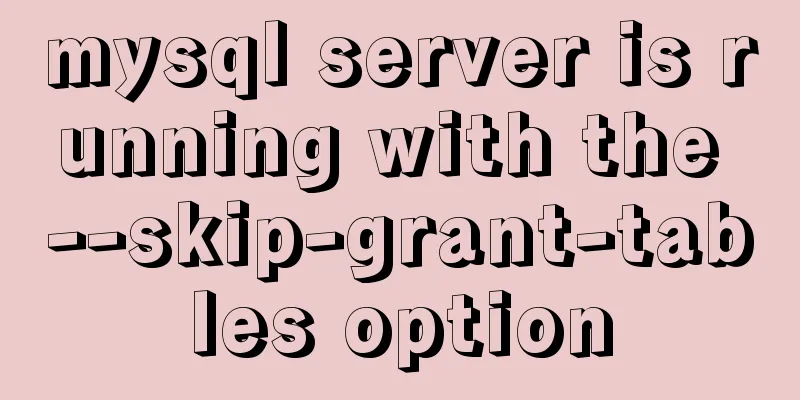Directory permissions when creating a container with Docker

|
When I was writing a project yesterday, I needed to use the derivative version of MySQL, Percona, so I wanted to use Docker to install it. As a result, I stepped on the pit all night, and finally solved it this morning. Now record it here.
After pulling, enter docker images to view all images, and the display is normal:
Then I create a container with the following command (do not use line breaks when executing): docker create --name percona -v /data/mysql-data:/var/lib/mysql -p 3306:3306 -e MYSQL_ROOT_PASSWORD=root percona:lates This command means that I create a container named percona, then map my local /data/mysql-data directory to the /var/lib/mysql directory in the docker container and specify port 3306, then set the database root user password to root, and the last percona:latest specifies the version I pulled above. Because the database in the docker container is just a mirror, it can be understood that it does not really exist. The purpose of mapping it to my local directory is that the data stored in the /var/lib/mysql directory by docker can be synchronized and stored in my local /data/mysql-data directory. This ensures that the data is not lost and facilitates my local operations. If you don't understand the command parameters, you can read the official documentation or search for a docker video tutorial, which has explanations. Then I start this container, docker start percona. After starting, query all running containers docker ps, and then there is a problem:
It is empty, that is, no running containers are found... Then I checked all containers, including running and non-running ones. docker ps -a shows the following:
It turns out that the port was not bound successfully, so it did not run! It automatically exited every time it was run. At this time, I checked the docker logs and entered the command docker logs container id, which showed the following:
Note: 71 here is the first two digits of the container_id of this container. Docker supports this simplified writing. The log error says that I do not have permission to create and write to the /var/lib/mysql directory in the container. docker run -ti --rm --entrypoint="/bin/bash" percona -c "whoami && id" This command is used to view the owner of the container, which is displayed as:
Then enter (no line breaks): docker run -ti --rm -v /data/mysql-data:/var/lib/mysql --entrypoint="/bin/bash" percona -c "ls -la /var/lib/mysql" This command is used to view the owner of this directory when mapping a local data volume.
This is the reason. This is why when the mysql user accesses the directory in docker, a permission error is reported! Because the owner of the local mapping directory is the root user, and the owner of the /var/lib/mysql directory in the docker container is the mysql user, with a uid of 999!
The problem is solved! I wasted a whole night. I have to say that I need to deepen my knowledge of Linux permission control! This is the end of this article about the pitfalls of directory permissions when Docker creates containers. For more information about directory permissions when Docker creates containers, please search for previous articles on 123WORDPRESS.COM or continue to browse the following related articles. I hope everyone will support 123WORDPRESS.COM in the future! You may also be interested in:
|
<<: MySQL 8.0 New Features: Hash Join
>>: Solution to win10 without Hyper-V
Recommend
MySQL database development specifications [recommended]
Recently, we have been capturing SQL online for o...
JavaScript quickly implements calendar effects
This article example shares the specific code of ...
Method of building docker private warehouse based on Harbor
Table of contents 1. Introduction to Harbor 1. Ha...
Solution to Ubuntu 20.04 Firefox cannot play videos (missing flash plug-in)
1. Flash plug-in package download address: https:...
Implementation of Nginx domain name forwarding
Introduction to Nginx Nginx ("engine x"...
Detailed steps to install nginx on Apple M1 chip and deploy vue project
brew install nginx Apple Mac uses brew to install...
How to quickly import data into MySQL
Preface: In daily study and work, we often encoun...
Detailed explanation of the difference between docker-compose ports and expose
There are two ways to expose container ports in d...
Detailed explanation of six web page image carousel effects implemented with JavaScript
Table of contents 1. When the mouse passes over t...
How to change the mysql password on the Xampp server (with pictures)
Today, I found out while working on PHP that if w...
Detailed explanation of JavaScript's Set data structure
Table of contents 1. What is Set 2. Set Construct...
Detailed explanation of keepAlive usage in Vue front-end development
Table of contents Preface keep-avlive hook functi...
Detailed explanation of using split command to split Linux files
A few simple Linux commands let you split and rea...
Docker packages the local image and restores it to other machines
1. Use docker images to view all the image files ...
Detailed explanation of json file writing format
Table of contents What is JSON Why this technolog...