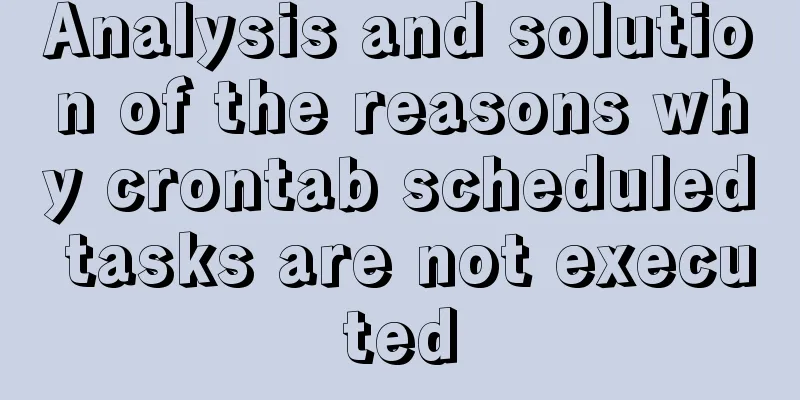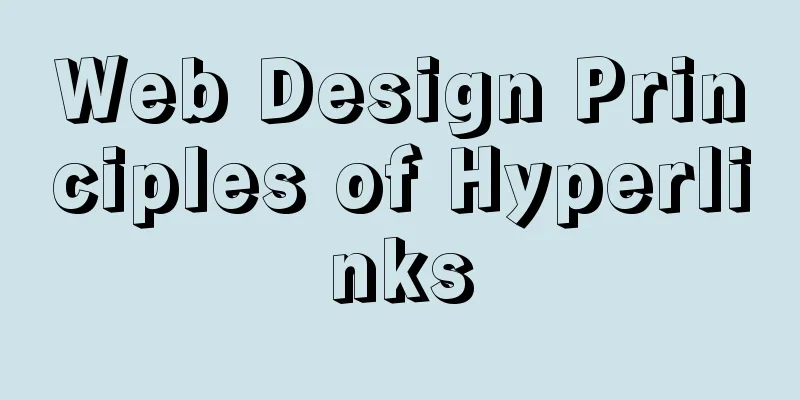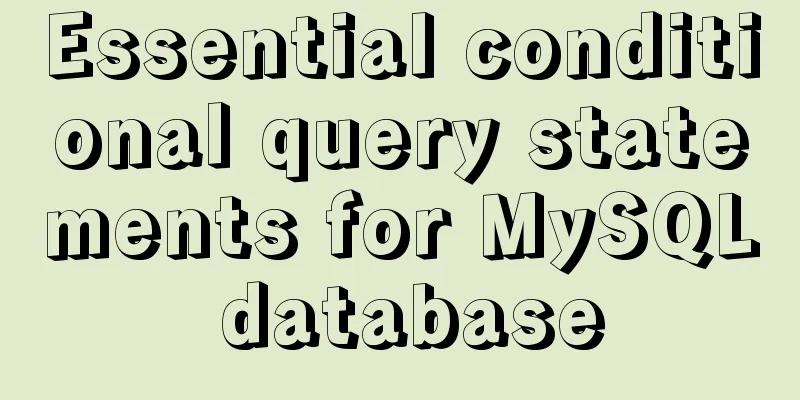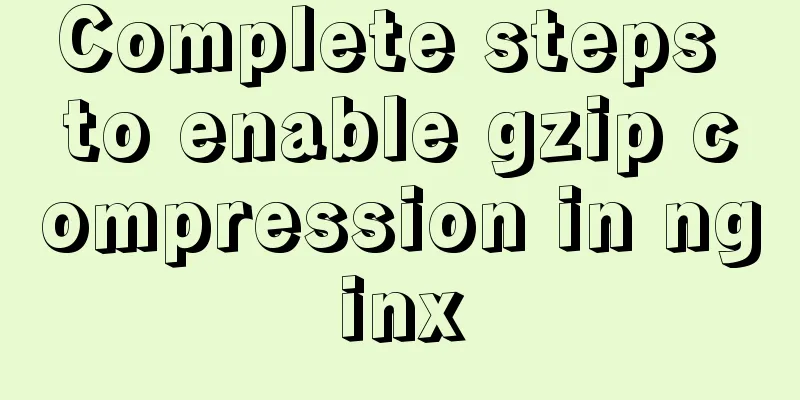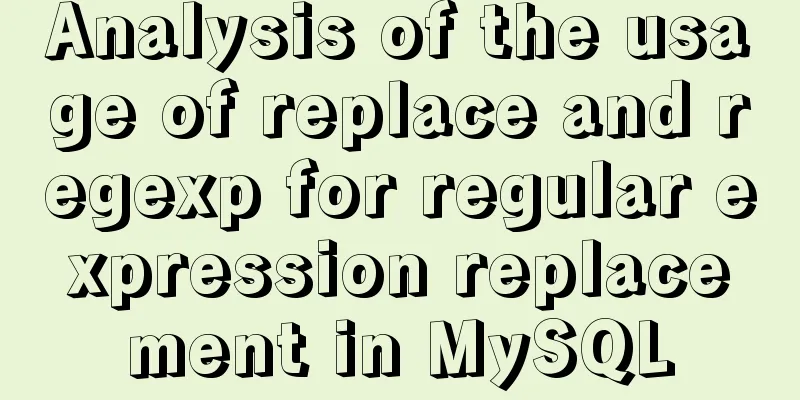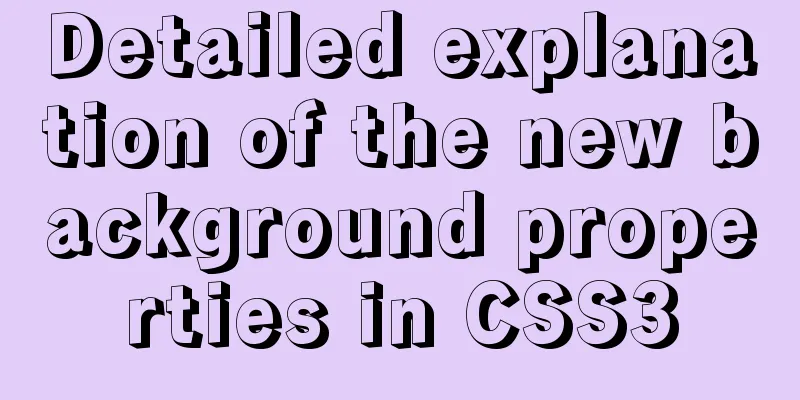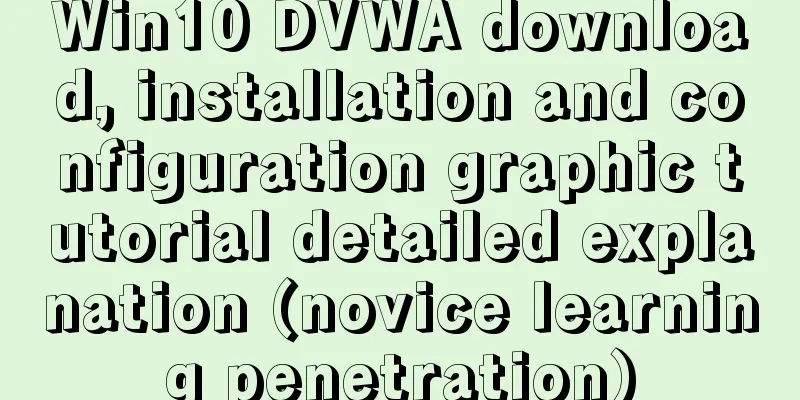Graphic tutorial on installing Mac system in virtual machine under win10
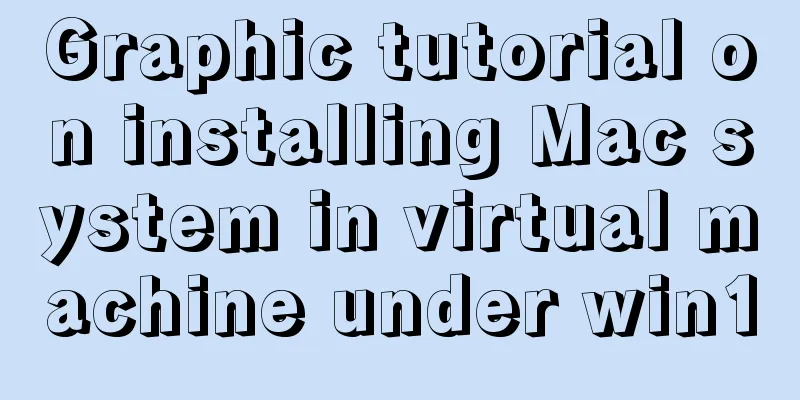
1. Download the virtual machine version 15.5.1 I downloaded the latest version directly from the official website, so I can install 2. Download Unlocker 3.0 3. Install Mac systemThis process is directly shown in the figure:
4. Install tools
Next, double-click the Install
5. Make an installation image of the official version of macOS Catalina .cdr or .iso file Open
After the download is complete, in the Mac's [Finder], open [Applications] - [Utilities] - [Terminal]
Enter the following commands in sequence to complete the preparation of # 1. Create a dmg disk image hdiutil create -o /tmp/Catalina -size 8500m -volname Catalina -layout SPUD -fs HFS+J # 2. Mount the dmg on macOS hdiutil attach /tmp/Catalina.dmg -noverify -mountpoint /Volumes/Catalina # 3. Create the macOS Catalina installation packagesudo /Applications/Install\ macOS\ Catalina.app/Contents/Resources/createinstallmedia --volume /Volumes/Catalina --nointeraction # 4. Uninstall Catalina installation disk hdiutil detach /volumes/Install\ macOS\ Catalina # 5. Convert the dmg image file to a .cdr image file (VMware supports .cdr file installation, so you can directly copy the .cdr file to the Windows system to install the macOS 10.15.1 Catalina virtual machine) hdiutil convert /tmp/Catalina.dmg -format UDTO -o ~/Desktop/Catalina.cdr # 6. Convert the .cdr image file to the .iso image file mv ~/Desktop/Catalina.cdr ~/Desktop/Catalina.iso Copy Sometimes during installation, a message will appear stating that the copy of the
Some are stuck at the Solution: First, shut down the virtual machine; then, [Edit virtual machine settings] - [Options] - [Guest operating system] change to [
Start the virtual machine again and enter the installation interface normally. Related file link: onedrive address Summarize The above is the graphic tutorial on how to install Mac system in a virtual machine under win10. I hope it will be helpful to you. If you have any questions, please leave me a message and I will reply to you in time. I would also like to thank everyone for their support of the 123WORDPRESS.COM website! You may also be interested in:
|
<<: WeChat applet implements simple calculator function
>>: Analysis of MySQL duplicate index and redundant index examples
Recommend
React native ScrollView pull down refresh effect
This article shares the specific code of the pull...
Detailed explanation of efficient MySQL paging
Preface Usually, a "paging" strategy is...
Detailed explanation of the properties and functions of Vuex
Table of contents What is Vuex? Five properties o...
Vue implements custom "modal pop-up window" component example code
Table of contents Preface Rendering Example Code ...
Implementation of one-click TLS encryption for docker remote api
Table of contents 1. Change the 2375 port of Dock...
What are the attributes of the JSscript tag
What are the attributes of the JS script tag: cha...
IIS7 IIS8 reverse proxy rule writing, installation and configuration method
Purpose: Treat Station A as the secondary directo...
JavaScript BOM Explained
Table of contents 1. BOM Introduction 1. JavaScri...
The pitfall record of the rubber rebound effect of iOS WeChat H5 page
Business requirements One of the projects I have ...
Express implements login verification
This article example shares the specific code for...
How to automatically execute the task schedule crontab every few minutes in a specified time period on Linux
Look at the code first #/bin/sh datename=$(date +...
Detailed steps to install web server using Apache httpd2.4.37 on centos8
Step 1: yum install httpd -y #Install httpd servi...
How to transfer files between Windows and Linux
File transfer between Windows and Linux (1) Use W...
Detailed explanation of Vue data proxy
Table of contents 1. What I am going to talk abou...
Vue easily realizes watermark effect
Preface: Use watermark effect in vue project, you...