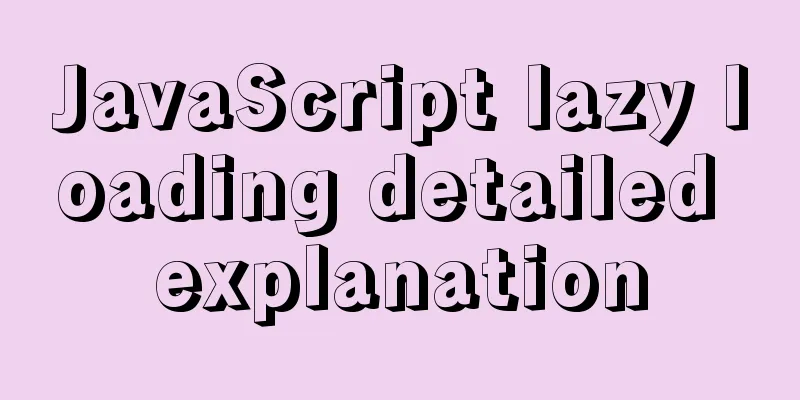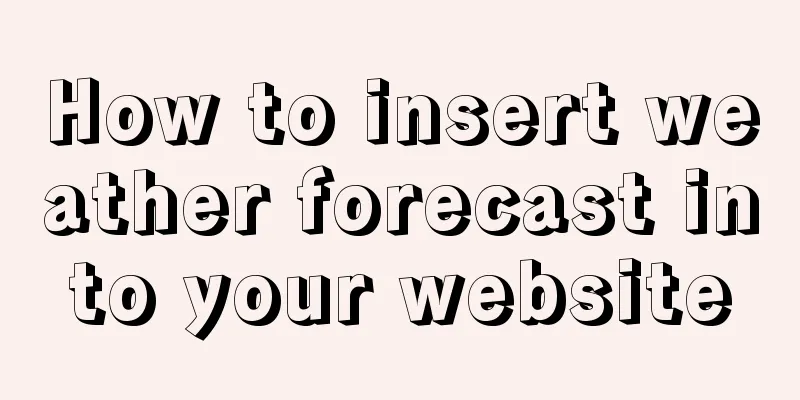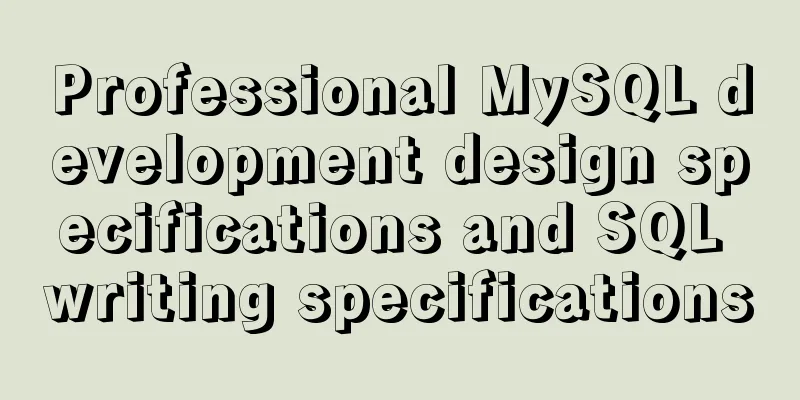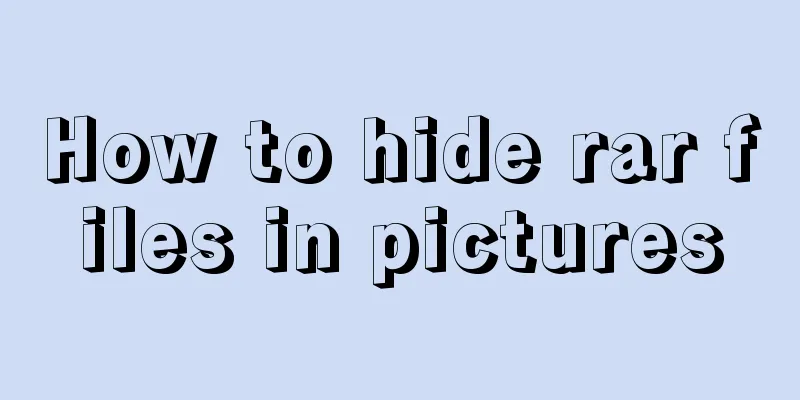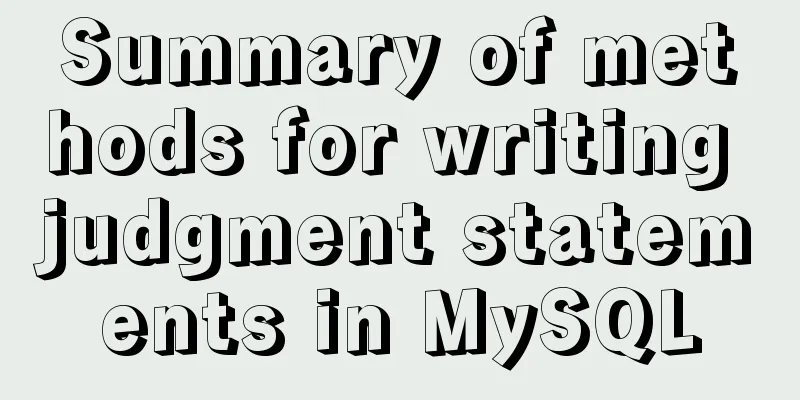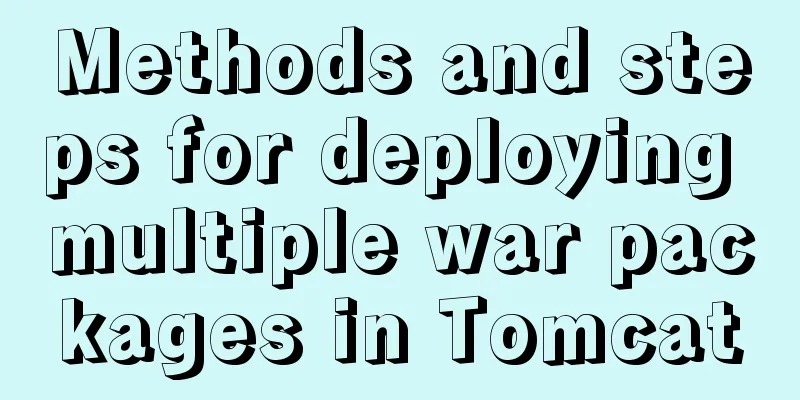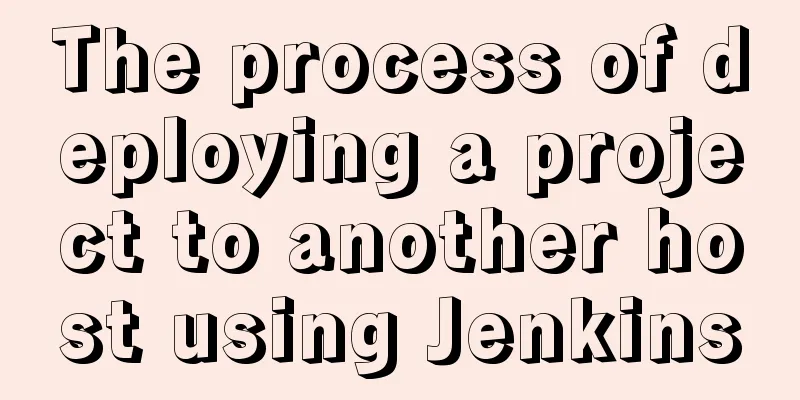MySQL 5.7.17 installation and configuration method graphic tutorial
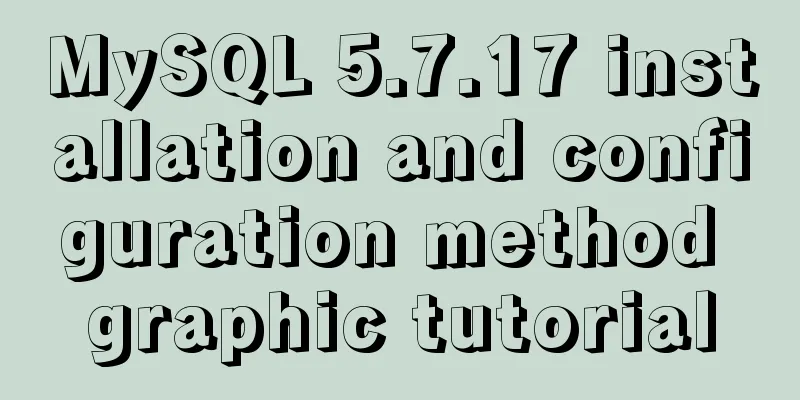
|
This article shares the installation and configuration method of MySQL 5.7.17 for your reference. The specific content is as follows 1. Download the installation package of MySQL database: mysql-5.7.17.msi. After downloading, double-click to open this msi file and enter the following interface:
Note 1: Install all products required by MySQL database; Note 2: Use only the server of MySQL database; Note 3: Use only the client of MySQL database; Note 4: Install all products including MySQL database; Note 5: Manually select the MySQL database products to be installed. Here, we just need to select Server only as shown in label 2 , and then click Next to enter the following interface:
As shown in the figure above, this is the installation prompt interface, just click Execute:
Label 1: indicates the current status; Label 2: indicates the current upgrade progress; Label 3: shows or hides the upgrade information. As shown in the figure above, this interface displays the current status, progress and upgrade information. When the upgrade progress reaches
As shown in the figure above, this is a sign that the MySQL database upgrade is successful. Click
As shown in the figure above, it prompts us that we have entered the product configuration stage, just click
Note 1: Configure the server type; Note 2: Select TCP/IP protocol; Note 3: Select port number 3306. As shown in the figure above, select the default configuration and click Next:
As shown in the figure above, this interface is for setting accounts and roles. Here, we only need to set the password of the
Note 1: Since we are using MySQL-5.7.17 version, the default server name is MySQL57; Note 2: Select Standard System Account by default. As shown in the figure above, select the default configuration and click Next:
As shown in the figure above, this is to configure Plugins and Extension, that is, to configure plug-ins and extended applications. Don't worry about it, just click
As shown in the figure above, this interface allows us to confirm the server configuration that needs to be applied. After confirming that it is correct, click
As shown in the figure above, the server configuration is in progress. At this time, if a prompt box pops up on the computer, displaying a prompt message such as "Danger", ignore it. This is just the security software automatically alerting you when the configuration is modified. Just click "Agree".
As shown in the figure above, the server configuration is complete, click Finish:
As shown in the figure above, further configuration is completed, just click
Open the command line interface (cmd), enter mysql -uroot -p, enter the password you set, and you can enter the mysql interface, which means the installation is successful! !
Wonderful topic sharing: MySQL different versions installation tutorial MySQL 5.7 installation tutorials for various versions MySQL 5.6 installation tutorials for various versions mysql8.0 installation tutorials for various versions The above is the full content of this article. I hope it will be helpful for everyone’s study. I also hope that everyone will support 123WORDPRESS.COM. You may also be interested in:
|
<<: How to install PHP7.4 and Nginx on Centos
>>: WeChat applet implements simple chat room
Recommend
Use of Linux stat command
1. Command Introduction The stat command is used ...
Detailed explanation of Nginx regular expressions
Nginx (engine x) is a high-performance HTTP and r...
Encapsulate a simplest ErrorBoundary component to handle react exceptions
Preface Starting from React 16, the concept of Er...
gbk utf8 How to choose to correctly understand and use GBK and UTF-8 web page encoding
Web page encoding is translated into English as we...
HTML sample code for implementing tab switching
Tab switching is also a common technology in proj...
Perfect solution to MySQL common insufficient memory startup failure
1. If MySQL is not started successfully, check th...
A simple method to modify the size of Nginx uploaded files
Original link: https://vien.tech/article/138 Pref...
Detailed example of deploying Nginx+Apache dynamic and static separation
Introduction to Nginx dynamic and static separati...
Detailed graphic tutorial on downloading and installing VirtualBox software and installing and deploying it in Linux environment
1. Download and install VirtualBox software First...
VMware installation of Centos8 system tutorial diagram (Chinese graphical mode)
Table of contents 1. Software and system image 2....
Why does your height:100% not work?
Why doesn't your height:100% work? This knowl...
Native JavaScript carousel implementation method
This article shares the implementation method of ...
Analysis and solution of a MySQL slow log monitoring false alarm problem
Previously, for various reasons, some alarms were...
HTML+CSS makes div tag add delete icon in the upper right corner sample code
1. Requirements description Display the delete ic...
Mysql optimization tool (recommended)
Preface While browsing GitHub today, I found this...