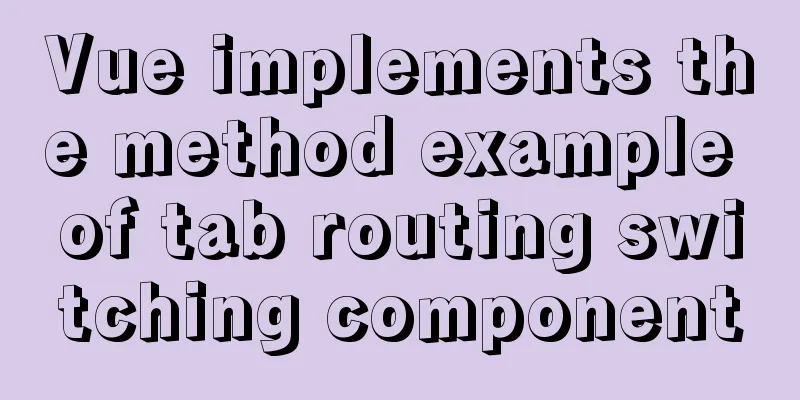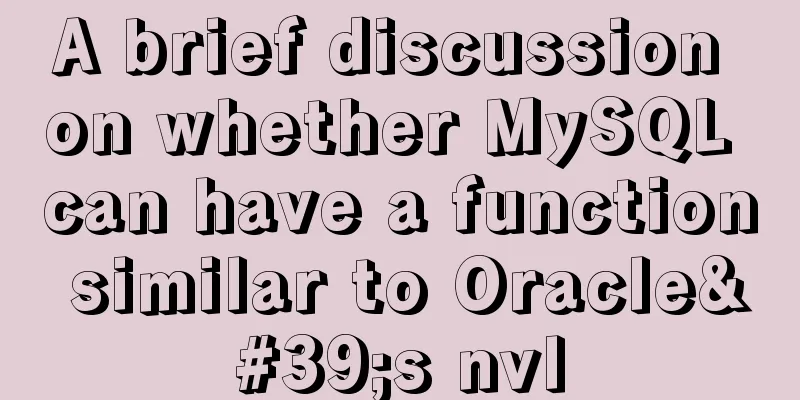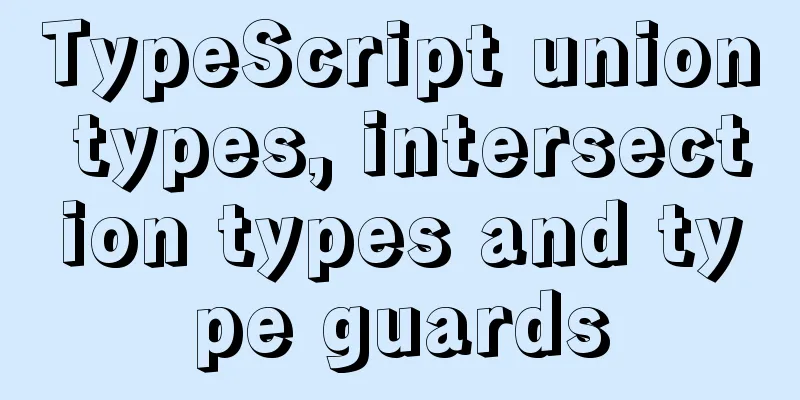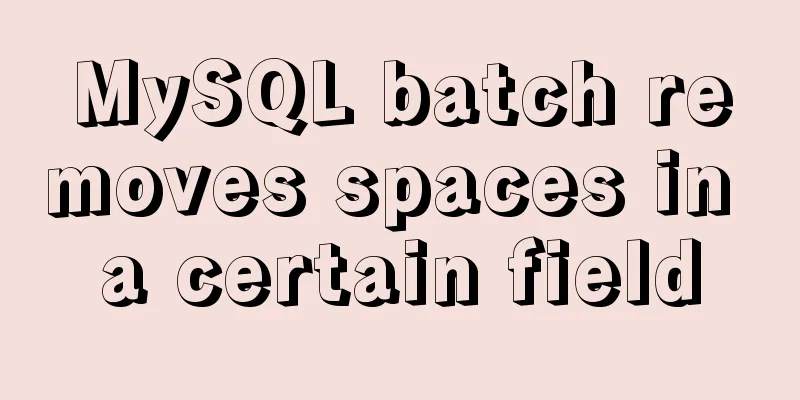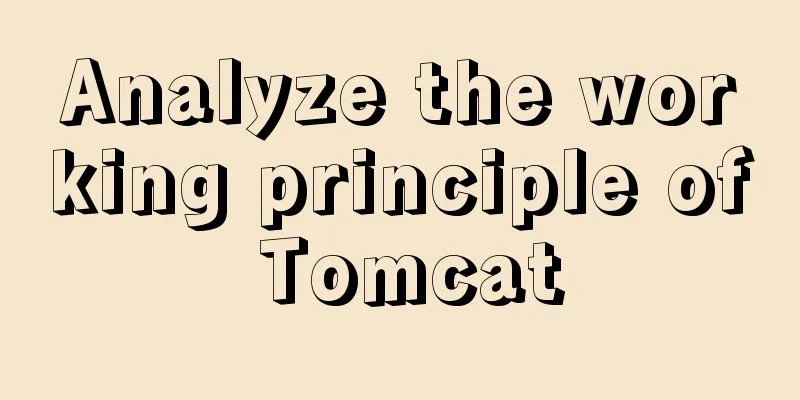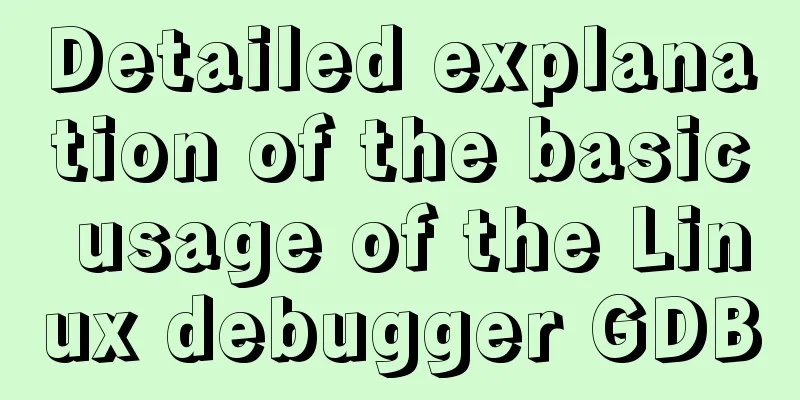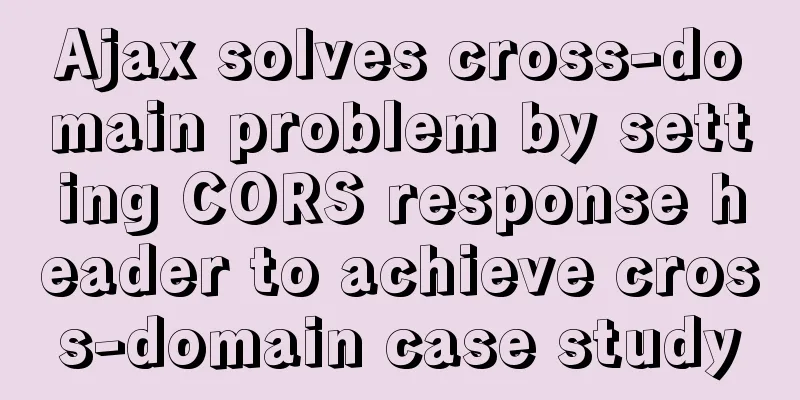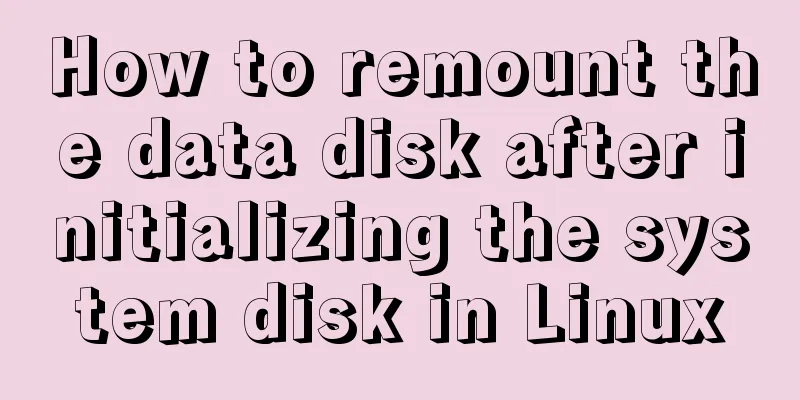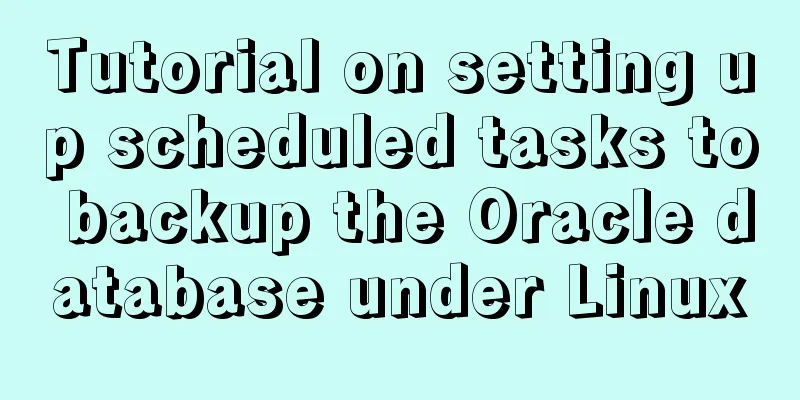How to Install and Configure Postfix Mail Server on CentOS 8
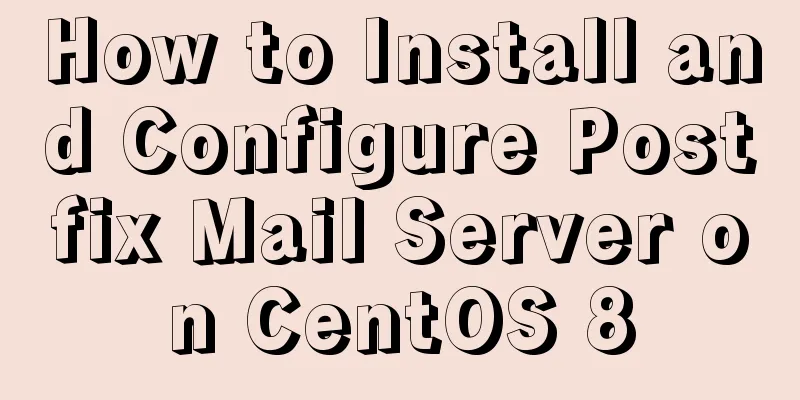
|
Postfix is a free and open source MTA (Mail Transfer Agent) used to route or deliver emails on Linux systems. In this guide, you will learn how to install and configure Postfix on CentOS 8. Lab Setup:
Step 1) Update the system The first step is to make sure your system packages are up to date. To do this, update your system as follows: # dnf update Before continuing, also make sure that no other MTAs (such as Sendmail) exist, as this will cause conflicts with the Postfix configuration. For example, to remove Sendmail, run the following command: # dnf remove sendmail Step 2) Set the hostname and update /etc/hosts Use the hostnamectl command below to set the hostname on your system: # hostnamectl set-hostname server1.crazytechgeek.info # exec bash Additionally, you need to add the system's hostname and IP in /etc/hosts: # vim /etc/hosts 192.168.1.13 server1.crazytechgeek.info Save and exit the file. Step 3) Install Postfix mail server After verifying that no other MTAs are running on the system, run the following command to install Postfix: # dnf install postfix
Install-Postfix-Centos8 Step 4) Start and enable Postfix service After successfully installing Postfix, run the following command to start and enable the Postfix service: # systemctl start postfix # systemctl enable postfix To check the Postfix status, run the following systemctl command: # systemctl status postfix
Start-Postfix-check-status-centos8 Great, we have verified that Postfix is up and running. Next, we will configure Postfix to send mail from our local machine to our server. Step 5) Install mailx email client Before configuring Postfix server, we need to install mailx. To install it, run the following command: # dnf install mailx
Install-Mailx-CentOS8 Step 6) Configure Postfix mail server The Postfix configuration file is located in /etc/postfix/main.cf. We need to make some modifications to the configuration file, so open it with your favorite text editor: # vi /etc/postfix/main.cf Change the following lines: myhostname = server1.crazytechgeek.info mydomain = crazytechgeek.info myorigin = $mydomain ## Uncomment and set inet_interfaces to all## inet_interfaces = all ## Change to all ## inet_protocols = all ## Notes ## #mydestination = $myhostname, localhost.$mydomain, localhost ## Uncomment ## mydestination = $myhostname, localhost.$mydomain, localhost, $mydomain ## Uncomment and add IP ranges## mynetworks = 192.168.1.0/24, 127.0.0.0/8 ## Uncomment ## home_mailbox = Maildir/ When you are finished, save and exit the configuration file. Restart the postfix service for the changes to take effect: # systemctl restart postfix Step 7) Test Postfix mail server To test whether our configuration is effective, first, create a test user. # useradd postfixuser # passwd postfixuser Next, run the following command to send mail from local user pkumar to another user postfixuser. # telnet localhost smtp Or # telnet localhost 25 If the telnet service is not installed, you can install it using the following command: # dnf install telnet -y When you run the command as described previously, you should get output similar to the following: [root@linuxtechi ~]# telnet localhost 25 Trying 127.0.0.1... Connected to localhost. Escape character is '^]'. 220 server1.crazytechgeek.info ESMTP Postfix The above results confirm that the connection with the postfix mail server is normal. Next, enter the command: #ehlo localhost The output looks like this:
Next, run the commands highlighted in orange, such as mail from, rcpt to, data, and finally type quit: mail from:<pkumar> 250 2.1.0 OK rcpt to:<postfixuser> 250 2.1.5 OK data 354 End data with <CR><LF>.<CR><LF> Hello, Welcome to my mailserver (Postfix) . 250 2.0.0 Ok: queued as B56BF1189BEC quit 221 2.0.0 Bye Connection closed by foreign host Complete the telnet command to send mail from local user pkumar to another local user postfixuser as follows:
Send-email-with-telnet-centos8 If everything went according to plan, you should be able to view sent mail in the new user's home directory: # ls /home/postfixuser/Maildir/new 1573580091.Vfd02I20050b8M635437.server1.crazytechgeek.info # To read the mail, just use the cat command as follows: # cat /home/postfixuser/Maildir/new/1573580091.Vfd02I20050b8M635437.server1.crazytechgeek.info
Read-postfix-email-linux Postfix mail server logs The mail log of Postfix mail server is saved in the file /var/log/maillog. Use the following command to view the real-time log: # tail -f /var/log/maillog
postfix-maillogs-centos8 Securing Postfix Mail Server It is recommended to always secure the communication between the client and the Postfix server, which can be achieved using SSL certificates, either from a trusted authority or self-signed certificates. In this tutorial, we will use the openssl command to generate a self-signed certificate for Postfix. I assume openssl is already installed on your system, if not, use the following dnf command: # dnf install openssl -y Generate a private key and CSR (certificate signing request) using the openssl command below: # openssl req -nodes -newkey rsa:2048 -keyout mail.key -out mail.csr
Postfix-Key-CSR-CentOS8 Now, generate a self-signed certificate using the following openssl command: # openssl x509 -req -days 365 -in mail.csr -signkey mail.key -out mail.crt Signature ok subject=C = IN, ST = New Delhi, L = New Delhi, O = IT, OU = IT, CN = server1.crazytechgeek.info, emailAddress = root@linuxtechgeek Getting Private key # Now copy the private key and certificate files to the /etc/postfix directory: # cp mail.key mail.crt /etc/postfix Update the paths to the private key and certificate files in the Postfix configuration file: # vi /etc/postfix/main.cf ……… smtpd_use_tls = yes smtpd_tls_cert_file = /etc/postfix/mail.crt smtpd_tls_key_file = /etc/postfix/mail.key smtpd_tls_security_level = may ……… Restart the Postfix service for the above changes to take effect: # systemctl restart postfix Let us try to send mails to internal local domain and external domain using mailx client. To send internal local mail from pkumar to postfixuser: # echo "test email" | mailx -s "Test email from Postfix MailServer" -r root@linuxtechi root@linuxtechi Use the following command to check and read the mail: # cd /home/postfixuser/Maildir/new/ #ll total 8 -rw------. 1 postfixuser postfixuser 476 Nov 12 17:34 1573580091.Vfd02I20050b8M635437.server1.crazytechgeek.info -rw------. 1 postfixuser postfixuser 612 Nov 13 02:40 1573612845.Vfd02I20050bbM466643.server1.crazytechgeek.info # cat 1573612845.Vfd02I20050bbM466643.server1.crazytechgeek.info
Read-Postfixuser-Email-CentOS8 To send mail from postfixuser to an external domain ([email protected]): # echo "External Test email" | mailx -s "Postfix MailServer" -r root@linuxtechi root@linuxtechi NOTE: If your IP is not blacklisted anywhere then your mail to external domain will be delivered, otherwise it will bounce with a message saying your IP is blacklisted by databases like spamhaus. Check the Postfix mail queue Use the mailq command to list the mail in the queue: # mailq Mail queue is empty # Finish! Our Postfix configuration is working! That's all for now. We hope that you found this tutorial insightful and that you can easily set up a local Postfix server. The above is the full content of this article. I hope it will be helpful for everyone’s study. I also hope that everyone will support 123WORDPRESS.COM. You may also be interested in:
|
>>: Detailed explanation of the implementation principle of ACID transaction in Mysql
Recommend
JS implements random generation of verification code
This article example shares the specific code of ...
Front-end advanced teaching you to use javascript storage function
Table of contents Preface Background Implementati...
JavaScript quickly implements calendar effects
This article example shares the specific code of ...
Implementation of whack-a-mole game in JavaScript
This article shares the specific code for JavaScr...
MySQL 5.7.17 Compressed Version Installation Notes
This article shares the installation steps of MyS...
Solution to the system abnormality (unable to boot) caused by upgrading glibc in Centos7
Table of contents Cause of the problem: Solution:...
Implementation of Nginx operation response header information
Prerequisite: You need to compile the ngx_http_he...
Why do code standards require SQL statements not to have too many joins?
Free points Interviewer : Have you ever used Linu...
How to add automatic completion commands for docker and kubectl on Mac
Introduction to kubectl kubectl is a command line...
Detailed explanation of how Angular handles unexpected exception errors
Written in front No matter how well the code is w...
Docker installs and runs the rabbitmq example code
Pull the image: [mall@VM_0_7_centos ~]$ sudo dock...
How to use Docker-compose to deploy Django applications offline
Table of contents Install Docker-ce for the devel...
How to start Vue project with M1 pro chip
Table of contents introduction Install Homebrew I...
How to import SQL files in Navicat Premium
I started working on my final project today, but ...
Native javascript+CSS to achieve the effect of carousel
This article uses javascript+CSS to implement the...