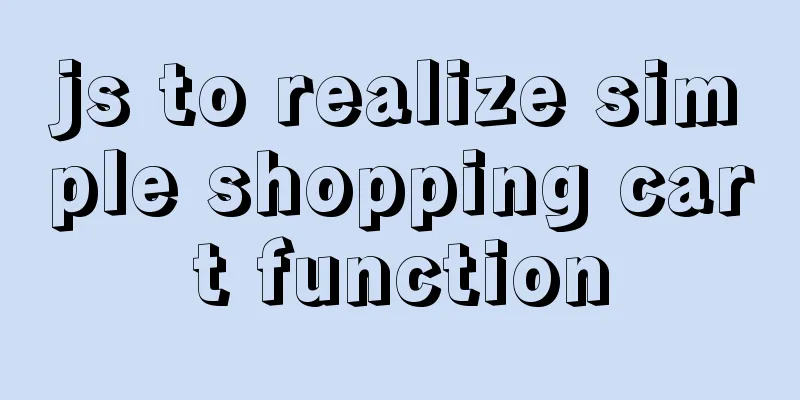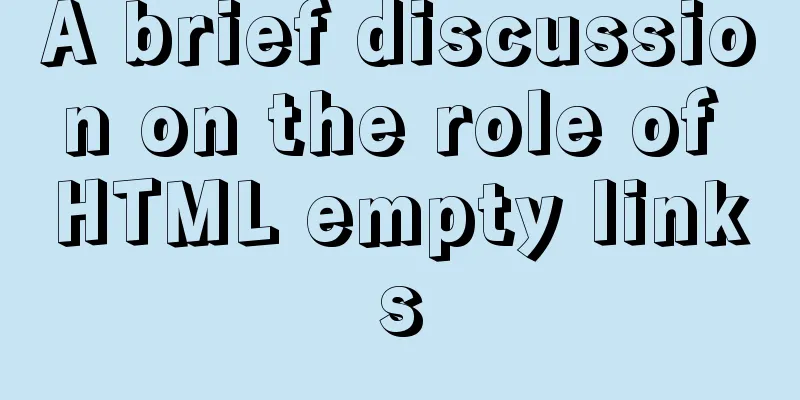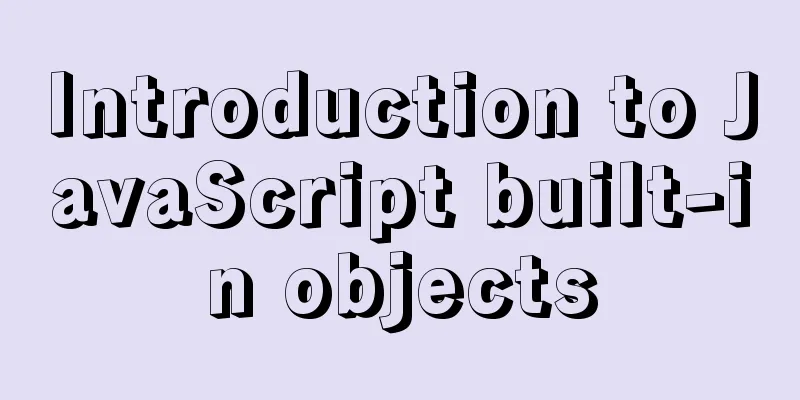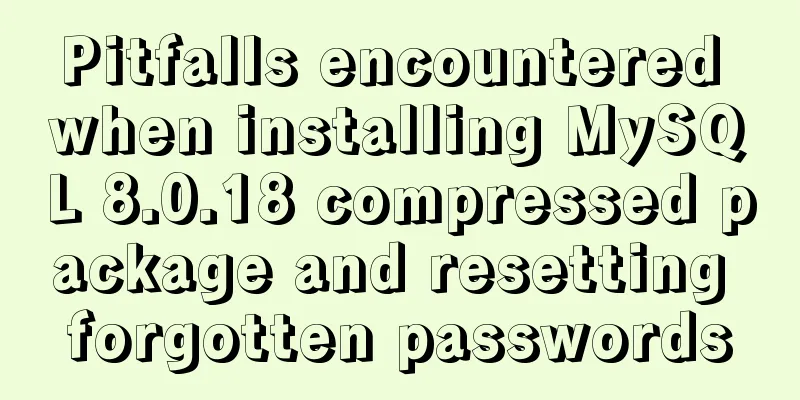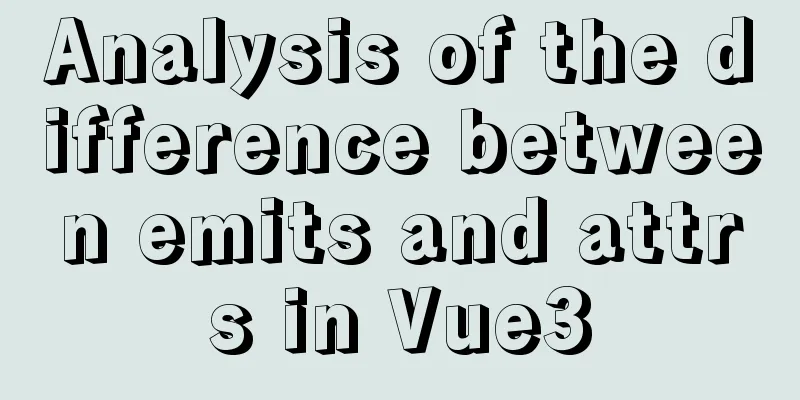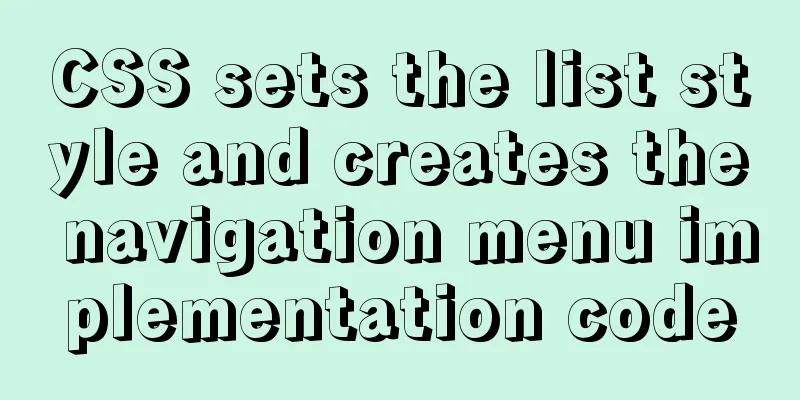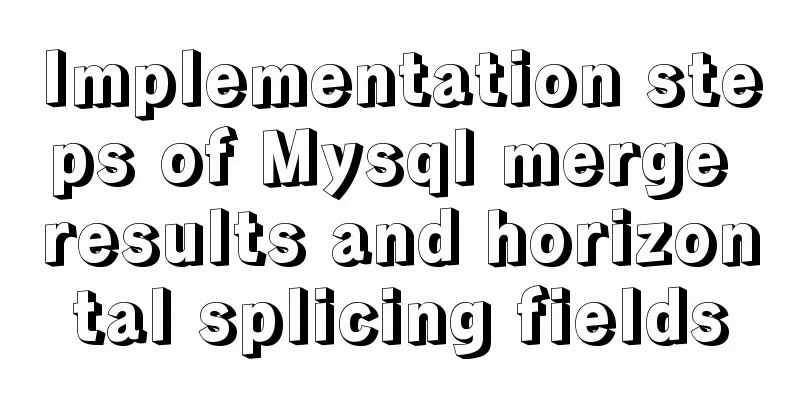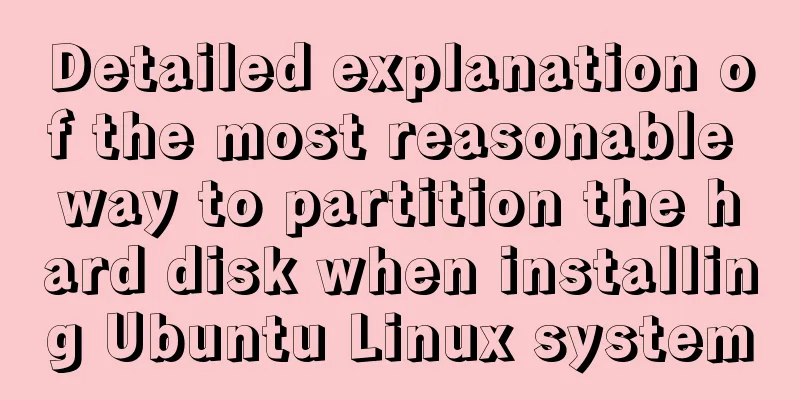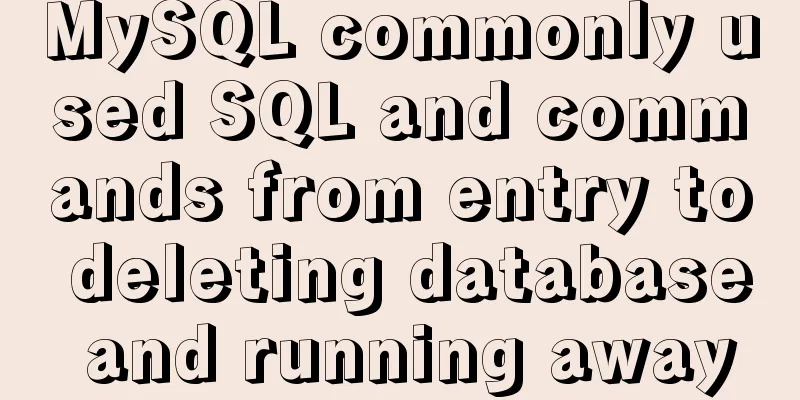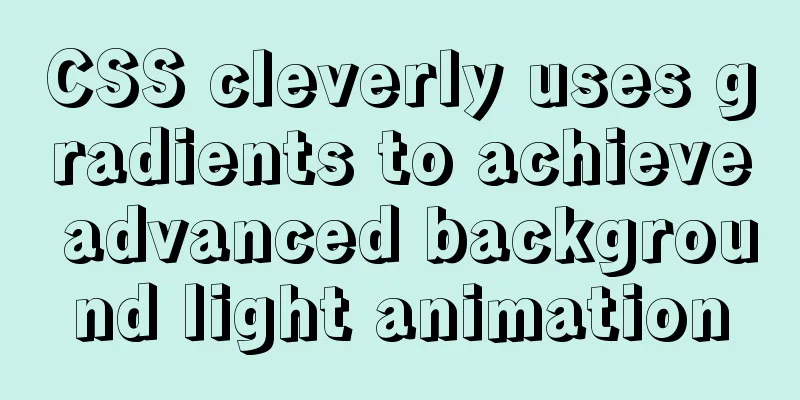How to remount the data disk after initializing the system disk in Linux
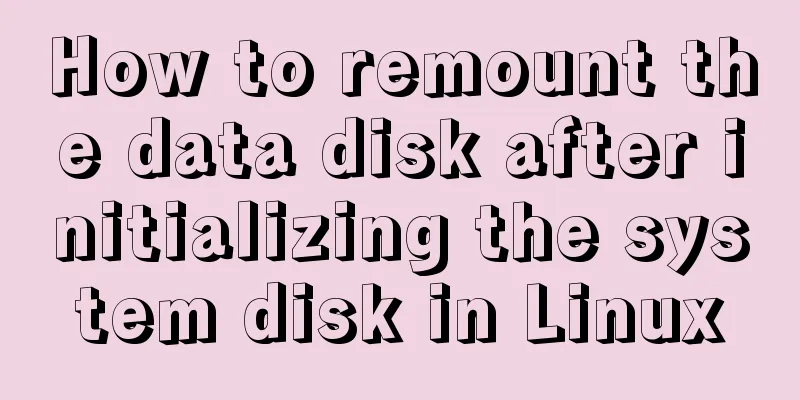
|
Remount the data disk after initializing the system disk in a Linux instance In a Linux instance, reinitializing the system disk will not change the contents of the data disk, but the mount information of the data disk will be lost. Therefore, after Linux restarts, follow the steps below to create a new mount point information and mount the data disk partition. Note: In this document, it is assumed that before initializing the system disk, the data disk partition name mounted on the instance is /dev/vdb1 and the mount point name is /InitTest. Check the data disk mounting information: Run the mount command. The returned result does not contain information about /dev/vdb1. sysfs on /sys type sysfs (rw,nosuid,nodev,noexec,relatime) proc on /proc type proc (rw,nosuid,nodev,noexec,relatime) devtmpfs on /dev type devtmpfs (rw,nosuid,size=497476k,nr_inodes=124369,mode=755) securityfs on /sys/kernel/security type securityfs (rw,nosuid,nodev,noexec,relatime) tmpfs on /dev/shm type tmpfs (rw,nosuid,nodev) devpts on /dev/pts type devpts (rw,nosuid,noexec,relatime,gid=5,mode=620,ptmxmode=000) tmpfs on /run type tmpfs (rw,nosuid,nodev,mode=755) tmpfs on /sys/fs/cgroup type tmpfs (ro,nosuid,nodev,noexec,mode=755) cgroup on /sys/fs/cgroup/systemd type cgroup (rw,nosuid,nodev,noexec,relatime,xattr,release_agent=/usr/lib/systemd/systemd-cgroups-agent,name=systemd) pstore on /sys/fs/pstore type pstore (rw,nosuid,nodev,noexec,relatime) cgroup on /sys/fs/cgroup/devices type cgroup (rw,nosuid,nodev,noexec,relatime,devices) cgroup on /sys/fs/cgroup/blkio type cgroup (rw,nosuid,nodev,noexec,relatime,blkio) cgroup on /sys/fs/cgroup/net_cls,net_prio type cgroup (rw,nosuid,nodev,noexec,relatime,net_prio,net_cls) cgroup on /sys/fs/cgroup/memory type cgroup (rw,nosuid,nodev,noexec,relatime,memory) cgroup on /sys/fs/cgroup/freezer type cgroup (rw,nosuid,nodev,noexec,relatime,freezer) cgroup on /sys/fs/cgroup/hugetlb type cgroup (rw,nosuid,nodev,noexec,relatime,hugetlb) cgroup on /sys/fs/cgroup/perf_event type cgroup (rw,nosuid,nodev,noexec,relatime,perf_event) cgroup on /sys/fs/cgroup/cpu,cpuacct type cgroup (rw,nosuid,nodev,noexec,relatime,cpuacct,cpu) cgroup on /sys/fs/cgroup/pids type cgroup (rw,nosuid,nodev,noexec,relatime,pids) cgroup on /sys/fs/cgroup/cpuset type cgroup (rw,nosuid,nodev,noexec,relatime,cpuset) configfs on /sys/kernel/config type configfs (rw,relatime) /dev/vda1 on / type ext4 (rw,relatime,data=ordered) systemd-1 on /proc/sys/fs/binfmt_misc type autofs (rw,relatime,fd=29,pgrp=1,timeout=0,minproto=5,maxproto=5,direct,pipe_ino=9791) hugetlbfs on /dev/hugepages type hugetlbfs (rw,relatime) mqueue on /dev/mqueue type mqueue (rw,relatime) debugfs on /sys/kernel/debug type debugfs (rw,relatime) tmpfs on /run/user/0 type tmpfs (rw,nosuid,nodev,relatime,size=101620k,mode=700) To view the data disk partition information, run the fdisk -l command. Disk /dev/vda: 42.9 GB, 42949672960 bytes, 83886080 sectors Units = sectors of 1 * 512 = 512 bytes Sector size (logical/physical): 512 bytes / 512 bytes I/O size (minimum/optimal): 512 bytes / 512 bytes Disk label type: dos Disk identifier: 0x0008d73a Device Boot Start End Blocks Id System /dev/vda1 * 2048 83884031 41940992 83 Linux Disk /dev/vdb: 25.8 GB, 25769803776 bytes, 50331648 sectors Units = sectors of 1 * 512 = 512 bytes Sector size (logical/physical): 512 bytes / 512 bytes I/O size (minimum/optimal): 512 bytes / 512 bytes Disk label type: dos Disk identifier: 0xfe6d77c1 Device Boot Start End Blocks Id System /dev/vdb1 2048 50331647 25164800 83 Linux Recreate the mount point of the data disk partition: run the command mkdir /InitTest Note: The mount point name here must be consistent with the mount point name of /dev/vdb1 before the system disk is initialized. You can view the original mount point name by running the cat /etc/fstab command. Remount the data disk partition: Run the command mount /dev/vdb1 /InitTest View the mount result: Run the command df -h Check whether /dev/vdb1 can be automatically mounted: Unmount /dev/vdb1: Run the command umount /dev/vdb1 View the mount information: Run the mount command. If the uninstallation is successful, there will be no /dev/vdb1 information in the returned result. Automatically mount /dev/vdb1: Run the command mount -a View the mount information: Run the mount command. If the automatic mounting is successful, the returned result will contain information about /dev/vdb1. The above is all the content of this introduction. Thank you for your support of 123WORDPRESS.COM. You may also be interested in:
|
<<: Detailed explanation of the implementation of regular backup of MySQL database tables
>>: How to write asynchronous tasks in modern JavaScript
Recommend
HTML form component example code
HTML forms are used to collect different types of...
Method for implementing performance testing of MySQL database through sysbench tool
1. Background Sysbench is a stress testing tool t...
Installation method of MySQL 5.7.18 decompressed version under Win7x64
Related reading: Solve the problem that the servi...
Sample code for implementing markdown automatic numbering with pure CSS
The origin of the problem The first time I paid a...
In-depth understanding of Worker threads in Node.js
Table of contents Overview The history of CPU-bou...
How to set a fixed IP address for a VMware virtual machine (graphic tutorial)
1. Select Edit → Virtual Network Editor in the me...
Analysis and description of network configuration files under Ubuntu system
I encountered a strange network problem today. I ...
Tutorial on configuring and changing passwords for the MySQL free installation version
Step 1: Configure environment variables (my decom...
Measured image HTTP request
Please open the test page in a mainstream browser...
MySQL 8.0.11 compressed version installation and configuration method graphic tutorial
MySQL 8.0 compressed package installation method,...
Linux uses Rsync+Inotify to achieve real-time synchronization of local and remote data
0x0 Test Environment The headquarters production ...
Have you carefully understood Tags How it is defined How to use
Preface : Today I was asked, "Have you carefu...
JS realizes video barrage effect
Use ES6 modular development and observer mode to ...
A brief discussion of the interesting box model of CSS3 box-sizing property
Everyone must know the composition of the box mod...
This article teaches you how to import CSS like JS modules
Table of contents Preface What are constructible ...