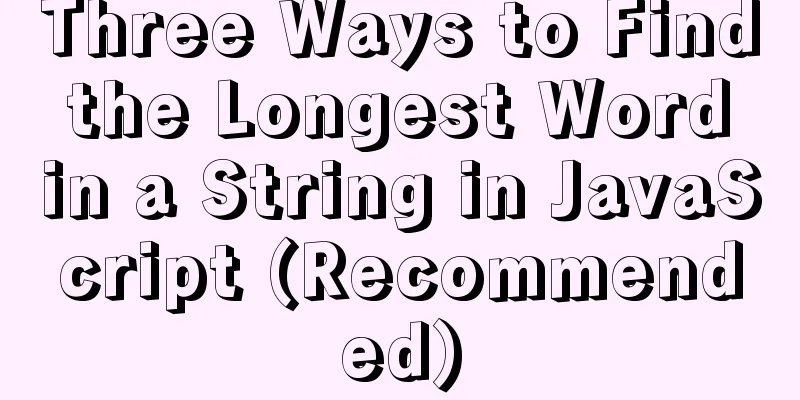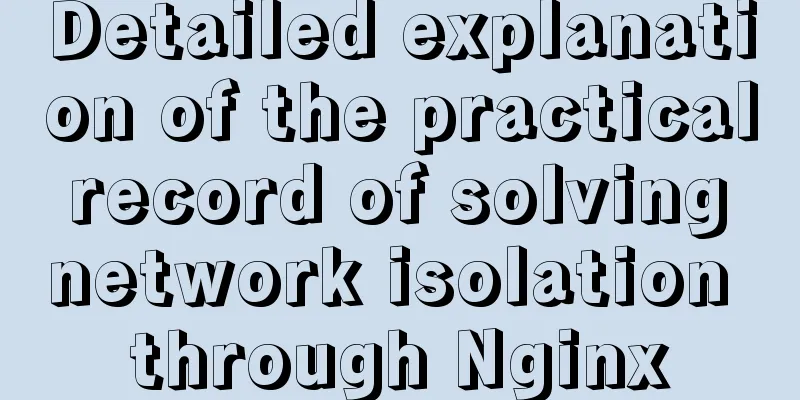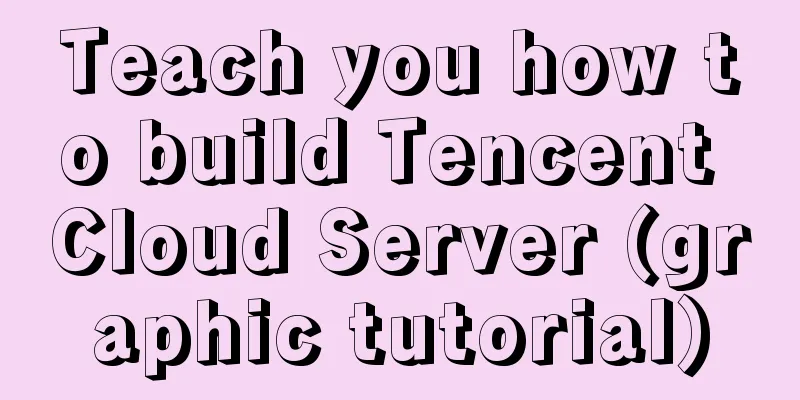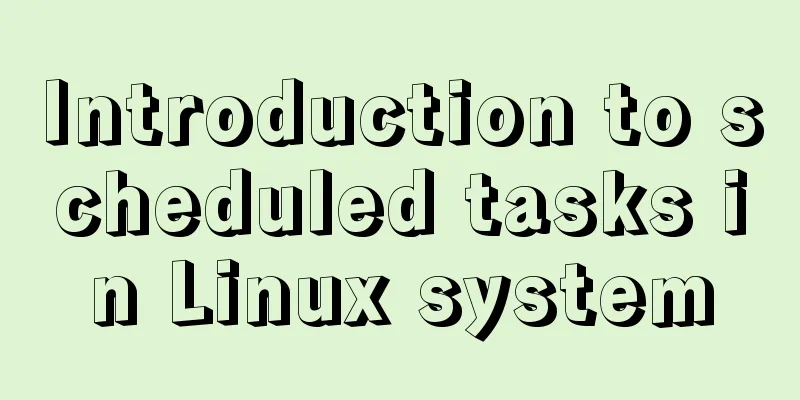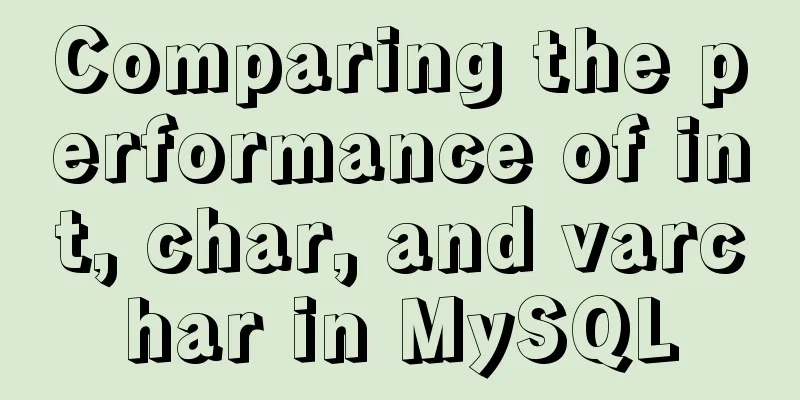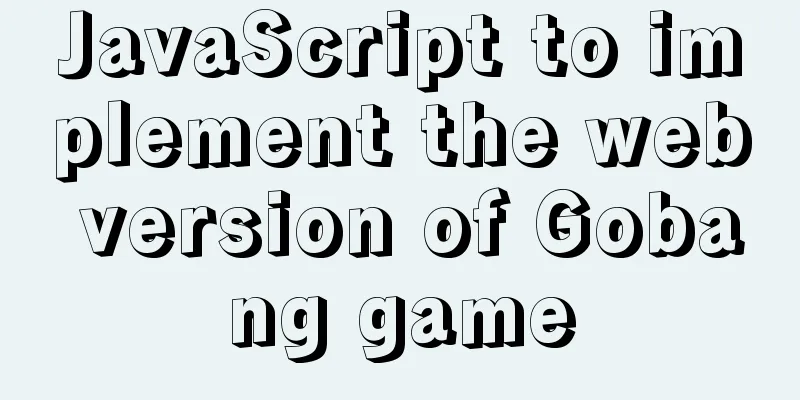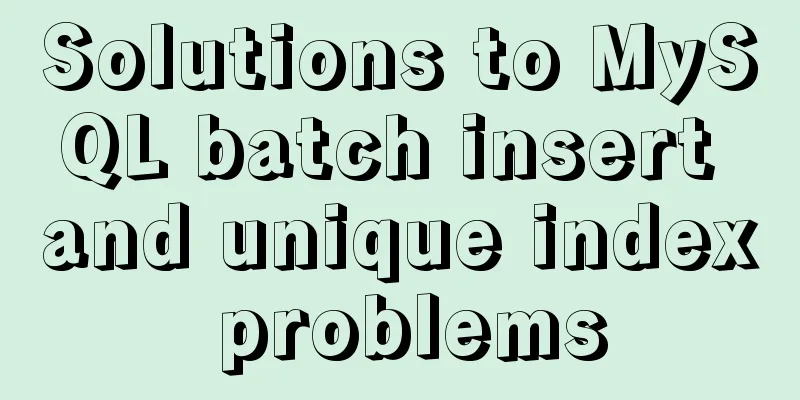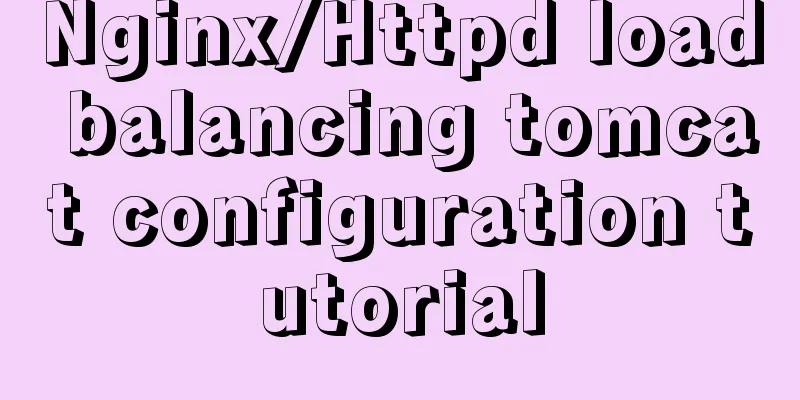Detailed explanation of the installation steps of the MySQL decompressed version
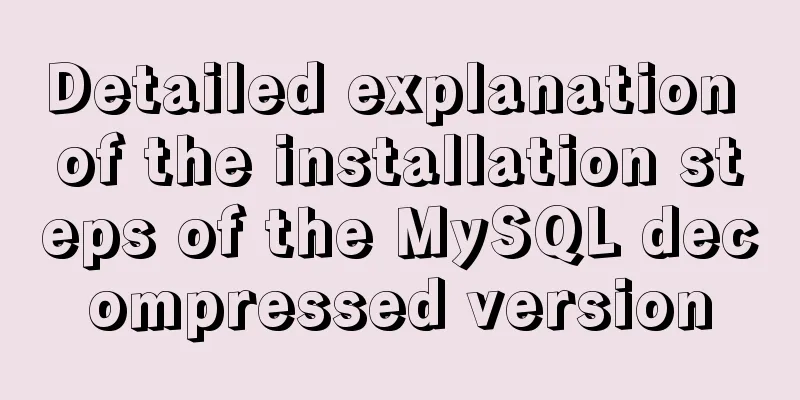
|
1. Go to the official website: D:\mysql-5.7.21-winx64\bin to download 2. Unzip to drive D (personal preference): D:\mysql-5.7.21-winx64 3. Configure environment variables, path: D:\mysql-5.7.21-winx64\bin 4. Check whether the following two configuration paths of the D:\mysql-5.7.21-winx64\my-default.ini file are correct [mysqld] basedir=D:\mysql-5.7.21-winx64 datadir=D:\mysql-5.7.21-winx64\data basedir-----mysql directory datadir-----mysql directory\data (the data directory is not found in the installation path D:\mysql-5.7.21-winx64, so I created it myself!! However, there will be problems if I create it myself. See step 5 for the problem, so we only need to configure this path and do not need to create the data folder ourselves) If there is no default.ini file, you can create one yourself and paste the above content 5. Install mysql. Run cmd as an administrator, switch to the bin directory of MySQL installation, and execute the installation statement Enter the command cd D:\mysql-5.7.21-winx64\bin to enter the bin root directory of mysql; (Note: If this command cannot be executed successfully, execute D: first, and then execute cd mysql-5.7.21-winx64\bin after successfully switching directories)
(It's been so smooth up to this point?? It's all an illusion!!!)
In fact, it is because you created the data directory yourself in the fourth step, and there is no table structure configuration file required for MySQL startup. The solution is as follows: First delete the data directory you created, then execute mysqld --initialize-insecure in the bin directory of mysql (do not set the root password), and then start it successfully. After executing mysqld --initialize-insecure, you can see that the data directory is automatically generated under the installation directory and contains many files.
Restarting can start successfully:
6. Check whether you can log in: mysql -u root -p. Since no password is set, you don’t need to enter a password for the first login. Just press Enter to log in successfully.
After setting the password, you need to modify the password reference: ALTER USER @'localhost' IDENTIFIED BY ' New Password ' PASSWORD EXPIRE NEVER;-- The password will never expire. If you remove NEVER, it will have an expiration date. The above is a detailed integration of the installation steps of the MySQL decompressed version introduced by the editor. I hope it will be helpful to everyone. If you have any questions, please leave me a message and the editor will reply to you in time. I would also like to thank everyone for their support of the 123WORDPRESS.COM website! You may also be interested in:
|
<<: Analysis of the implementation principle of Vue instructions
>>: Linux's fastest text search tool ripgrep (the best alternative to grep)
Recommend
Practical basic Linux sed command example code
The Linux stream editor is a useful way to run sc...
What is the length of a function in js?
Table of contents Preface Why How much is it? Num...
js to realize a simple disc clock
This article shares the specific code of js to im...
PostgreSQL materialized view process analysis
This article mainly introduces the process analys...
The National Day is coming. Use JS to implement a small tool to generate a National Day style avatar. Detailed explanation of the implementation process
Table of contents 1. Page Layout 2. Image upload ...
Tips for making web table frames
<br />Tips for making web table frames. ----...
Two ways to remove the 30-second ad code from Youku video
I believe everyone has had this feeling: watching ...
Node.js+postman to simulate HTTP server and client interaction
Table of contents 1. Node builds HTTP server 2. H...
Detailed explanation of the execution plan explain command example in MySQL
Preface The explain command is the primary way to...
How to set the select to be read-only and not editable and the select value to be passable
1. <select style="width:195px" name=&...
Introduction to Sublime Text 2, a web front-end tool
Sublime Text 2 is a lightweight, simple, efficien...
How to monitor oracle database using zabbix agent2
Overview In zabbix version 5.0 and above, a new f...
Detailed explanation of component communication in react
Table of contents Parent component communicates w...
How to build gitlab on centos6
Preface The original project was placed on the pu...
Linux kernel device driver Linux kernel module loading mechanism notes summary
#include <linux/moduleparam.h> 1. Module pa...