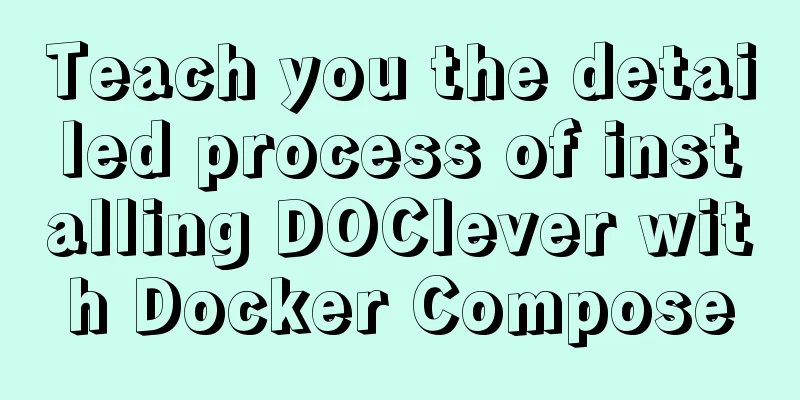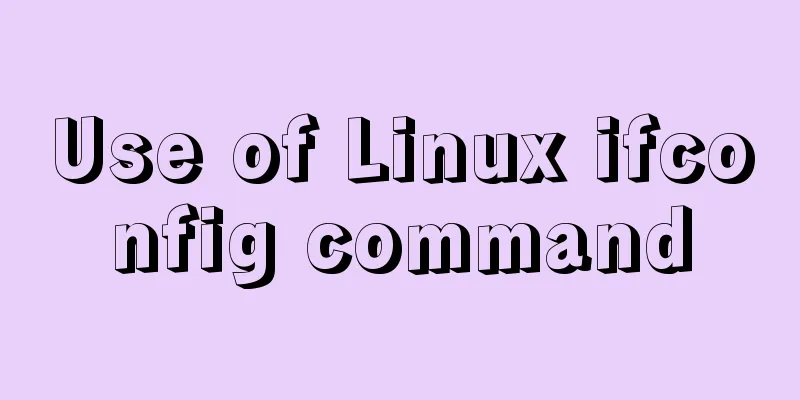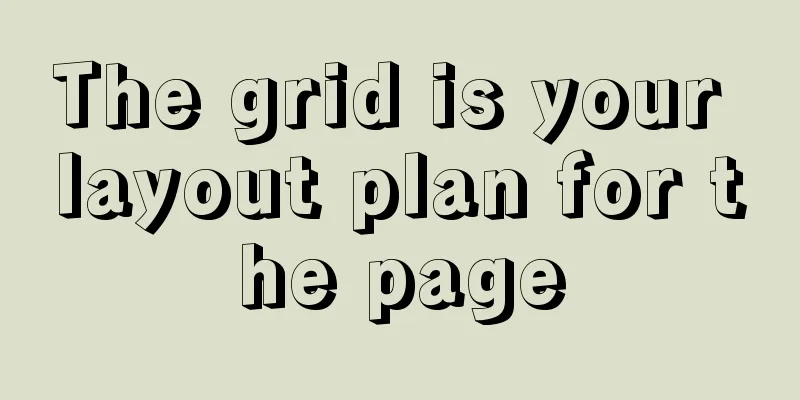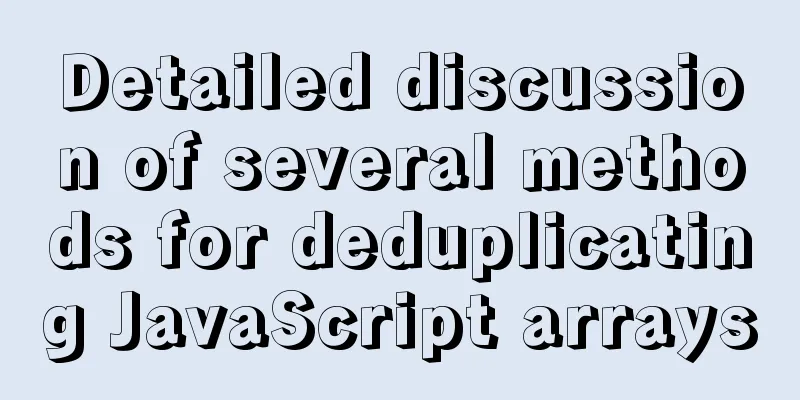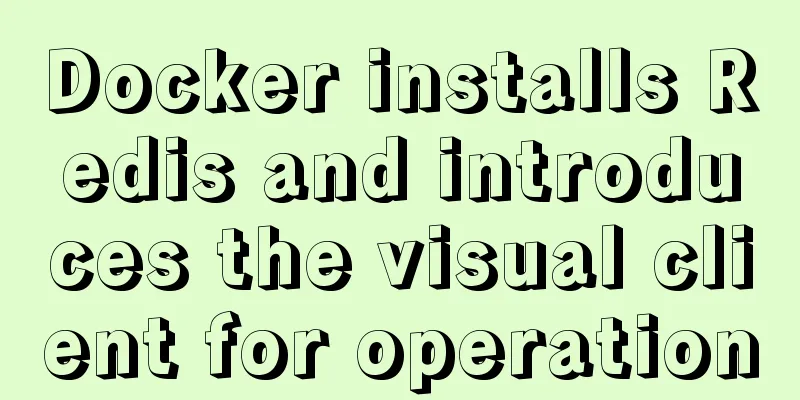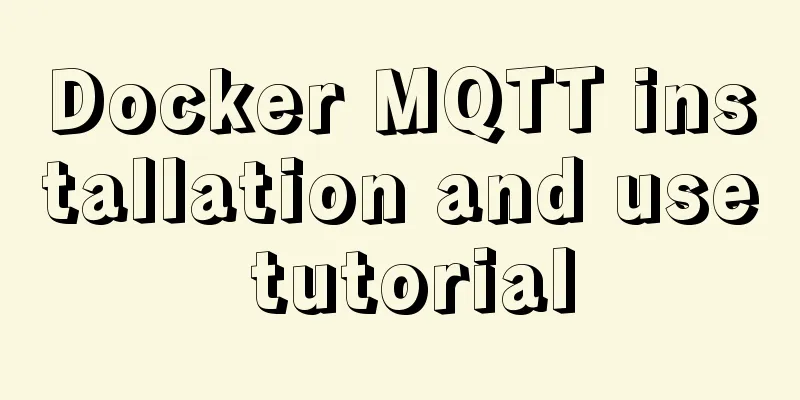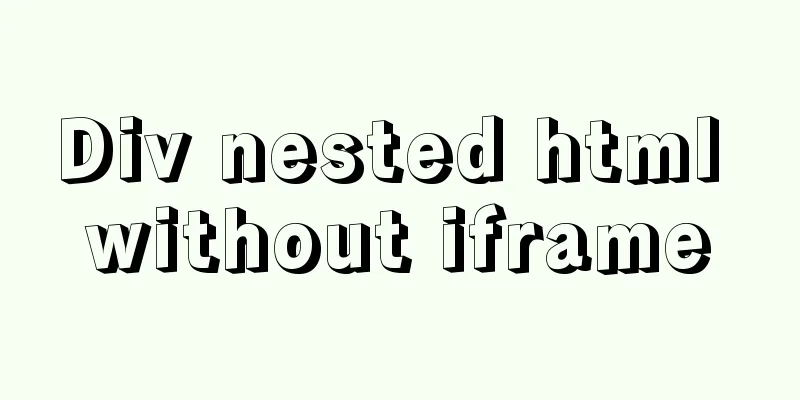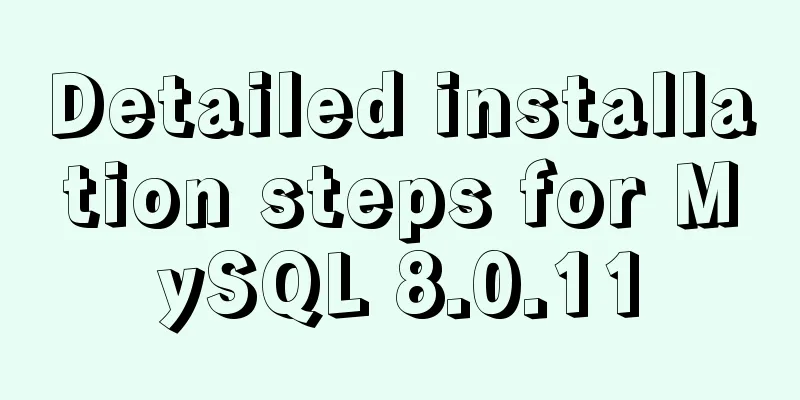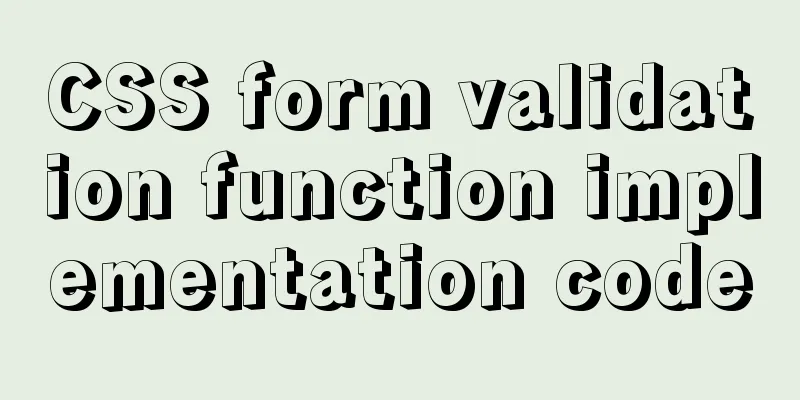VMware configuration hadoop to achieve pseudo-distributed graphic tutorial
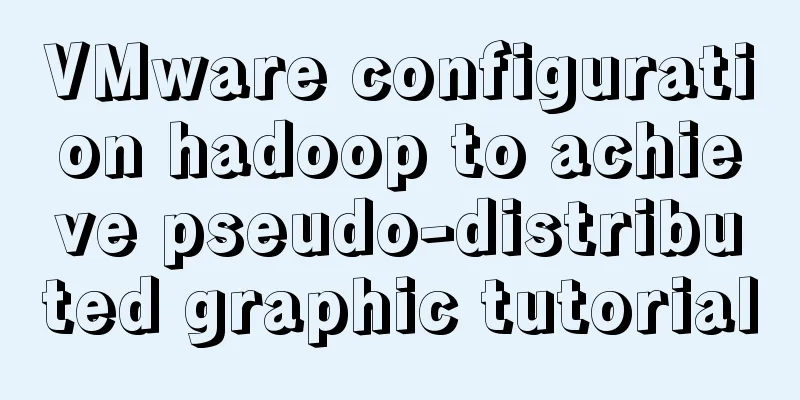
|
1. Experimental Environment |
| serial number | project | Software and version |
|---|---|---|
| 1 | operating system | CentOS6 |
| 2 | Environmental Software | VMware 12 |
| 3 | jdk environment | jdk1.8.0_181 |
| 4 | Hadoop | Hadoop 2.8.5 |
| 5 | Native operating system | Win10 Professional Edition |
2. Prepare the Linux network environment
1.0 Click the VMware shortcut, right-click to open the file location -> double-click vmnetcfg.exe -> VMnet1 host-only -> modify subnet ip to set the network segment: 192.168.150.0 subnet mask: 255.255.255.0 -> apply -> ok




Go back to Windows --> Open Network and Sharing Center -> Change adapter settings -> Right click VMnet1 -> Properties -> Double-click IPv4 -> Set Windows IP: 192.168.150.110 Subnet mask: 255.255.255.0 -> Click OK




On the virtualization software--My Computer -> select the virtual machine -> right click -> settings -> network adapter -> host only -> ok


3. Configure hostname
Change the host name (permanently change)
Modify the hosts file




4. Modify the IP in centos
Modify through the Linux graphical interface (strongly recommended)
Enter the Linux graphical interface -> right click on the two small computers in the upper right corner -> click Edit connections -> select the current network System eth0 -> click the edit button -> select IPv4 -> select manual for method -> click the add button -> add IP: 192.168.150.110 Subnet mask: 255.255.255.0 Gateway: 192.168.150.1 -> apply


5. Permanently turn off the firewall
Check the firewall status

Stop the firewall

Permanently turn off the firewall

6. Unzip JDK

Modify the environment variables and source them



7. Unzip Hadoop

8. Modify configuration files (5)
First: hadoop-env.sh, under /cloud/hadoop-2.8.5/etc/hadoop
Modify about line 27. To see the line number, you can vi the file, press esc, enter a colon, enter set nu and press Enter, and the line number will be displayed.
export JAVA_HOME=/usr/java/jdk1.8.0_181


Second: core-site.xml
<configuration> <!-- Specify the communication address of the HDFS boss (namenode) --> <property> <name>fs.defaultFS</name> <value>hdfs://itcast01:9000</value> </property> <!-- Specify the storage path for files generated by hadoop during runtime--> <property> <name>hadoop.tmp.dir</name> <value>/cloud/hadoop-2.8.5/tmp</value> </property> </configuration>

Third: mapred-site.xml.template needs to be renamed: mv mapred-site.xml.template mapred-site.xml
<configuration> <!-- Notify the framework MR to use YARN --> <property> <name>mapreduce.framework.name</name> <value>yarn</value> </property> </configuration>


After finishing here, enter and modify the name of the xml file
mv mapred-site.xml.template mapred-site.xml
Fourth: hdfs-site.xml
<configuration> <!-- Set the number of HDFS replicas --> <property> <name>dfs.replication</name> <value>1</value> </property> </configuration>

Fifth: yarn-site.xml
<configuration> <!-- The way reducer gets data is mapreduce_shuffle --> <property> <name>yarn.nodemanager.aux-services</name> <value>mapreduce_shuffle</value> </property> </configuration>


9. Add hadoop to environment variables
vim /etc/profile
export JAVA_HOME=/usr/java/jdk1.8.0_181 export HADOOP_HOME=/cloud/hadoop-2.8.5 export PATH=$PATH:$JAVA_HOME/bin:$HADOOP_HOME/bin source /etc/profile

10. Format HDFS (namenode) when using it for the first time (forgot to take a screenshot)
hadoop namenode -format
11. Start Hadoop
Start start-all
Enter ./start-all.sh in /cloud/hadoop/sbin/

Then keep entering the password and yes

12. Enter jps to check whether the configuration is successful
There are 6 things in the red box, and none of them can be missing, otherwise something is not configured properly. According to the experience of my classmates, either the network is not configured properly, or the 5 configuration files above are not written properly. If you can't find them, the simplest, crudest, troublesome but effective method is to install the machine from the beginning. I succeeded in one go.

Enter the browser in centos
Enter the centos ip port number 50070 from the browser to see the following picture

Enter the centos ip port number 8088 from the browser and the following picture will appear, success

The above is the full content of this article. I hope it will be helpful for everyone’s study. I also hope that everyone will support 123WORDPRESS.COM.
- How to install hadoop1.x under VMware virtual machine
- Detailed explanation of VMware12 using three virtual machines Ubuntu16.04 system to build hadoop-2.7.1+hbase-1.2.4 (fully distributed)
<<: JavaScript to achieve a simple carousel effect
>>: Detailed explanation of MySQL combined index and leftmost matching principle
Recommend
Analyze the role of rel="nofollow" in HTML and the use of rel attribute
Adding the rel="nofollow" attribute to ...
A brief analysis of Linux resolv.conf
1. Introduction resolv.conf is the configuration ...
How to reset the password if the Ubuntu 18.04 server password is forgotten or tampered with
Recently, two accounts on the server were hacked ...
Detailed explanation of Mysql self-join query example
This article describes the Mysql self-join query....
Summary of MySQL 8.0 Online DDL Quick Column Addition
Table of contents Problem Description Historical ...
Basic usage of wget command under Linux
Table of contents Preface 1. Download a single fi...
Detailed tutorial for downloading and installing mysql8.0.21
Official website address: https://www.mysql.com/ ...
MySQL master-slave replication principle and practice detailed explanation
Table of contents Introduction effect principle f...
JDBC Exploration SQLException Analysis
1. Overview of SQLException When an error occurs ...
Solve the problem of yum installation error Protected multilib versions
Today, when installing nginx on the cloud server,...
How to write the introduction content of the About page of the website
All websites, whether official, e-commerce, socia...
Solve the problem of being unable to log in when installing MySQL on mac using homebrew
If your computer is a Mac, using homebrew to inst...
Highly recommended! Setup syntax sugar in Vue 3.2
Table of contents Previous 1. What is setup synta...
Detailed example of MySQL (5.6 and below) parsing JSON
MySQL (5.6 and below) parses json #json parsing f...
How to install mysql5.6 in docker under ubuntu
1. Install mysql5.6 docker run mysql:5.6 Wait unt...