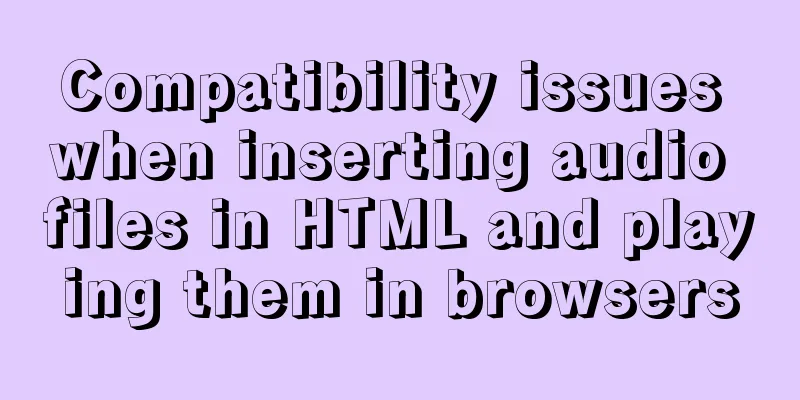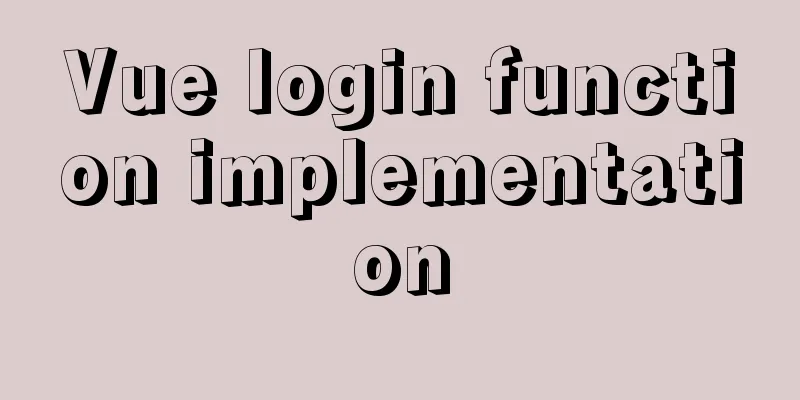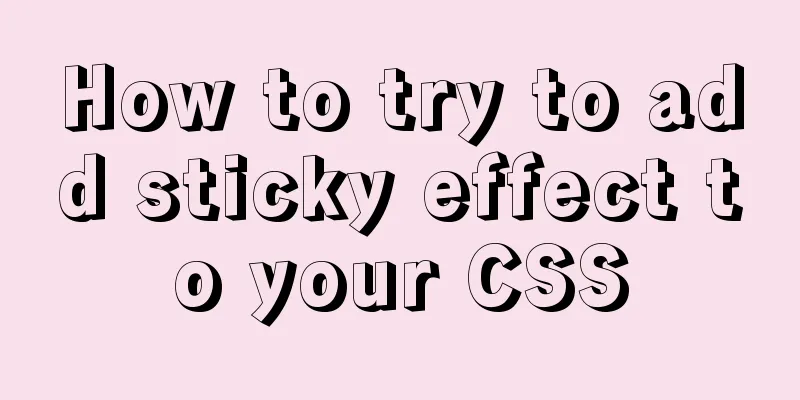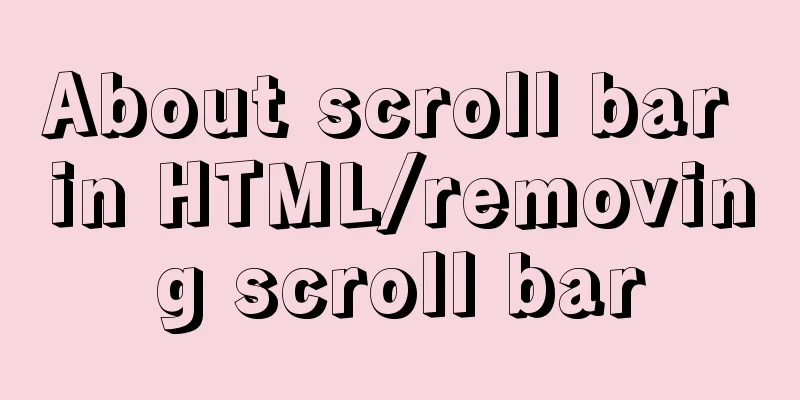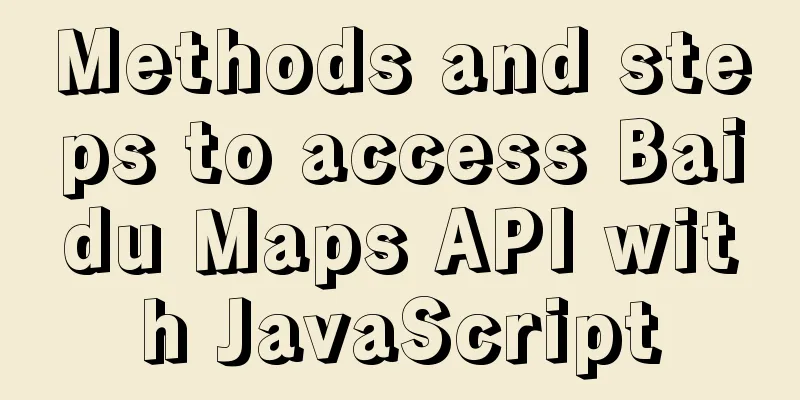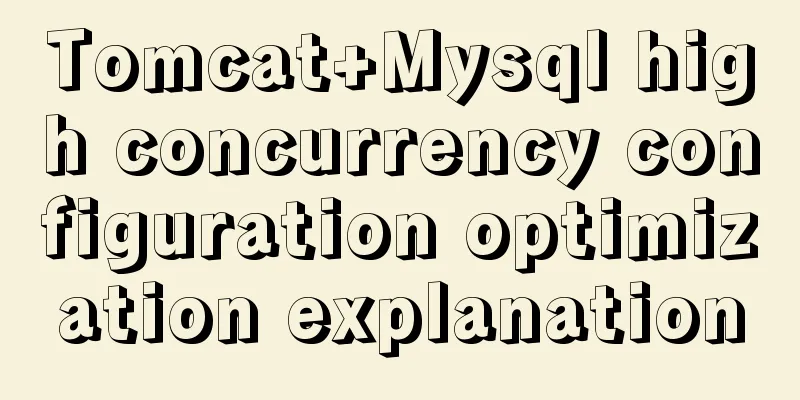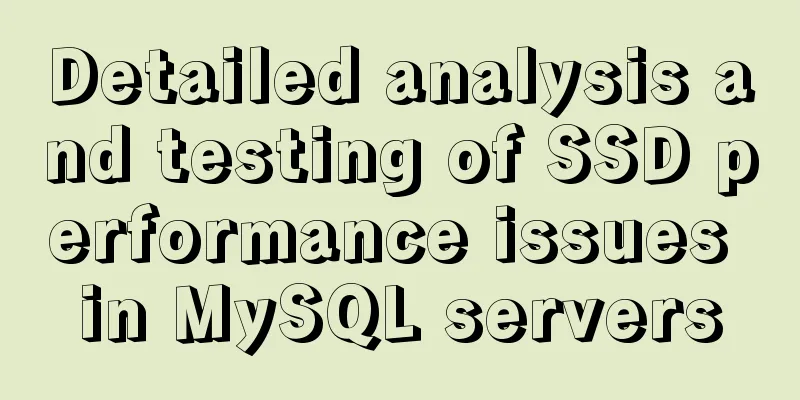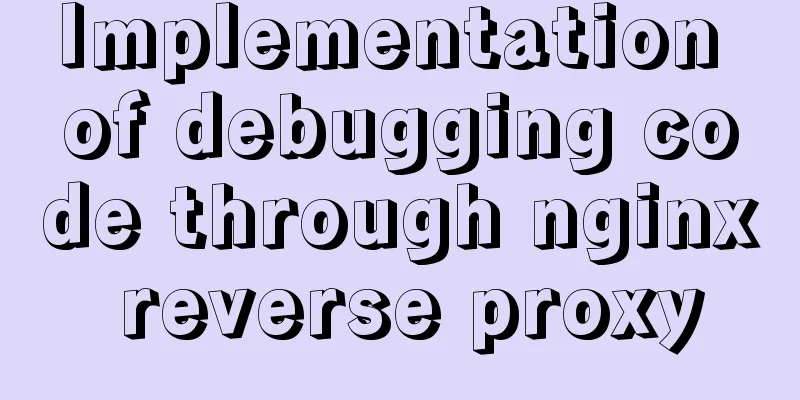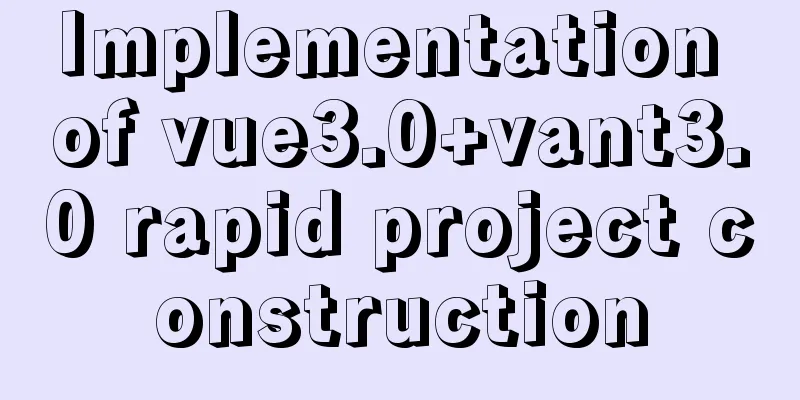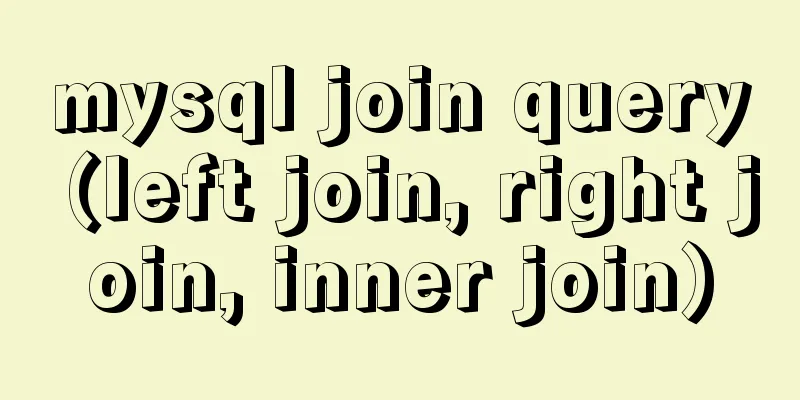Detailed explanation of the performance monitoring ideas of specified processes in Linux system based on Python
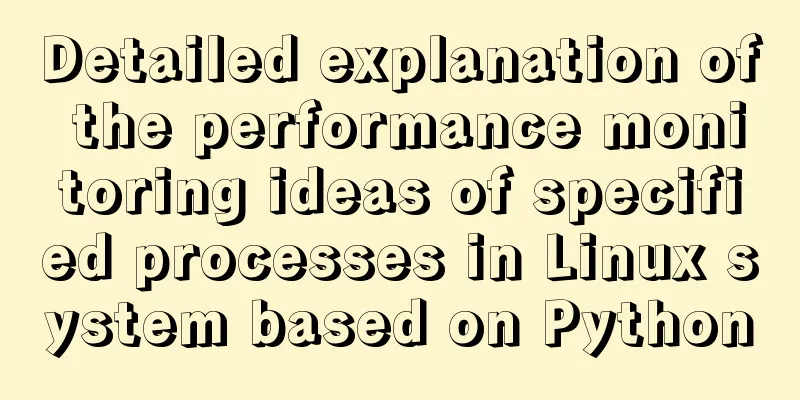
|
There are many tools, components and programs for monitoring Linux servers on the Internet, but there will be many processes running on a server at the same time. Especially when doing performance testing, multiple services may be deployed on a server. If you only monitor the CPU and memory of the entire server, when a service has performance problems, you cannot effectively and accurately locate them (of course, this can also be achieved through other tools). Therefore, it is necessary to monitor only specified processes. The requirements were clear, so I started to write a performance monitoring script. 1. Overall thinking 1. In order to conveniently start and stop monitoring, and view the monitoring results at any time when you want to view the monitoring results, a service is started with flask. By sending a get request, you can start and stop monitoring and view the monitoring results at any time.
2. Configuration Fileconfig.py IP = '127.0.0.1' PORT = '5555' LEVEL = 'INFO' # log level BACKUP_COUNT = 9 # log backup counter LOG_PATH = 'logs' # log path INTERVAL = 1 # interval, run command interval. SLEEPTIME = 3 # interval, when stopping monitor, polling to start monitor when satisfying condition. ERROR_TIMES = 5 # times, number of running command. When equal, automatically stopped monitor. IS_JVM_ALERT = True # Whether to alert when the frequency of Full GC is too high. IS_MONITOR_SYSTEM = True # Whether to monitor system's CPU and Memory. IS_MEM_ALERT = True # Whether to alert when memory is too low. Alert by sending email. MIN_MEM = 2 # Minxium memory, uint: G # 0: don't clear cache, 1: clear page caches, 2: clear dentries and inodes caches, 3: include 1 and 2; # echo 1 >/proc/sys/vm/drop_caches ECHO = 0 SMTP_SERVER = 'smtp.sina.com' # SMTP server SENDER_NAME = '张三' # sender name SENDER_EMAIL = '[email protected]' # sender's email PASSWORD = 'UjBWYVJFZE9RbFpIV1QwOVBUMDlQUT09' # email password, base64 encode. RECEIVER_NAME = 'baidu_all' # receiver name RECEIVER_EMAIL = ['[email protected]', '[email protected]'] # receiver's email DISK = 'device1' # Which disk your application runs START_TIME = 'startTime.txt' # Store the time of start monitoring. FGC_TIMES = 'FullGC.txt' # Store the time of every FullGC time. #html HTML = '<html><body>{}</body><html>' ERROR = '<p style="color:red">{}</p>' HEADER = '<div id="header"><h2 align="center">Performance Monitor (pid={})</h2></div>' ANALYSIS = '<div id="container" style="width:730px; margin:0 auto">{}</div>' IP and PORT: The server IP and port where the service is enabled. They must be on the same server as the monitored service. 3. Interfaces and Servicesserver.py
server = Flask(__name__)
permon = PerMon()
# Enable multithreading t = [threading.Thread(target=permon.write_cpu_mem, args=()),
threading.Thread(target=permon.write_io, args=())]
for i in range(len(t)):
t[i].start()
# Start monitoring# http://127.0.0.1:5555/runMonitor?isRun=1&type=pid&num=23121&totalTime=3600
@server.route('/runMonitor', methods=['get'])
def runMonitor():......
# Draw the monitoring result graph# http://127.0.0.1:5555/plotMonitor?type=pid&num=23121
@server.route('/plotMonitor', methods=['get'])
def plotMonitor():.......
server.run(port=cfg.PORT, debug=True, host=cfg.IP) # Start the serviceBy entering the corresponding URL in the browser address bar, you can start and stop monitoring and view the monitoring results. URL parameter passing: 1. Start monitoring http://127.0.0.1:5555/runMonitor?isRun=1&type=pid&num=23121&totalTime=3600 2. View monitoring results http://127.0.0.1: 4. Monitoringperformance_monitor.py Use the top command to monitor the CPU and memory, use the jstat command to monitor the JVM memory (Java applications only), use the iotop command to monitor the process reading and writing disks, use the iostat command to monitor disk IO, use the netstat command to check the process based on the port, and use the ps command to view the service startup time. Therefore, the server must support the above commands. If not, please install them. Note: Since a process can start multiple threads, you cannot see any IO when viewing the IO of the process; while you can see the IO of a thread started by the process, the IO is visible, but the thread is always changing; therefore, monitoring the IO of a specified process is not currently supported. 5. View monitoring resultsdraw_performance.py 1. Draw the CPU graph, memory and JVM graph, IO graph and handle count graph respectively; The monitoring results are as follows:
6. Extension Functionsextern.py has two functions 1. Port transfer process
try:
result = os.popen(f'netstat -nlp|grep {port} |tr -s " "').readlines()
res = [line.strip() for line in result if str(port) in line]
p = res[0].split(' ')
pp = p[3].split(':')[-1]
if str(port) == pp:
pid = p[-1].split('/')[0]
except Exception as err:
logger.logger.error(err)2. Find the log containing monitoring results Overall idea: (1) Based on the input start time and end time, find all log files that include this period; Replenish 1. In order to facilitate the viewing of the most recent monitoring start time, each monitoring start time will be written to the startTime.txt file; 2. In order to facilitate the troubleshooting of possible problems in Java applications, write the time of each Full GC to the FullGC.txt file. Project address: https://github.com/leeyoshinari/performance_monitor Summarize The above is the Linux system specified process performance monitoring based on Python introduced by the editor. I hope it will be helpful to everyone. If you have any questions, please leave me a message and the editor will reply to you in time. I would also like to thank everyone for their support of the 123WORDPRESS.COM website! You may also be interested in:
|
>>: The principle and application of ES6 deconstruction assignment
Recommend
IE6 space bug fix method
Look at the code: Copy code The code is as follows...
Detailed explanation of the installation and configuration process of mysql8.018 on linux
Installation introduction under Windows: Check ou...
MySQL deduplication methods
MySQL deduplication methods 【Beginner】There are v...
A brief discussion on the correct posture of Tomcat memory configuration
1. Background Although I have read many blogs or ...
Detailed explanation of three ways to configure Nginx virtual hosts (based on IP)
Nginx supports three ways to configure virtual ho...
Build a high-availability MySQL cluster with dual VIP
Table of contents 1. Project Description: 2. Proj...
Simple implementation of mini-vue rendering
Table of contents Preface Target first step: Step...
Use of kubernetes YAML files
Table of contents 01 Introduction to YAML files Y...
Vue example code using transition component animation effect
Transition document address defines a background ...
CSS style solves the problem of displaying ellipsis when the text is too long
1. CSS style solves the problem of displaying ell...
How to use node scaffolding to build a server to implement token verification
content Use scaffolding to quickly build a node p...
An article to understand the advanced features of K8S
Table of contents K8S Advanced Features Advanced ...
Teach you how to build hive3.1.2 on Tencent Cloud
Environment Preparation Before starting any opera...
In-depth analysis of Flex layout in CSS3
The Flexbox layout module aims to provide a more ...
Research on the problem of flip navigation with tilted mouse
In this article, we will analyze the production of...