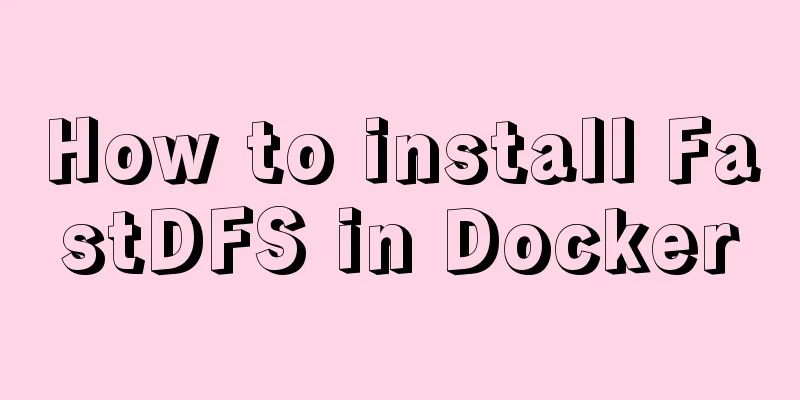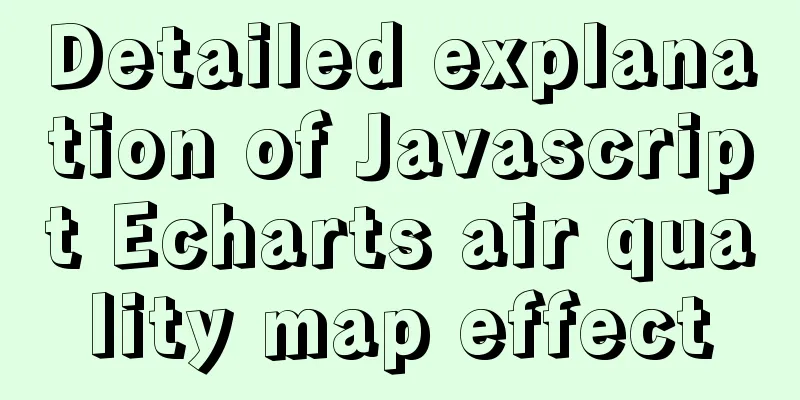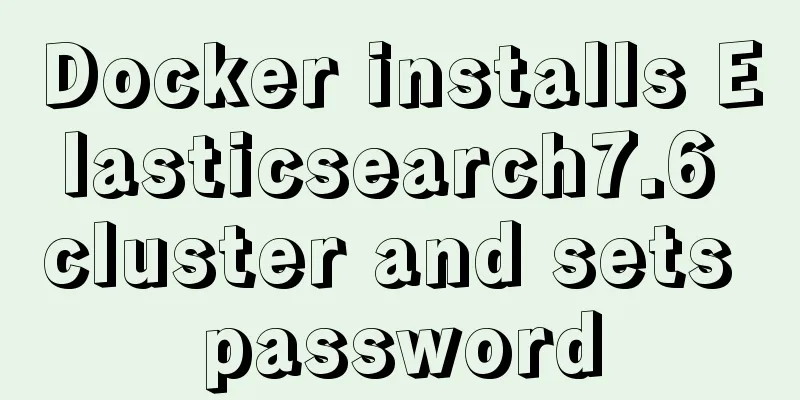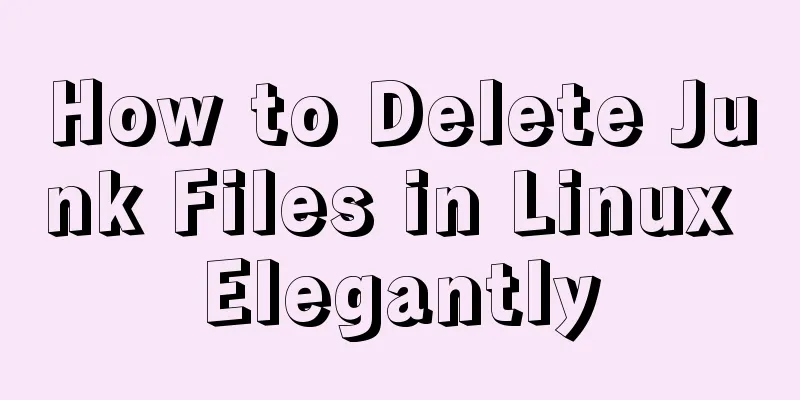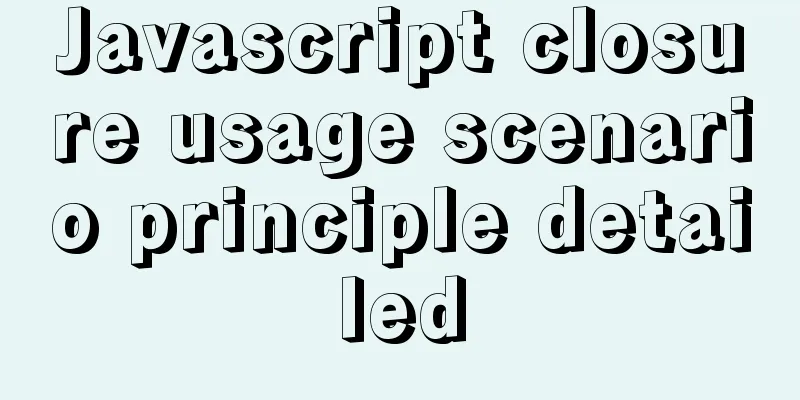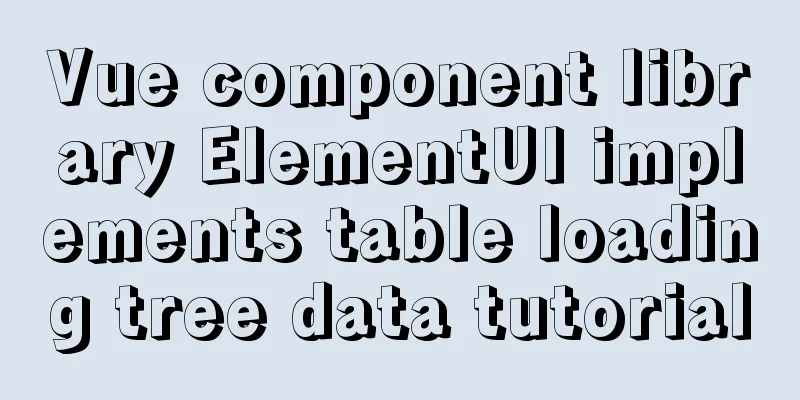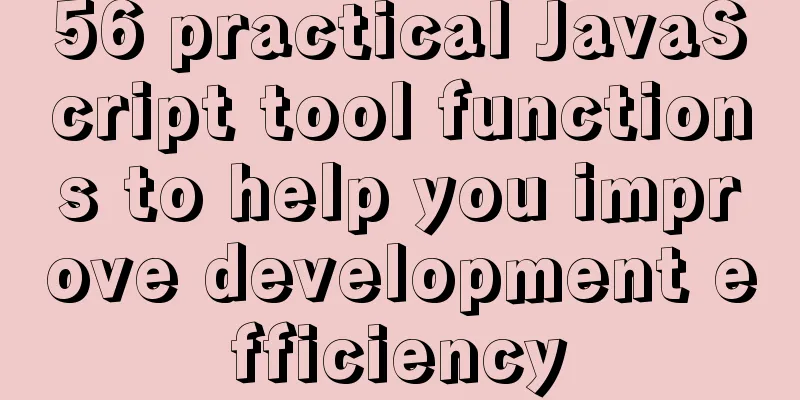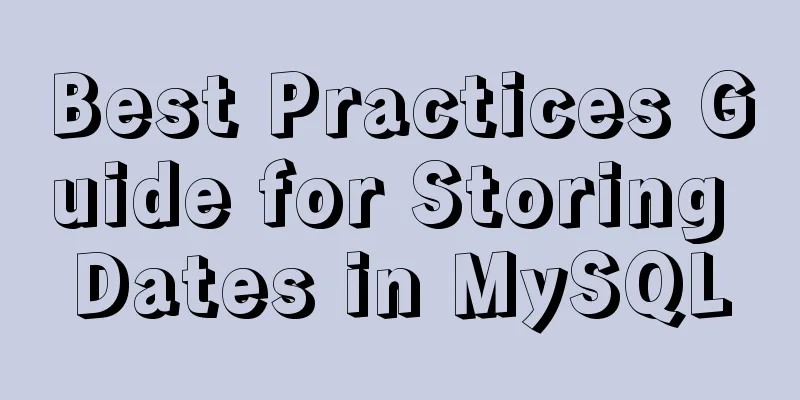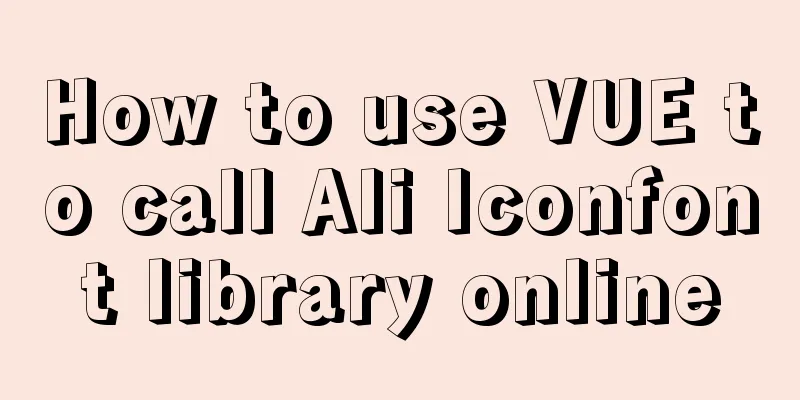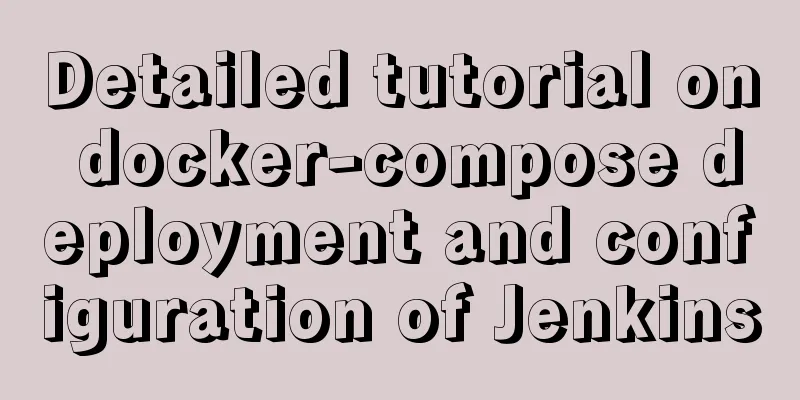Windows 10 installation vmware14 tutorial diagram
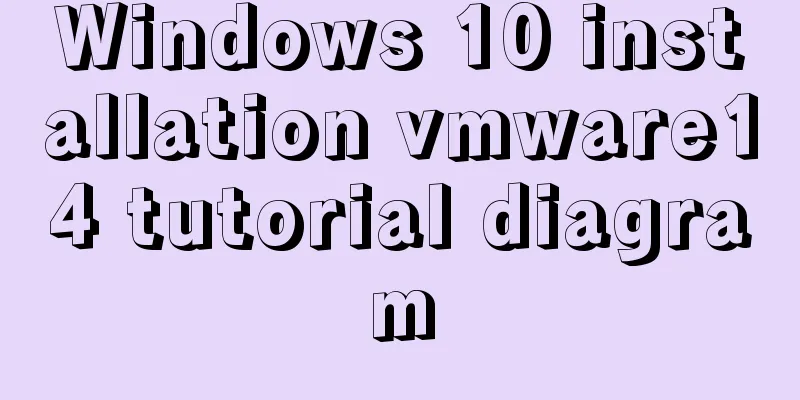
|
Software Download Download software link: https://pan.baidu.com/s/1sfR8qGNEzuzMLq8nr9O-HQ Extraction code: 5mki, the decompression password is my most awesome full spelling in lowercase. Install (1) Double-click the file in the picture below.
(2) The following figure pops up, click Next.
(3) Keep clicking Next (you will be prompted to agree, just tick the box) until the following screen pops up. You can change the installation location. I installed it in D:\vm\VMware. I also checked Enhanced Keyboard and clicked Next.
(4) The following picture pops up. You can check or uncheck the two options. I don’t like to check for updates and join the improvement plan, so I don’t check them and click Next.
(5) Check both boxes according to personal preference. I will check both boxes and click Next.
(6) Click Install and the software will be installed.
(7) After the installation is complete, the following picture pops up. VMware requires a key, otherwise there is only a 30-day free trial period. The key has been provided, click License.
(8) The following key will pop up. Enter the key and click Enter.
(9) After completion, you need to restart the computer for the vmware configuration to take effect. The following picture will pop up and you can select it. At this time, vmware is installed. Click Yes and the system will reboot immediately.
Summarize The above is the illustrated tutorial on how to install vmware14 in windows 10 introduced by the editor. I hope it will be helpful to everyone. If you have any questions, please leave me a message and the editor will reply to you in time. I would also like to thank everyone for their support of the 123WORDPRESS.COM website! You may also be interested in:
|
<<: Angular Dependency Injection Explained
>>: Detailed explanation of how to efficiently import multiple .sql files into MySQL
Recommend
Detailed explanation of small state management based on React Hooks
Table of contents Implementing state sharing base...
MySQL Error 1290 (HY000) Solution
I struggled with a problem for a long time and re...
Several ways to improve the readability of web pages
1. Use contrasting colours. The contrast here ref...
Let's learn about the MySQL storage engine
Table of contents Preface 1. MySQL main storage e...
Detailed explanation of Vue's live broadcast function
Recently, the company happened to be doing live b...
Solution to the problem that crontab output redirection does not take effect in Linux
question In LINUX, periodic tasks are usually han...
Vue Virtual DOM Quick Start
Table of contents Virtual DOM What is virtual dom...
Analyze the duration of TIME_WAIT from the Linux source code
Table of contents 1. Introduction 2. First, let&#...
JavaScript to implement slider verification code
This article shares the specific code of JavaScri...
nginx automatically generates configuration files in docker container
When a company builds Docker automated deployment...
HTML markup language - reference
Click here to return to the 123WORDPRESS.COM HTML ...
HTML text box (text) is not available in multiple ways to achieve read-only
Method 1: <input id= "File1" type= &q...
MySQL sliding aggregation/year-to-date aggregation principle and usage example analysis
This article uses examples to illustrate the prin...
Mysql 5.7.18 Using MySQL proxies_priv to implement similar user group management
Use MySQL proxies_priv (simulated role) to implem...
Detailed example of HTML element blocking Flash
Copy code The code is as follows: wmode parameter...