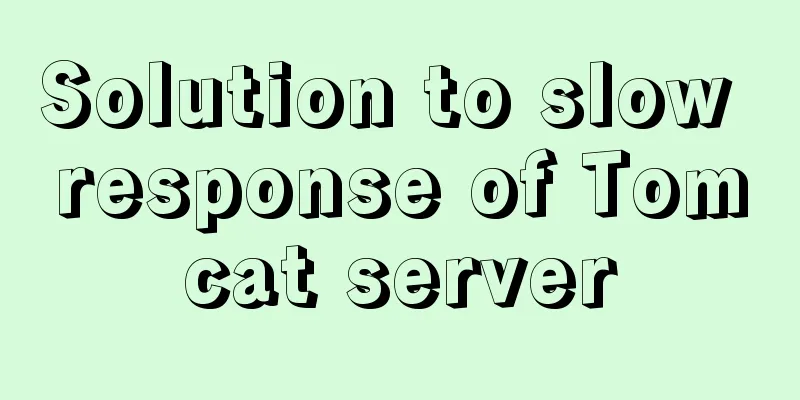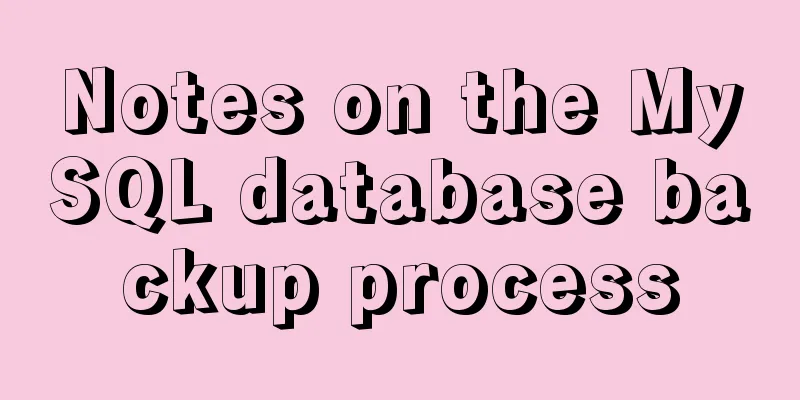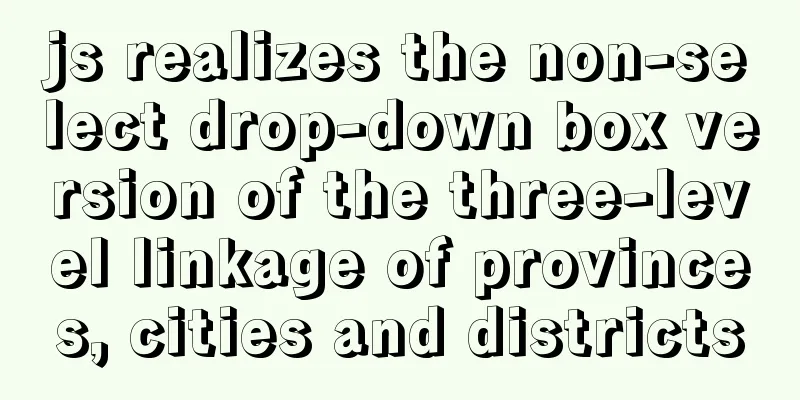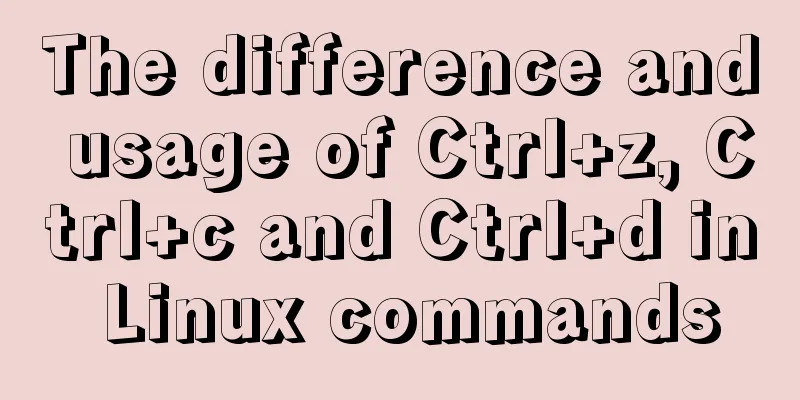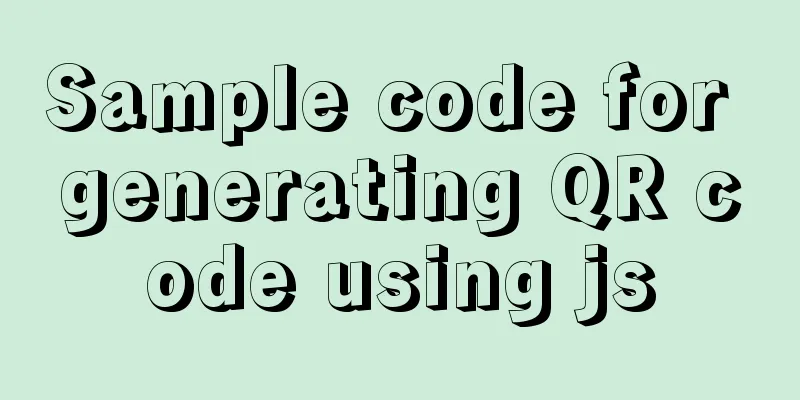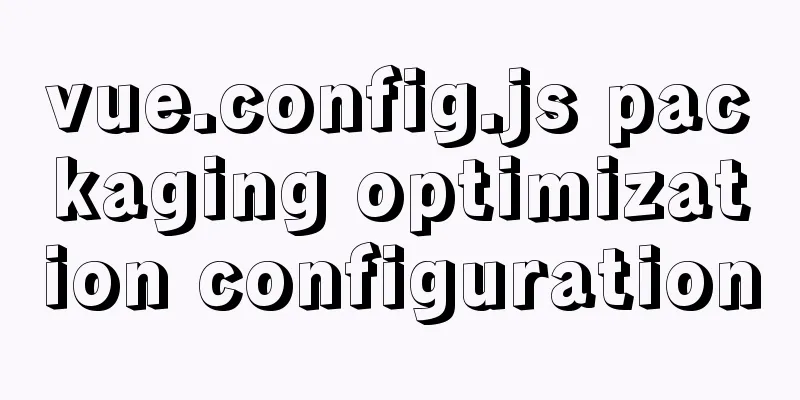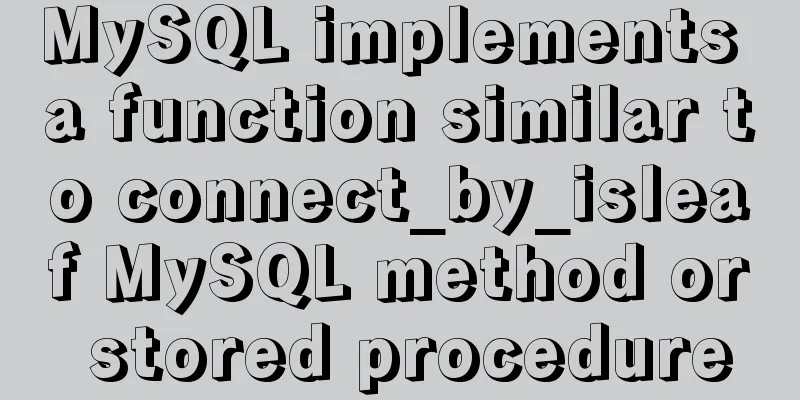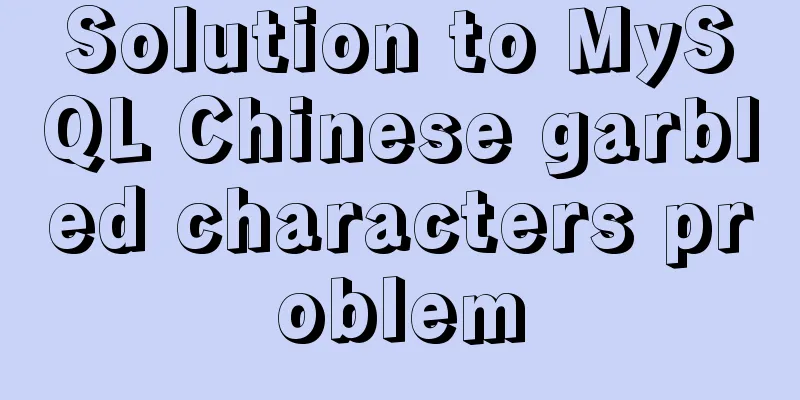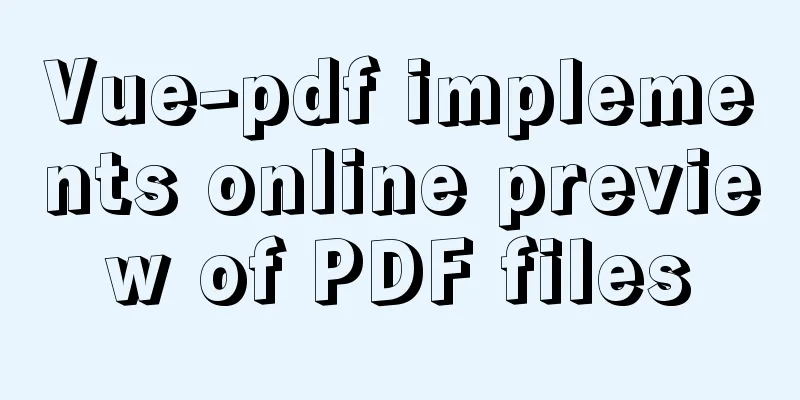How to install FastDFS in Docker
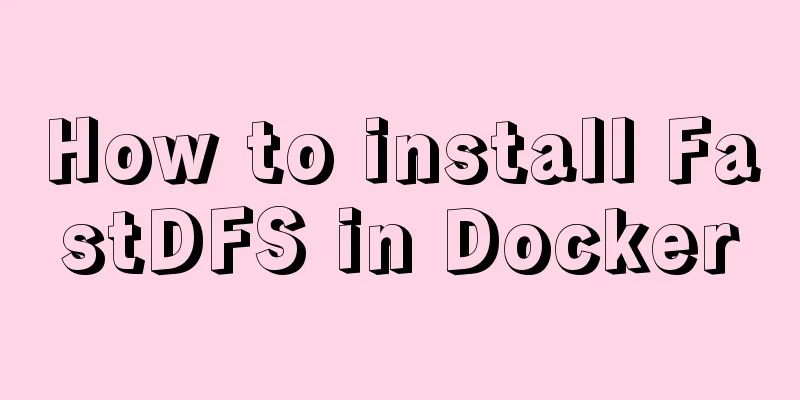
Pull the imagedocker pull season/fastdfs:1.2 Start Trackerdocker run -ti -d --name trakcer -v /opt/fastdfs/tracker_data:/fastdfs/tracker/data --net=host season/fastdfs:1.2 tracker Start StorageNote that replace {ipaddress}
docker run -ti -d --name storage -v /opt/fastdfs/storage_data:/fastdfs/storage/data -v /opt/fastdfs/store_path:/fastdfs/store_path --net=host -e TRACKER_SERVER:{ipaddress}:22122 season/fastdfs:1.2 storage
Modify the configuration file The directory of vim is the directory after cp, such as my directory is /usr/local/fastdfs/conf
docker cp storage:/fdfs_conf/. /usr/local/fastdfs/conf
vim tracker.conf
bind_addr=${ipaddress}
vim storage.conf
tracker_server=${ipaddress}:22122
vim-client.conf
tracker_server=${ipaddress}:22122
#cp the modified configuration file back to the image docker cp /usr/local/fastdfs/conf/. storage:/fdfs_conf
#Restart the storage service docker restart storage
Configure NginxMount nginx.conf and mod_fastdfs.conf in the storage service
#Add location /group1/M00 to the nginx.conf configuration file {
#root /fastdfs/store_path/data;
ngx_fastdfs_module;
}
#Configure cross-domain in the server. Configure cross-domain in the server. add_header 'Access-Control-Allow-Origin' '*';
add_header 'Access-Control-Allow-Credentials' 'true';
add_header 'Access-Control-Allow-Methods' 'GET, POST, OPTIONS';
add_header 'Access-Control-Allow-Headers' 'DNT,X-CustomHeader,Keep-Alive,User-Agent,X-Requested-With,If-Modified-Since,Cache-Control,Content-Type';
#Add url_have_group_name=true in mod_fastdfs.conf
Start NginxNote: When starting nginx, you need to map the paths of nginx.conf and mod_fastdfs.conf mounted in the previous step, so you need to write them according to your own paths, and remember to replace the {ipaddress} parameter
docker run -id --name fastdfs_nginx --restart=always -v /opt/fastdfs/store_path:/fastdfs/store_path -v /usr/local/fastdfs/nginx_conf/nginx.conf:/etc/nginx/conf/nginx.conf -v /usr/local/fastdfs/nginx_conf/mod_fastdfs.conf:/etc/fdfs/mod_fastdfs.conf -p 8888:80 -e GROUP_NAME=group1 -e TRACKER_SERVER={ipaddress}:22122 -e STORAGE_SERVER_PORT=23000 season/fastdfs:1.2 nginx
Configuring the Firewallfirewall-cmd --zone=public --add-port=22122/tcp --permanent firewall-cmd --zone=public --add-port=8888/tcp --permanent firewall-cmd --zone=public --add-port=23000/tcp --permanent firewall-cmd --reload This is the end of this article about the steps to install FastDFS on Docker. For more information about installing FastDFS on Docker, please search for previous articles on 123WORDPRESS.COM or continue to browse the following related articles. I hope you will support 123WORDPRESS.COM in the future! You may also be interested in:
|
<<: Web page HTML code: production of scrolling text
>>: How to center images horizontally and vertically in DIV or DIV
Recommend
JavaScript to implement the web version of the snake game
This article shares the specific code for JavaScr...
Textarea text area width and height width and height automatic adaptation implementation code
Copy code The code is as follows: <HTML> &l...
How to make ApacheBench support multi-url
Since the standard ab only supports stress testin...
JavaScript+html implements random QR code verification on front-end pages
Share the cool front-end page random QR code veri...
Installation of Docker CE on Ubuntu
This article is used to record the installation o...
Vue+Element UI realizes the encapsulation of drop-down menu
This article example shares the specific code of ...
JavaScript article will show you how to play with web forms
1. Introduction Earlier we introduced the rapid d...
A brief analysis of the game kimono memo problem
Today, after the game was restarted, I found that...
Detailed explanation of Jquery datagrid query
Table of contents Add code to the Tree item; 1. S...
Stealing data using CSS in Firefox
0x00 Introduction A few months ago, I found a vul...
Solve the Chinese garbled problem of mysql5.5 database command line under Windows 10
After resetting the system, the MySQL database th...
How to implement ansible automated installation and configuration of httpd in Linux system
1. Use ansible's playbook to automatically in...
CSS3 implementation example of rotating only the background image 180 degrees
1. Mental Journey When I was writing the cockpit ...
Solution to the problem that MySql always pops up the mySqlInstallerConsole window
MySql always pops up a MySQLInstallerConsole.exe ...
Centos7.5 installs mysql5.7.24 binary package deployment
1. Environmental preparation: Operating system: C...