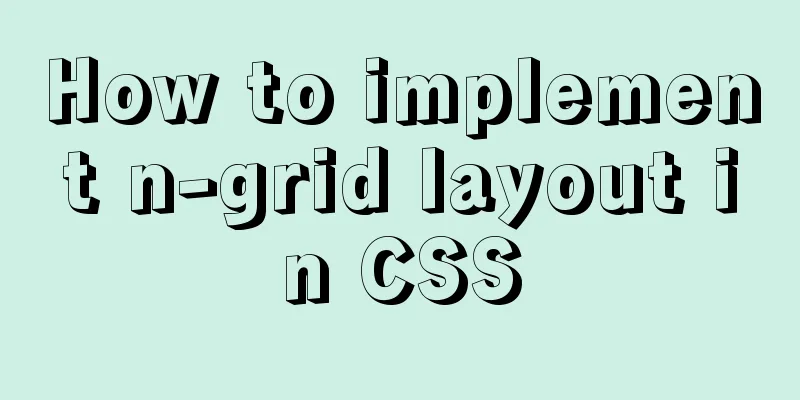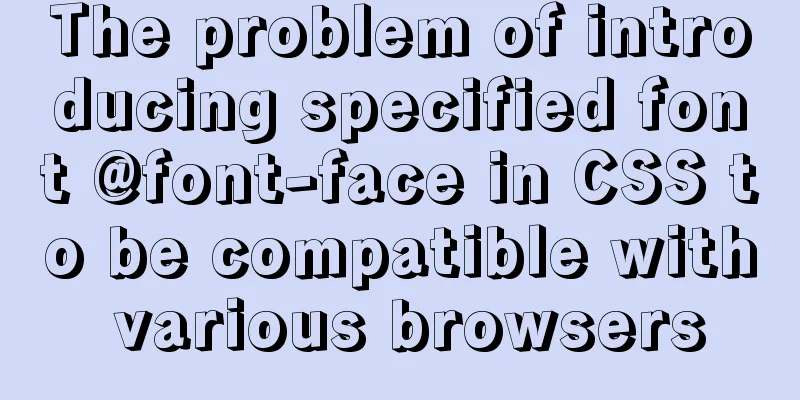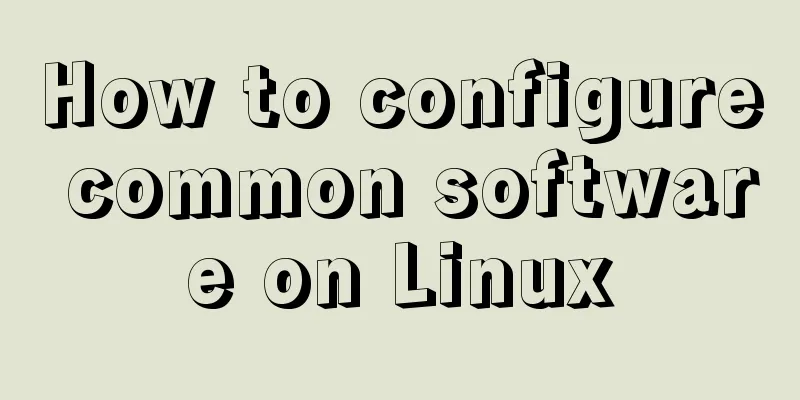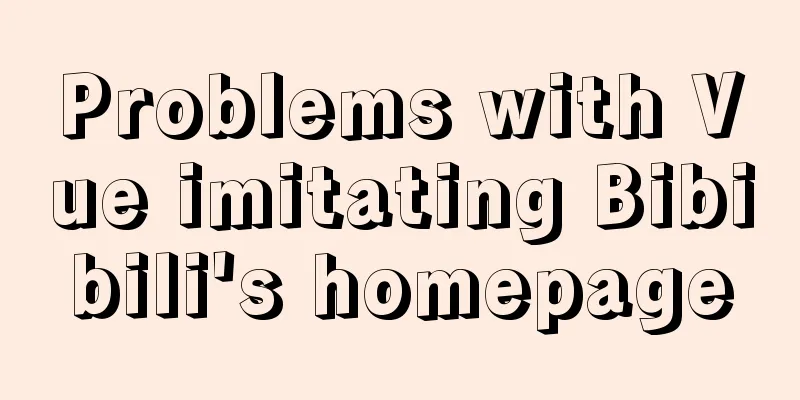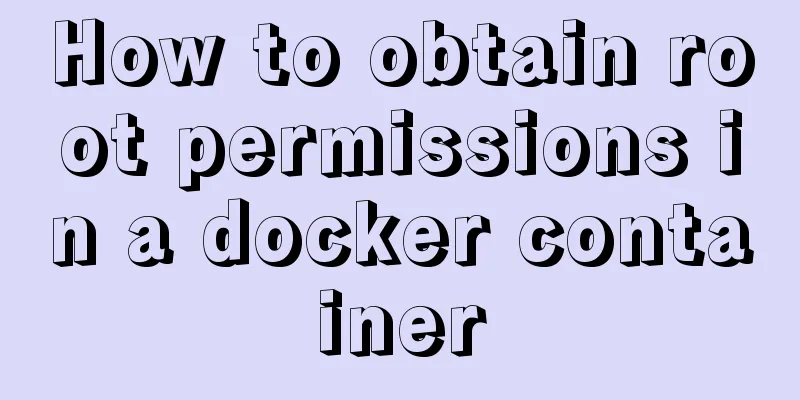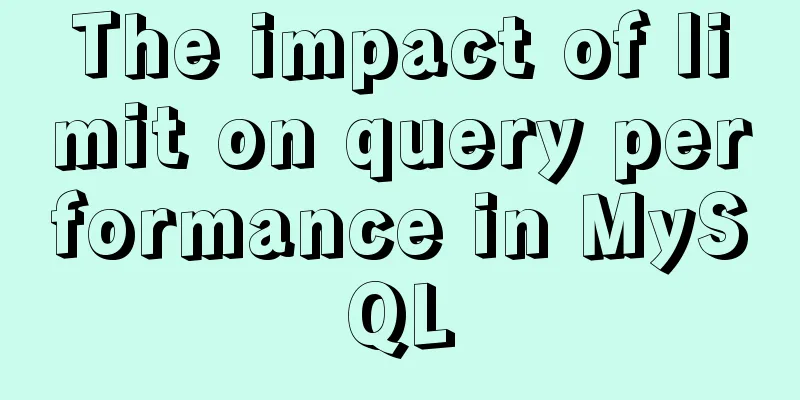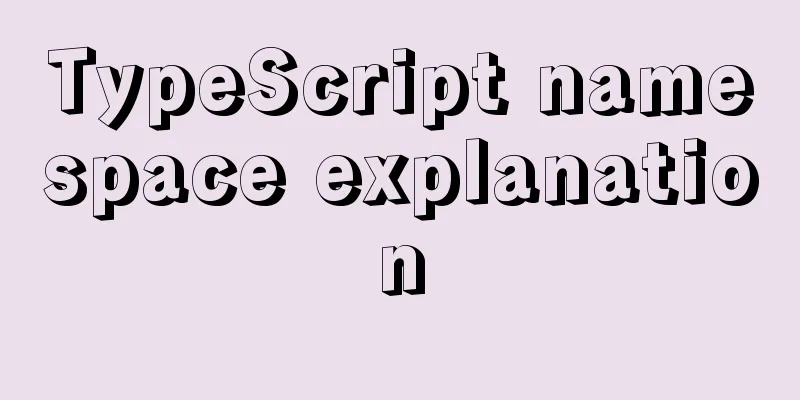mysql 5.7.23 winx64 decompression version installation tutorial
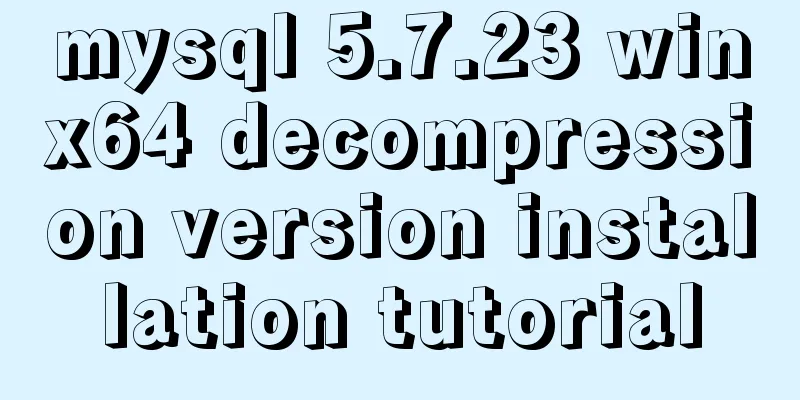
|
Detailed installation tutorial of mysql-5.7.23-winx64 decompression version for your reference. The specific contents are as follows 1. Click here to download MySQL 5.7 2. Unzip the installation package: D:\workSofte\MySql\mysql-5.7.23-winx64 3. Configure the bin directory behind the environment variable path
4. Prepare the my.ini file. You can first create a new my.txt file, and then rename the file suffix to .ini. The previous version may have a my-default.ini file after decompression, but the 5.7.23 version does not, so you have to create the file manually. After editing the my.ini file, put the my.ini file in the D:\workSofte\MySql\mysql-5.7.23-winx64 directory. The contents of the file are as follows: [mysqld] port = 3306 basedir=D:\workSofte\MySql\mysql-5.7.23-winx64 datadir=D:\workSofte\MySql\mysql-5.7.23-winx64\data max_connections=200 character-set-server=utf8 default-storage-engine=INNODB sql_mode=NO_ENGINE_SUBSTITUTION,STRICT_TRANS_TABLES [mysql] default-character-set=utf8 #The function is to skip the login verification#skip-grant-tables 1. Open the cmd command window as an administrator and switch the directory to the bin directory of the MySQL installation directory: 2. Execute the following statement to install MySQL (after executing the command, it will prompt: Service successfully installed. Indicates successful installation): mysqld -install Or (mysqld install MySQL –defaults-file="D:\workSofte\MySql\mysql-5.7.23-winx64\my.ini" // You can use mysqld remove to delete) 3. Execute the following statement to initialize MySQL (after executing the command, a data directory will be generated under the MySQL installation directory and a root user will be created): mysqld --initialize-insecure --user=mysql Note: If you do not perform this step, the MySQL service will fail to start when you start it. The service does not report any errors. 4. Execute the following command to start the mysql service: net start mysql 5. After starting MySQL, the root user's password is empty. Set the password with the following command (when you need to enter the old password, just press Enter because the old password is empty): mysqladmin -u root -p password new password Enter password: old password Wonderful topic sharing: MySQL different versions installation tutorial MySQL 5.7 installation tutorials for various versions MySQL 5.6 installation tutorials for various versions mysql8.0 installation tutorials for various versions The above is the full content of this article. I hope it will be helpful for everyone’s study. I also hope that everyone will support 123WORDPRESS.COM. You may also be interested in:
|
<<: Example of nginx ip blacklist dynamic ban
>>: Summary of the minesweeping project implemented in JS
Recommend
Use Rem layout to achieve adaptive
I have written an article about mobile adaptation...
MySQL Installer 8.0.21 installation tutorial with pictures and text
1. Reason I just needed to reinstall MySQL on a n...
What are the image file formats and how to choose
1. Which three formats? They are: gif, jpg, and pn...
CSS automatically intercepts the specified length string and displays the end... Support FF browser
<style type="text/css"> Copy code ...
Detailed explanation of how to automatically refresh the page and refresh method after deleting Vue list data
Problem description: After the front-end deletes ...
Web development js string concatenation placeholder and conlose object API detailed explanation
Table of contents Placeholder replacement Console...
Detailed explanation of Linux netfilter/iptables knowledge points
Netfilter Netfilter is a packet processing module...
How to understand JS function anti-shake and function throttling
Table of contents Overview 1. Function debounce 2...
Analysis of Facebook's Information Architecture
<br />Original: http://uicom.net/blog/?p=762...
How to install and connect Navicat in MySQL 8.0.20 and what to pay attention to
Things to note 1. First, you need to create a my....
Detailed explanation of the difference between CSS link and @import
How to add css in html? There are three ways to s...
Detailed explanation of MySql automatic truncation example
Detailed explanation of MySql automatic truncatio...
Web page printing thin line table + page printing ultimate strategy
When I was printing for a client recently, he aske...
MySQL 5.6.36 Windows x64 version installation tutorial detailed
1. Target environment Windows 7 64-bit 2. Materia...
mysql 5.7.20 win64 installation and configuration method
mysql-5.7.20-winx64.zipInstallation package witho...