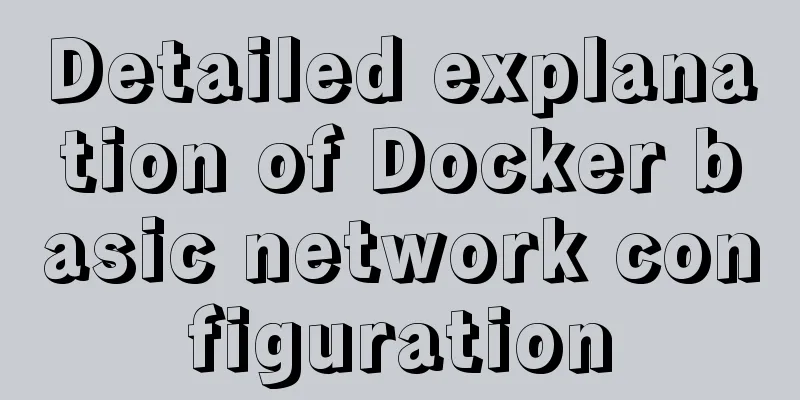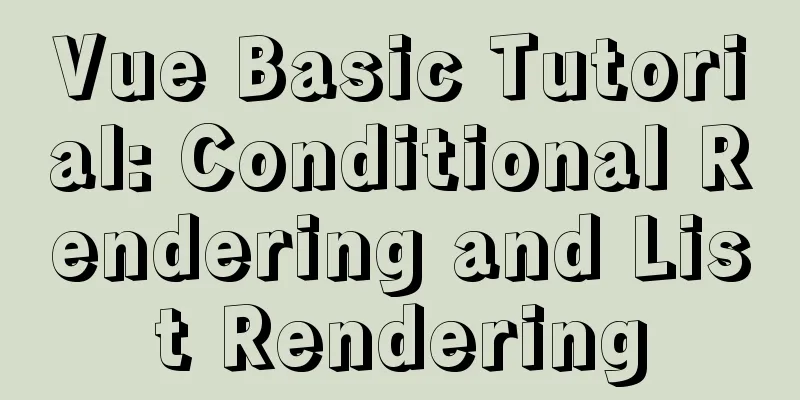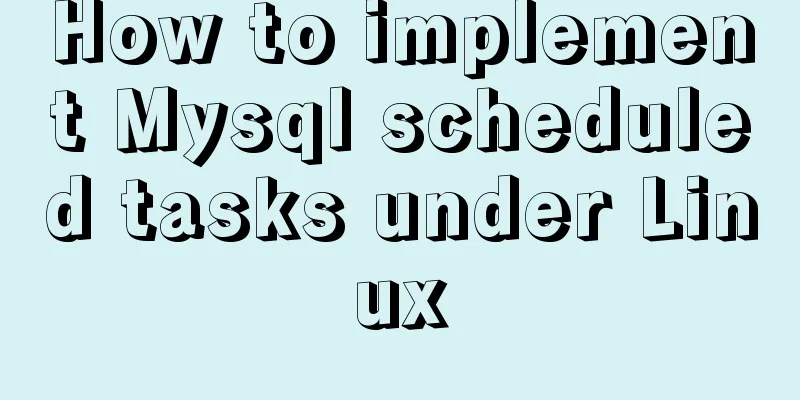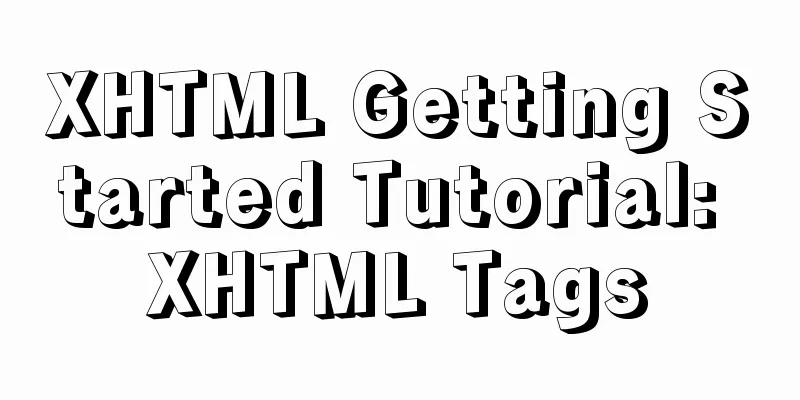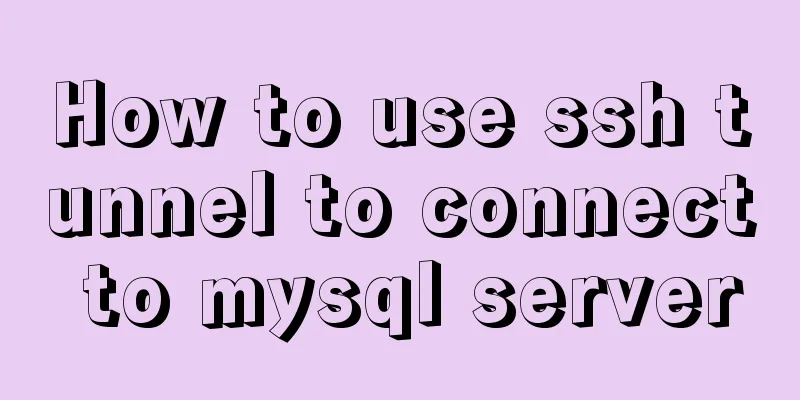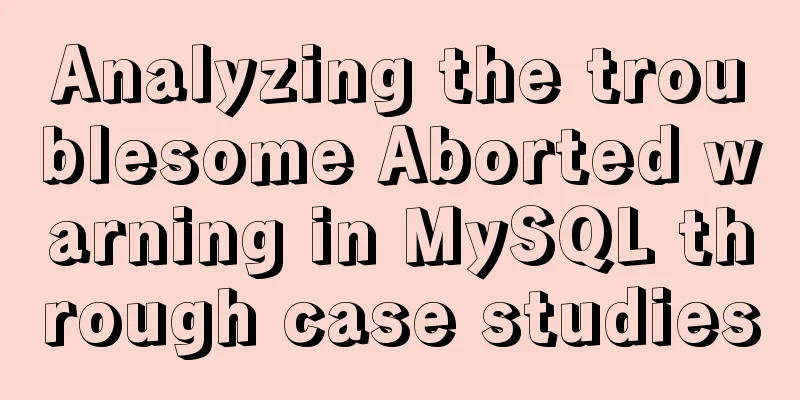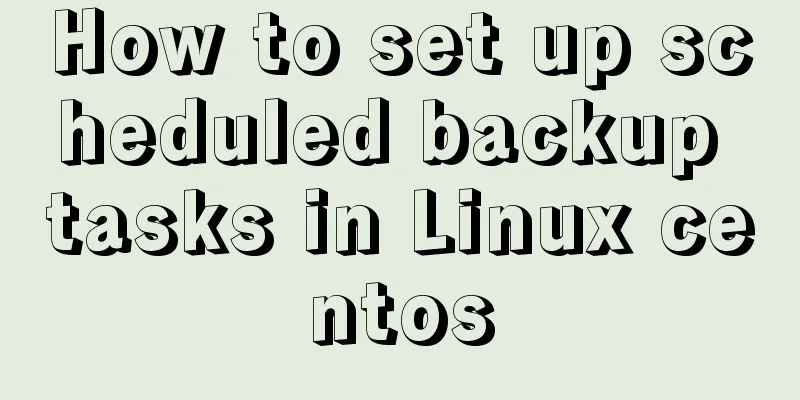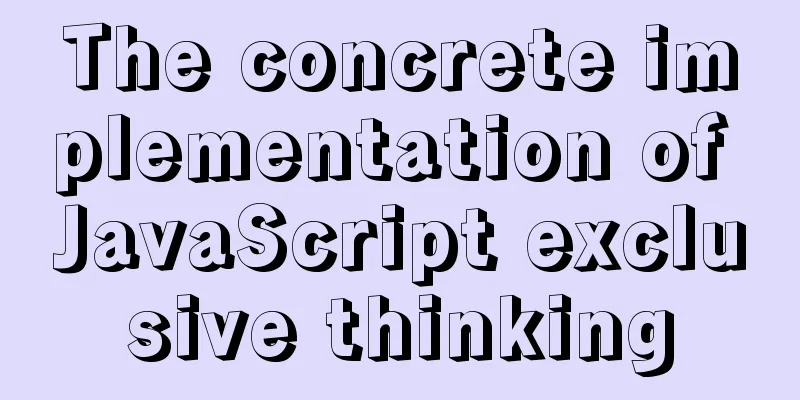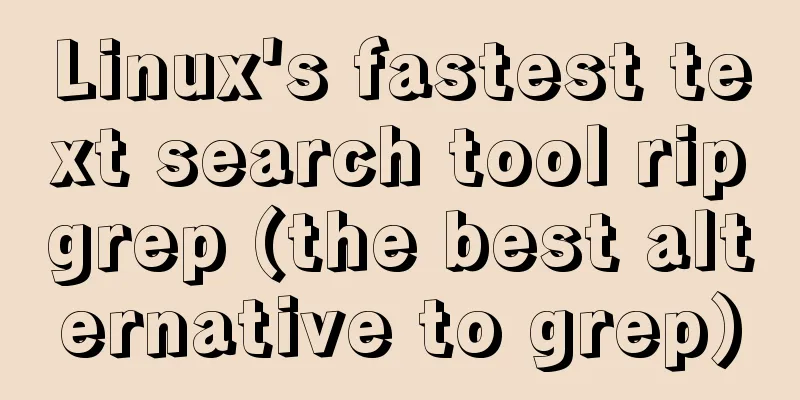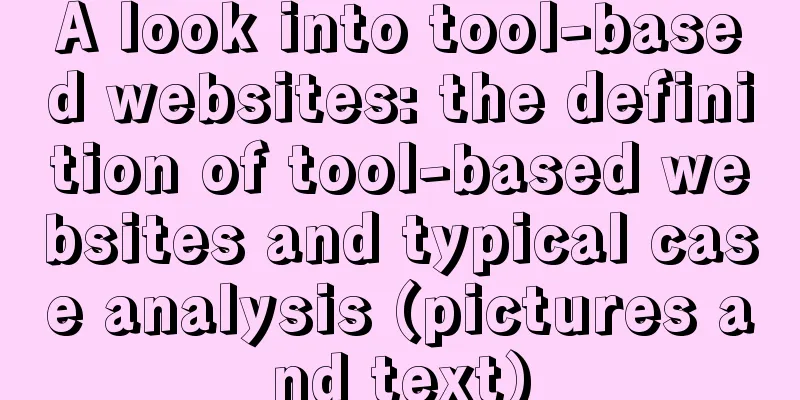MySQL 8.0.12 winx64 detailed installation tutorial
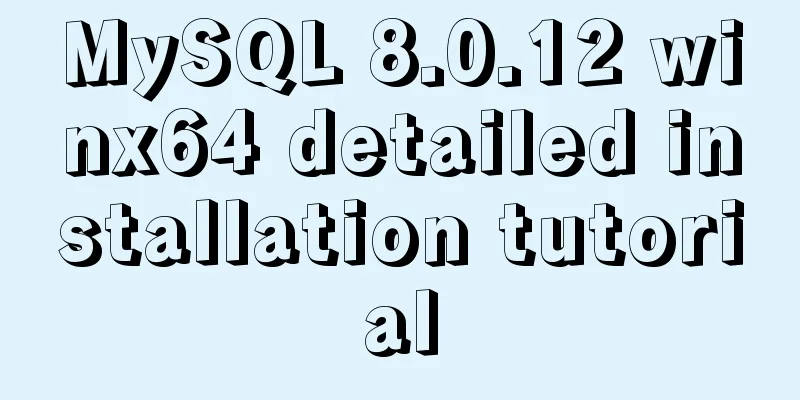
|
This article shares the installation tutorial of MySQL 8.0.12 for your reference. The specific content is as follows Installation tutorial environment: System: Windows 8.1 Installation package: mysql-8.0.12-winx64 .zip 1. Download the installation package from the MySQL official website: https://dev.mysql.com/downloads/mysql/; Choose the appropriate version;
2. Unzip the downloaded installation package ( mysql-8.0.12-winx64.zip ) to the corresponding path; (My installation path is: E:\SQLServer\MySQL)
3. Create a new configuration file in the installation directory, name it my.ini, and enter the following content: (The installation directory and data storage directory need to be configured according to your own installation path) [mysql] # Set the default character set of the mysql client to default-character-set=utf8 [mysqld] # Set port 3306 port = 3306 # Set the installation directory of MySQL basedir=E:SQLServer\MySQL # Set the storage directory of MySQL database data datadir=E:SQLServer\MySQL\DBData # Maximum number of connections allowed max_connections=20 # The default character set used by the server is the 8-bit latin1 character set character-set-server=utf8 # The default storage engine that will be used when creating a new table default-storage-engine=INNODB 4. Run the cmd.exe command line tool as an administrator:
5. Go to the bin directory of the MySQL installation directory cd /d E:SQLServer\MySQL\bin 6. Execute the command to install MySQL mysqld install
7. Execute the following command to initialize the data directory (you must execute this command after 5.7 to start mysql) mysqld --initialize-insecure
8. Execute the following command to start mysql net start mysql
9. Execute the following command to log in to MySQL. You do not need to enter a password for the first login. Just press Enter. mysql -u root -p
10. After successful login, execute the following command to change the password (change newpassword to the password you set): alter user 'root'@'localhost' identified with mysql_native_password by 'newpassword';
11. After changing the password, execute the following command to refresh the permissions flush privileges;
12. At this point, the latest version of MySQL has been installed! Wonderful topic sharing: MySQL different versions installation tutorial MySQL 5.7 installation tutorials for various versions MySQL 5.6 installation tutorials for various versions mysql8.0 installation tutorials for various versions The above is the full content of this article. I hope it will be helpful for everyone’s study. I also hope that everyone will support 123WORDPRESS.COM. You may also be interested in:
|
<<: Implementation code of jquery step progress axis plug-in
>>: How to regularly clean up docker private server images
Recommend
Tutorial on building svn server with docker
SVN is the abbreviation of subversion, an open so...
Network configuration of Host Only+NAT mode under VirtualBox
The network configuration of Host Only+NAT mode u...
In-depth understanding of javascript prototype and prototype chain
Table of contents 1. What is a prototype? 2. Prot...
Linux kernel device driver kernel linked list usage notes
/******************** * Application of linked lis...
Insufficient memory problem and solution when docker starts elasticsearch
question Insufficient memory when docker installs...
MySQL 8.0 DDL atomicity feature and implementation principle
1. Overview of DDL Atomicity Before 8.0, there wa...
This article takes you into the world of js data types and data structures
Table of contents 1. What is dynamic typing? 2. D...
Detailed explanation of gcc command usage under Linux system
Table of contents 1. Preprocessing 2. Compilation...
How to configure two-way certificate verification on nginx proxy server
Generate a certificate chain Use the script to ge...
Tutorial on building a zookeeper server on Windows
Installation & Configuration The official web...
How to implement variable expression selector in Vue
Table of contents Defining the HTML structure Inp...
Some understanding of absolute and relative positioning of page elements
From today on, I will regularly organize some smal...
Tutorial on migrating mysql from phpstudy to Linux
Project Purpose Migrate the data in MySQL 5.5.53 ...
Use tomcat to deploy SpringBoot war package in centos environment
Prepare war package 1. Prepare the existing Sprin...
Introduction to JavaScript strict mode use strict
Table of contents 1. Overview 1.1 What is strict ...