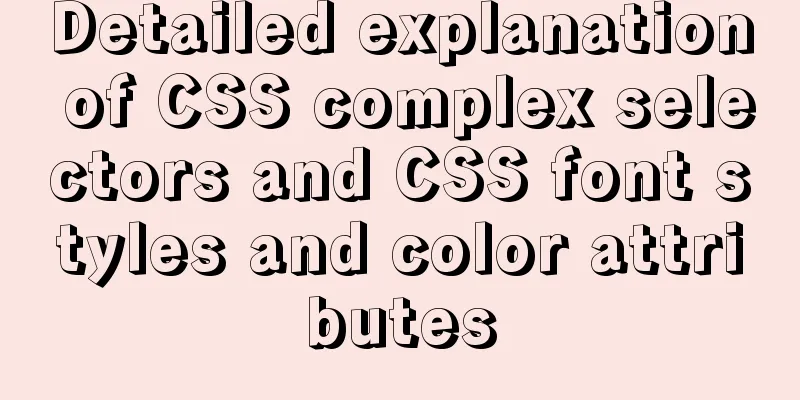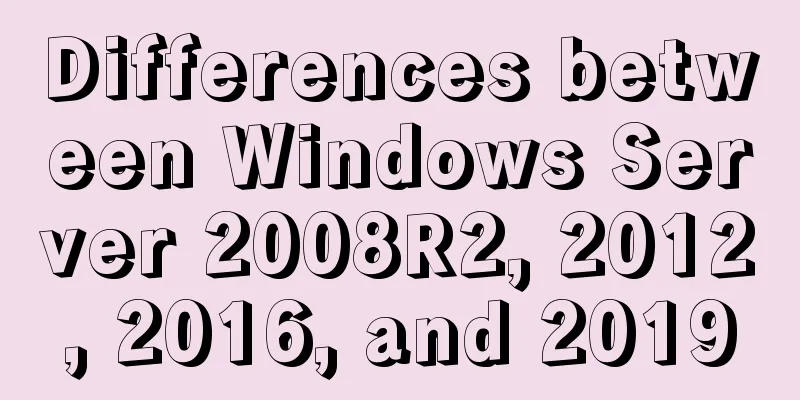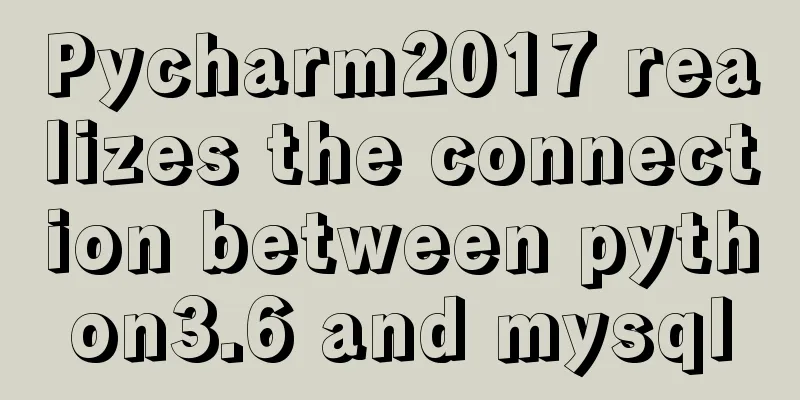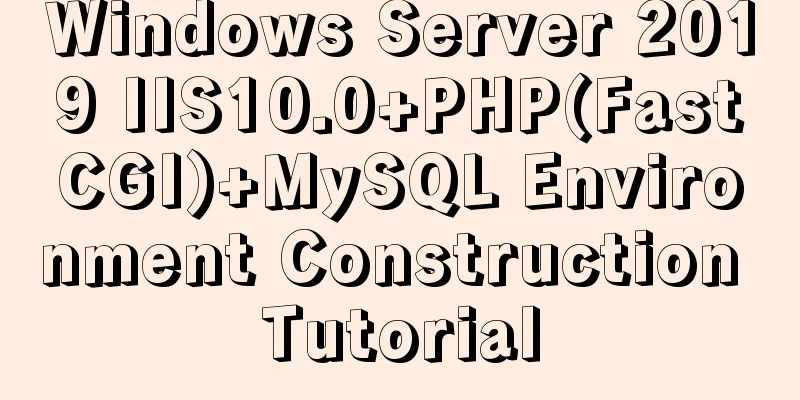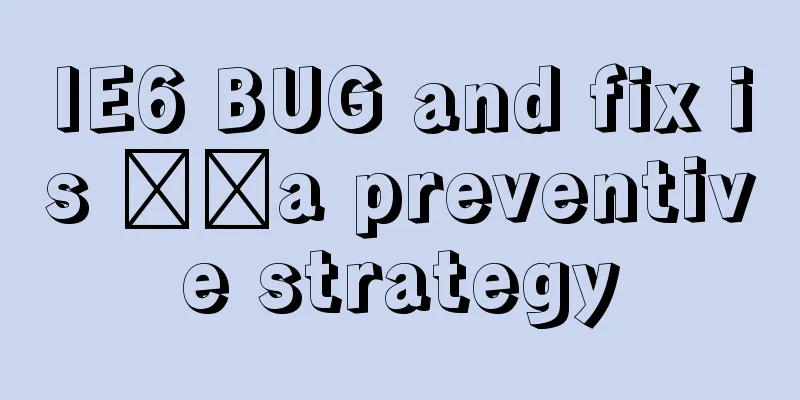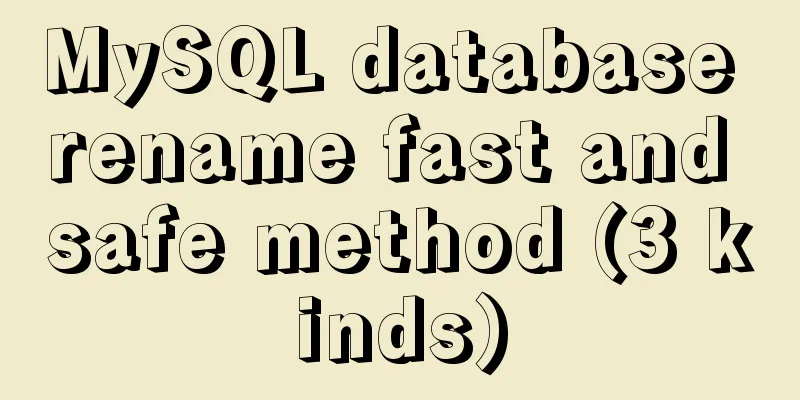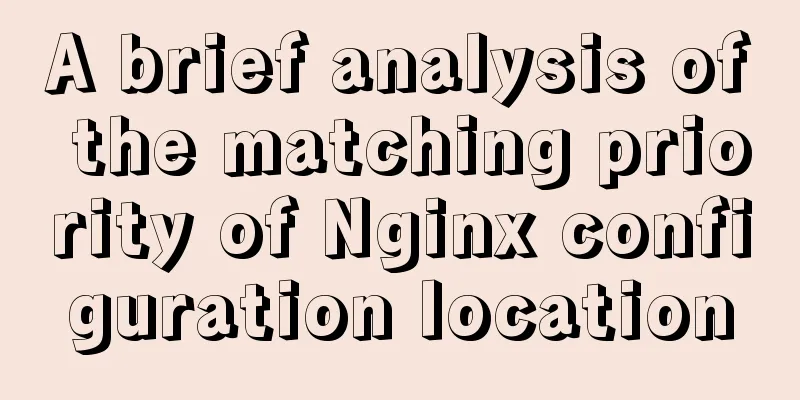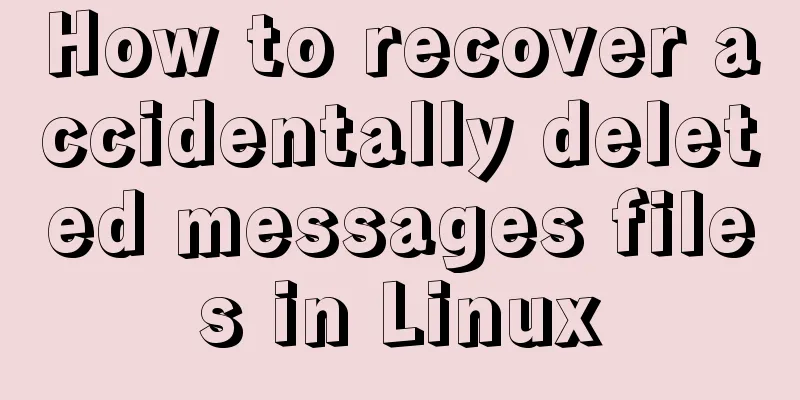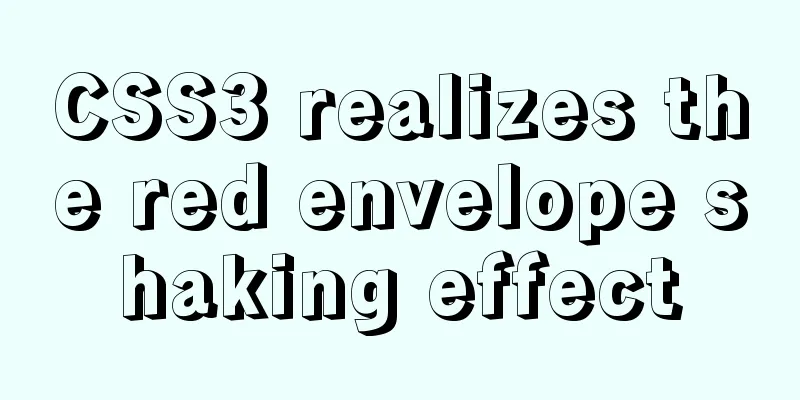Detailed explanation of the idea of installing mysql8.0.11 and changing the root password and connecting navicat for mysql
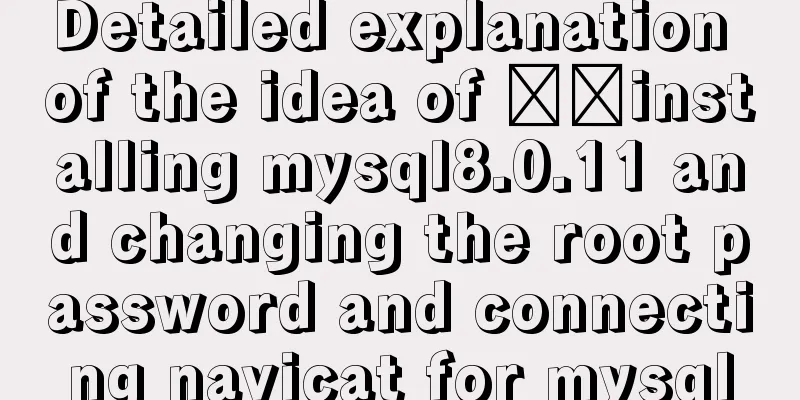
|
1.1. Download: Download the zip package from the official website. I downloaded the 64-bit version: Download address: https://dev.mysql.com/downloads/mysql/ Download the zip package: Unzip after downloading: (You can unzip it on any disk) I put it here E:\web\mysql-8.0.11-winx64, and shortened the file name, so it is E:\web\mysql-8.0.11. 1.3. Generate data file: Run cmd as administrator Program--Enter cmd, find cmd.exe, right click and run as administrator Enter E:\web\mysql-8.0.11\bin Execute the command: 1.4. Start the service: Execute the command: 1.5. Solve the problem of failure to start the service (error): Tip: The service name is invalid Solution: Execute the command: If the prompt "The service is starting or stopping, please try again after a while" appears, you need to end all MySQL processes in the resource manager and restart them. 1.6. Log in to mysql: Log in to mysql: (Because no password was set before, the password is blank, no need to enter a password, just press Enter) E:\mysql-5.7.20-winx64\bin>mysql -u root -p Enter password: 1.7. Query user password: Query user password command: mysql> select host,user,authentication_string from mysql.user; Host: The IP address that allows users to log in. % indicates that it can be remote; user: the user name of the current database; authentication_string: user password (this field is mentioned later); 1.8. Set (or modify) the root user password: If the default root password is empty, you will not be able to connect using navicat below, so we need to change the root password. This is a critical step. I have fallen into many traps here. Later, I found out after a lot of research that the password field and password() function were abandoned after MySQL 5.7.9; the authentication_string: field represents the user password. The following is a direct demonstration of the steps to correctly modify the root password: 1. If there is content under the authentication_string field of the current root user, set it to empty first, otherwise proceed directly to step 2. use mysql; update user set authentication_string='' where user='root' 3. The following directly demonstrates the steps to correctly modify the root password: 2. Use ALTER to modify the root user password. The method is ALTER user 'root'@'localhost' IDENTIFIED BY 'new password'. as follows: ALTER user 'root'@'localhost' IDENTIFIED BY 'Cliu123#' There are two points to note here: 1. No need to flush privileges to refresh permissions. 2. The password must contain uppercase letters, lowercase letters, numbers, and special symbols. The modification was successful; Log in again with your username and password; Note: Do not use the following passwords: use mysql; update user set authentication_string="newpassword" where user="root"; This will set the newpassword value under the authentication_string field of the root user in the user table; When you use Because the authentication_string field can only contain a 41-digit string password encrypted by MySQL; other values will be reported as format errors; *THISIS NOT AVALIDPASSWORDTHATCANBEUSEDHERE At this point, the installation of mysql and modification of the root password have come to an end. Start with navicat for mysql. The account and password are correct, but the connection reports error 1251. OK, let's take a look at this change first: Before MySQL 8.04, execute: SET PASSWORD=PASSWORD('[new password]'); However, starting from MySQL 8.0.4, this is not allowed by default. Because before, the password authentication plugin for MySQL was "mysql_native_password", and now it uses "caching_sha2_password". So, we need to change the root password again. First log in to the MySQL environment: execute the following three commands. (Remember to include the semicolon) use mysql; ALTER USER 'root'@'localhost' IDENTIFIED WITH mysql_native_password BY 'new password'; FLUSH PRIVILEGES; OK. Now reconnect. perfect! After so much trouble, I can finally start my SQL journey. Congratulations! Sprinkle flowers! Sprinkle flowers! I had prepared some screenshot instructions, but I found that inserting the picture failed, so I'll just leave it like this for now. Summarize The above is a detailed introduction of how to install MySQL 8.0.11, modify the root password, and connect to Navicat for MySQL. I hope it will be helpful to you. If you have any questions, please leave me a message and I will reply to you in time. I would also like to thank everyone for their support of the 123WORDPRESS.COM website! You may also be interested in:
|
<<: Detailed explanation of how to enable https service in Apache under Linux environment
>>: The implementation of event binding this in React points to three methods
Recommend
Initial summary of the beginner's website building tutorial
After writing these six articles, I started to fee...
How does WeChat Mini Program obtain user information and user phone number at the same time
When I was writing the login page today, I needed...
Detailed explanation of the principle and usage of MySQL views
This article uses examples to illustrate the prin...
Solve the problem that the repository and tag names are both none after Docker loads a new image
You can use the command: docker tag [image id] [n...
How to recover files accidentally deleted by rm in Linux environment
Table of contents Preface Is there any hope after...
Detailed steps to upgrade mysql8.0.11 to mysql8.0.17 under win2008
Upgrade background: In order to solve the vulnera...
Detailed explanation of the solution for CSS-opacity child elements to inherit the transparency of parent elements
In the process of writing the project page, I enc...
HTML optimization speeds up web pages
Obvious HTML, hidden "public script" Th...
Introduction to Linux environment variables and process address space
Table of contents Linux environment variables and...
Vue implements Tab tab switching
This article example shares the specific code of ...
js array fill() filling method
Table of contents 1. fill() syntax 2. Use of fill...
Linux configuration SSH password-free login "ssh-keygen" basic usage
Table of contents 1 What is SSH 2 Configure SSH p...
Linux directory switching implementation code example
Switching files is a common operation in Linux. W...
HTML uses regular expressions to test table examples
Here is an example code for using regular express...
Steps to install MySQL on Windows using a compressed archive file
Recently, I need to do a small verification exper...