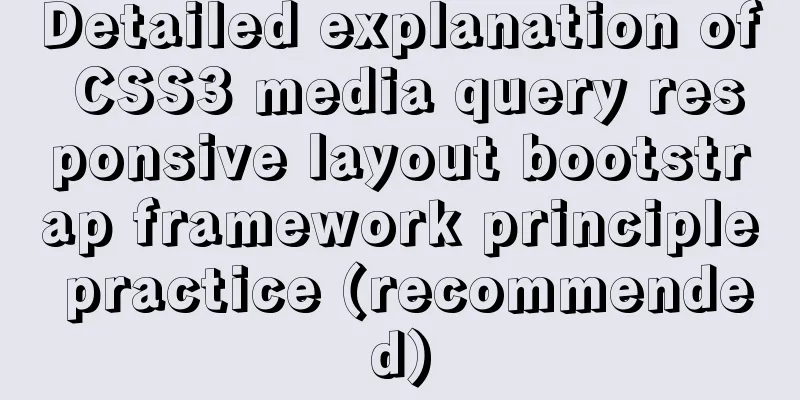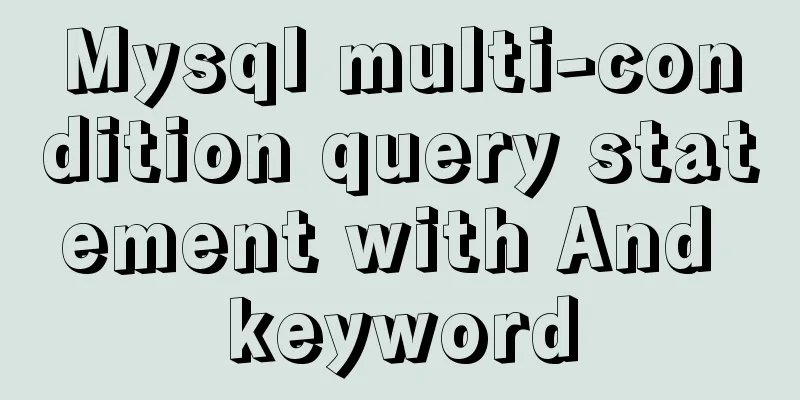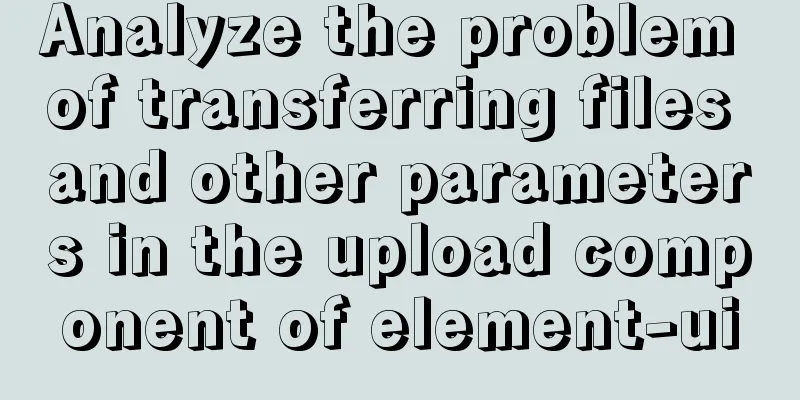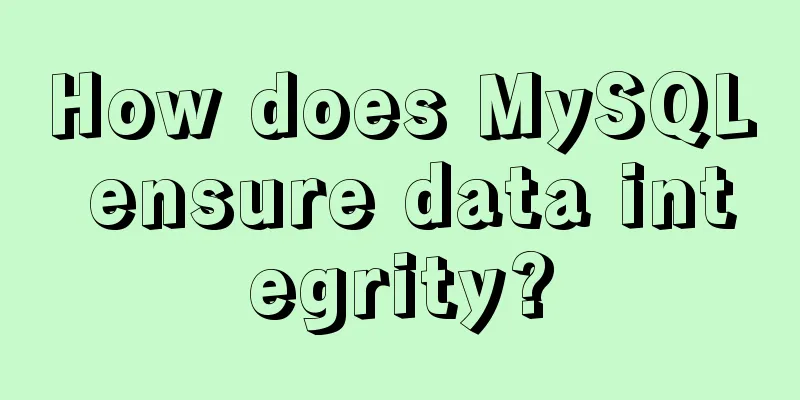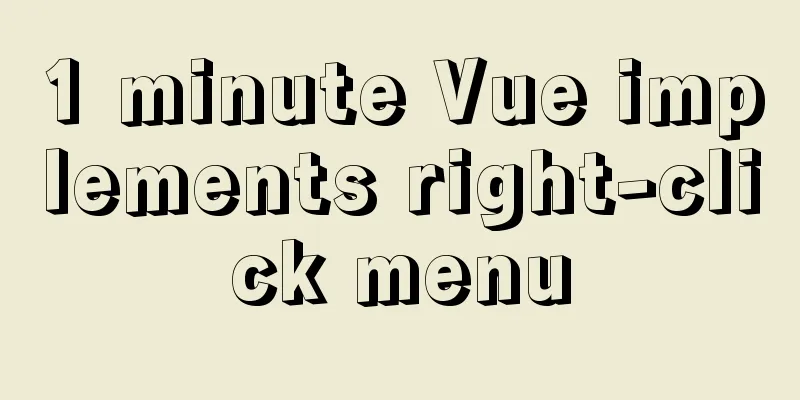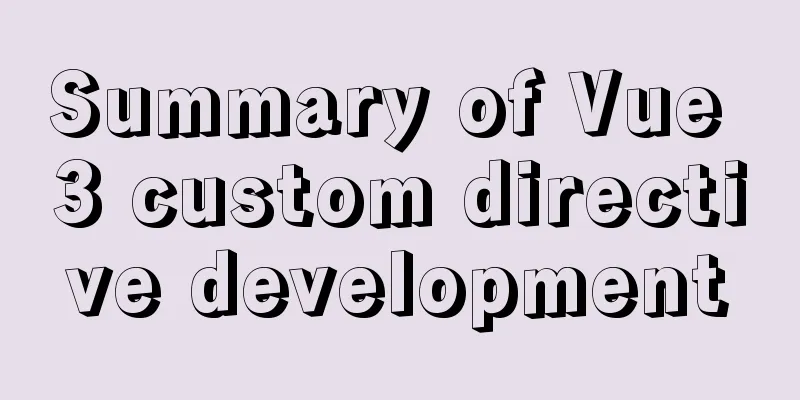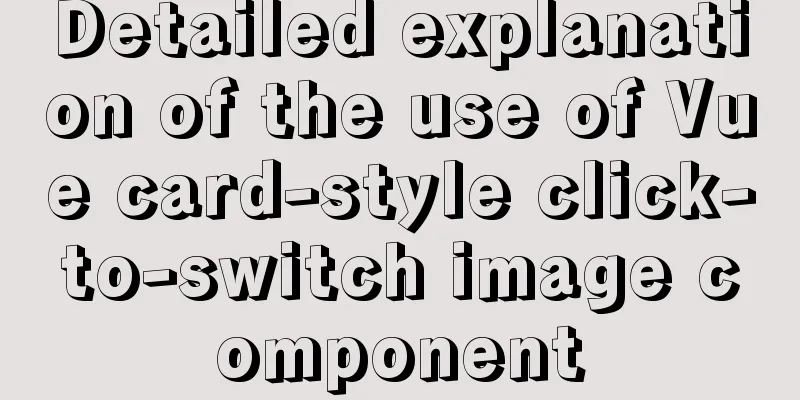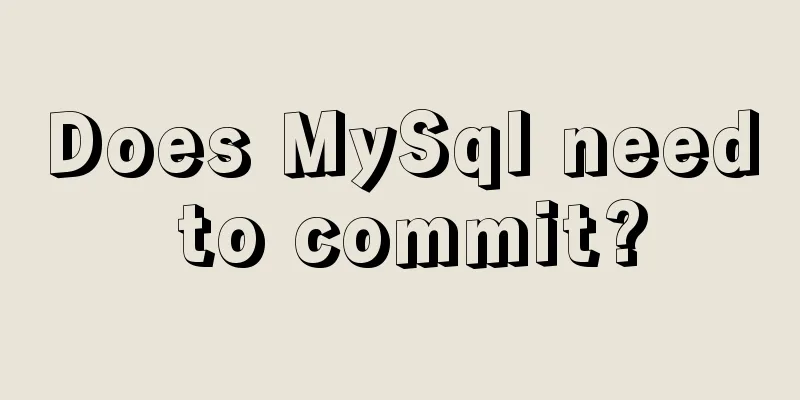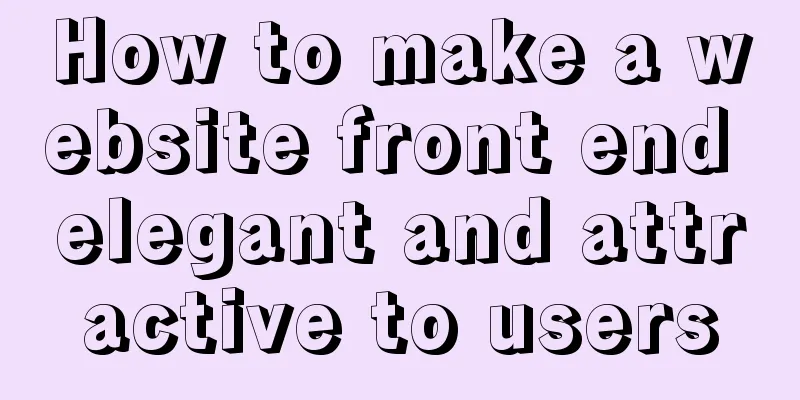Detailed graphic and text instructions for installing MySQL 5.7.20 on Mac OS
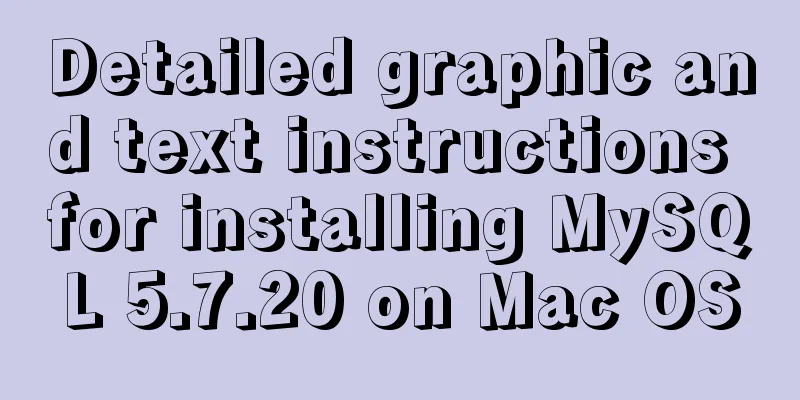
|
Installing MySQL 5.7 from TAR.GZ on Mac OS X Compared to MySQL 5.6, there are two differences in the installation of version 5.7: 1: The initialization method has changed from scripts/mysql_install_db --user=mysql to bin/mysqld --initialize --user=mysql; 2: The initial password generation has changed. The default root password for version 5.6 is empty after the tar gz initialization is completed. A temporary root password will be generated for version 5.7 after the initialization is completed. 1. Enter the following address in the browser https://dev.mysql.com/downloads/mysql/ https://www.jb51.net/softs/451120.html
2. Enter the following interface: Click the location below and select Skip Login Click here to download directly.
3. After the download is complete, double-click to open it, and the following interface will pop up, then continue to click
Keep clicking Continue below, just like installing other software 4. Start MySQL After the installation is complete, go to the settings and check the following options. If there is MySQL, it means that it has been installed successfully.
After clicking, start MySQL
5. Change the database password After the startup is complete, open the terminal Copy the above two instructions into the terminal and run them, giving the two addresses a temporary alias The purpose is to be able to directly execute mysql or mysqladmin the next time you execute No need to switch directories back and forth
Next, change the database password and execute the following command root123 is my new password, change it to the password you want After pressing Enter, you will be prompted to enter a password. This time, the password you enter is not your computer password. The password of the database Before 5.7, there was a default username and password, both of which were root But since 5.7, only the default username P:root The default password will be automatically assigned to you during installation. We can also check it from the Mac notification bar. The following figure automatically generates a database password
The default password is everything after localhost:. Enter it and press Enter. (You cannot see the password you enter in the command line on Mac, so be careful not to make a mistake when entering the password)
6. Enter the database See the above information, the modification is successful Next, enter the database Make sure you have executed: If it is not executed, you need to switch to the above directory to execute the mysql command Otherwise, it prompts that mysql is not found. Next, execute the following command: Note: Do not write anything after -p, then press Enter. You will be asked to enter the password. The password at this time is the password you modified above What I entered here is: root123 Seeing the following information, all instructions have been entered into the database
Related reading: The main differences between MySQL 4.1/5.0/5.1/5.5/5.6 MySQL installation tutorials on various systems Summarize The above is the detailed graphic and text explanation of the MySQL5.7.20 installation tutorial under Mac OS system introduced by the editor. I hope it will be helpful to everyone. If you have any questions, please leave me a message and the editor will reply to you in time. I would also like to thank everyone for their support of the 123WORDPRESS.COM website! You may also be interested in:
|
<<: How to enter directory/folder in Linux without using CD command
>>: Design a data collector with vue
Recommend
Detailed explanation of how to use WeChat mini program map
This article example shares the specific implemen...
Detailed explanation of Vue's simple store
The simplest application of store in Vue is globa...
Detailed explanation of how to use eslint in vue
Table of contents 1. Description 2. Download rela...
User-centered design
I've been asked a lot lately about an apparen...
How to strike a balance between ease of use and security in the login interface
Whether you are a web designer or a UI designer, ...
Summary of Kubernetes's application areas
Kubernetes is the leader in the container orchest...
Vue implements the method example of tab routing switching component
Preface This article introduces the use of vue-ro...
Summary of knowledge points about null in MySQL database
In the MySQL database, null is a common situation...
Linux uses iptables to limit multiple IPs from accessing your server
Preface In the Linux kernel, netfilter is a subsy...
Element tree control integrates a drop-down menu with icons (tree+dropdown+input)
Table of contents Requirements: Implementation st...
Make your website run fast
Does performance really matter? Performance is im...
Create a screen recording function with JS
OBS studio is cool, but JavaScript is cooler. Now...
Detailed explanation of explain type in MySQL
Introduction: In many cases, many people think th...
Mobile development tutorial: Summary of pixel display issues
Preface I believe that in the process of mobile t...
Vue-pdf implements online preview of PDF files
Preface In most projects, you will encounter onli...