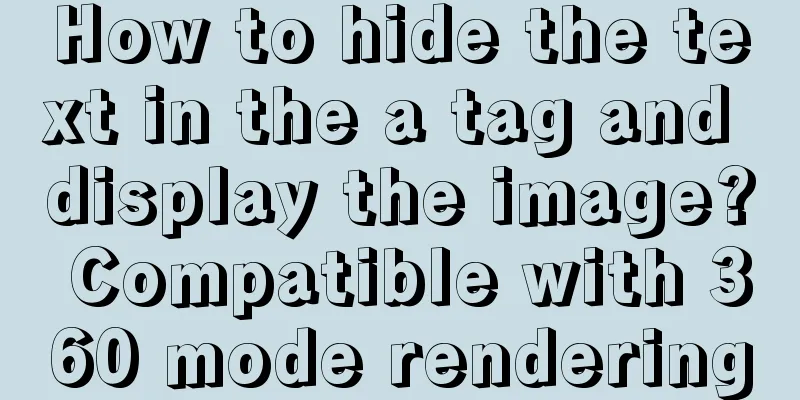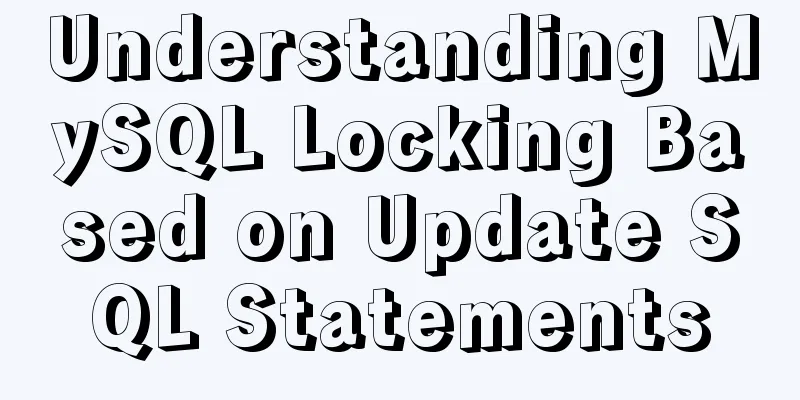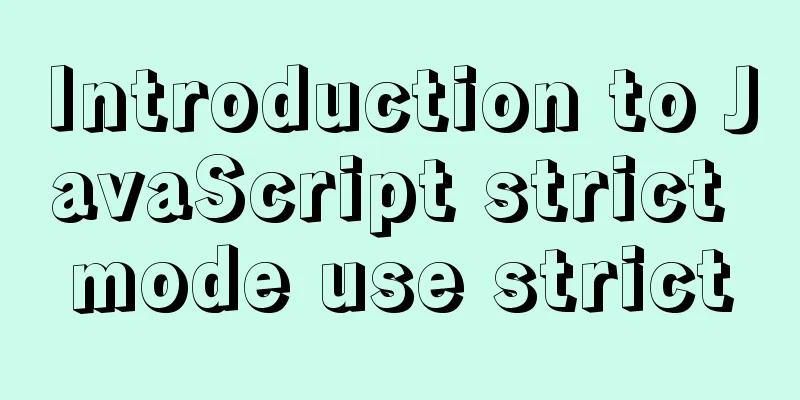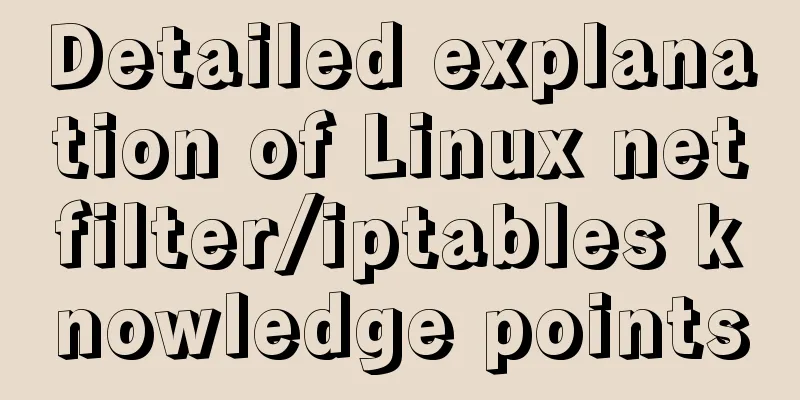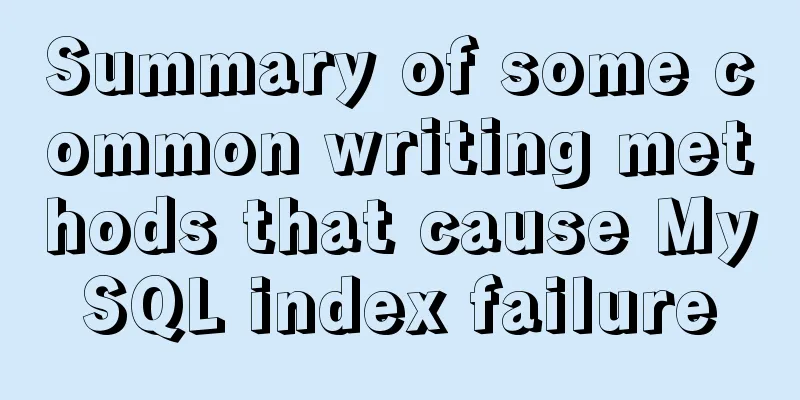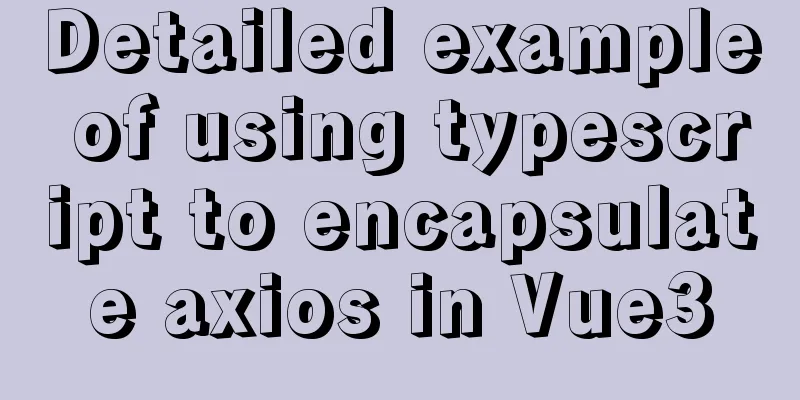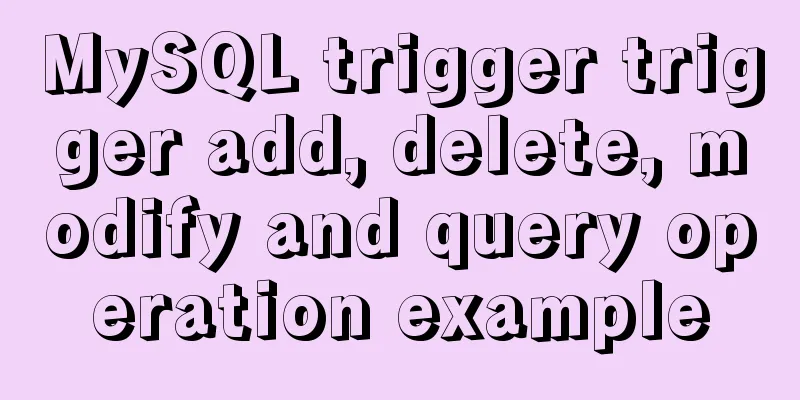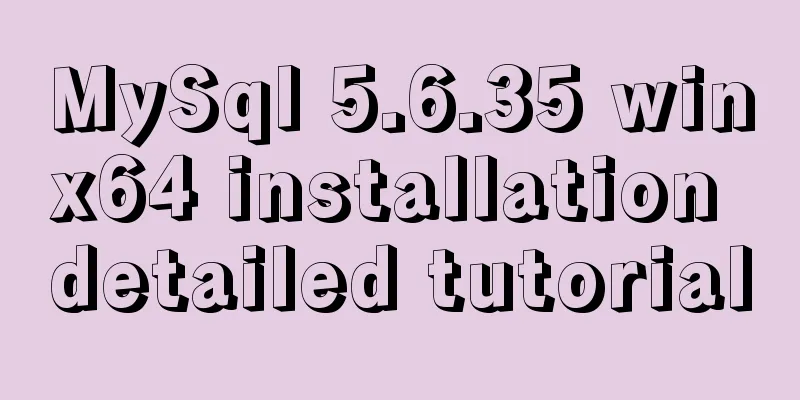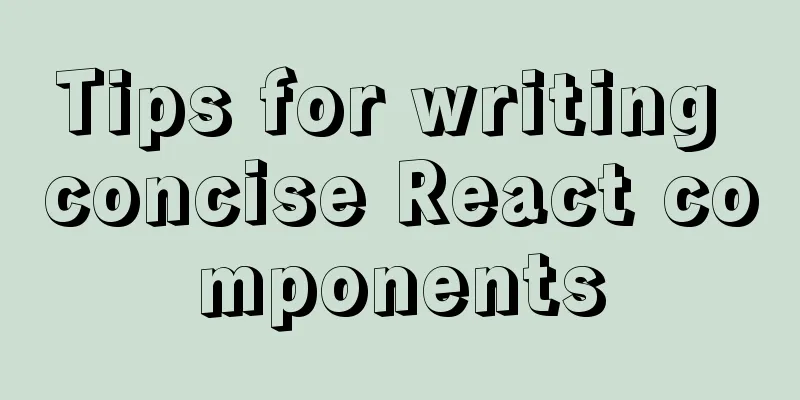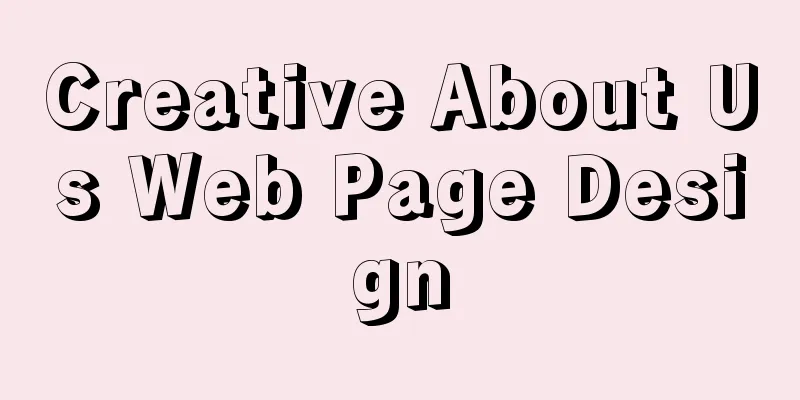Create a screen recording function with JS
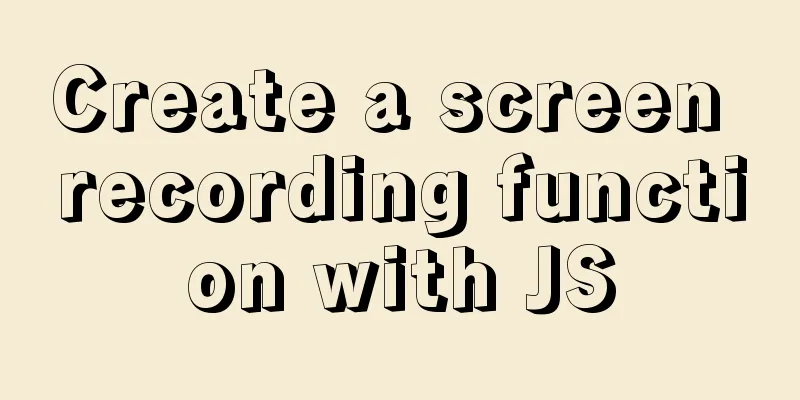
|
First, create an The content is as follows:
<!DOCTYPE html>
<html>
<head>
<title>Parcel Sandbox</title>
<meta charset="UTF-8" />
</head>
<body>
<video class="video" width="600px" controls></video>
<button class="record-btn">record</button>
<script src="./index.js"></script>
</body>
</html>
Then create Listen for button clicks:
let btn = document.querySelector(".record-btn");
btn.addEventListener("click", function () {
console.log("hello");
});
Open the
Now remove the print and replace it with the following:
let btn = document.querySelector(".record-btn");
btn.addEventListener("click", async function () {
let stream = await navigator.mediaDevices.getDisplayMedia({
video: true
});
});
Now click the button and a screen selection box will pop up:
Since I am using two screens now, two options will appear. Now you might think that selecting a screen and clicking Share will start the recording. No, this is more complicated than we think. We are going to use
let btn = document.querySelector(".record-btn")
btn.addEventListener("click", async function () {
let stream = await navigator.mediaDevices.getDisplayMedia({
video: true
})
// Need better browser support const mime = MediaRecorder.isTypeSupported("video/webm; codecs=vp9")
? "video/webm; codecs=vp9"
: "video/webm"
let mediaRecorder = new MediaRecorder(stream, {
mimeType: mime
})
//Must start mediaRecorder.start() manually
})
When our screen is recorded,
let btn = document.querySelector(".record-btn")
btn.addEventListener("click", async function () {
let stream = await navigator.mediaDevices.getDisplayMedia({
video: true
})
// Need better browser support const mime = MediaRecorder.isTypeSupported("video/webm; codecs=vp9")
? "video/webm; codecs=vp9"
: "video/webm"
let mediaRecorder = new MediaRecorder(stream, {
mimeType: mime
})
let chunks = []
mediaRecorder.addEventListener('dataavailable', function(e) {
chunks.push(e.data)
})
//Must start mediaRecorder.start() manually
})
Now, when we click the stop sharing button, we want to play the recorded video in our
let btn = document.querySelector(".record-btn")
btn.addEventListener("click", async function () {
let stream = await navigator.mediaDevices.getDisplayMedia({
video: true
})
// Need better browser support const mime = MediaRecorder.isTypeSupported("video/webm; codecs=vp9")
? "video/webm; codecs=vp9"
: "video/webm"
let mediaRecorder = new MediaRecorder(stream, {
mimeType: mime
})
let chunks = []
mediaRecorder.addEventListener('dataavailable', function(e) {
chunks.push(e.data)
})
mediaRecorder.addEventListener('stop', function(){
let blob = new Blob(chunks, {
type: chunks[0].type
})
let video = document.querySelector(".video")
video.src = URL.createObjectURL(blob)
})
//Must start mediaRecorder.start() manually
})
Now it is basically done and can be polished, such as automatically downloading the recorded video. You can do this:
let btn = document.querySelector(".record-btn")
btn.addEventListener("click", async function () {
let stream = await navigator.mediaDevices.getDisplayMedia({
video: true
})
// Need better browser support const mime = MediaRecorder.isTypeSupported("video/webm; codecs=vp9")
? "video/webm; codecs=vp9"
: "video/webm"
let mediaRecorder = new MediaRecorder(stream, {
mimeType: mime
})
let chunks = []
mediaRecorder.addEventListener('dataavailable', function(e) {
chunks.push(e.data)
})
mediaRecorder.addEventListener('stop', function(){
let blob = new Blob(chunks, {
type: chunks[0].type
})
let url = URL.createObjectURL(blob)
let video = document.querySelector("video")
video.src = url
let a = document.createElement('a')
a.href = url
a.download = 'video.webm'
a.click()
})
//Must start mediaRecorder.start() manually
})
Now, the most basic recording function is complete, let's try it out!! This is the end of this article about using JS to create a screen recording function. For more information about using JS to create a screen recording function, please search for previous articles on 123WORDPRESS.COM or continue to browse the following related articles. I hope you will support 123WORDPRESS.COM in the future! You may also be interested in:
|
<<: How to add configuration options to Discuz! Forum
>>: A brief discussion on how to set CSS position absolute relative to the parent element
Recommend
N ways to vertically center a div with single/multi-line text (unknown height/fixed height)
When talking about this issue, some people may ask...
Summary of 7 types of logs in MySQL
There are the following log files in MySQL: 1: re...
Detailed explanation of the use of stat function and stat command in Linux
stat function and stat command Explanation of [in...
How to connect Xshell5 to Linux in a virtual machine and how to solve the failure
I installed a virtual machine a long time ago, an...
Windows platform configuration 5.7 version + MySQL database service
Includes the process of initializing the root use...
mysql charset=utf8 do you really understand what it means
1. Let's look at a table creation statement f...
JavaScript+HTML to implement student information management system
Table of contents 1. Introduction 2. Rendering 3....
JavaScript basics for loop and array
Table of contents Loop - for Basic use of for loo...
Some common properties of CSS
CSS background: background:#00ffee; //Set the back...
Summary of several common ways to abbreviate javascript code
Table of contents Preface Arrow Functions Master ...
Vue uses the video tag to implement video playback
This article shares the specific code of Vue usin...
Online web tools and applications that web developers and designers cannot do without
You may remember that in the past articles we hav...
Steps to use ORM to add data in MySQL
【Foreword】 If you want to use ORM to operate data...
Vue realizes web online chat function
This article example shares the specific code of ...
Docker starts Redis and sets the password
Redis uses the apline (Alps) image of Redis versi...