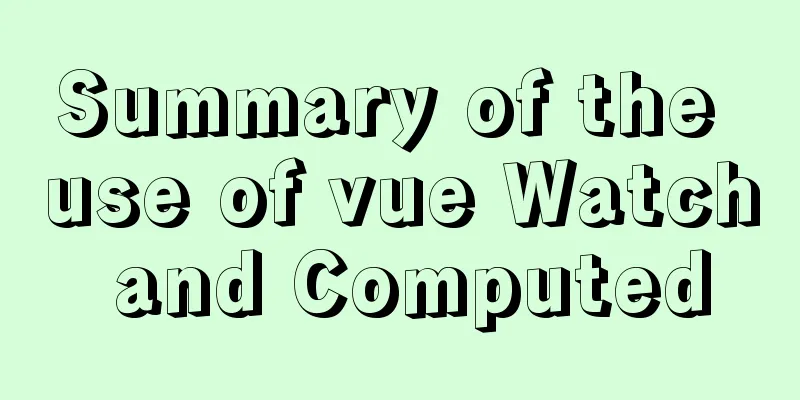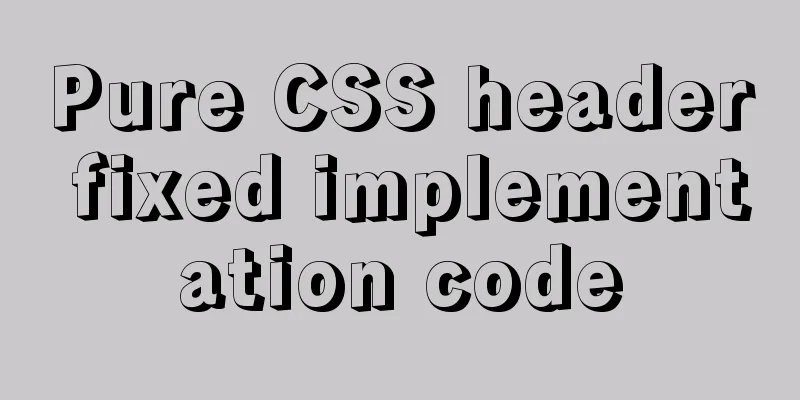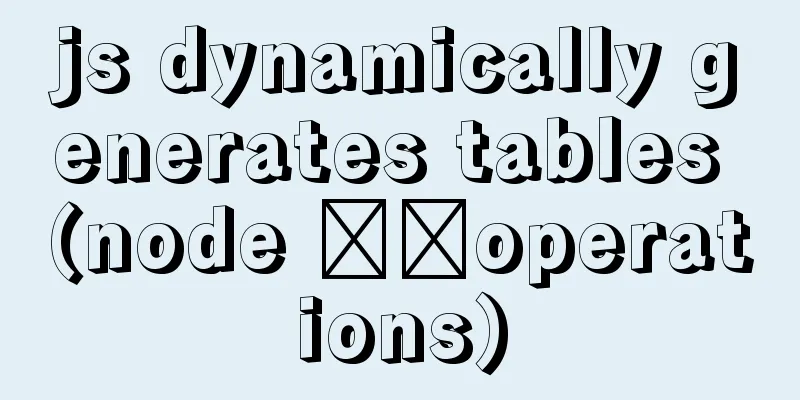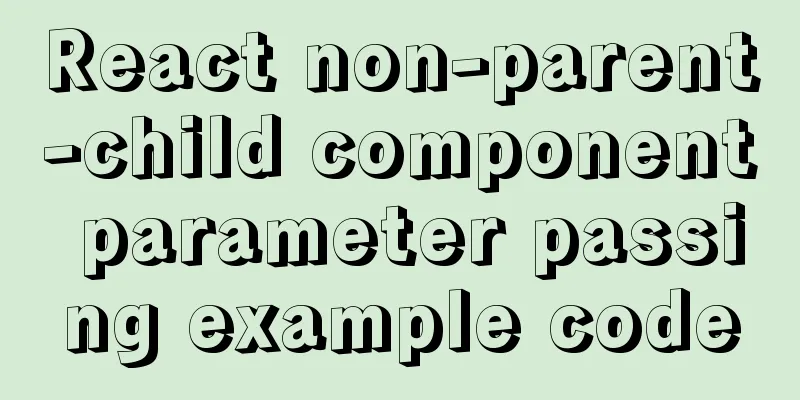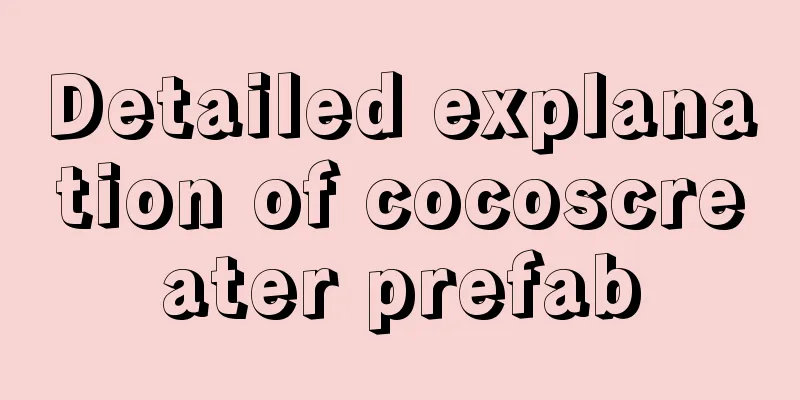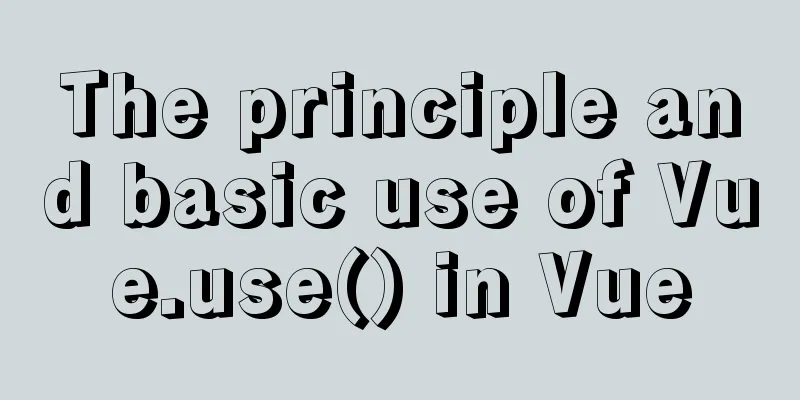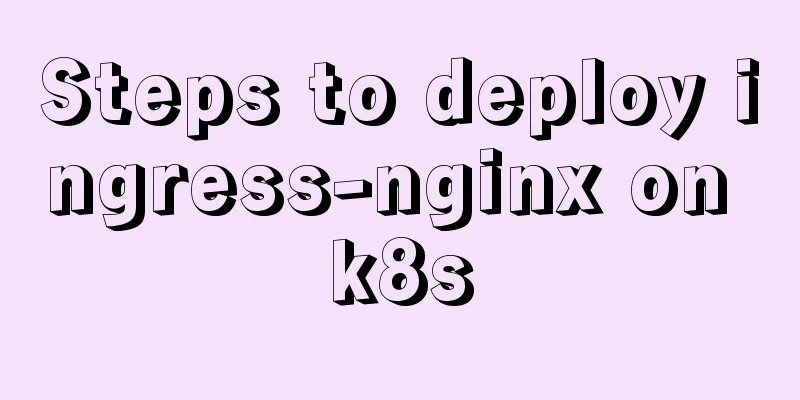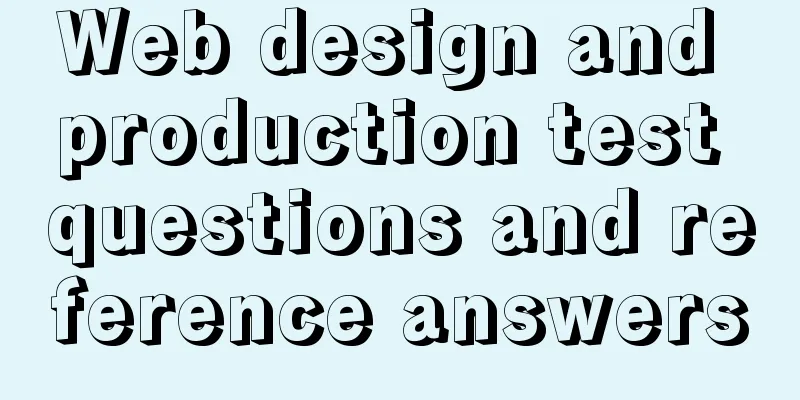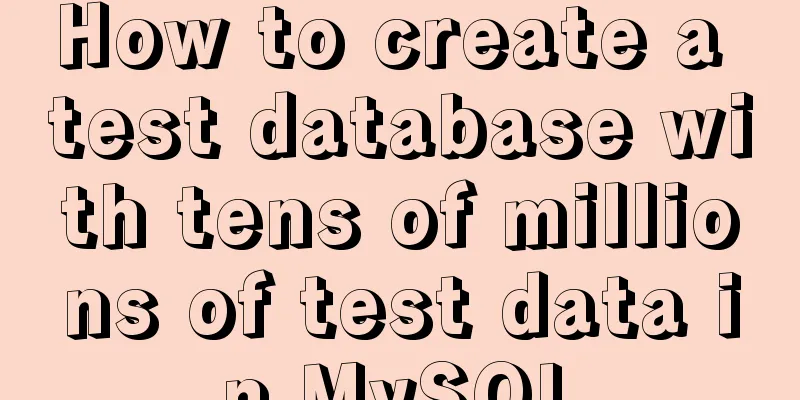File sharing between Ubuntu and Windows under VMware
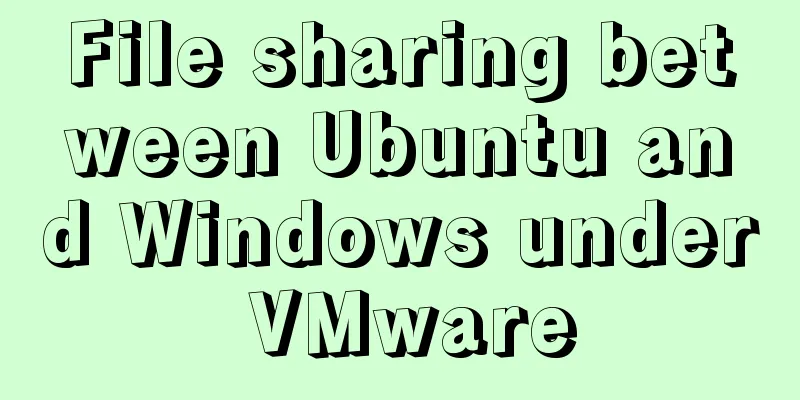
|
This article records the method of sharing files between Ubuntu and Windows under VMware for your reference. The specific contents are as follows 1. First, you need to install vmware-tools under Ubuntu to realize file sharing, but you find that the virtual machine is grayed out and you cannot install vmware-tools. It is useless to set up a shared folder in the shared folder. There is nothing in the /mnt directory.
2. Next, use another method to start installing vmware-tools: (1) Mount the image file: Virtual Machine -> Settings -> Hardware -> CD/DVD. Select "Use IOS image file" under "Connect" on the right, and browse to select linux.iso under the virtual machine package directory (note that this is the installation directory of the virtual machine VMware)
(2) After adding, start Ubuntu and open the CD file. You can see the compressed file of the vmware-tools installation package, as shown in the figure below.
The problem I encountered here was that the previous version of VMware was 10.0, and many errors would be reported when performing the following operations. After consulting the information, I found that there was a bug in the 10.0 version of the virtual machine, so I upgraded the version of VMware to 12.0 and then remounted the vmware-tools CD. 3. Open the CD file. There is a compressed package named VMwareTools......tar.gz in the folder. Click the "extract" button above, browse and select the directory to be extracted. Here, select the home/documents directory and start decompression.
Select the directory above the image below
4. Open the terminal interface, enter the cd command to documents/vmware-tools-distrib, press Enter, and then enter sudo ./vmware-install.pl Press Enter. You may need to enter yes or no and other options later. We just need to keep pressing Enter to complete the installation. Then restart the virtual machine. (The restart command is: reboot) 5. Set up a shared folder: (Close the virtual machine before performing the operation, otherwise an unknown error will be reported) Open the virtual machine - Settings - Options, and then enable shared folders.
6. Start Ubuntu and look at the /mnt directory. There is already a folder called hgfs, and there are shared folders in it.
Complete all operations. The above is the full content of this article. I hope it will be helpful for everyone’s study. I also hope that everyone will support 123WORDPRESS.COM. You may also be interested in:
|
>>: Solution to 1067 when Mysql starts in Windows
Recommend
Nginx configuration location matching rules example explanation
The scope of nginx configuration instructions can...
A brief talk about Rx responsive programming
Table of contents 1. Observable 2. Higher-order f...
Combining insert and select to implement the method of "inserting the maximum value of a field in the database + 1"
This article is mysql database Question 1 Import ...
Summary of methods to include file contents in HTML files
In the forum, netizens often ask, can I read the ...
How to enable slow query log in MySQL
1.1 Introduction By enabling the slow query log, ...
Summary of front-end knowledge in the Gokudō game
background In the early stages of learning Japane...
Implementation steps for Docker deployment of SpringBoot applications
Table of contents Preface Dockerfile What is a Do...
How to implement interception of URI in nginx location
illustrate: Root and alias in location The root d...
Some parameter descriptions of text input boxes in web design
<br />In general guestbooks, forums and othe...
Solve the problem that IN subquery in MySQL will cause the index to be unusable
Today I saw a case study on MySQL IN subquery opt...
Set the contenteditable attribute to edit the content of HTML tags (can replace textarea)
Copy code The code is as follows: <div content...
js implements a simple calculator
Use native js to implement a simple calculator (w...
How to add fields and comments to a table in sql
1. Add fields: alter table table name ADD field n...
Use vertical-align to align input and img
Putting input and img on the same line, the img ta...
Detailed explanation of common methods of JavaScript Array
Table of contents Methods that do not change the ...