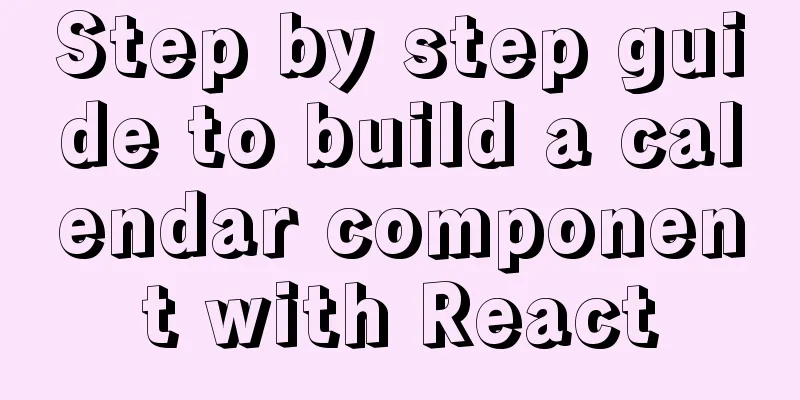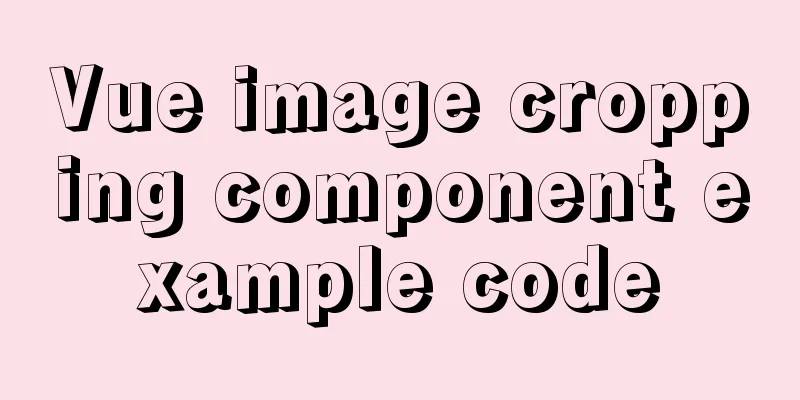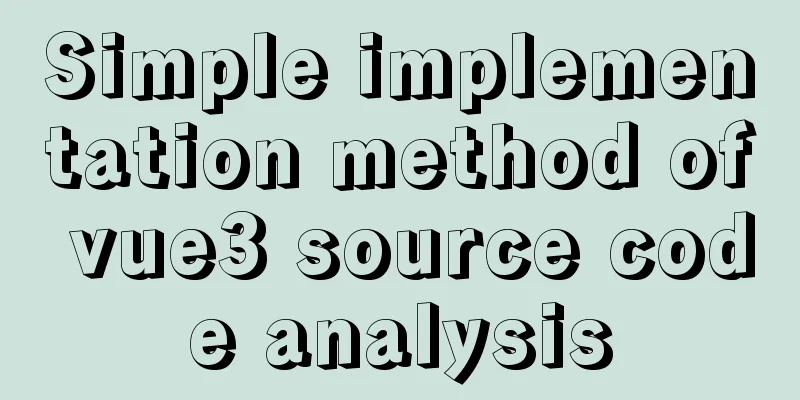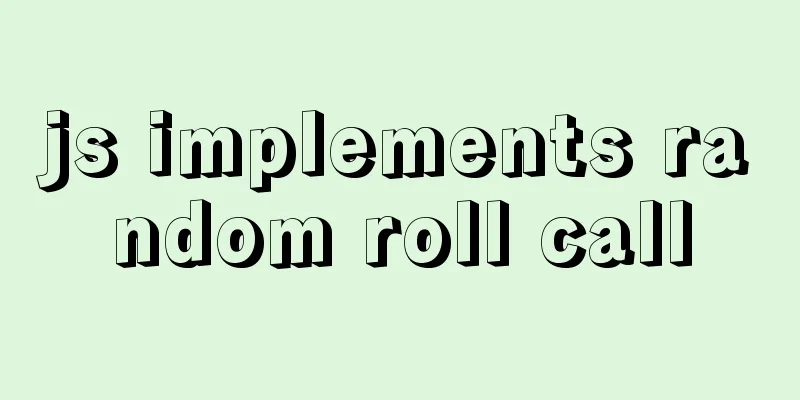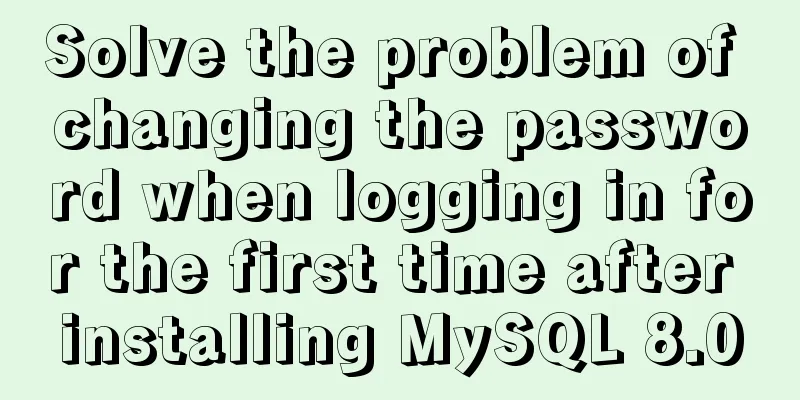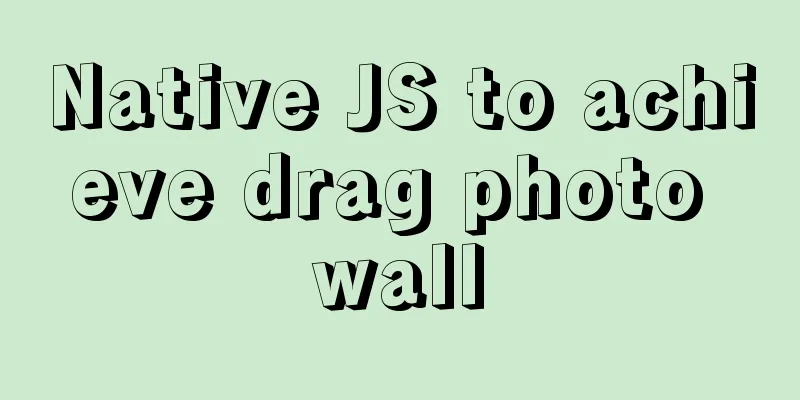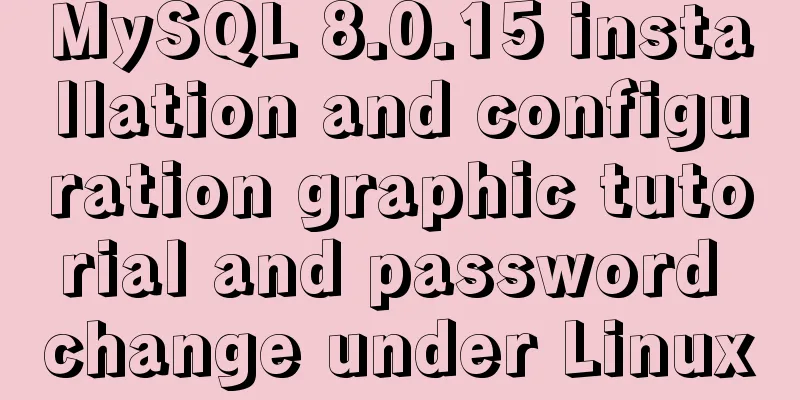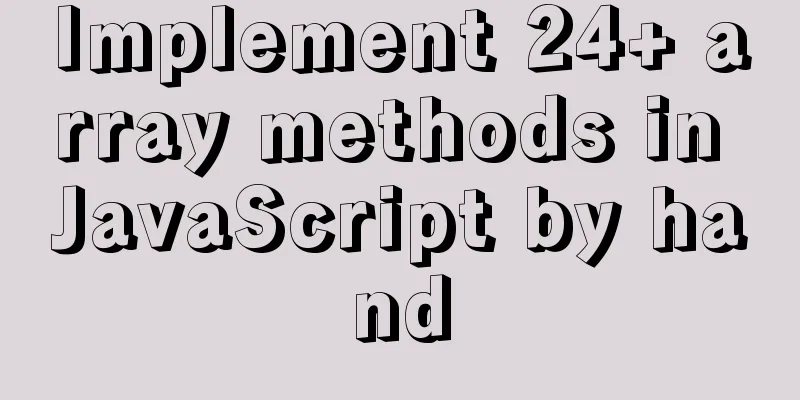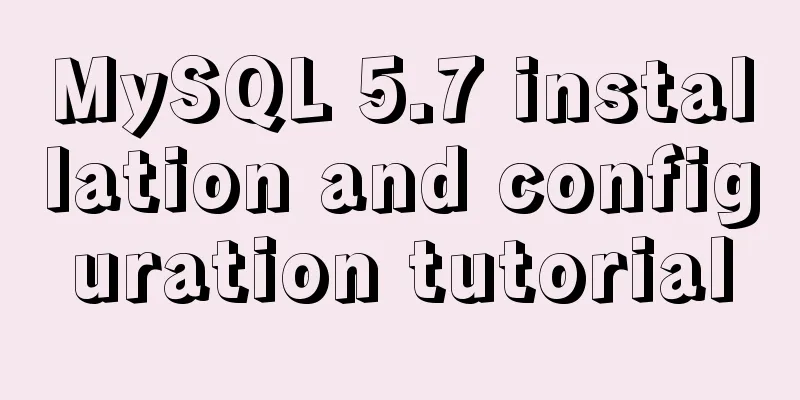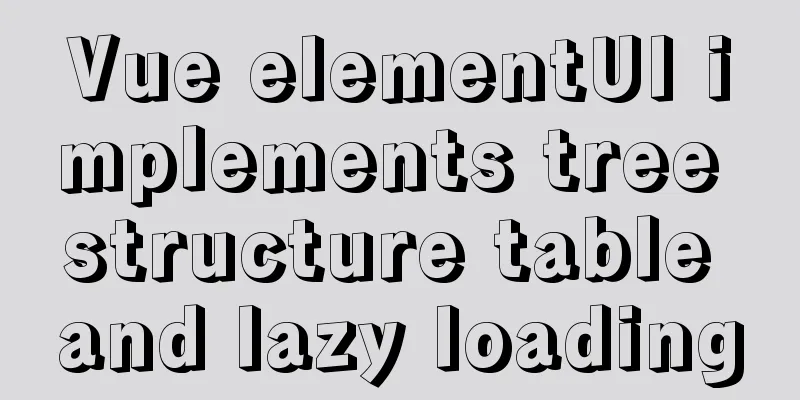Tutorial on installing mysql5.7.18 on windows10
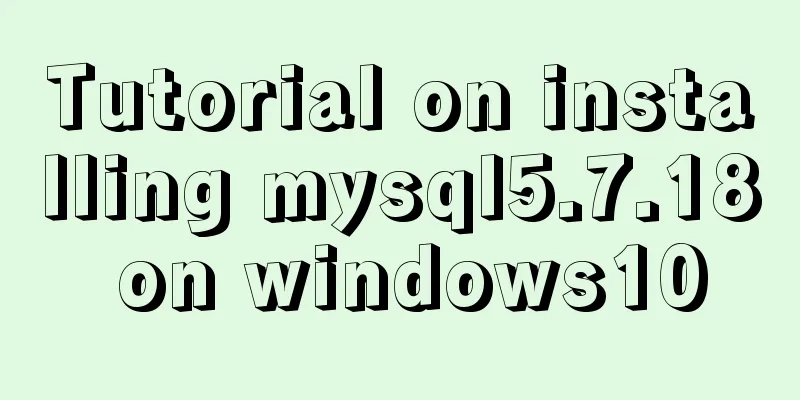
|
This tutorial shares the installation and configuration methods of MySQL 5.7.18 for your reference. The specific contents are as follows 1. MySQL 5.7.18 installation and configuration 1. MySQL download: https://www.mysql.com/downloads/
Download MySQL Community Server
Click download to go to the next page
Select the appropriate download according to your system version.
After the download is complete, go to your download directory and click the .msi file to start the installation
2. Here you can start the formal installation. Select the installation type according to your personal needs. Here I choose custom and click next.
3. Here we need to select the MySQL server we need from the installable products provided by the installer
4. After selection, the arrow turns green. Click the green arrow to move the current product to the list that needs to be installed. Then expand the MySQL Server 5.7.18x64 item on the right, uncheck Development Components, a green check will appear in front of the MySQL icon, and then click Next to enter the configuration interface.
5. Click "Next" to enter this interface and then click "Execute" to execute the installation. A progress percentage will be displayed. After the installation is completed, it will turn into a green check mark, and you can proceed to the next step.
6. Next!
7. Next, enter the configuration of MySQL Sever
8. Config Type: Select the default Development Machine. Keep the rest as default
9. Root Account Password sets the password for the database root account. I set it to mysql123. Pay attention and remember this password . Configure the environment variables and use this password to open MySQL in cmd.
10. The next step is to set the name and whether to start automatically. Of course, if you don’t need it to start automatically at boot, just uncheck it.
11. The rest is next.
Execute
12. After setting, you will return to the installation program. Continue next
finish!Yes, no automatic startup. The installation was completed so calmly. 2. How to enter MySQL? If you want to enter mysql in cmd, you need to configure environment variables Computer->Properties->Change Settings->Advanced->Environment Variables->New->
Variable name: Path
This is complete, follow-up updates! The above is the full content of this article. I hope it will be helpful for everyone’s study. I also hope that everyone will support 123WORDPRESS.COM. You may also be interested in:
|
<<: Summary of common commands in Dockerfile
>>: Two implementation codes of Vue-router programmatic navigation
Recommend
Detailed explanation of the use of state in React's three major attributes
Table of contents Class Component Functional Comp...
Pure CSS to achieve cool charging animation
Let’s take a look at what kind of charging animat...
Detailed explanation of Navicat's slow remote connection to MySQL
The final solution is in the last picture If you ...
Detailed explanation of the reasons and solutions for floating elements to collapse the height of their parent elements
Floating elements cause their parent elements to ...
MySQL Series Database Design Three Paradigm Tutorial Examples
Table of contents 1. Knowledge description of the...
Solve the problem of case sensitivity of Linux+Apache server URL
I encountered a problem today. When entering the ...
Detailed explanation of Nginx's rewrite module
The rewrite module is the ngx_http_rewrite_module...
Detailed Example of Row-Level Locking in MySQL
Preface Locks are synchronization mechanisms used...
Docker core and specific use of installation
1. What is Docker? (1) Docker is an open source t...
How to design the homepage of Tudou.com
<br />I have been working in front-end for s...
Several ways to implement "text overflow truncation and omission" with pure CSS
In our daily development work, text overflow, tru...
Example of how to quickly build a Redis cluster with Docker
What is Redis Cluster Redis cluster is a distribu...
HTML code text box limit input text box becomes gray limit text box input
Method 1: Set the readonly attribute to true. INPU...
Overview of time configuration under Linux system
1. Time types are divided into: 1. Network time (...
MySQL 4 methods to import data
1. Import mysql command The mysql command import ...