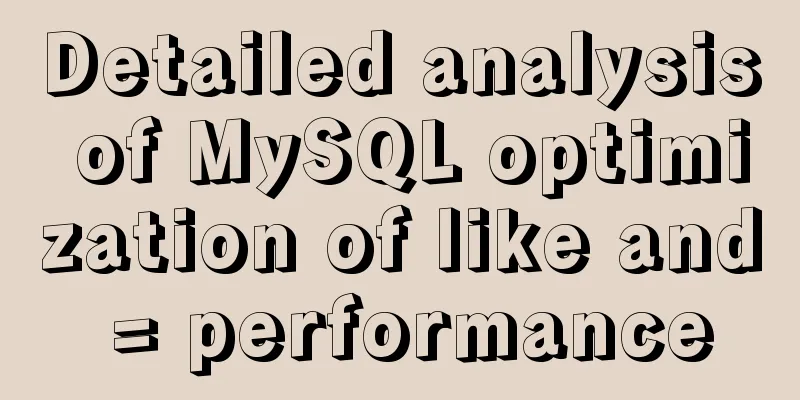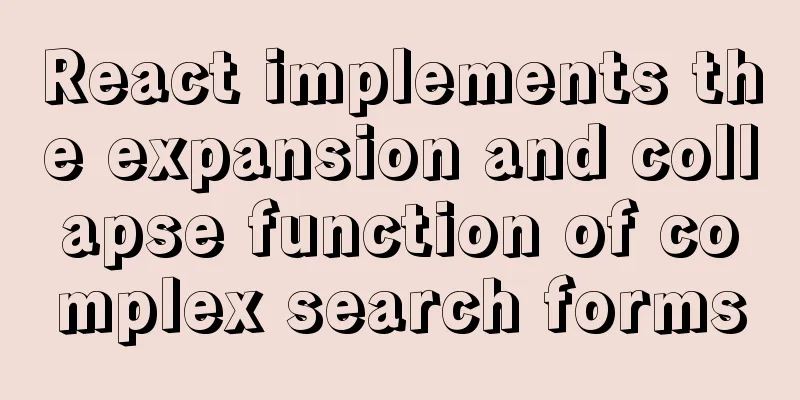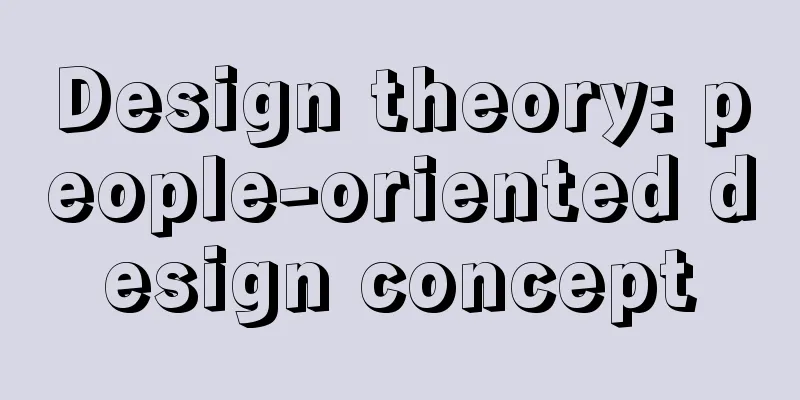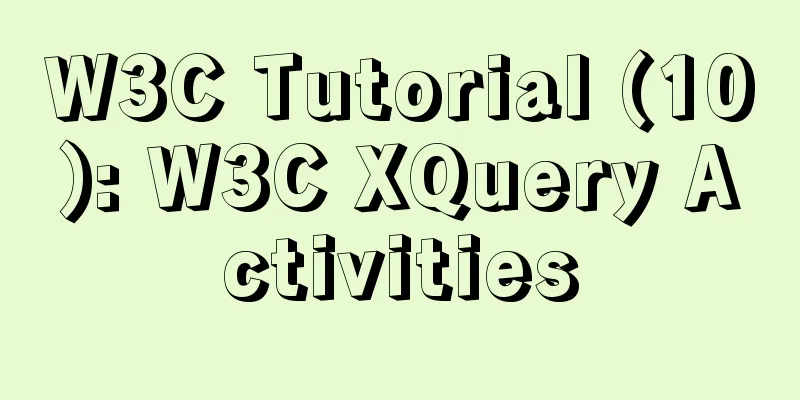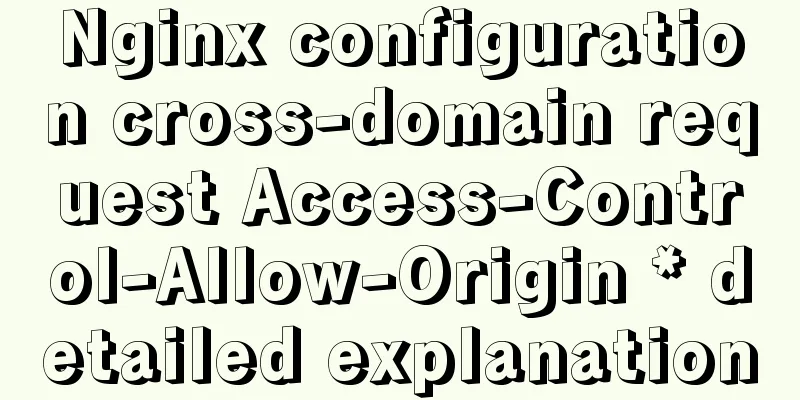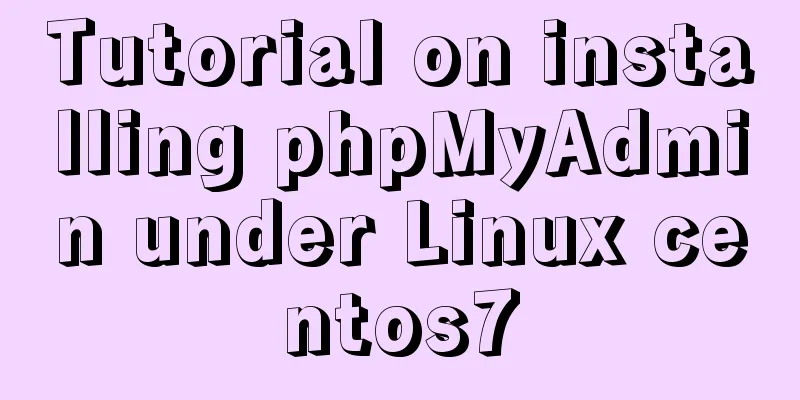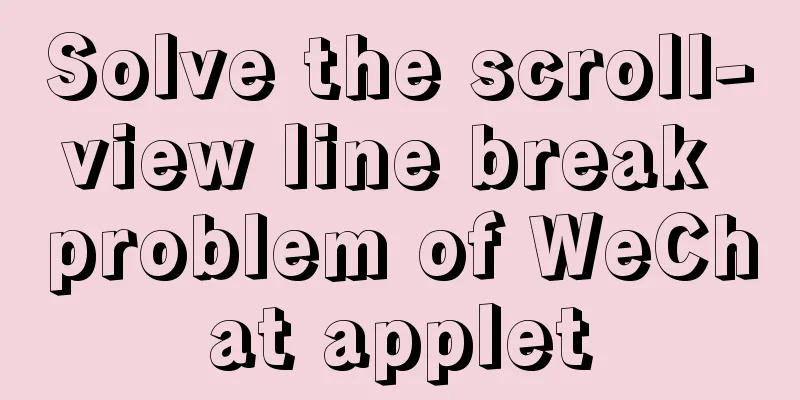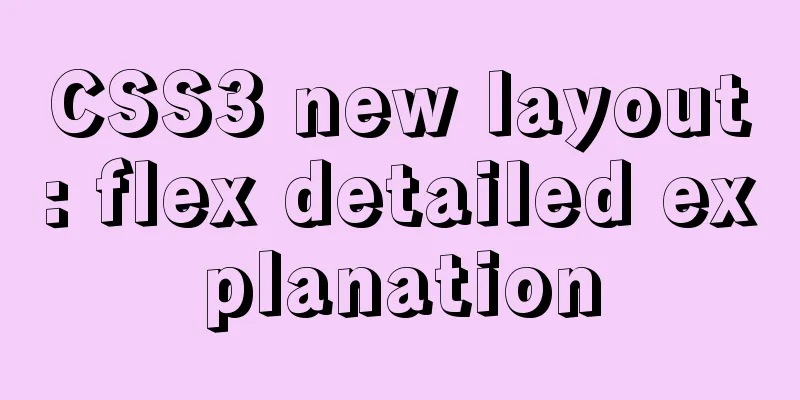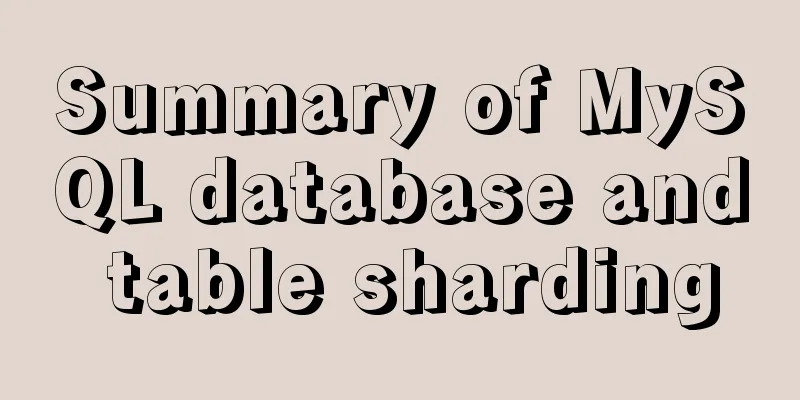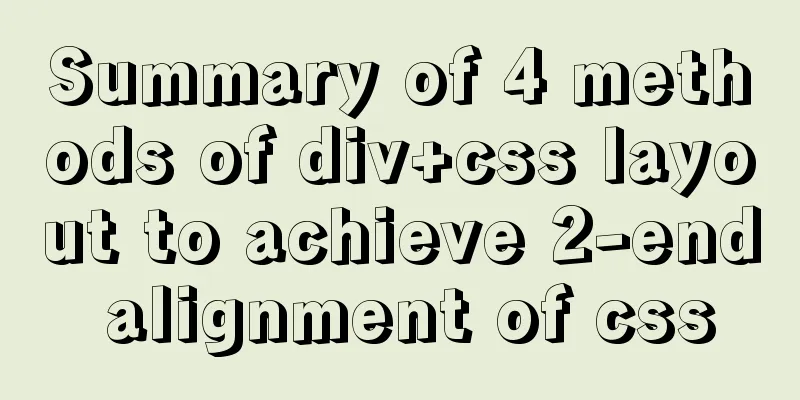Solve the problem of changing the password when logging in for the first time after installing MySQL 8.0
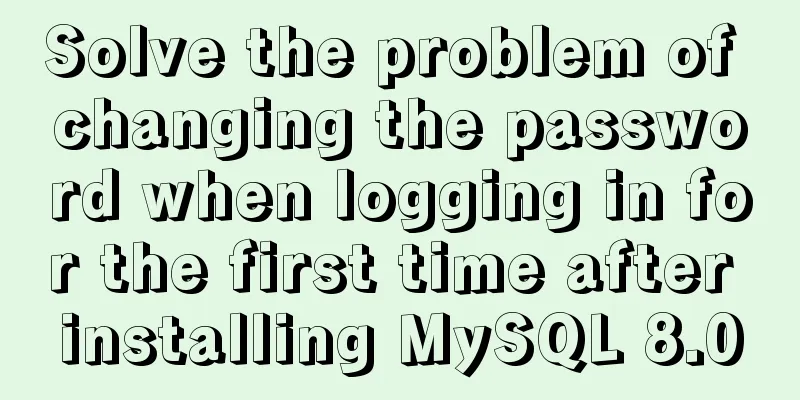
|
Here is an introduction to changing the password for the first login in MySQL 8.0.16 The password needs to be changed for the first login after the MySQL database is initialized The following error will occur when you log in for the first time
You need to use the following command to change the password mysql> alter user user() identified by 'password'; Query OK, 0 rows affected (1.43 sec) ps: Let's take a look at the problems that occur when installing MySQL 8.0 + logging in for the first time + changing the password Install Because I had installed it before but on the C drive, this time I wanted to move it to the D drive, so I deleted the previously installed parts and only left the MySQL Installer file for installation. There is one tricky part, which is that the default installation directory is on the C drive. If you want to change the directory, then in the Choosing a Setup Type step, be sure to select Custom installation. Then proceed here and select the project you want to install, for example, I will just choose one here
At this time, you will not see any option to change the installation directory. You need to select the one you want to install, and then there will be an extra link in the lower right corner. Click it to change the installation directory.
Note that if there are multiple things you want to install, you need to click on each of them and change their installation path one by one. But there is still a problem. When changing the directory, this prompt may appear
I don't understand the reason, but the solution is to keep its original path name and only change or add in front of the path, like this
The following configuration mainly focuses on the setting of the port number. The default is 3306, but if there is a conflict, it means that the port is already occupied. In this case, you can change it to any value between 3306 and 3309. After installation, remember to set the variables in the system environment variable Path for the convenience of cmd. First login There are many problems encountered, such as opening cmd, the first step is to execute
Report an error...
The reason is that cmd is not run as an administrator After changing to administrator identity, another problem occurred
I don't know why this problem occurred during the first run. I found a solution online and needed to initialize it.
After the service is started, run
Then you will be asked to enter your password. Here is another problem.
This prompt means that the password is wrong I am also a little confused about this place. You were asked to set a password when installing MySQL earlier, but that password seems to be unused. What you should enter here is the random initial password it automatically generates, and this initial random password is placed in an .err file in the MySQL installation directory. It's not that hard to find. There seems to be only one .err file in the entire folder. Just search in the folder.
The file content is not long. Find this paragraph of text and the line below is the initial password.
After entering the password, it will show success. Change Password Changing passwords after MySQL 8.0 is different from before. Many of the previous methods will report errors if used now. I have tested the following code and it is feasible ALTER USER "root"@"localhost" IDENTIFIED BY "your new password"; Summarize The above is what I introduced to you to solve the problem of changing the password when logging in for the first time after installing MySQL 8.0. I hope it will be helpful to you. If you have any questions, please leave me a message and I will reply to you in time. I would also like to thank everyone for their support of the 123WORDPRESS.COM website! You may also be interested in:
|
<<: Docker's flexible implementation of building a PHP environment
>>: Detailed explanation of how to use the vue verification code component
Recommend
CentOS7 uses yum to install mysql 8.0.12
This article shares the detailed steps of install...
The leftmost matching principle of MySQL database index
Table of contents 1. Joint index description 2. C...
Without too much code, you can use hyperlinks to implement simple and beautiful custom check boxes
Today I suddenly thought that the styles of check ...
Implementation of form submission in html
Form submission code 1. Source code analysis <...
Detailed introduction to CSS font, text, and list properties
1. Font properties color, specifies the color of ...
10 Best Practices for Building and Maintaining Large-Scale Vue.js Projects
Table of contents 1. Use slots to make components...
HTML head tag detailed introduction
There are many tags and elements in the HTML head ...
MySQL trigger trigger add, delete, modify and query operation example
This article uses examples to describe the add, d...
How to encapsulate WangEditor rich text component in Angular
The rich text component is a very commonly used c...
Using JS to determine the existence of elements in an array in ten minutes
Preface In front-end development, you often need ...
Solution to the IP address not being displayed under Linux
Table of contents Preface Solution: Step 1 Step 2...
Building a Redis cluster on Docker
Table of contents 1. Pull the image 2. Create a R...
html option disable select select disable option example
Copy code The code is as follows: <select> ...
Detailed tutorial on installing Tomcat8.5 in Centos8.2 cloud server environment
Before installing Tomcat, install the JDK environ...
A simple and in-depth study of async and await in JavaScript
Table of contents 1. Introduction 2. Detailed exp...