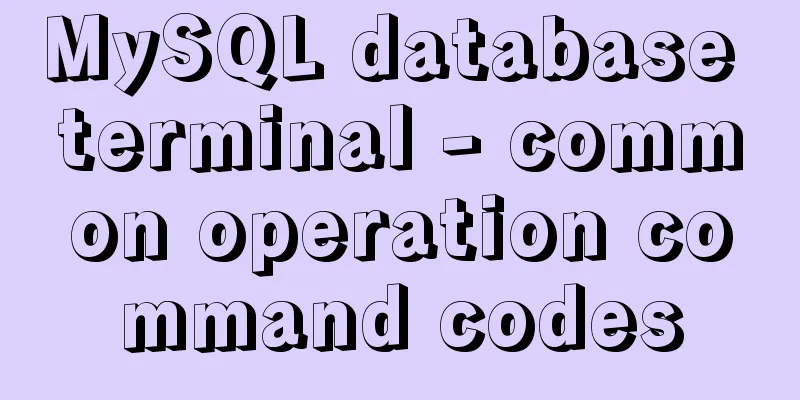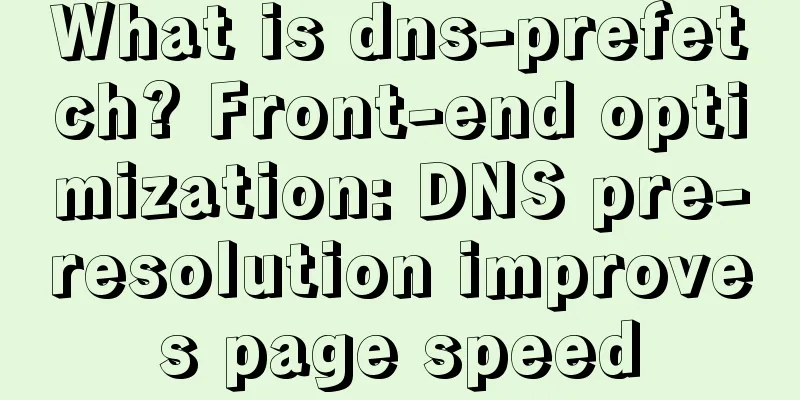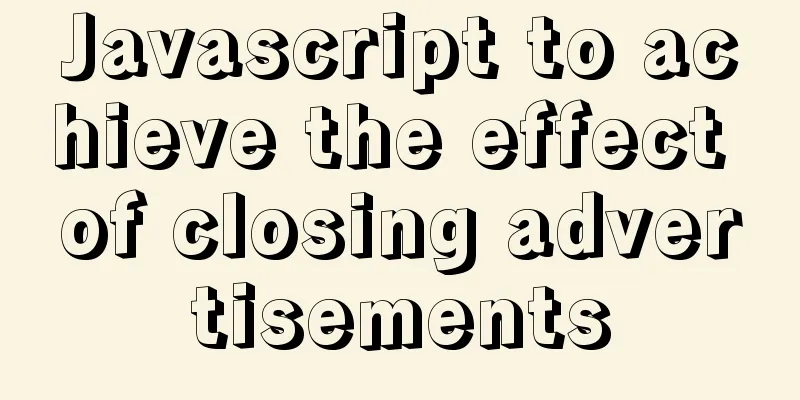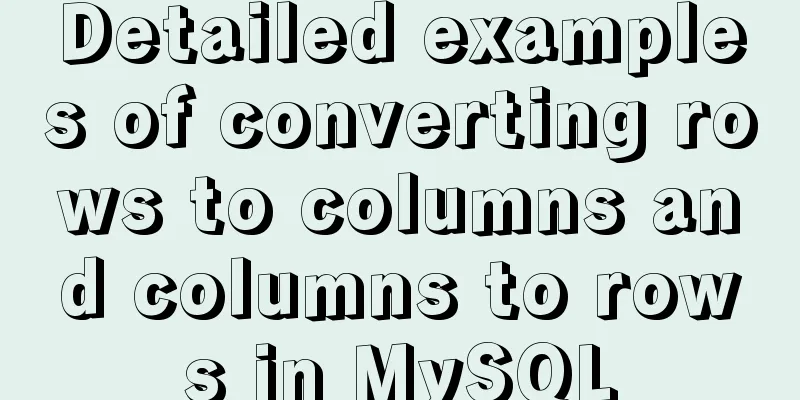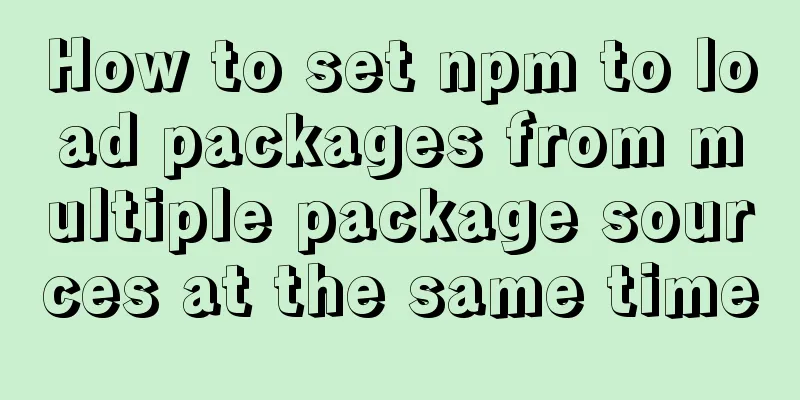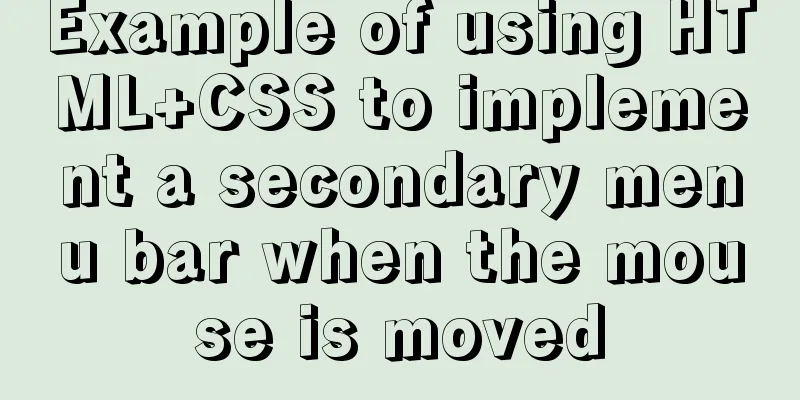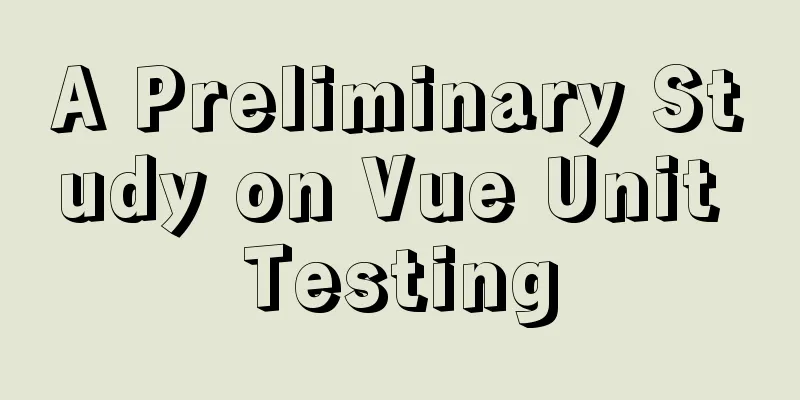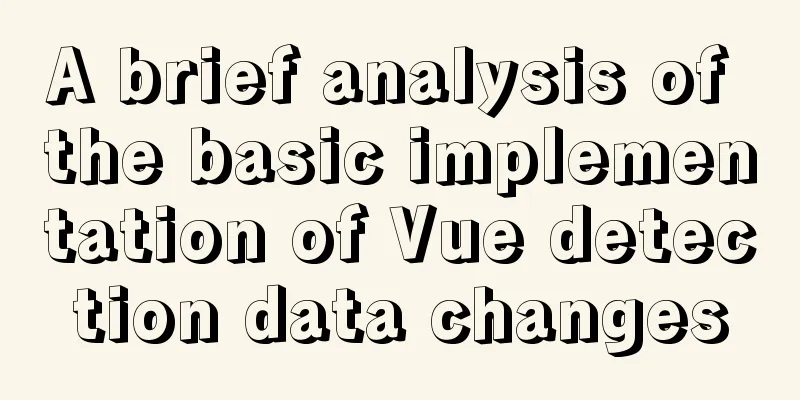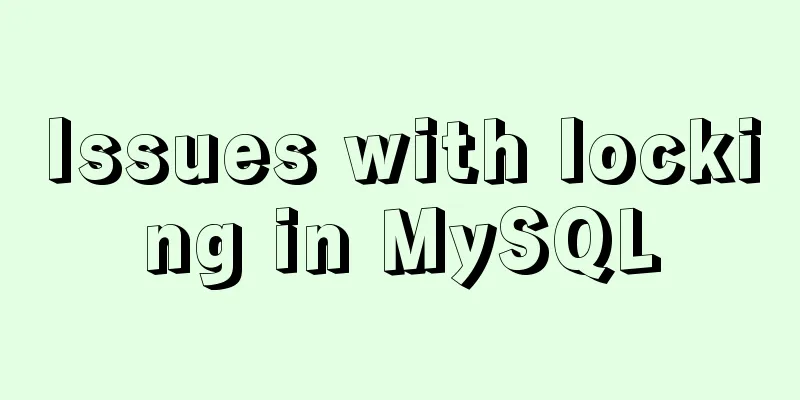Summary of common commands in Dockerfile
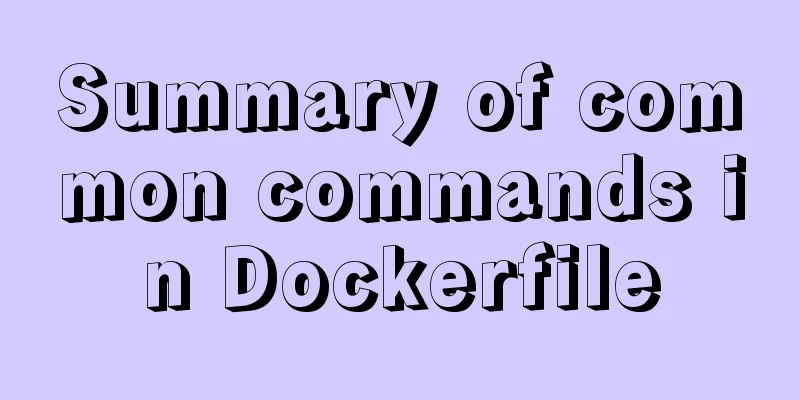
|
Syntax composition: 1 Annotation information .dockerignore file -- define an ignore file in each line ......................................................... Common instructions in Dockerfile: 1 FROM ---Specify the base image If the base image does not exist, it will be pulled from Docker Hub using the following format: 2 MAINTANIER -- Provide Dockerfile The creator provides personal information [gradually abandoned] Use format:
....................................................... 3 COPY --Copy the files in the host machine to the image! The file should be in the Dockerfile working directory Strings separated by whitespace characters need to be separated by "", otherwise they will be treated as two files! File Copy Guidelines: 4 ADD - similar to the COPY command Support URL path----If the network can be accessed, it will access the network to download to the local and then package it into the image! Operating Guidelines: 2 If it is a compressed package, it will be decompressed, but the tar file obtained through the URL path will not be expanded 3 If there are multiple srcs, or if wildcards are used directly or indirectly, dest must be a directory path ending with /. If dest does not end with /, it is considered a normal file. ............................................................... 5 WORKDIR --Specify the working directory Each time it will only affect the subsequent instructions of this instruction
WORKDIR /usr/local/src/ ADD nginx-1.14.2.tar.gz ./ --Affected ............................................................. 6 VOLUME Only volumes managed by Docker can be defined: When running, a volume directory will be randomly generated under the host directory! 7 EXPOSE Open the specified listening port for the container to communicate with the outside world Use format: If no protocol is specified, the default value is TCP. Use the -P option to expose the port specified here! 8 ENV Used to define the required environment variables for the image and can be called by other commands following it in the Dockerfile file Calling format: ENV <key> <value> In the first format, everything after key will be considered as part of <value>. Therefore, only one variable can be set at a time! The second format can be used to set multiple variables at once, each variable is a <key>=<value> When defining multiple variables. The second method is recommended to complete all functions in the same layer. Specific usage: ENV A /web/html COPY index.html ${A:-/web/html} Passing variables in docker run: printenv -- output environment variable information .............................................................. 9 RUN command: Use format: In the first format, <command command is usually a shell command and is run as "/bin/sh -c">. This means that the PID of this process in the container cannot be 1 and cannot receive Unix signals. Therefore, when the docker stop command is used to stop the container, this process will not receive the signal. The parameter in the second syntax format is an array in JSON format, where <executable> is the command to be run, and the following ........................................................................ 10 CMD command: run in docker run There are three ways to write grammar
2. CMD ["param1","param2"]
Double quotes only! CMD ["param1","param2"] Can be used to execute scripts: ADD run_tomcat.sh /apps/tomcat/bin/run_tomcat.sh RUN chmod +x /apps/tomcat/bin/run_tomcat.sh RUN chown -R tomcat:tomcat /apps /data/tomcat CMD ["/apps/tomcat/bin/run_tomcat.sh"] -- reference the script! .............................................................. 11 ENTRYPOINT A function similar to the CMD instruction is used to specify a default running program for the container, making the container like a separate executable program Unlike CND, the program started by this instruction will not be overwritten by the parameters specified in the docker run command line. Moreover, these command line parameters will be passed as parameters to the program specified by ENTRYPOINT. Use format:
The command parameters passed to the docker run command will overwrite the contents specified by CMD and appended to ENTRYPOINT There can be multiple such instructions in the Dockerfile file, but only the last one takes effect! When running docker run, the command passed using the --entrypoint string option can override the ENTRYPOINT instruction defined in the Dockerfile. How to allow Nginx configuration files to receive parameters Create a script:
Dockerfile:
Note: Double quotes are required! ! ! 12 USER command: Used to specify any RUN, CMD or ENTRYPOINT when running an image or running a Dockerfile By default, the container runs as root. Format: Note that <UID> can be any number, but in practice it must be a valid number for a user in /etc/passwd. Must exist in the /etc/passwd file in the container .................................................................................... 13 HEALTHCHECK Health status monitoring Common options: Response value: Application examples:
Application in Dockerfile:
It can also be defined in docker run:
................................................................. 14 SHELL command:
............................................................ 15 STOPSIGNAL command: STOPSIGNAL Signal name Defines the signal for the stop command! SIGKILL --9 signal ............................................................. 16 ARG parameters: Used in the docker build process Can be passed as a parameter by --build-arg!
If the arg variable in the dockerfile is set with the --build-arg variable during docker build, the variable value in the command line interface will be the final value! 17 ONBUILD Used to define a trigger in a Dockerfile When the from specification in the following Dockerfile is executed during the build process, it will trigger the trigger specified by ONBUILD that creates the Dockerfile file of its base image. Format: Although any command can be registered as a trigger command, ONBUILD cannot be nested within itself and will not trigger from and maintainer commands. Images built using a Dockerfile that contains the onbuild directive should use a special tag such as ruby:2.0-onbuild Be extremely careful when using the add or copy directives in an onbuild directive, as the build process context will fail if the specified source files are missing! It will be executed when others reference this image! It will not be executed during the first build process You may also be interested in:
|
<<: mysql 5.7.18 winx64 free installation configuration method
>>: Tutorial on installing mysql5.7.18 on windows10
Recommend
Installation, configuration and use of process daemon supervisor in Linux
Supervisor is a very good daemon management tool....
JavaScript Basics Objects
Table of contents 1. Object 1.1 What is an object...
Solve the Chinese garbled problem of mysql5.5 database command line under Windows 10
After resetting the system, the MySQL database th...
How to set up Windows Server 2019 (with pictures and text)
1. Windows Server 2019 Installation Install Windo...
css Get all elements starting from the nth one
The specific code is as follows: <div id="...
Echarts legend component properties and source code
The legend component is a commonly used component...
A brief discussion on the manifestation and value selection method of innodb_autoinc_lock_mode
Prerequisite: Percona 5.6 version, transaction is...
Install Docker on CentOS 7
If you don't have a Linux system, please refe...
Detailed tutorial on installing Docker on Windows
Since my local MySQL version is relatively low, I...
DOCTYPE Document Type Declaration (Must-Read for Web Page Lovers)
DOCTYPE DECLARATION At the top of every page you w...
Detailed explanation of three ways to wrap text in el-table header
Table of contents Problem Description Rendering T...
How to use Docker+DockerCompose to encapsulate web applications
Table of contents Technology Stack Backend build ...
Detailed explanation of the order of JS object traversal
Some of you may have heard that the order of trav...
MySQL 8.0.13 free installation version configuration tutorial under Windows environment
Table of contents Download the compressed file Ad...
Let's learn about the MySQL storage engine
Table of contents Preface 1. MySQL main storage e...