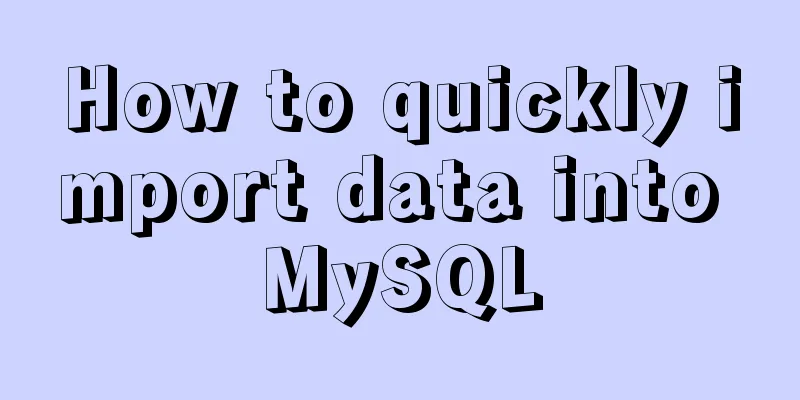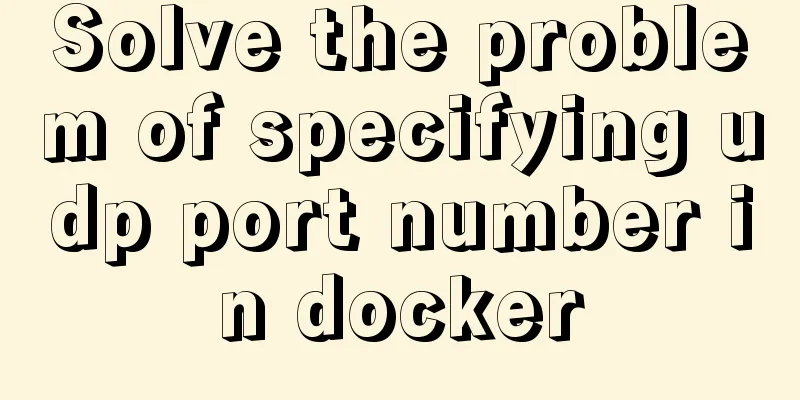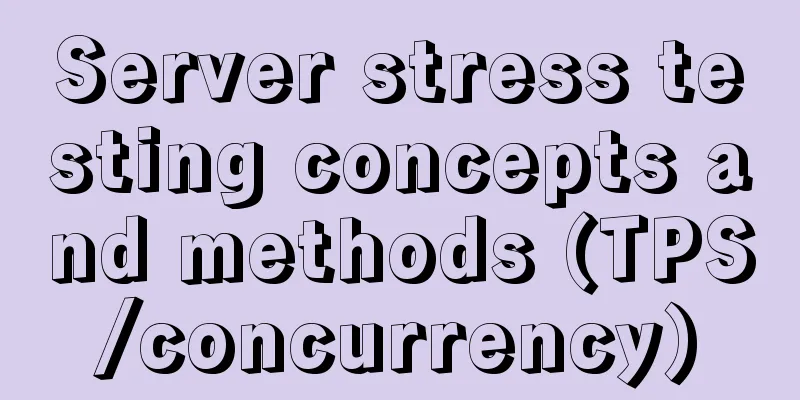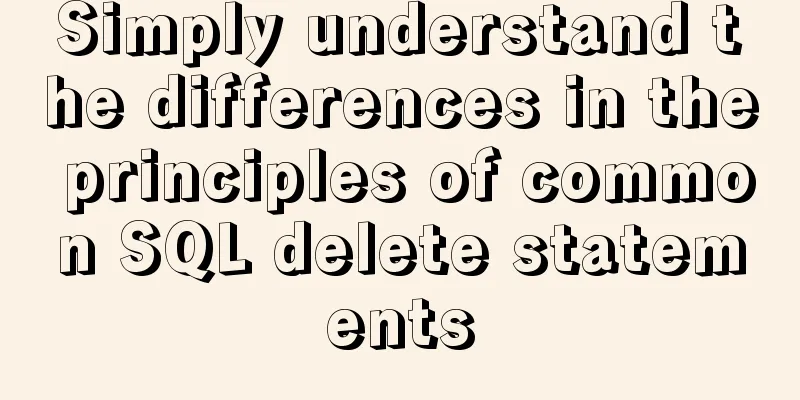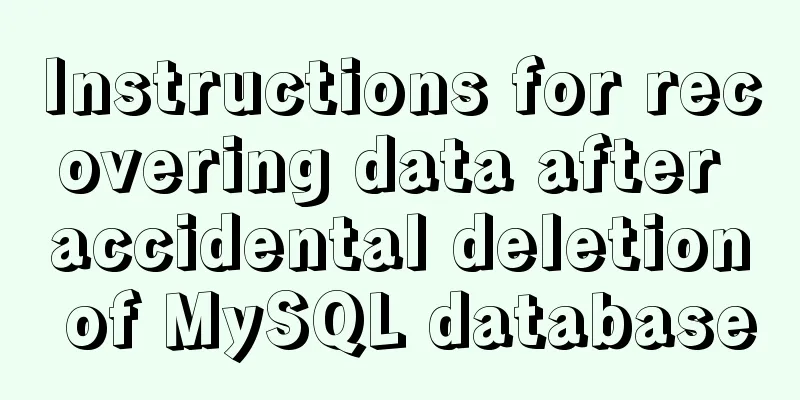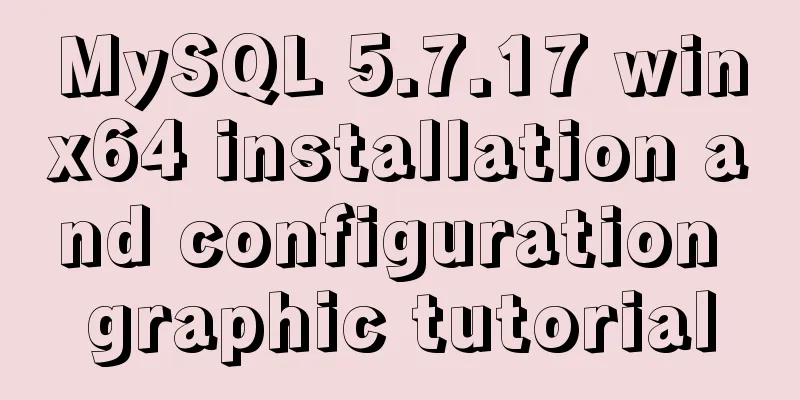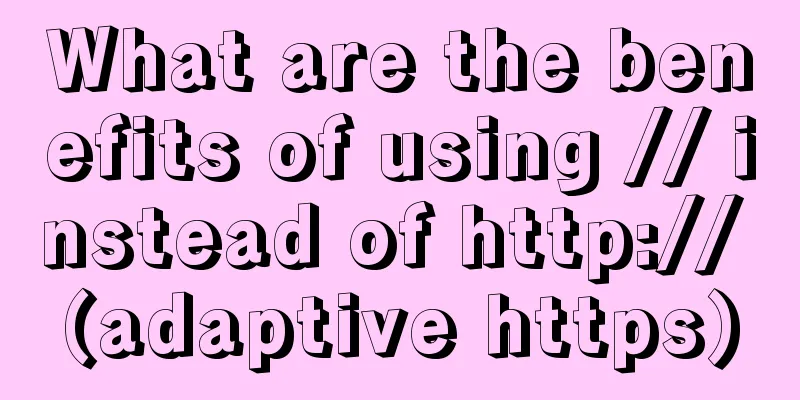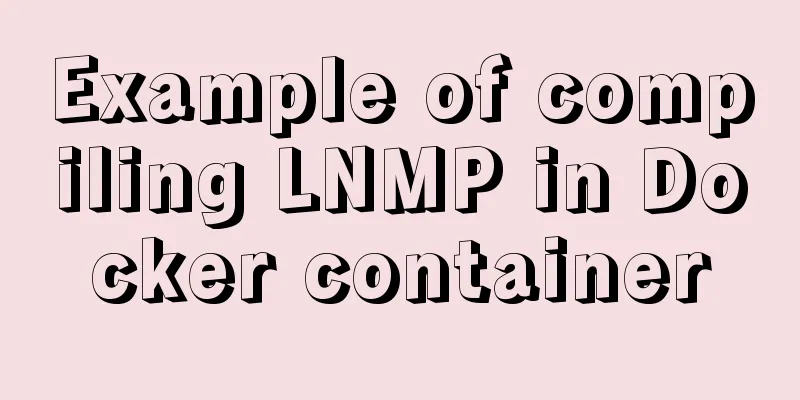mysql 5.7.17 winx64.zip installation and configuration method graphic tutorial
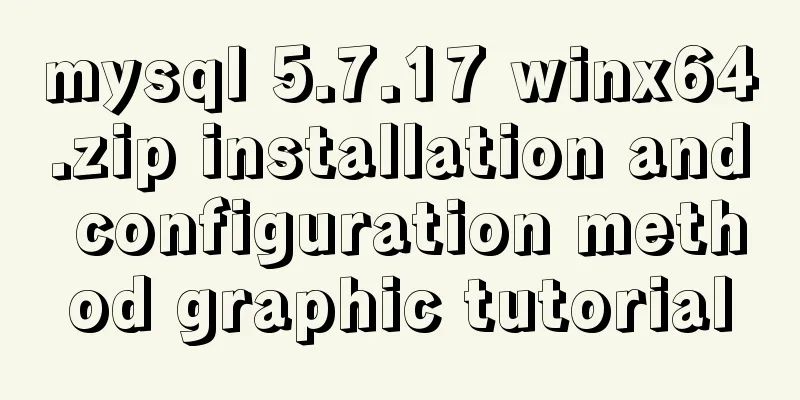
|
Preface: I reinstalled win10 and organized the files at the same time. However, it took me an entire afternoon to install MySQL, which was really not worth it, so I wrote this article to help everyone. Reference link: mysql 5.7.11 winx64.zip installation and configuration method graphic tutorial; 1. Download https://dev.mysql.com/downloads/mysql/ 2. Unzip the zip package
3. Configure environment variables (1) Configuring Path
(2) Modify the original mysql-default.ini configuration file: # These are commonly set, remove the # and set as required. # basedir = ..... # datadir = ..... # port = ..... # server_id = ..... Modified:
4. Enter the command prompt cmd as an administrator Note: First, run mysqld -install, then mysqld –initialize (1) Execute mysqld -install C:\Users\donald>cd D:\tools\developer\MySQL\mysql-5.7.17-winx64\bin C:\Users\donald>d: D:\tools\developer\MySQL\mysql-5.7.17-winx64\bin>mysqld -install Service successfully installed. //Service successfully installed (2) Execute mysqld –initialize D:\tools\developer\MySQL\mysql-5.7.17-winx64\bin>mysqld --initialize D:\tools\developer\MySQL\mysql-5.7.17-winx64\bin> The data folder will be created automatically
(3)mysqld.exe -nt –skip-grant-tables (Note: the window does not respond) D:\tools\developer\MySQL\mysql-5.7.17-winx64\bin>mysqld.exe -nt --skip-grant-tables (4) Close the window directly and then reopen DOS (also open as an administrator)
C:\Users\donald>mysql -u root
Welcome to the MySQL monitor. Commands end with ; or \g.
Your MySQL connection id is 3
Server version: 5.7.17 MySQL Community Server (GPL)
Copyright (c) 2000, 2016, Oracle and/or its affiliates. All rights reserved.
Oracle is a registered trademark of Oracle Corporation and/or its
affiliates. Other names may be trademarks of their respective
owners.
Type 'help;' or '\h' for help. Type '\c' to clear the current input statement.
mysql> use mysql
Database changed
mysql> update user set authtication_string=Password('admin') where user="root";
//At this time, it will prompt that the modification is successful, or waring or something.
mysql>flush privileges;
0 rows affected (0.01 sec)
5. Verification successful (1) Terminate the mysqld process in the Task Manager and start the mysql service C:\Users\donald>net start mysql If it appears:
Open Task Manager, find mysqld, and end the process. Then restart mysql and it will work. (2) Enter mysql -u root -p C:\Users\donald>mysql -u root -p //Enter admin Wonderful topic sharing: Installation tutorials for different versions of MySQL Installation tutorials for MySQL 5.7 versions Installation tutorials for MySQL 5.6 versions The above is the full content of this article. I hope it will be helpful for everyone’s study. I also hope that everyone will support 123WORDPRESS.COM. You may also be interested in:
|
<<: Detailed explanation of Linux server status and performance related commands
>>: Vue implements card flip carousel display
Recommend
Native js to implement drop-down menu
Drop-down menus are also very common in real life...
VMware kali virtual machine environment configuration method
1|0 Compile the kernel (1) Run the uname -r comma...
How to use multi-core CPU to speed up your Linux commands (GNU Parallel)
Have you ever had the need to compute a very larg...
HTML form tag tutorial (3): input tag
HTML form tag tutorial, this section mainly expla...
How to make ApacheBench support multi-url
Since the standard ab only supports stress testin...
Docker and portainer configuration methods under Linux
1. Install and use Docer CE This article takes Ce...
Four ways to create objects in JS
Table of contents 1. Create objects by literal va...
MySQL 5.7.21 decompression version installation and configuration method graphic tutorial (win10)
The installation and configuration method of MySQ...
How to distinguish MySQL's innodb_flush_log_at_trx_commit and sync_binlog
The two parameters innodb_flush_log_at_trx_commit...
Write a formal blog using XHTML CSS
The full name of Blog should be Web log, which me...
MySQL sql_mode analysis and setting explanation
When inserting a set of data into the MySQL datab...
MySQL helps you understand index pushdown in seconds
Table of contents 1. The principle of index push-...
Implementation of mysql split function separated by commas
1: Define a stored procedure to separate strings ...
Node.js solves the problem of Chinese garbled characters in client request data
Node.js solves the problem of Chinese garbled cha...
Vue implements div wheel zooming in and out
Implement div wheel zooming in and out in Vue pro...