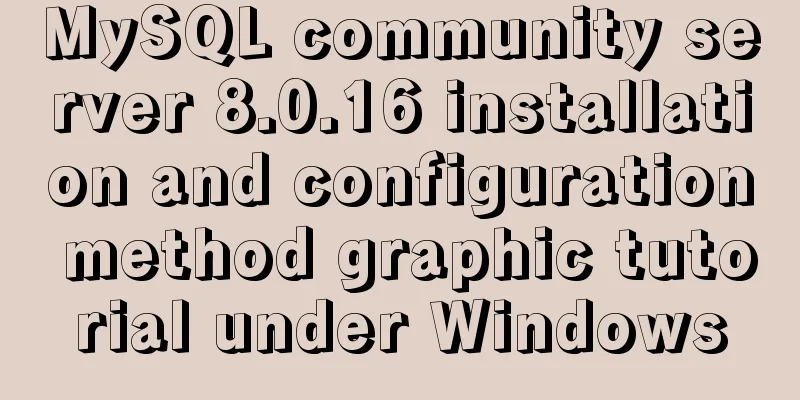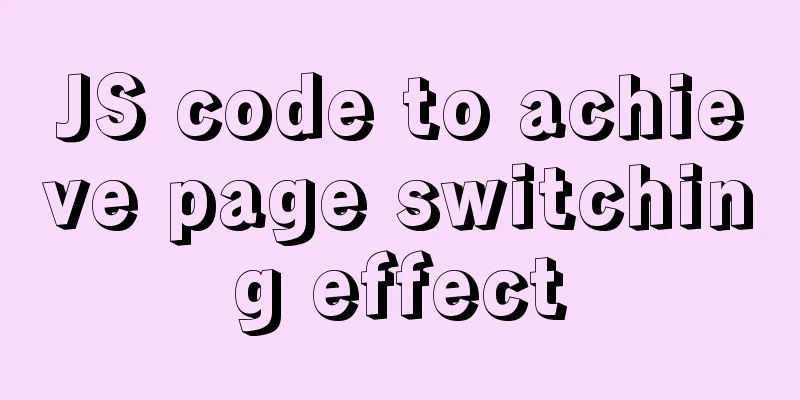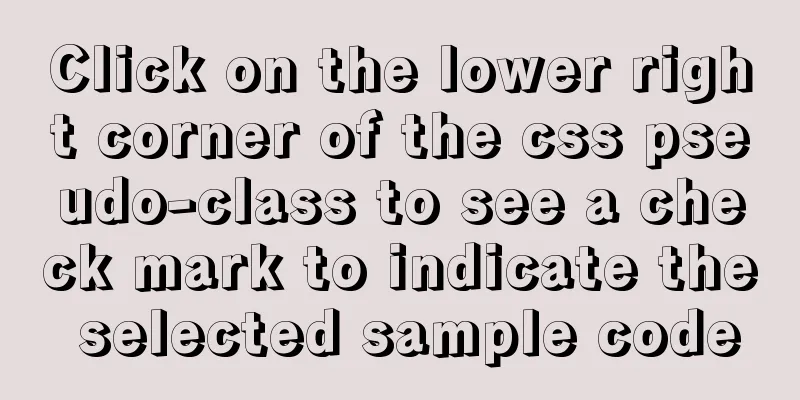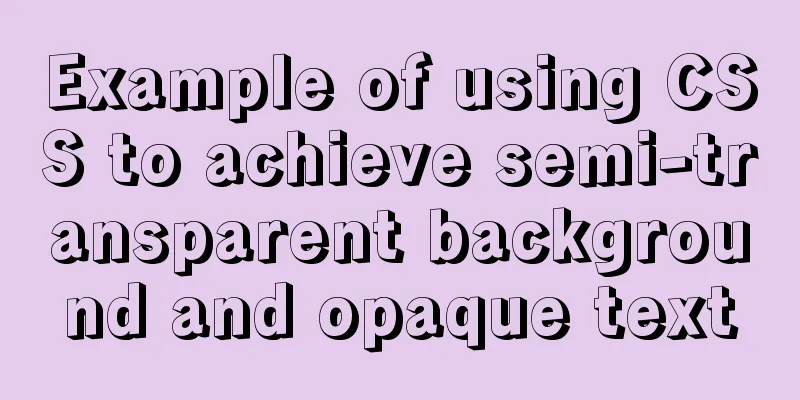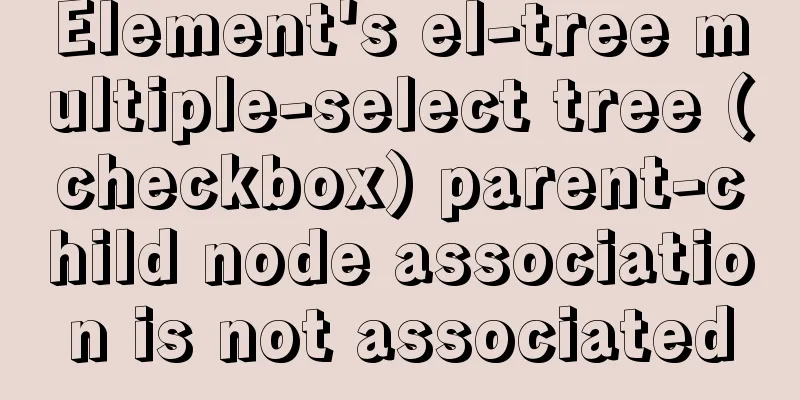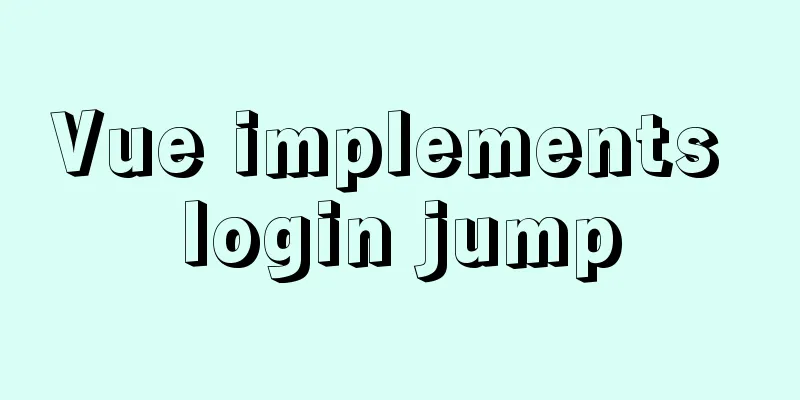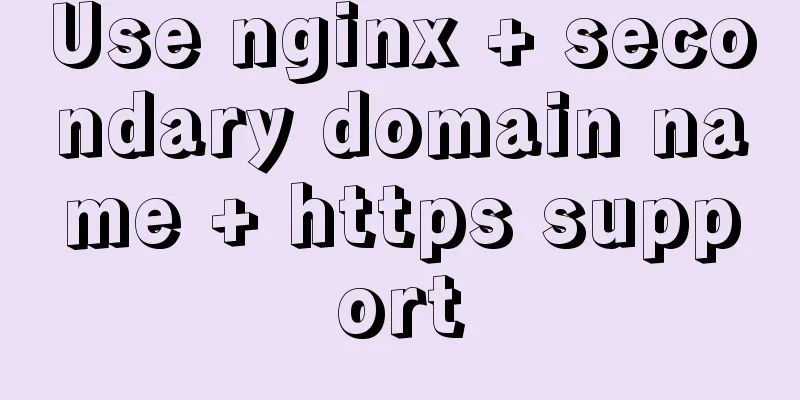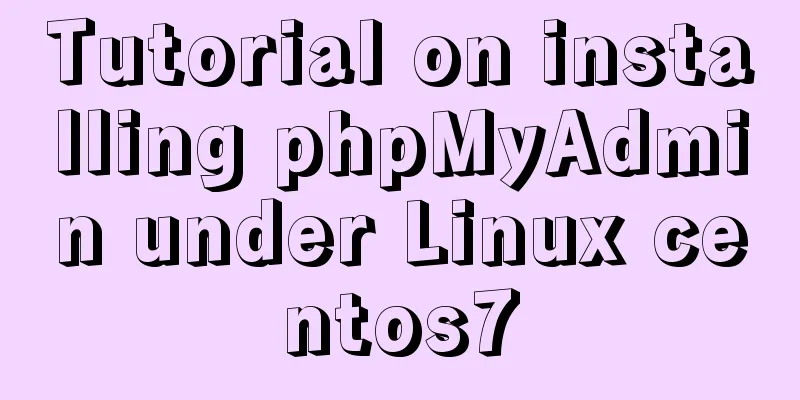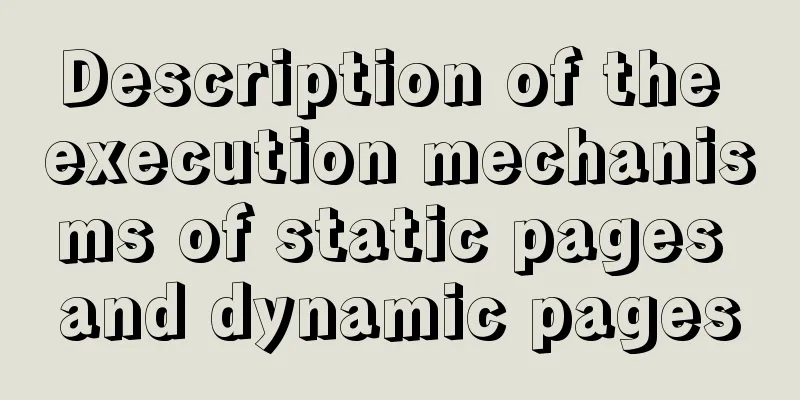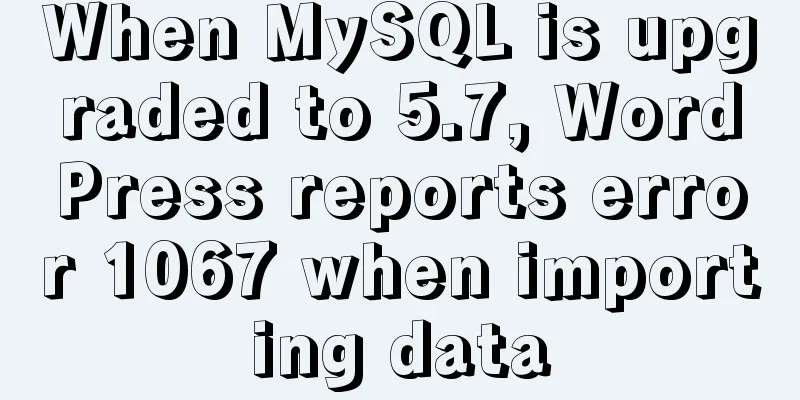Centos 7 64-bit desktop version installation graphic tutorial

|
If you think the system is slow and want to change the source, I have sorted it out in another article https://blog.csdn.net/luguodehua/article/details/79955171 1. Download the Centos7 64 file as follows. This version of the image comes with a desktop installation option. Download CentOS
2. Download vmware Go to wmware's official website https://my.vmware.com, you need to register an account first. After installation, modify the local CPU virtualization: enter BIOS, enter security or System Configuration or processor Settings. The options may vary depending on the motherboard, but there are basically these options. Then find the Virtualization line, set it to Enable, then save and restart. 3. Open the virtual machine to start the installation: (1) Create a new (Linux) virtual machine
(2) Default typical installation, click "Next":
(3) Select CentOS iso and click "Next":
(4) Select the location where you want to store your virtual machine and click "Next":
(5) Allocate the size of your system disk. Newbies can directly make the system disk larger without adding another disk. Adding another disk is a bit troublesome. (6) Click “Customize Hardware”:
(7) The software defaults to 1 CPU with 1 core, and can be increased to 2 cores if conditions are better. Click Close.
(8) Click “Finish”:
(9) Click: "I have completed the installation":
(10) Tools can be installed now or after the system is installed.
(11) Select Chinese:
(11) Click software selection: Select desktop:
(12) Click to start the installation and set the root and user passwords during the process:
(13) After restarting, you need to agree to:
You may also be interested in:
|
<<: Vue.js implements the code of clicking the icon to zoom in and leaving
>>: What to do if you forget your mysql password
Recommend
Overview of the Differences between Linux TTY/PTS
When we type a letter on the keyboard, how is it ...
How to configure user role permissions in Jenkins
Jenkins configuration of user role permissions re...
Mysql implements three functions for field splicing
When exporting data to operations, it is inevitab...
The implementation process of extracting oracle data to mysql database
In the migration of Oracle database to MySQL data...
Detailed explanation of the code between the MySQL master library binlog (master-log) and the slave library relay-log
Main library binlog: # at 2420 #170809 17:16:20 s...
A brief discussion on CSS blocking merging and other effects
Non-orthogonal margins When margin is used, it wi...
Solution to the problem of failure to insert emoji expressions into MySQL
Preface I always thought that UTF-8 was a univers...
How to display a small icon in front of the browser URL
When you browse many websites, you will find that ...
Explanation of the concept and usage of Like in MySQL
Like means "like" in Chinese, but when ...
Some common mistakes with MySQL null
According to null-values, the value of null in My...
Detailed explanation of the difference between var, let and const in JavaScript
Table of contents As a global variable Variable H...
Vue implements two-way data binding
This article example shares the specific code of ...
Tomcat's class loading mechanism process and source code analysis
Table of contents Preface 1. Tomcat class loader ...
Demonstration of building ElasticSearch middleware and common interfaces under centos7 in Linux system
1. Introduction to Middleware 1. Basic concepts E...
Detailed explanation of the role of key in React
Table of contents Question: When the button is cl...