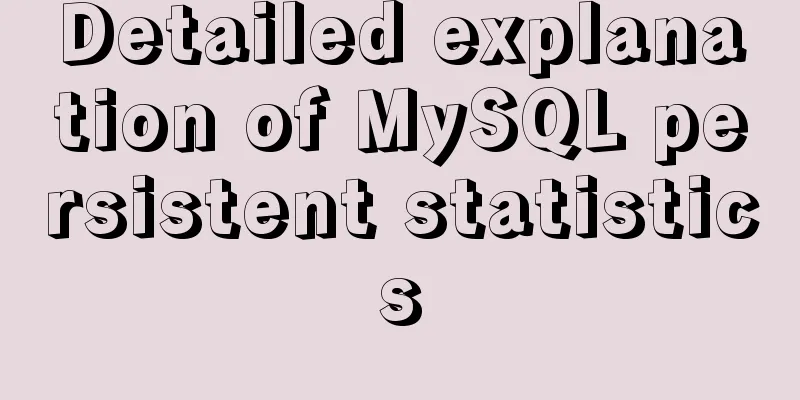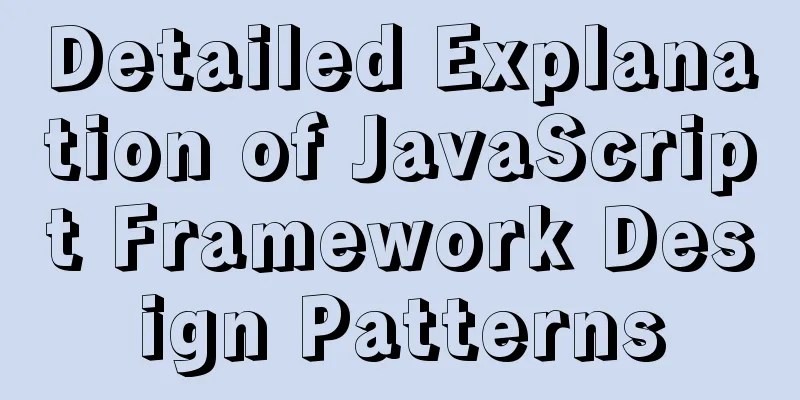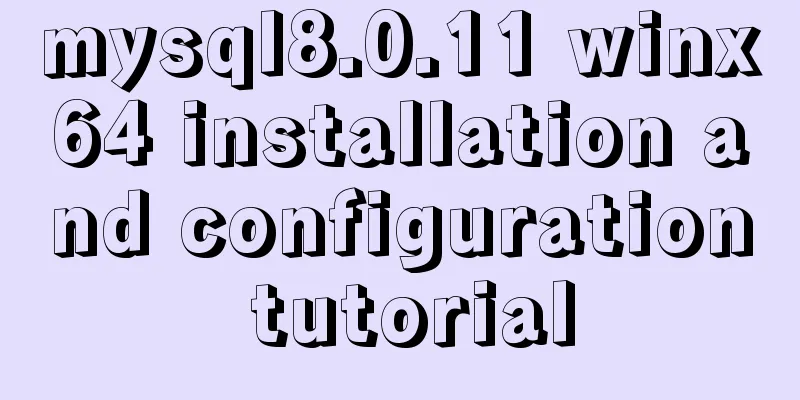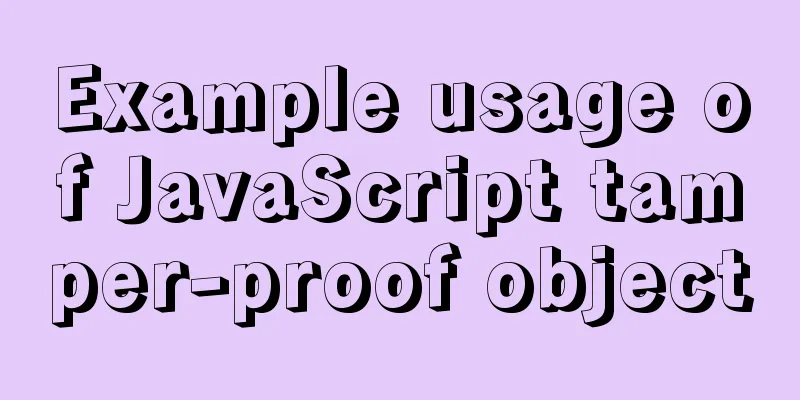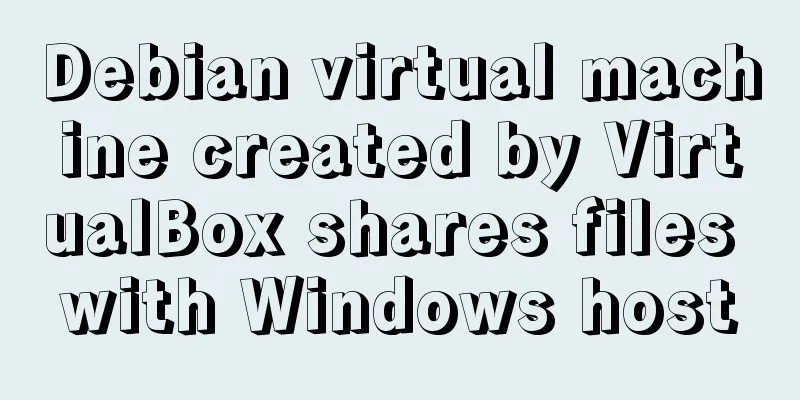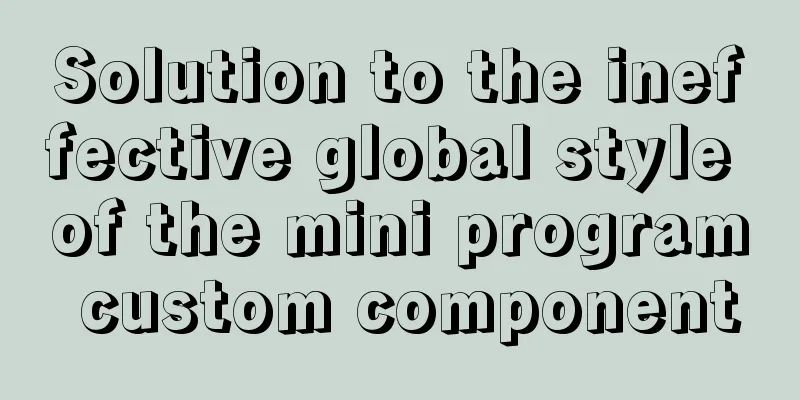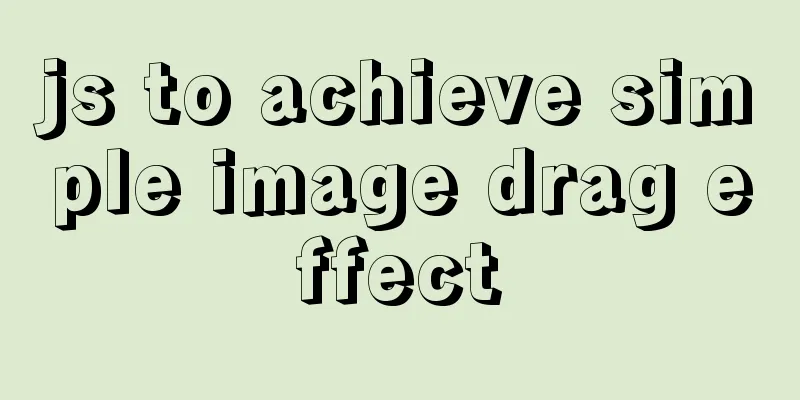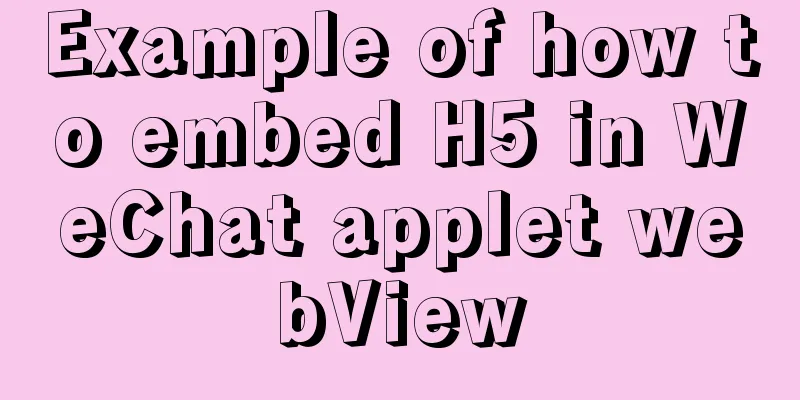Detailed explanation of Vue px to rem configuration
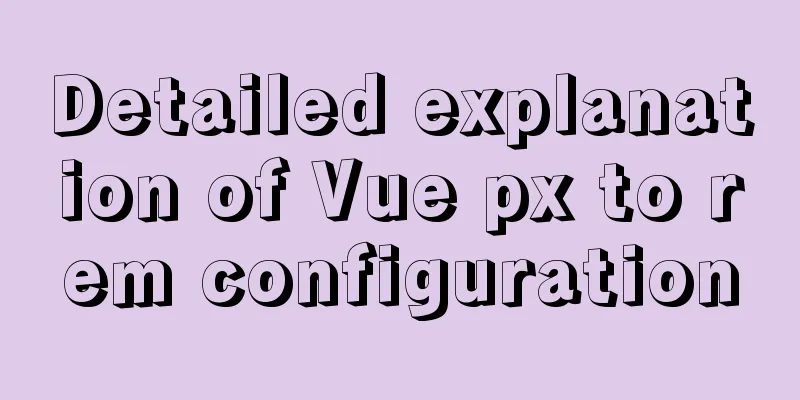
Method 1 1. Configuration and installation steps: 1. Create a config folder under the src folder of the Vue project: 2. Create rem.js in the config folder:
3. Copy the following code into rem.js:
// Base size const baseSize = 32
// Set rem function function setRem () {
// The scaling ratio of the current page width relative to 750 width, which can be modified according to your needs.
const scale = document.documentElement.clientWidth / 750
// Set the font size of the root node of the page document.documentElement.style.fontSize = (baseSize * Math.min(scale, 2)) + 'px'
}
// Initialize setRem()
// Reset rem when changing window size
window.onresize = function () {
setRem()
}
4. Introduce in main.js under the src folder: import './config/rem' 5. Import into the root directory of the Vue project: npm install postcss-pxtorem -D 6. Add to postcss.config.js in the Vue project folder:
module.exports = {
plugins: {
autoprefixer: {},
"postcss-pxtorem": {
"rootValue": 16,
"propList": ["*"]
}
}
}
Method 2The first step is to install lib-flexible npm i lib-flexible --save Step 2: Install px2rem-loader npm install px2rem-loader --save-dev The third step is to introduce lib-flexible import 'lib-flexible/flexible' The fourth and most important step is to configure the utils file
const px2remLoader = {
loader: 'px2rem-loader',
options:
remUnit: 37.5
}
}<br>//Add px2remLoader in the generateLoaders method
1
const loaders = [cssLoader,px2remLoader]
Or step 4:
module.exports = {
chainWebpack: (config) => {
config.module
.rule('css')
.test(/\.css$/)
.oneOf('vue')
.resourceQuery(/\?vue/)
.use('px2rem')
.loader('px2rem-loader')
.options({
remUnit: 75 // 75 means the design draft of 750, 37.5 means the design draft of 375})
}
}
1. Writing in px will be converted into rem format, but there are some places where we don’t want to convert. We can use the following two methods.
2 During use, it is found that some import external styles will not be converted. Be careful to avoid these pitfalls.
<style src='../assets/style.css'>
/* px2rem can convert normally*/
</style>
<style>
/* px2rem cannot convert normally */
@import '../assets/style.css';
</style>
<style>
/* px2rem cannot convert normally */
@import url('../assets/style.css');
</style>
Method 3The first step is to install amfe-flexible npm i amfe-flexible -S The second step is to install postcss-pxtorem npm install postcss-pxtorem --save-dev The third step is to introduce amfe-flexible import 'amfe-flexible' Step 4 Create the postcss.config.js file in the root directory
module.exports = {
plugins: {
'postcss-pxtorem': {
rootValue: 37.5,
propList: ['*']
}
}
}
SummarizeThis article ends here. I hope it can be helpful to you. I also hope you can pay more attention to more content on 123WORDPRESS.COM! You may also be interested in:
|
<<: Linux RabbitMQ cluster construction process diagram
>>: MySQL spatial data storage and functions
Recommend
Detailed explanation of Nginx timeout configuration
I recently used nginx in a project, and used Java...
How to use filters to implement monitoring in Zabbix
Recently, when I was working on monitoring equipm...
Thoughts on copy_{to, from}_user() in the Linux kernel
Table of contents 1. What is copy_{to,from}_user(...
Docker Compose network settings explained
Basic Concepts By default, Compose creates a netw...
Detailed tutorial on installing Python 3.8.1 on Linux
This example takes the installation of Python 3.8...
MySQL 5.7.17 installation and configuration method graphic tutorial under win7
I would like to share with you the graphic tutori...
mysql5.7.22 download process diagram
1. Go to the official website www.mysql.com and s...
Detailed explanation of how to use Nginx + consul + upsync to achieve dynamic load balancing
Table of contents Prerequisites DNS domain name r...
How to install Jenkins on CentOS 8
To install Jenkins on CentOS 8, you need to use t...
MySQL turns off password strength verification
About password strength verification: [root@mysql...
jQuery implements breathing carousel
This article shares the specific code of jQuery t...
Why is it not recommended to use index as the key attribute value in Vue?
Table of contents Preface The role of key The rol...
In-depth analysis of Linux NFS mechanism through cases
Continuing from the previous article, we will cre...
Mysql anonymous login cannot create a database problem solution
Frequently asked questions Access denied for user...
Detailed explanation of efficient MySQL paging
Preface Usually, a "paging" strategy is...