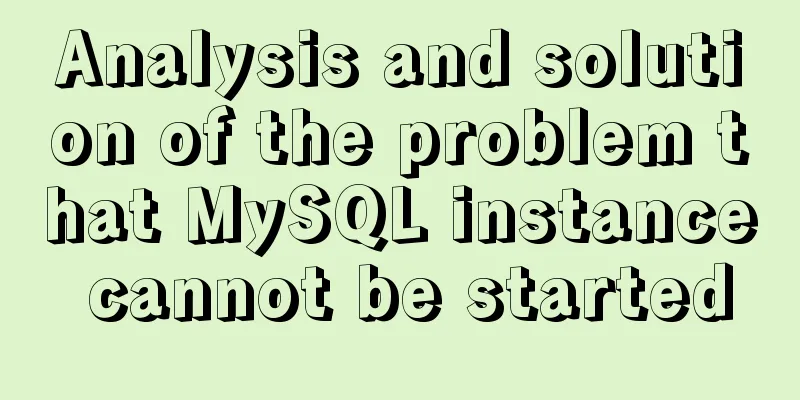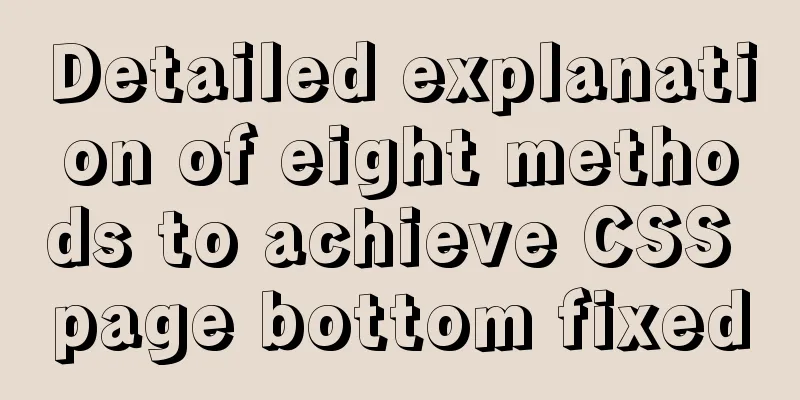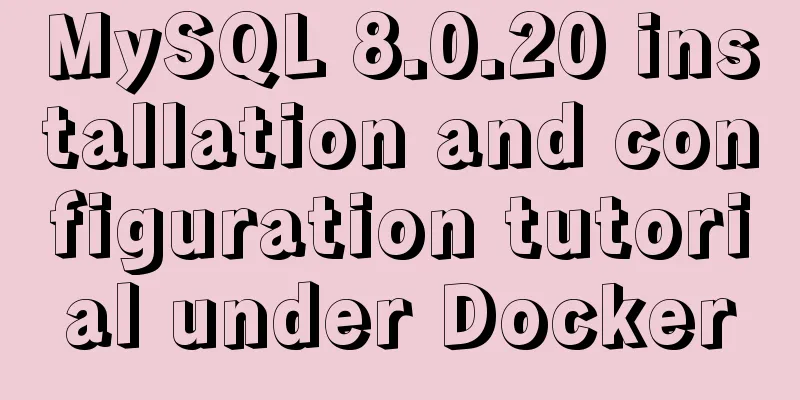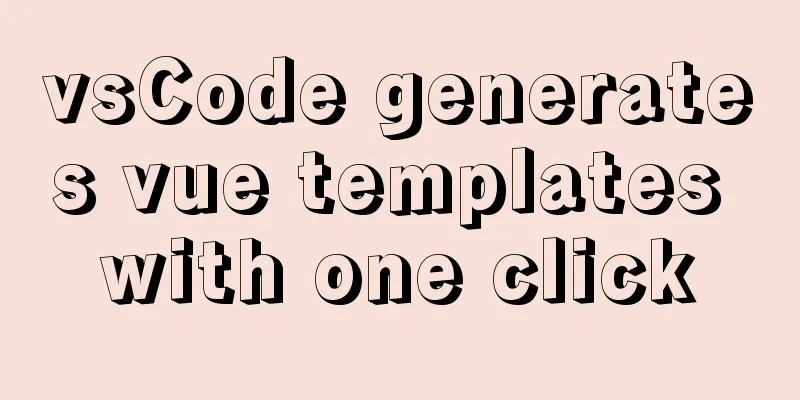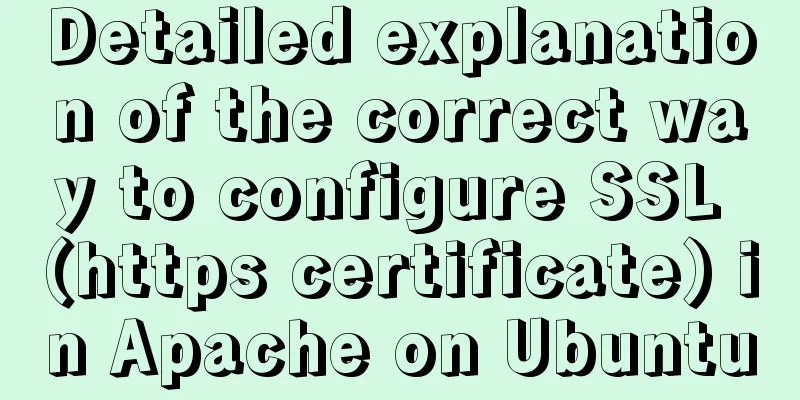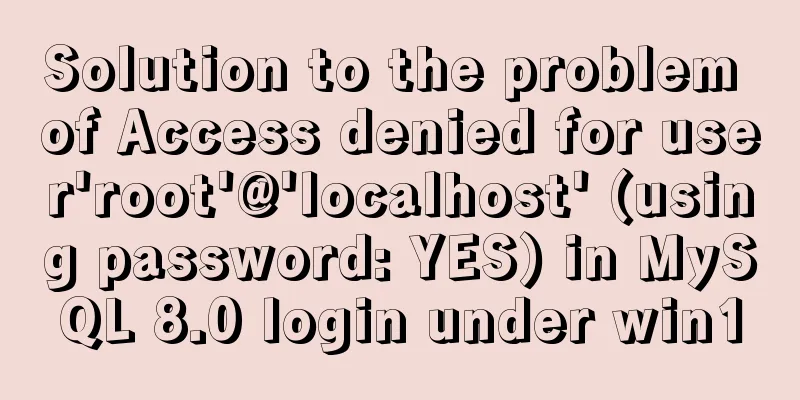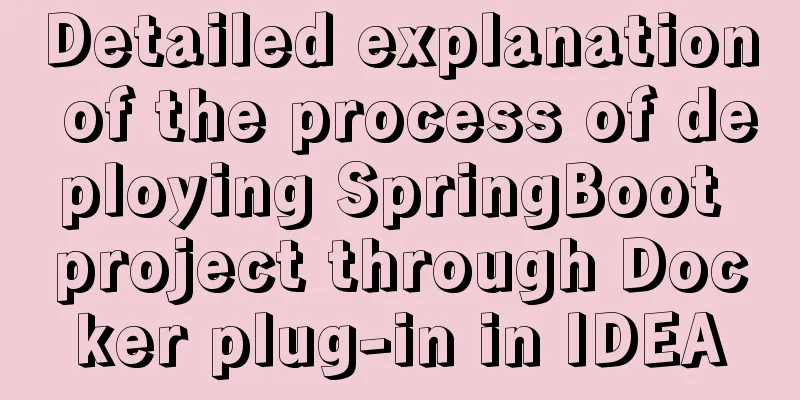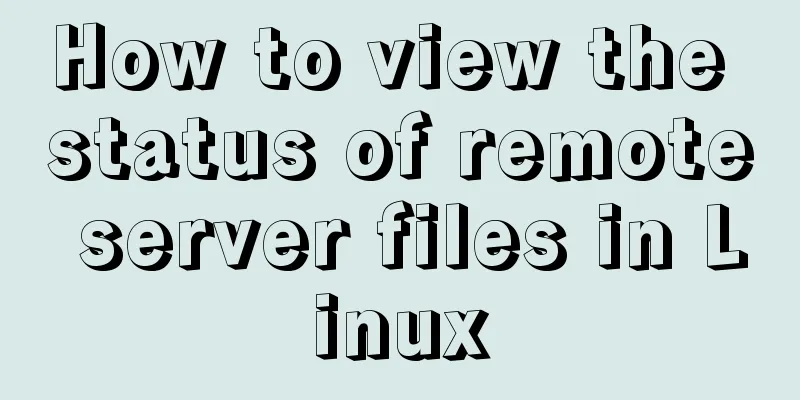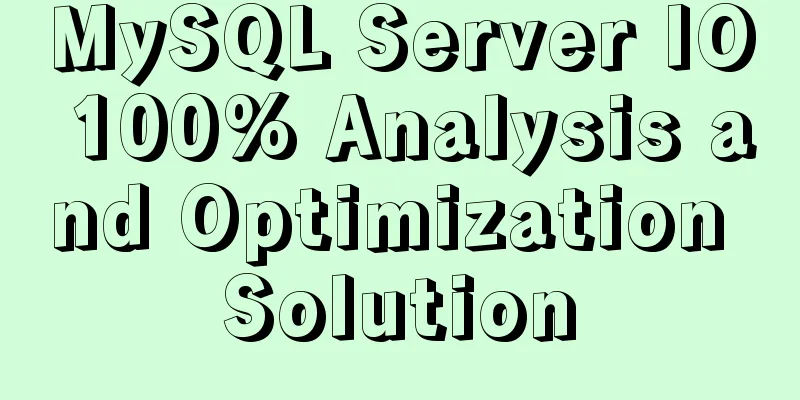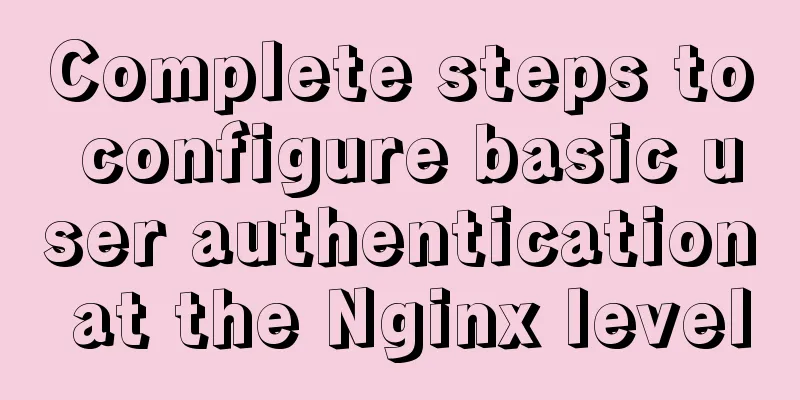The process of deploying a project to another host using Jenkins
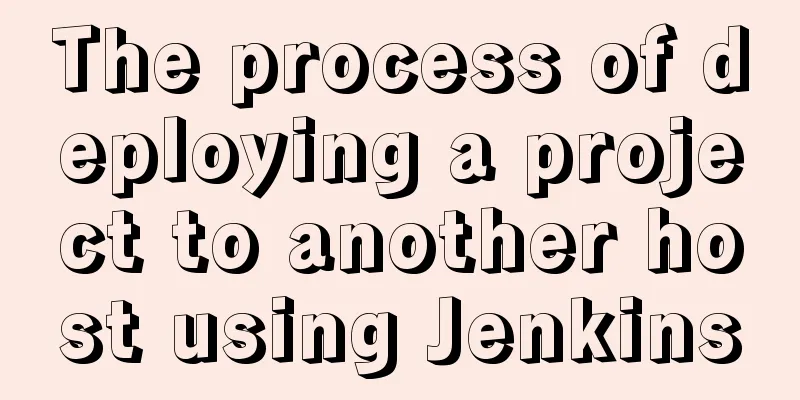
|
environment
// Turn off firewall selinux //Install the packaging command, git [root@jenkins ~]# yum -y install maven [root@jenkins ~]# yum -y install git //Configure password-free login [root@localhost ~]# ssh-keygen Generating public/private rsa key pair. Enter file in which to save the key (/root/.ssh/id_rsa): Enter passphrase (empty for no passphrase): Enter same passphrase again: Your identification has been saved in /root/.ssh/id_rsa. Your public key has been saved in /root/.ssh/id_rsa.pub. The key fingerprint is: SHA256:npcyZyHpOPmqGL1nbpZRj7UYULZxJhvNIcDg2G9Qvso [email protected] The key's randomart image is: +---[RSA 3072]----+ | .oooBo+. | | + oo. Xo | | . + ..o | | o .o.. | | +.S*.. | | o o.=oooo | | . E +o* = | | o .*o * | | . oBo.. | +----[SHA256]-----+ [root@localhost ~]# ssh-copy-id [email protected] /usr/bin/ssh-copy-id: INFO: Source of key(s) to be installed: "/root/.ssh/id_rsa.pub" /usr/bin/ssh-copy-id: INFO: attempting to log in with the new key(s), to filter out any that are already installed /usr/bin/ssh-copy-id: INFO: 1 key(s) remain to be installed -- if you are prompted now it is to install the new keys [email protected]'s password: Number of key(s) added: 1 Now try logging into the machine, with: "ssh '[email protected]'" and check to make sure that only the key(s) you wanted were added. [root@localhost ~]# ssh [email protected] Last login: Wed Oct 20 11:03:43 2021 from 192.168.216.200 [root@localhost ~]# exit LogoutConnection to 192.168.216.215 closed. Enter the Jenkins terminal
pipeline
agent any
stages {
stage('Build') {
steps {
// Get some code from a GitHub repository
git 'https://gitee.com/forgotten/tomcat-java-demo.git' #Download the package and make sure the git command is available on the host // Run Maven on a Unix agent.
sh "mvn -Dmaven.test.failure.ignore=true clean package" #Package into war packagesh "mv target/ly-simple-tomcat-0.0.1-SNAPSHOT.war target/myapp.war" #Change package name// To run Maven on a Windows agent, use
// bat "mvn -Dmaven.test.failure.ignore=true clean package"
}
}
stage("publish"){
steps{
sh "ssh [email protected] 'tar -Jcf /opt/backup/webapps-\$(date +%Y-%m%d).tar.xz /usr/local/tomcat/webapps/*'" #Backup the original projectsh "scp target/myapp.war [email protected]:/usr/local/tomcat/webapps/" #Transfer the package to the target hostsh "ssh [email protected] '/usr/local/tomcat/bin/catalina.sh stop;sleep 3;/usr/local/tomcat/bin/catalina.sh start'" #Restart the generated project}
}
}
}
Go to the target host to verify
Manual deployment //Turn off firewall, selinux // Make sure the git command exists and pull the deployed project package [root@jenkins opt]# git clone https://gitee.com/forgotten/tomcat-java-demo.git Cloning into 'tomcat-java-demo'... remote: Enumerating objects: 558, done. remote: Counting objects: 100% (558/558), done. remote: Compressing objects: 100% (316/316), done. remote: Total 558 (delta 217), reused 558 (delta 217), pack-reused 0 Receiving objects: 100% (558/558), 5.08 MiB | 673.00 KiB/s, done. Processing delta: 100% (217/217), done. [root@jenkins opt]# ls tomcat-java-demo //Package, make sure the mvn command exists [root@jenkins opt]# cd tomcat-java-demo/ [root@jenkins tomcat-java-demo]# ls db Dockerfile LICENSE README.md deploy.yaml jenkinsfile pom.xml src // All files with pom.xml are packaged with mvn [root@jenkins tomcat-java-demo]# mvn clean package [root@jenkins tomcat-java-demo]# mv target/ly-simple-tomcat-0.0.1-SNAPSHOT.war target/myapp.war [root@jenkins tomcat-java-demo]# ls target/ classes ly-simple-tomcat-0.0.1-SNAPSHOT maven-status generated-sources maven-archiver myapp.war // Make sure there is a password-free login, start the server-side tomcat through ssh, and then pass the package to be deployed [root@jenkins tomcat-java-demo]# scp target/myapp.war [email protected]:/usr/local/tomcat/webapps/ //tomcat will automatically decompress, and after a while you can enter the corresponding directory of the website to see the newly deployed project This is the end of this article about using Jenkins to deploy a project to another host. For more information about deploying a Jenkins project to another host, please search for previous articles on 123WORDPRESS.COM or continue to browse the following related articles. I hope you will support 123WORDPRESS.COM in the future! You may also be interested in:
|
<<: How Web Designers Create Images for Retina Display Devices
>>: Use of marker tags in CSS list model
Recommend
Elementui exports data to xlsx and excel tables
Recently, I learned about the Vue project and cam...
Solve the problem of Docker starting Elasticsearch7.x and reporting an error
Using the Docker run command docker run -d -p 920...
Vue Element front-end application development table list display
1. List query interface effect Before introducing...
A brief discussion on the synchronization solution between MySQL and redis cache
Table of contents 1. Solution 1 (UDF) Demo Case 2...
Things to note when writing self-closing XHTML tags
The img tag in XHTML is so-called self-closing, w...
Say goodbye to hard coding and let your front-end table automatically calculate the instance code
Preface When my team was developing the tax syste...
Introduction to Sublime Text 2, a web front-end tool
Sublime Text 2 is a lightweight, simple, efficien...
Mysql5.7 my.ini file loading path and data location modification method under windows7
Update: Now you can go to the MySQL official webs...
MySQL 8.0.13 installation and configuration method graphic tutorial
This article shares the installation and configur...
Detailed explanation of the difference between the default value of the CSS attribute width: auto and width: 100%
width: auto The child element (including content+...
Detailed explanation of the use of MySQL paradigm
1. Paradigm The English name of the paradigm is N...
Beginners learn some HTML tags (3)
Beginners who are exposed to HTML learn some HTML...
How to embed flash video format (flv, swf) files in html files
Flash file formats: .FLV and .SWF There are two ex...
Steps to create a CentOS container through Docker
Table of contents Preface Create a bridge network...
A brief discussion on logic extraction and field display of Vue3 in projects
Table of contents Logical Layering Separate busin...