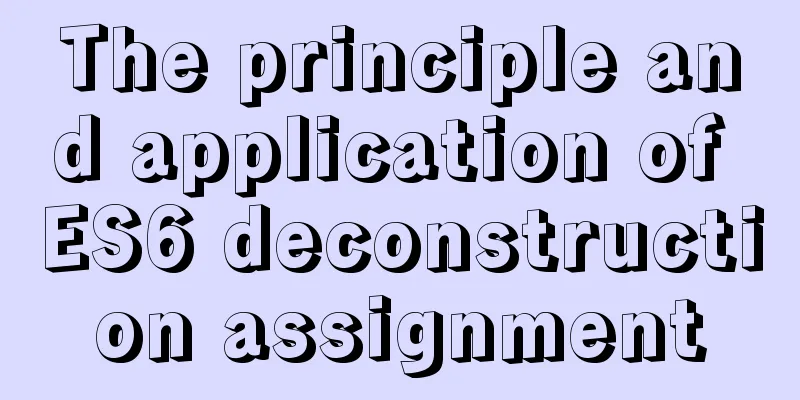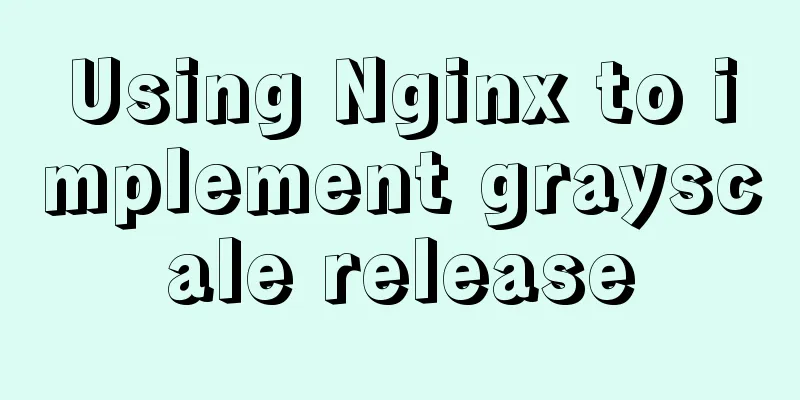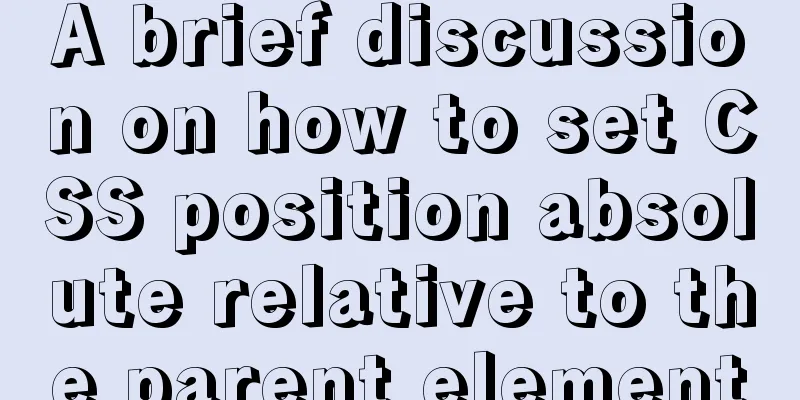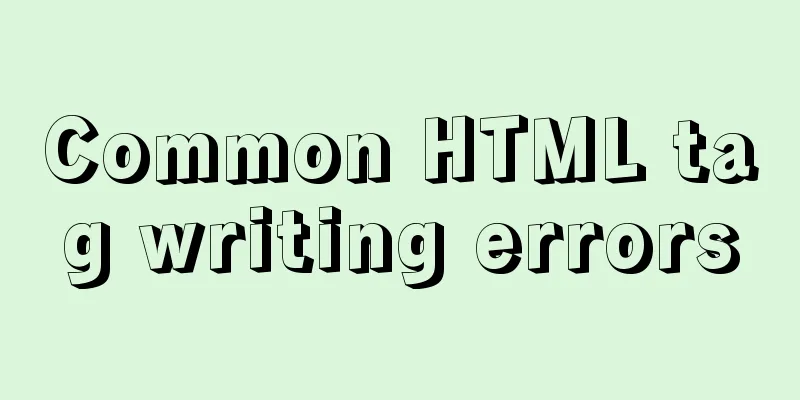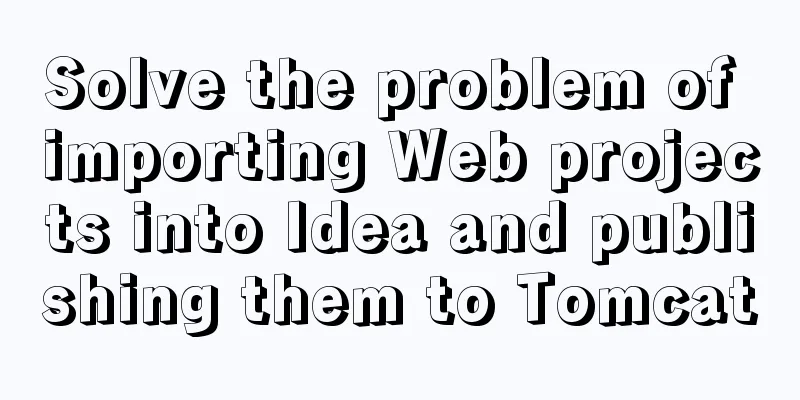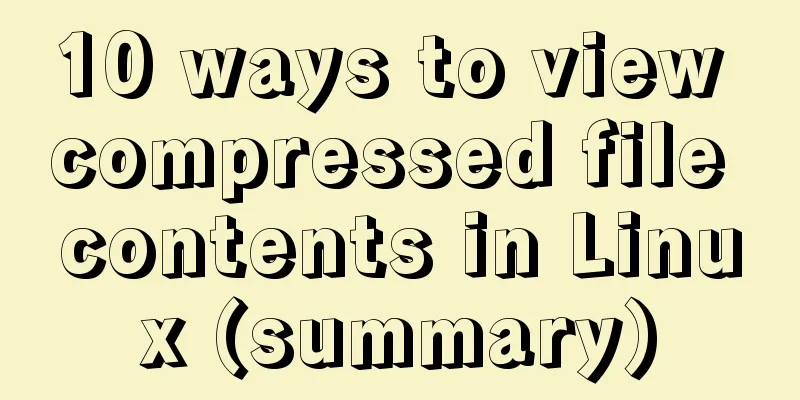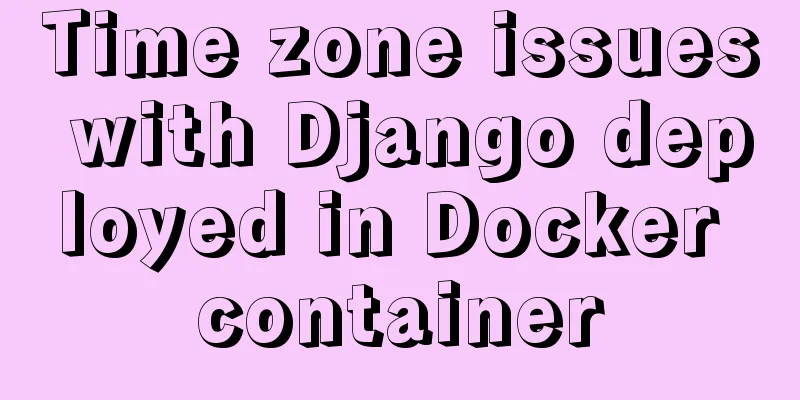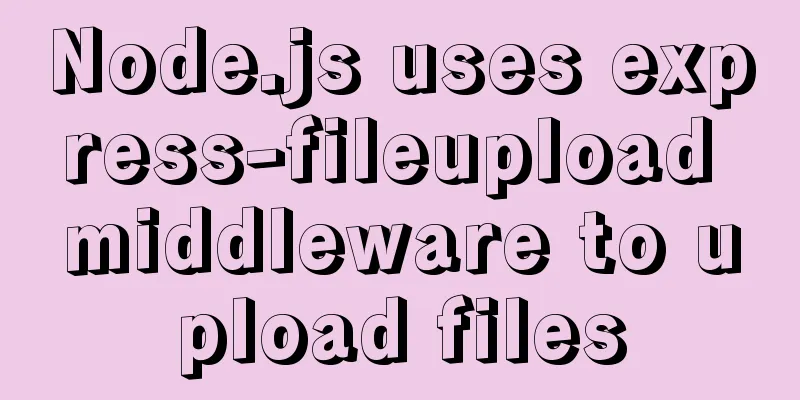How to install ElasticSearch on Docker in one article
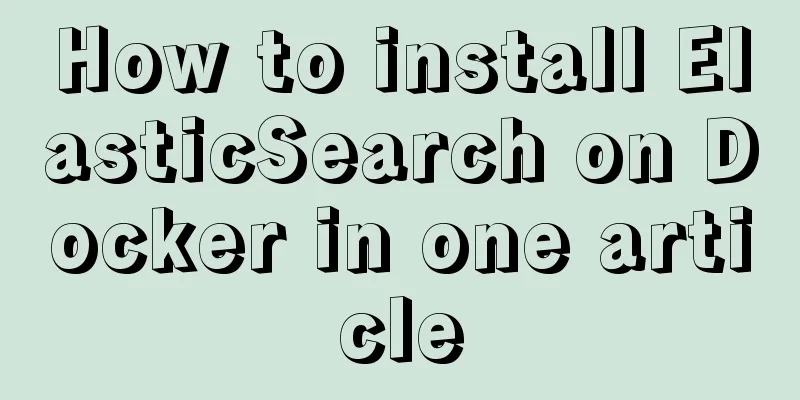
PrefaceThe project is going to use ElasticSearch. In order to avoid jamming in the later development, we have to start early. During the whole installation process, we encountered the following three problems.
1. Install DockerAt present, Kaka’s understanding of Docker is only superficial. For things you don’t understand, you should use them more often. The more you use them, the more you will naturally master them. Install the dependency package and execute the command If you directly execute the docker installation command at this time, you will find that it is very slow and the waiting process is long. The problem can be solved by configuring the domestic source Then execute the command Configure Execute Check the docker version to see if it is installed successfully
If there is a problem with the previous installation of docker, execute I searched Baidu with this error and found out that forwarding was not enabled. After the network bridge is configured, forwarding needs to be enabled. If forwarding is not enabled, the above error will appear, indicating that there is no network. Solution Modify the configuration file 2. Install ElasticSearch Use docker to directly obtain the es image and execute the command After the execution is complete, execute docker images to see the image pulled in the previous step.
With the image, you can start creating containers. Next, create an es container. Execute
After the command is executed, the container ID will be returned. Then execute docker ps -a to list all containers.
The default port of es is 9200. If you access it directly using only the IP address + port number, the following figure will be returned. The appearance of this interface indicates that your installation is successful.
At this point we have quickly installed ElasticSearch using Docker, and then we will install the client tools for ElasticSearch. 3. Install ElasticSearch-Head Docker is also used for quick installation. As above, pull the image first and execute the command Then create a container and execute
In order to ensure the clarity of the picture, the picture is not captured completely. This is also what Kaka will tell you next. Pay attention to the difference when creating the container twice. When installing ElasticSearch, the container runs directly in the background after it is created successfully, but this is not consistent when installing ElasticSearch-Head. Instead, specify the container name and port number and execute it directly. After the execution is completed, a container is created but not run. That is, there is a box in the lower right corner of the picture above. You can see the status here and you will find that it is create. So another operation is needed, which is to start the container After the installation is complete, you can access it directly using
Handling cross-domain When connecting to ElasticSearch, you will find that you cannot connect. Since the front-end and back-end are developed separately, there will be cross-domain problems, and cross-domain processing needs to be done on the server. Execute the command
Write the above two lines into the configuration file. Note that this is a yml configuration file. Here are some syntax details of this type of configuration file.
After the configuration is modified, you need to execute the Handling 406 Errors At this point, you can successfully connect to You only need to modify the configuration in the ElasticSearch-Head container and copy the configuration file to the host machine for modification. Execute Go to /usr/local and you can see the file vendor.js copied from the container. Modify lines 6886 and 7574 of the file and change "application/x-www-from-urlencodes" to "application/json; charset=UTF-8" After modification, copy the file to the container. The command to copy files from the container to the host has been used before, so now just reverse the two directories and execute The last step is 4. Install IK TokenizerFirst of all, let me ask a question, why do we need to use the IK word segmenter when ElasticSearch has its own word segmenter? The word segmenter in ElasticSearch will divide Chinese characters into individual characters. For example, "Today is Friday" will be divided into "今", "天", "是", "周", and "五". This is obviously inappropriate. In most scenarios, words rather than characters are needed. Therefore, you need to install the Chinese word segmenter IK to solve this problem. IK provides two word segmentation algorithms: ik_smart and ik_max_word, where ik_smart is the least segmentation and ik_max_word is the most detailed. The differences between them will be presented to you in the next article. It should be noted here that the installed version needs to be consistent with the ElasticSearch version. Enter the ElasticSearch container Use wget to install, execute When you use wget to install and the message
Execute Move the compressed package to the Then delete the compressed package. At this time, you can see a config package and several jar packages.
Finally, exit the container and restart the container. V. ConclusionIn this article, everything you need to use ElasticSearch is ready. The next article will take you to use PHP's Laravel to encapsulate all ElasticSearch query methods. Later, I will encapsulate a copy in Go and add some content to my own tool class. This concludes this article about the process of installing ElasticSearch on Docker. For more information about installing ElasticSearch on Docker, please search for previous articles on 123WORDPRESS.COM or continue to browse the following related articles. I hope you will support 123WORDPRESS.COM in the future! You may also be interested in:
|
<<: SQL implementation of LeetCode (178. Score ranking)
>>: How to solve the margin collapse problem in CSS
Recommend
Use non-root users to execute script operations in docker containers
After the application is containerized, when the ...
CSS3 implements footer fixed at the bottom (always at the bottom no matter how high the page is)
Preface Fix the footer area at the bottom. No mat...
How to use Element in React project
This is my first time using the element framework...
mySql SQL query operation on statistical quantity
I won't say much nonsense, let's just loo...
Detailed explanation of triangle drawing and clever application examples in CSS
lead Some common triangles on web pages can be dr...
Solutions to browser interpretation differences in size and width and height in CSS
Let’s look at an example first Copy code The code ...
Several ways to solve the 1px border problem on mobile devices (5 methods)
This article introduces 5 ways to solve the 1px b...
How to implement DIV's blur function
Use anti-shake to make DIV disappear when the mou...
Simple example of adding and removing HTML nodes
<br />Simple example of adding and removing ...
JavaScript canvas to achieve mirror image effect
This article shares the specific code for JavaScr...
Explanation of the problem of selecting MySQL storage time type
The datetime type is usually used to store time i...
Brief analysis of the MySQL character set causing database recovery errors
Importing data with incorrect MySQL character set...
Detailed graphic tutorial on installing and uninstalling Tomcat8 on Linux
[ Linux installation of Tomcat8 ] Uninstall Tomca...
How to deploy SpringBoot project using Docker
The development of Docker technology provides a m...
How to modify the "Browse" button of the html form to upload files
Copy code The code is as follows: <!DOCTYPE HT...