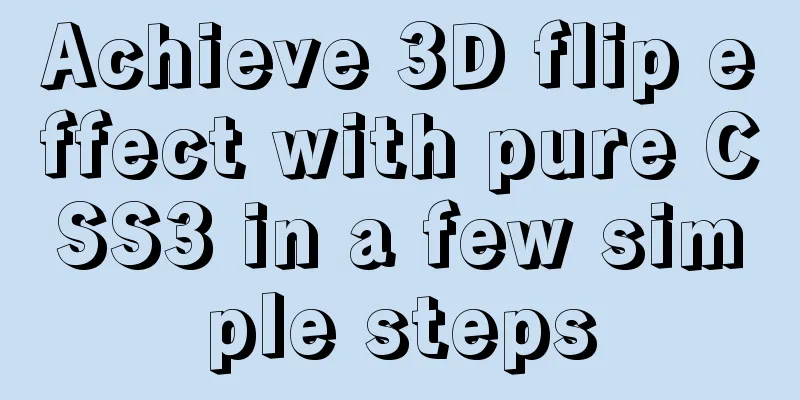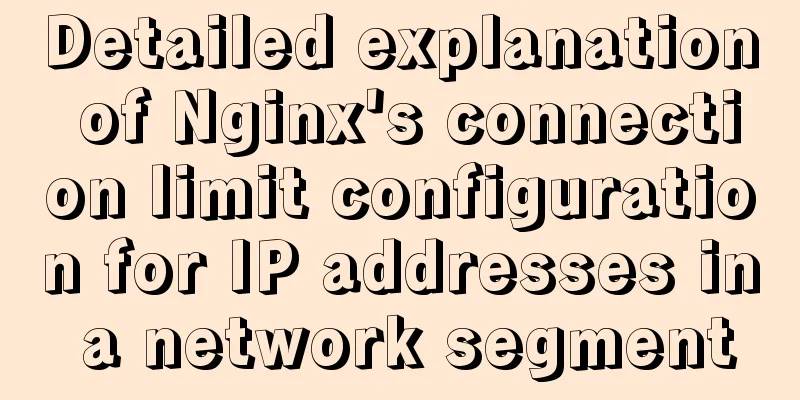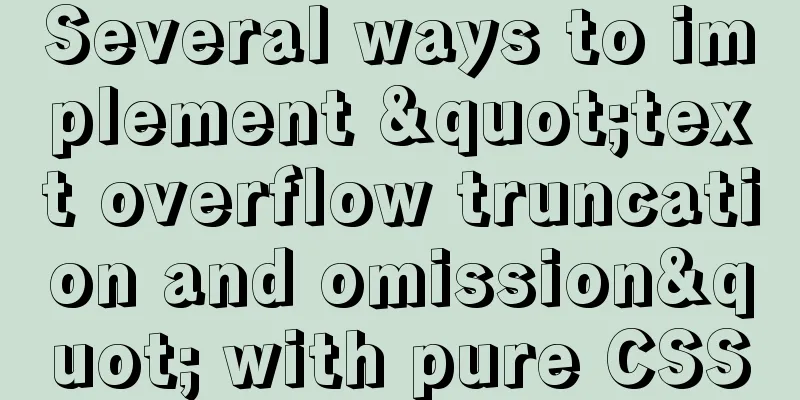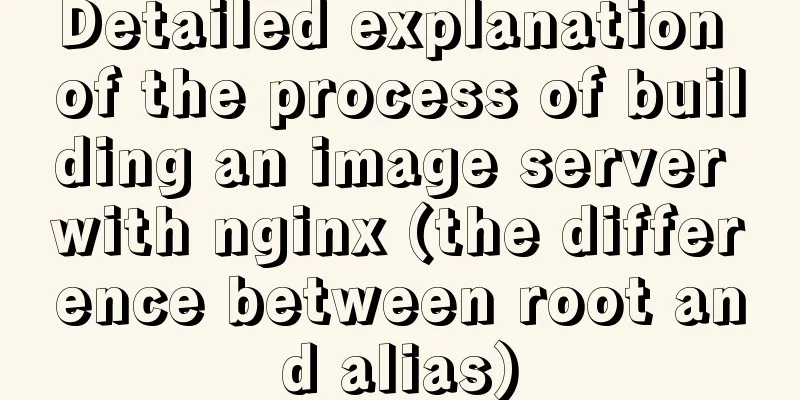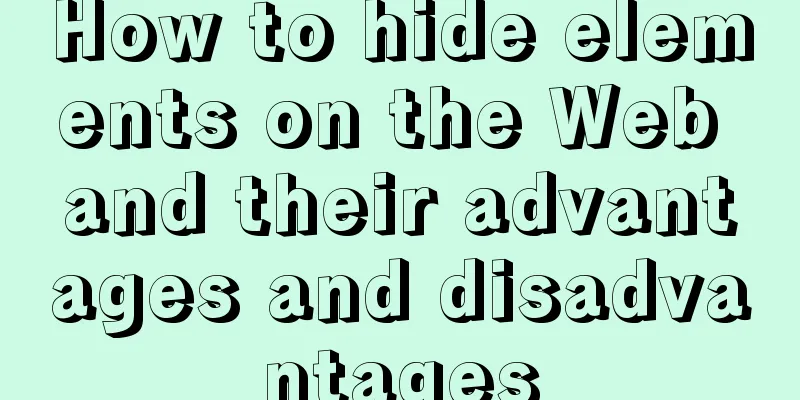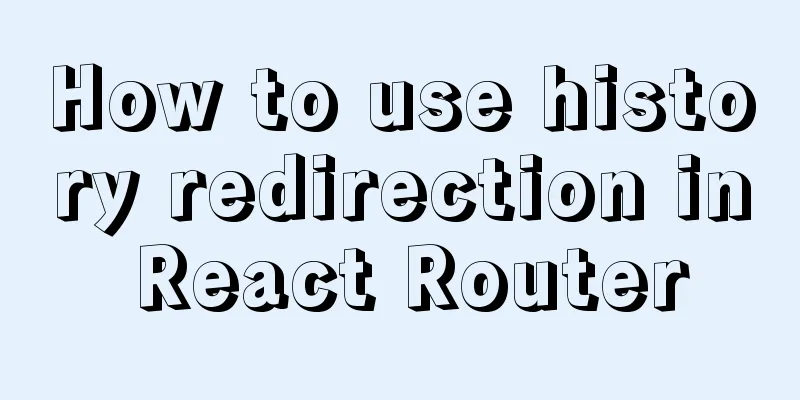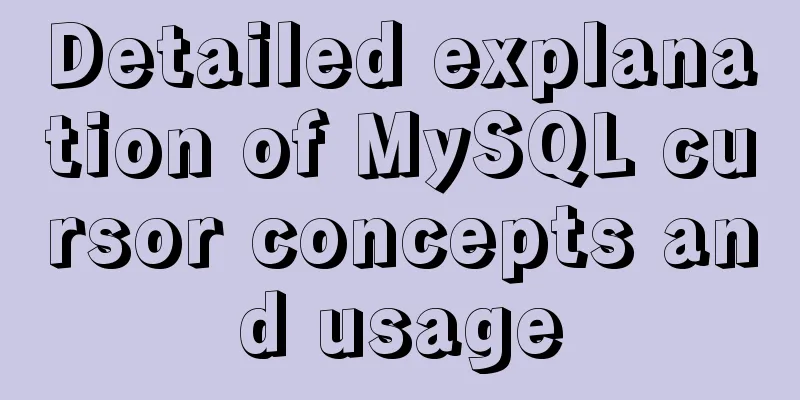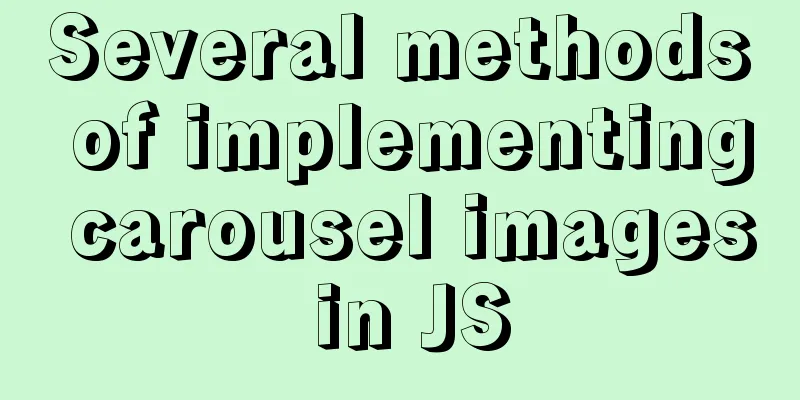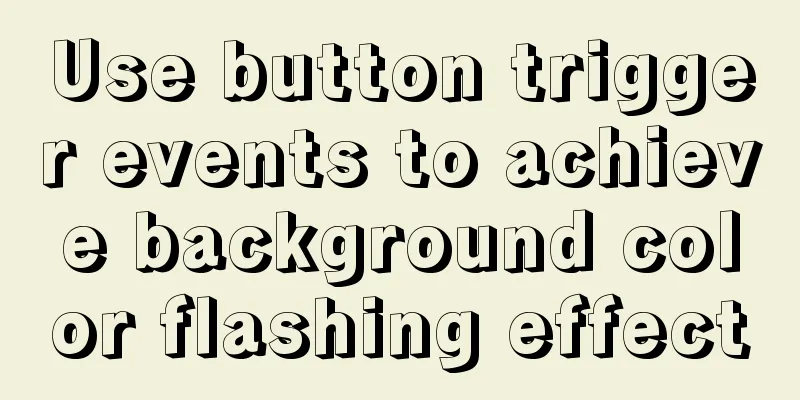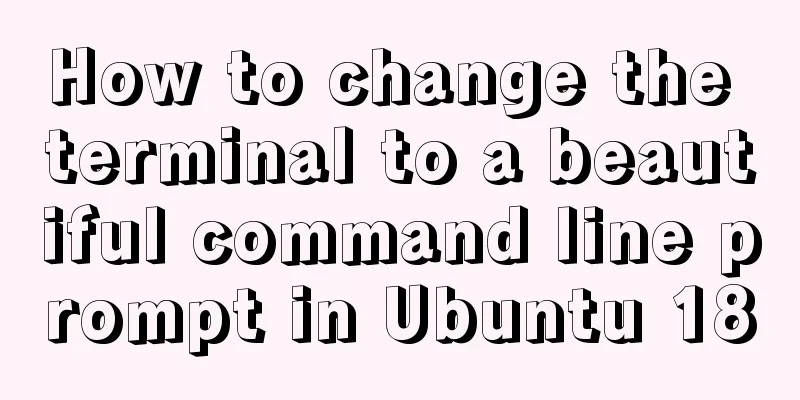A detailed tutorial on how to install Jenkins on Docker for beginners
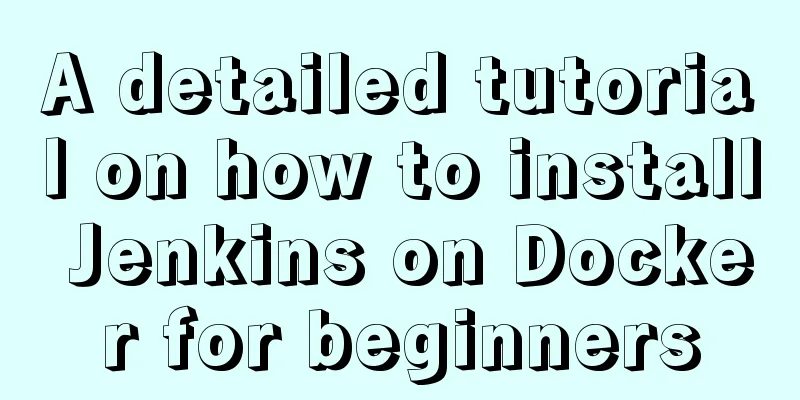
|
Jenkins is an open source software project. It is a continuous integration tool developed based on Java. It is used to monitor continuous repetitive work. It aims to provide an open and easy-to-use software platform to make continuous integration of software possible. Basic working principle of Jenkins
The above is the basic working principle, just for developers to better understand the drawing (personal understanding), for details, please refer to the official document: https://www.jenkins.io/zh/ 1. Jenkins installation1. Find and download the jenkins image file Start Docker and search for the Jenkins image file
Download the Jenkins image file
2. Create a Jenkins mount directory and grant permissions so that we can easily modify the configuration files in the container.
3. Create and start the Jenkins container
4. Check whether Jenkins is started successfully. If the port number appears as shown in the figure below, it means that it is started successfully.
5. View Docker container logs
6. Configure image acceleration and enter the cd /data/jenkins_home directory
Modify the content in hudson.model.UpdateCenter.xml
Before modification:
Change the URL to the official mirror of Tsinghua University: https://mirrors.tuna.tsinghua.edu.cn/jenkins/updates/update-center.json
7. Visit the Jenkins page and enter your IP plus 8090
8. To obtain the administrator password, edit the initialAdminPassword file and enter the password you logged in with to start using it.
The above is the detailed content of the detailed tutorial on installing Jenkins with Docker, which is a must-read for novices. For more information about installing Jenkins with Docker, please pay attention to other related articles on 123WORDPRESS.COM! You may also be interested in:
|
>>: 52 SQL statements to teach you performance optimization
Recommend
How to configure whitelist access in mysql
Steps to configure whitelist access in mysql 1. L...
The Complete List of MIME Types
What is MIME TYPE? 1. First, we need to understan...
JS implements a simple counter
Use HTML CSS and JavaScript to implement a simple...
How to deploy LNMP architecture in docker
Environmental requirements: IP hostname 192.168.1...
Example of using the href attribute and onclick event of a tag
The a tag is mainly used to implement page jump, ...
Some thoughts and experience sharing on web page (website) design and production
First, before posting! Thanks again to I Want to S...
How to use CocosCreator object pool
Table of contents Preface: Specific operations St...
CSS3 to achieve floating cloud animation
Operation effect html <head> <meta chars...
Some suggestions for ensuring MySQL data security
Data is the core asset of an enterprise and one o...
Complete steps to implement location punch-in using MySQL spatial functions
Preface The project requirement is to determine w...
A brief discussion on what situations in MySQL will cause index failure
Here are some tips from training institutions and...
Vue+ElementUI implements paging function-mysql data
Table of contents 1. Problem 2. Solution 2.1 Pagi...
How to use filters to implement monitoring in Zabbix
Recently, when I was working on monitoring equipm...
Detailed explanation of Linux curl form login or submission and cookie usage
Preface This article mainly explains how to imple...
Summary of Docker configuration container location and tips
Tips for using Docker 1. Clean up all stopped doc...