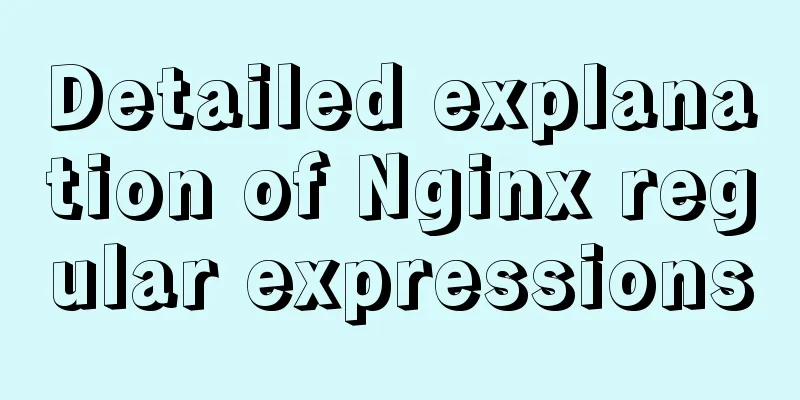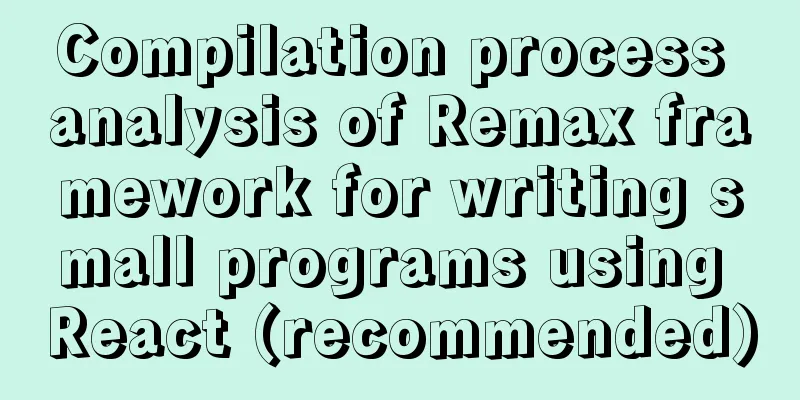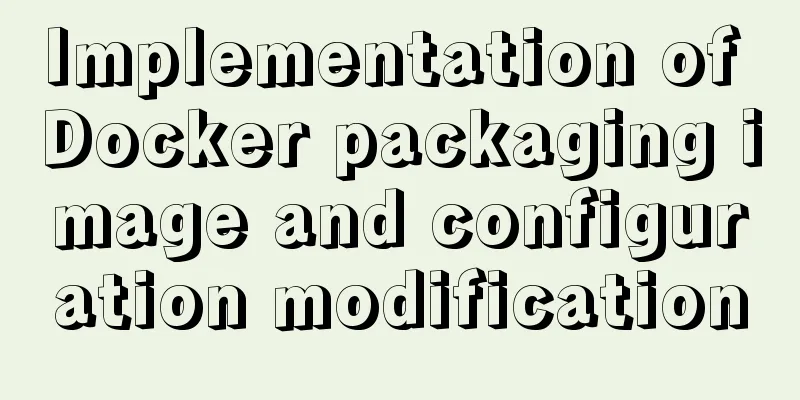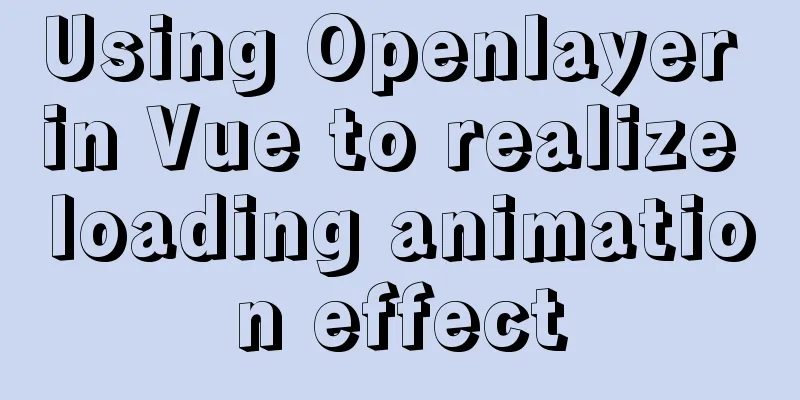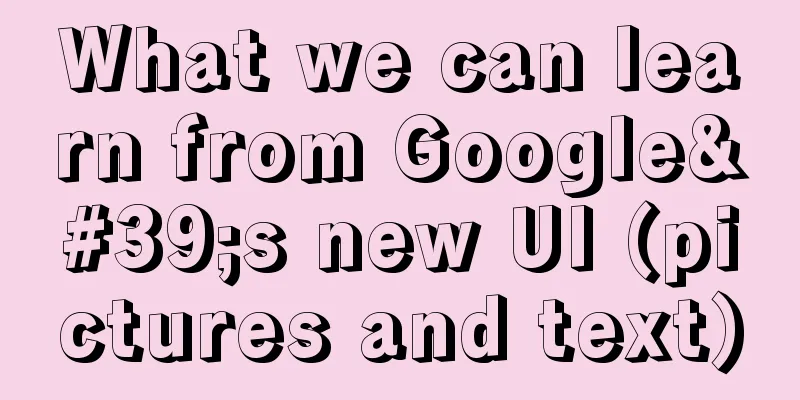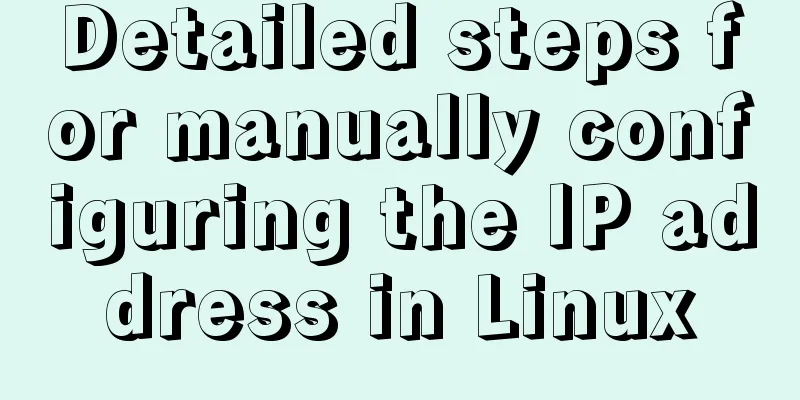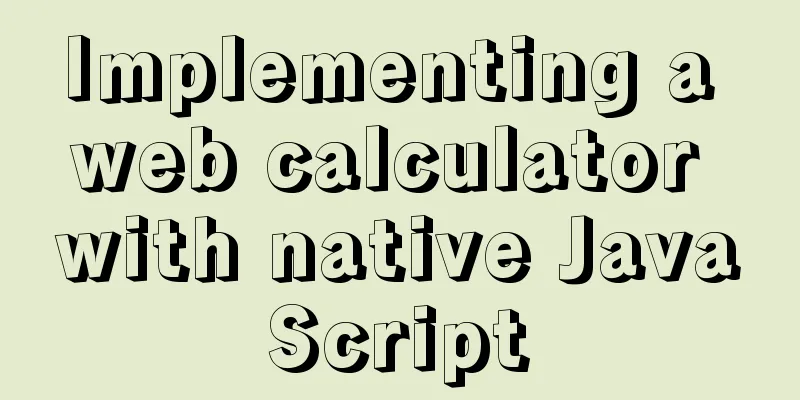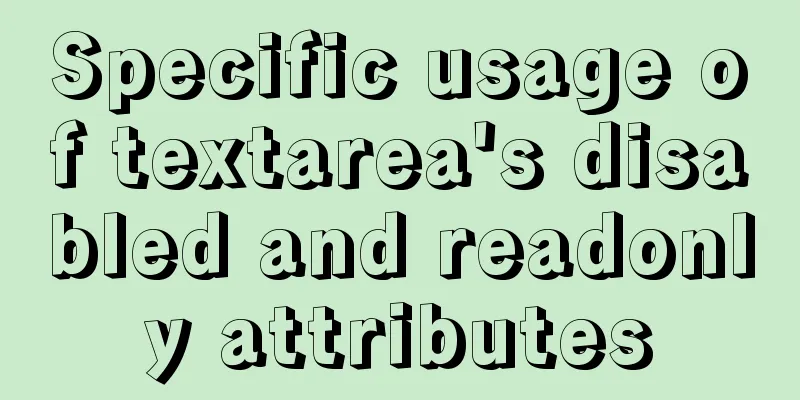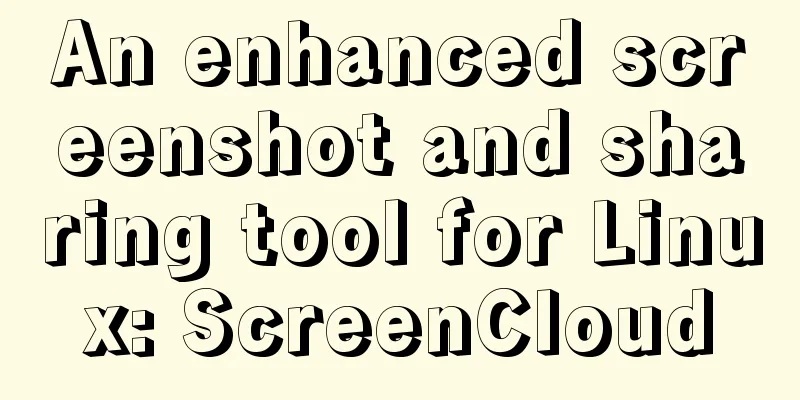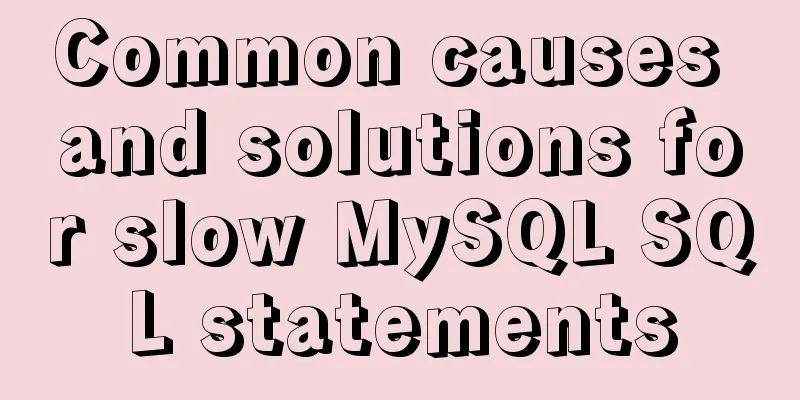Detailed tutorial on installing Docker on CentOS 8
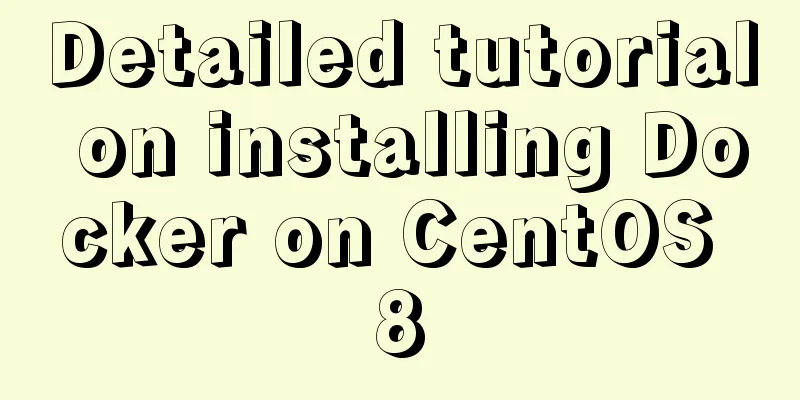
1. Previous versionsyum remove docker docker-client docker-client-latest docker-common docker-latest docker-latest-logrotate dokcer-logrotate docker-engin Royal docker-ce (ce stands for community edition) yum remove docker-ce docker-ce-cli containerd.io Deleting Docker Resources rm -rf /var/lib/docker 2. Install dependency packagesyum install -y yum-utils 3. Set up the mirror warehouse (the default is the foreign warehouse, which downloads very slowly)yum-config-manager --add-repo http://mirrors.aliyun.com/docker-ce/linux/centos/docker-ce.repo 4. Update yumyum makecache 5. Install Dockeryum install docker-ce docker-ce-cli containerd.io If you don't want to install the latest version of docker, you can do this: First find out which versions of docker are available yum list docker-ce --showduplicates | sort -r Install the specified version sudo yum install docker-ce-<version_string> docker-ce-cli-<version_string> containerd.io For example, to install version 18.09.1: sudo yum install docker-ce-18.09.1 docker-ce-cli-18.09.1 containerd.io 6. Start Dockersudo systemctl start docker Check whether the startup is successful docker version 7. Automatically start Docker at bootsystemctl enable docker 8. Run the Hellow-world imagesudo docker run hellow-world Docker version information:
Run hello-world information:
9. Configure Docker Image AcceleratorApply for a container image service in the Alibaba Cloud console, and then an image accelerator address [https://qiby9901.mirror.aliyuncs.com] will be assigned. If you have not applied for Alibaba Cloud Image Accelerator, do not configure the daemon.json file. The accelerator can only be accessed in the Alibaba Cloud server intranet. Create a daemon.json file in the /etc/docker directory.
sudo mkdir -p /etc/docker
sudo tee /etc/docker/daemon.json <<-'EOF'
{
"registry-mirrors": [
"https://qiyb9901.mirror.aliyuncs.com"
]
}
EOFSave, reload the configuration file and restart Docker sudo systemctl daemon-reload sudo systemctl restart docker 10. Install the docker visual interface management tool portainerdocker run -d -p 8090:9000 --restart=always -v /var/run/docker.sock:/var/run/docker.sock --privileged=true portainer/portainer Note that the docker container port must be 9000 to start portainer Enter http://localhost ip:8090 in the browser address bar to access portainer. The above is a detailed tutorial on how to install Docker on CentOS 8 introduced by the editor. I hope it will be helpful to everyone. I would also like to thank everyone for their support of the 123WORDPRESS.COM website! You may also be interested in:
|
<<: How to let https website send referrer https and http jump referrer
>>: More than 300 lines of CSS code to achieve the explosive special effects of WeChat 8.0
Recommend
A brief talk about Rx responsive programming
Table of contents 1. Observable 2. Higher-order f...
Linux automatically deletes logs and example commands from n days ago
1. Delete file command: find the corresponding di...
The neglected special effects of META tags (page transition effects)
Using js in web design can achieve many page effec...
How to use Linux to calculate the disk space occupied by timed files
Open the scheduled task editor. Cent uses vim to ...
Analysis of the cause of docker error Exited (1) 4 minutes ago
Docker error 1. Check the cause docker logs nexus...
Solution to inserting a form with a blank line above and below
I don't know if you have noticed when making a...
1 minute Vue implements right-click menu
Table of contents Rendering Install Code Implemen...
Example analysis of the search function of MySQL regular expressions (regexp and rlike)
This article uses examples to illustrate the sear...
Windows Server 2016 Remote Desktop Services Configuration and License Activation (2 Users)
The default number of remote desktop connections ...
How to debug loader plugin in webpack project
Recently, when I was learning how to use webpack,...
Installation and configuration of MySQL 5.7.17 free installation version
MYSQL version: MySQL Community Server 5.7.17, ins...
Detailed explanation of the failure of MySQL to use UNION to connect two queries
Overview UNION The connection data set keyword ca...
On good design
<br />For every ten thousand people who answ...
Detailed explanation of Vue's SSR server-side rendering example
Why use Server-Side Rendering (SSR) Better SEO, s...
MySQL paging query optimization techniques
In applications with paging queries, queries that...