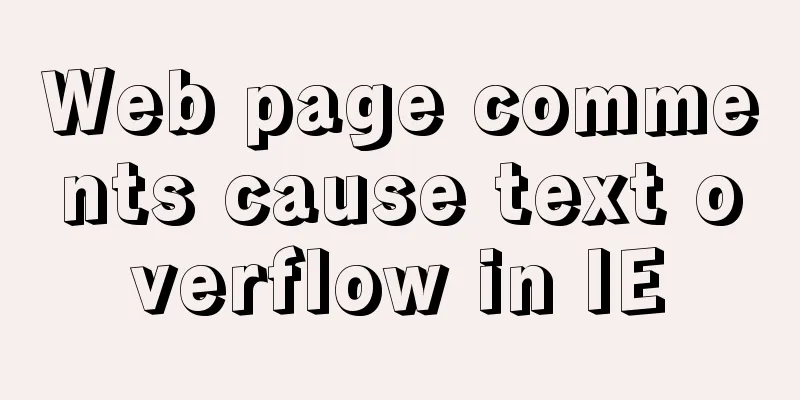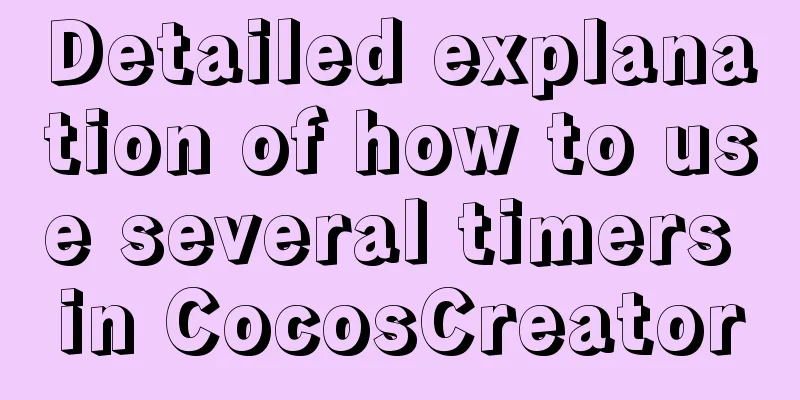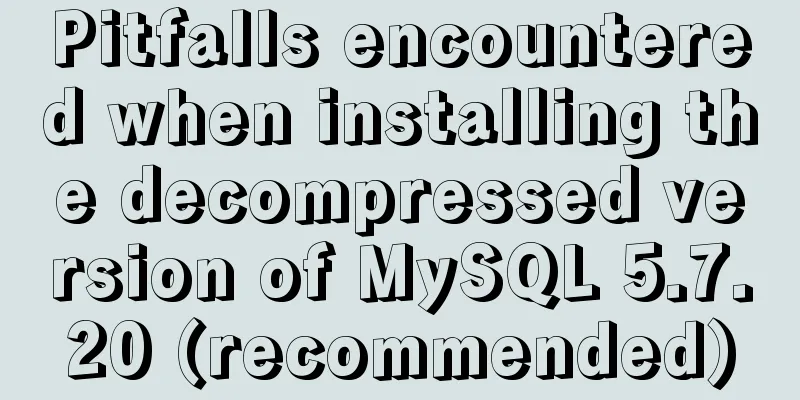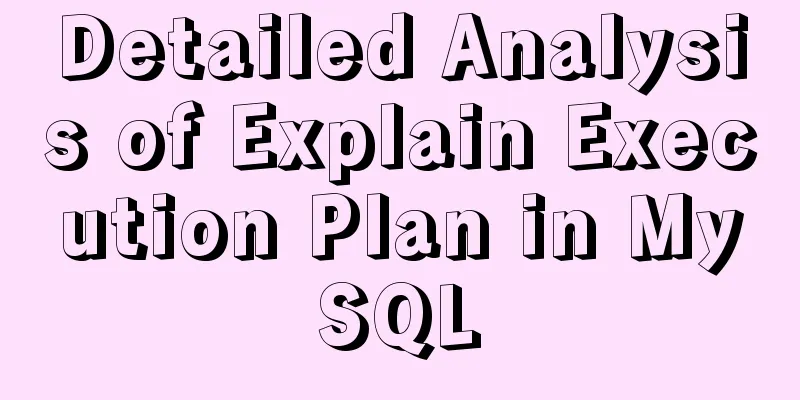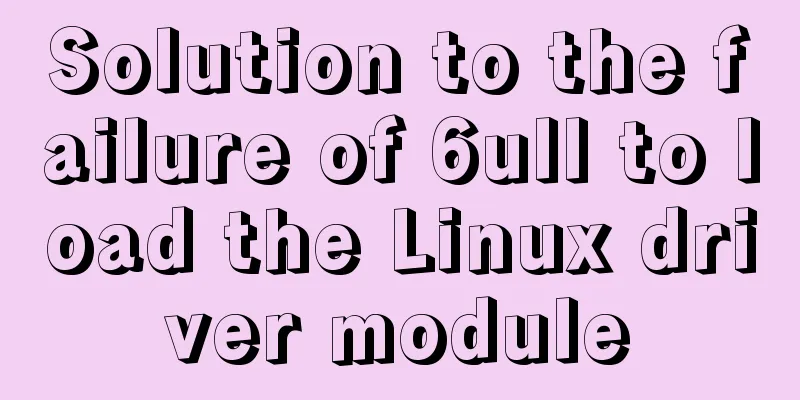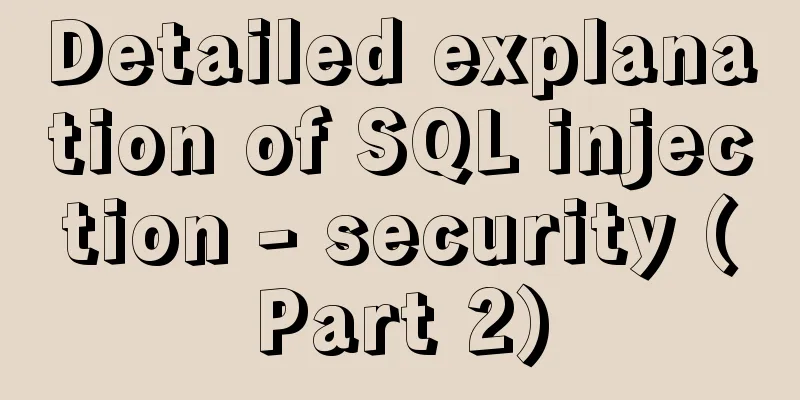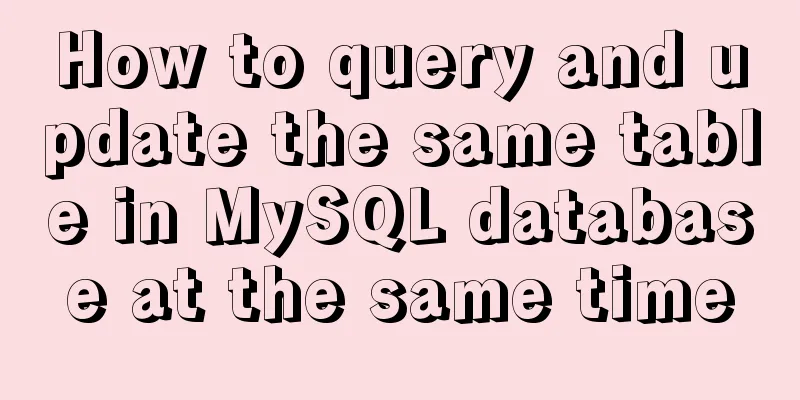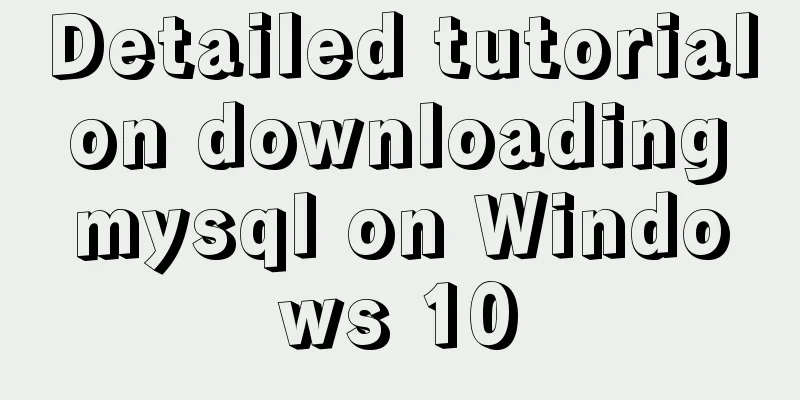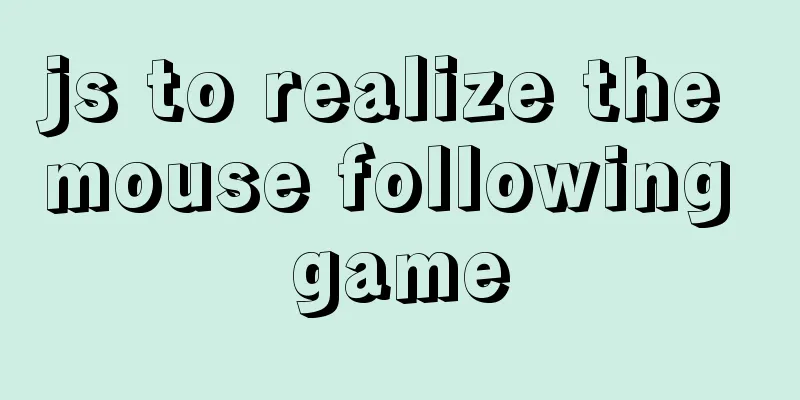Two simple ways to remove text watermarks from web pages
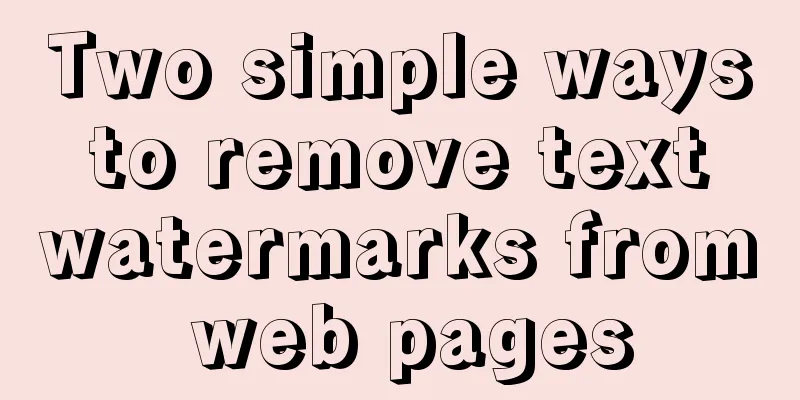
|
<br /> When we browse certain websites and see a good web page, we may want to copy the content on it. However, some websites add interference codes at the end of each paragraph to prevent others from copying - text with the same color as the background. There are many ways to remove text watermarks, mainly two: manually removing it in Word and using a browser plug-in to remove it. 1. Color replacement to remove "interference code" After selecting a pre-copied content (containing a text watermark) on a web page, you will find that "interference codes" consisting of numbers and letters are inserted at the beginning and end of each line. Press "Ctrl V" to paste them in Word, but since many web pages set the "noise code" characters to white by default, you cannot see these noise codes. We can change Word to the "white text on a blue background" display mode to clearly see the invalid characters, and then use the difference in font color to clear the "interference codes" at one time. Click "Edit → Replace", click "Advanced" under the "Find what" column, select "Font" in "Format" at the bottom of the interface, select white in the "All Fonts → Font Color" drop-down list, confirm and return to the previous interface, and the "Replace with" column does not require any settings, just leave it blank. After clicking the "Replace All" button, all those "interference codes" will be deleted. Interference codes in other colors can also be cleared using a similar method. 2. Use browser plug-ins to block web page "interference codes" Users of the Maxthon browser can install the "Clear Troubles" plug-in (which can be downloaded from the Maxthon website) to directly block the "text watermark" on the web page. After enabling the plug-in, click the "Clear Trouble" down arrow button on the toolbar, select "Clear Hidden Text" in the pop-up menu, and then perform the copy and paste operations in the usual way. Users of Firefox browser can also use CleanHide to block text watermarks. Its latest version is CleanHide1.0.3, which is suitable for Firefox: 1.5~2.0.0 versions. Once the installation is complete, restart Firefox. Then click "View → Toolbar → Customize" in the program menu bar, and drag the "Clear Hidden Text" button to the toolbar in the list in the pop-up window. After that, when you encounter a page containing a "text watermark", click this button to clear it. |
<<: Comprehensive analysis of isolation levels in MySQL
>>: CSS3 uses the transition property to achieve transition effects
Recommend
How to use the WeChat Mini Program lottery component
It is provided in the form of WeChat components. ...
Understand the principles and applications of JSONP in one article
Table of contents What is JSONP JSONP Principle J...
Navicat for MySQL 15 Registration and Activation Detailed Tutorial
1. Download Navicat for MySQL 15 https://www.navi...
The meaning and calculation method of QPS and TPS of MySQL database
When doing DB benchmark testing, qps and tps are ...
A complete explanation of MySQL high availability architecture: MHA architecture
Table of contents 1. Introduction 2. Composition ...
MySQL series multi-table join query 92 and 99 syntax examples detailed tutorial
Table of contents 1. Cartesian product phenomenon...
Vue.js cloud storage realizes image upload function
Preface Tip: The following is the main content of...
Troubleshooting process for Docker container suddenly failing to connect after port mapping
1. Background Generally, for Docker containers th...
Solution to the problem that the page is blank when opening the page with source file in IE7
question: My blog encoding is utf-8. Sometimes whe...
Steps and pitfalls of upgrading linux mysql5.5 to mysql5.7
Table of contents Linux MySQL 5.5 upgraded to MyS...
How to change the system language of centos7 to simplified Chinese
illustrate When you install the system yourself, ...
Solution to the problem of two slashes // appearing after the domain name when nginx is configured for domain name access
I rewrote my personal website recently. I bought ...
Interpretation of 17 advertising effectiveness measures
1. 85% of ads go unread <br />Interpretatio...
Examples of correct use of maps in WeChat mini programs
Table of contents Preface 1. Preparation 2. Actua...
Specific use of Linux man command
01. Command Overview Linux provides a rich help m...