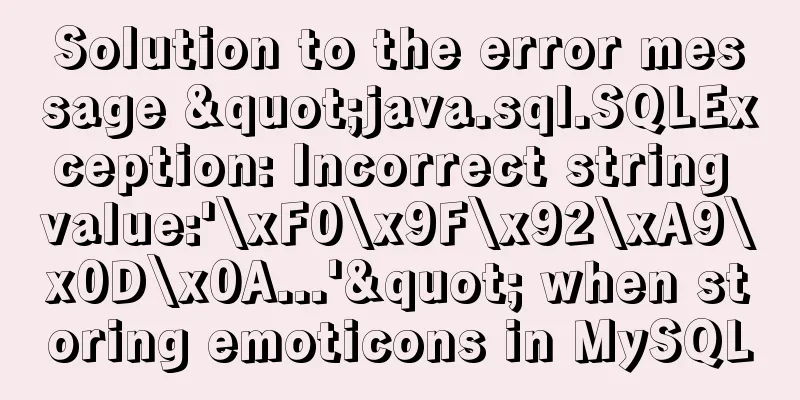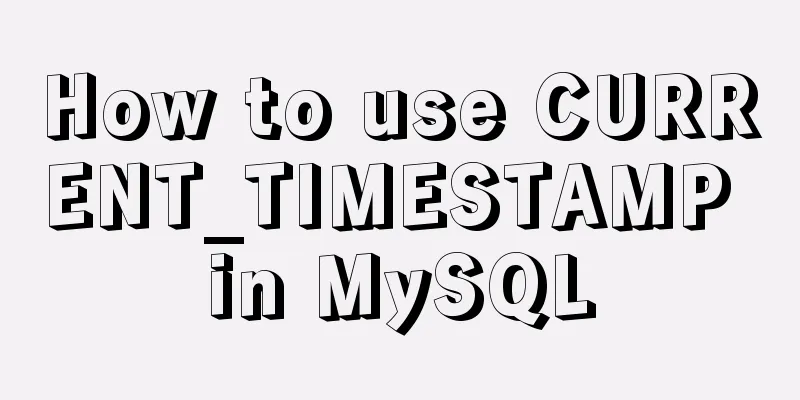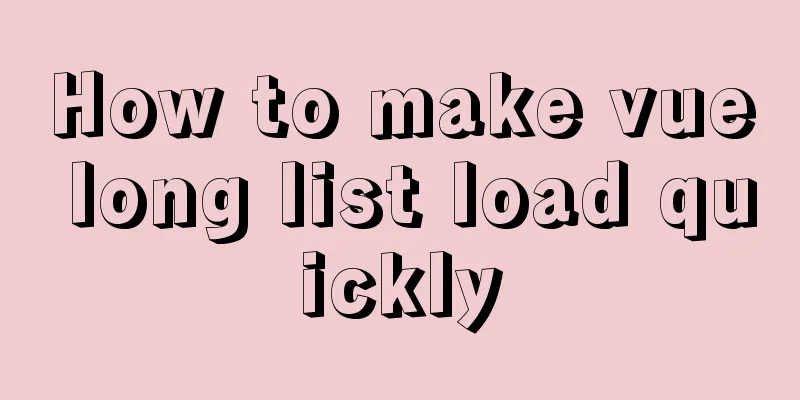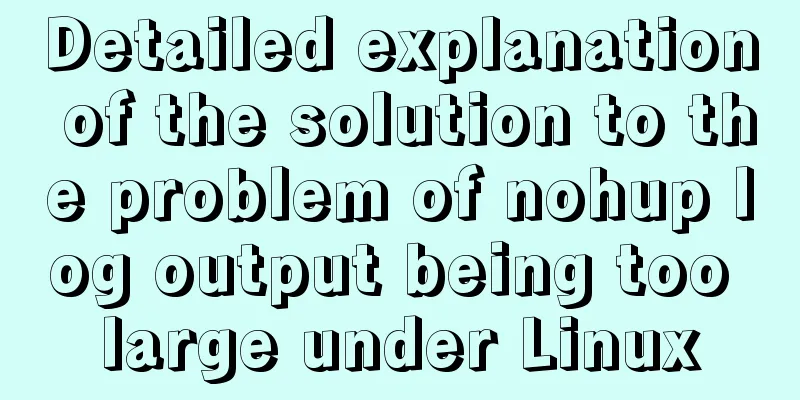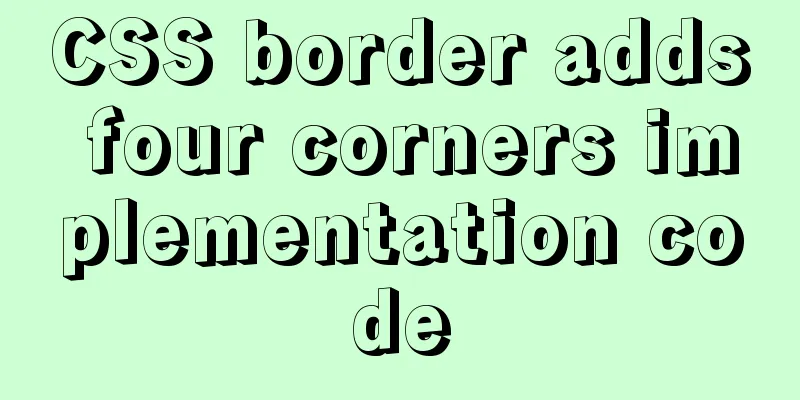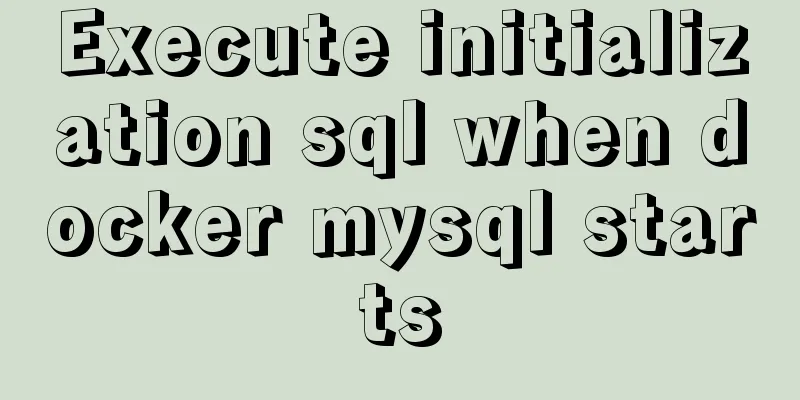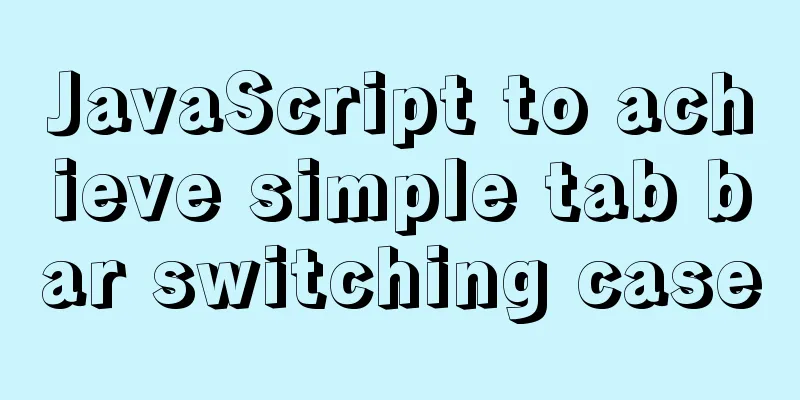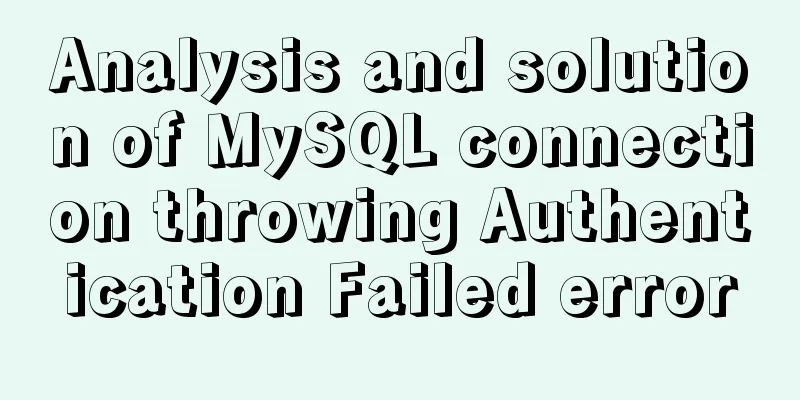Detailed tutorial for installing the unzipped version of mysql5.7.28 winx64 on windows
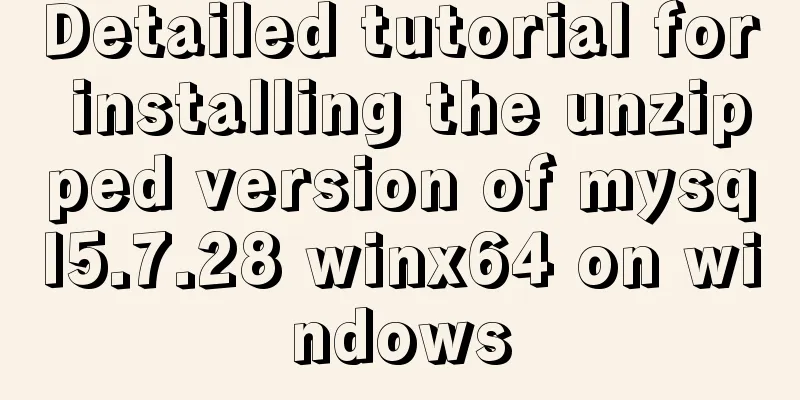
1. UnzipUnzip it to D:\Mysql-5.7 and rename the file to mysql. 2. Create a data folderOpen the mysql folder and create a data folder
3. Add environment variables to mysql3.1 Open the Control Panel and click 'System and Security'
3.2 After clicking 'System', click 'Advanced system settings'
3.3 Click on environment variables to enter the environment variable setting menu
Select "path" in the system variable, and enter the path value: D:\Mysql-5.7\mysql\bin Save and exit
4. Create a my.ini file in the mysql folder and paste the following content into it[mysql] #Set the default character set of MySQL client default-character-set=utf8 [mysqld] #Set port 3306 port = 3306 #Set the installation directory of mysql basedir=D:\\Mysql-5.7\mysql #Set the storage directory of mysql database data datadir=D:\\Mysql-5.7\mysql\data #Maximum number of connections allowed max_connections=200 #The default character set used by the server is the 8-bit latin1 character set character-set-server=utf8 #The default storage engine that will be used when creating a new table default-storage-engine=INNODB # Enable query cache explicit_defaults_for_timestamp=true skip-grant-tables 5. Open Command Prompt (cmd) (Run as Administrator)mysqld --initialize mysqld install net start mysql
Execute the
Change password and refresh permissions.
mysql> use mysql; #Switch the database to the mysql database Database changed
mysql> update user set authentication_string=PASSWORD('123456') where user='root'; #Change password Query OK, 1 row affected, 1 warning (0.00 sec)
Rows matched: 1 Changed: 1 Warnings: 1
mysql> flush privileges; #Refresh privileges Query OK, 0 rows affected (0.00 sec)
mysql> quit; # Exit the mysql command line6. Delete the setting to skip password verification
Enable non-strict mode, otherwise some statements in version 5.6 will be incompatible. For example, if some fields # Non-strict mode sql_mode=STRICT_TRANS_TABLES,NO_ZERO_IN_DATE,NO_ZERO_DATE,ERROR_FOR_DIVISION_BY_ZERO,NO_AUTO_CREATE_USER,NO_ENGINE_SUBSTITUTION 7. Error problem collection7.1 mysqld --initialize does not respondI used powersehll to install it, but it didn't work. Then I used cmd window administrator mode, and it said that msvcp120.dll could not be found and msvcr120.dll was missing. Solution:
Reference: https://www.okcode.net/article/74194 This is the end of this article about the detailed tutorial on how to install the unzipped version of mysql5.7.28 winx64 on windows. For more relevant content about installing mysql5.7.28 on windows, please search for previous articles on 123WORDPRESS.COM or continue to browse the related articles below. I hope everyone will support 123WORDPRESS.COM in the future! You may also be interested in:
|
<<: Markup Language - Phrase Elements
>>: How to change the domestic image source for Docker
Recommend
In-depth explanation of the locking mechanism in MySQL
Preface In order to ensure the consistency and in...
Detailed explanation of the alternative implementation code of CSS vertical centering (unconventional)
Preface As we all know, "How to vertically c...
Solve nginx "504 Gateway Time-out" error
Students who make websites often find that some n...
Steps to solve the MySQL 8.0 time zone problem
Software Version Windows: Windows 10 MySQL: mysql...
Graphical analysis of MYSQL5.7 configuration file location in Windows environment
1. MYSQL installation directory Copy the code as ...
IE6/7 is going to be a mess: empty text node height issue
Preface: Use debugbar to view document code in iet...
Windows 2019 Activation Tutorial (Office2019)
A few days ago, I found that the official version...
Detailed explanation of Vue mixin
Table of contents Local Mixin Global Mixins Summa...
Several ways to update batches in MySQL
Typically, we use the following SQL statement to ...
XHTML 1.0 Reference
Arrange by functionNN : Indicates which earlier ve...
js converts a multidimensional array into a one-dimensional array and then reorders it
Table of contents Let's talk about flattening...
Vue implements an Input component that gets the key display shortcut key effect
I encountered a requirement to customize shortcut...
How to manually deploy war packages through tomcat9 on windows and linux
The results are different in Windows and Linux en...
HTML realizes real-time monitoring function of Hikvision camera
Recently the company has arranged to do some CCFA...
Tutorial on installing Elasticsearch 7.6.2 in Docker
Install Docker You have to install Docker, no fur...