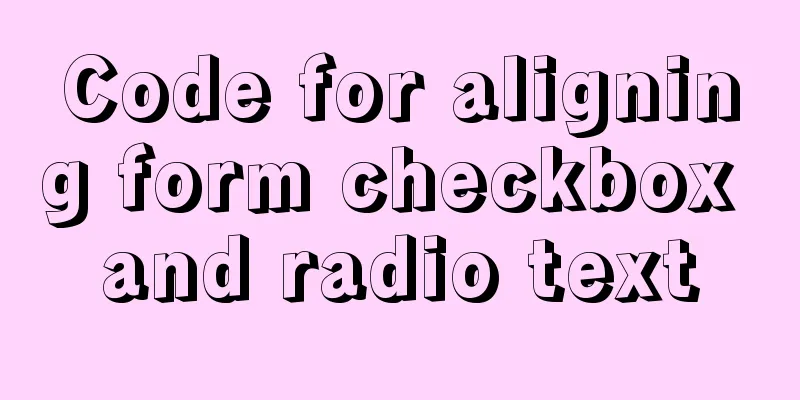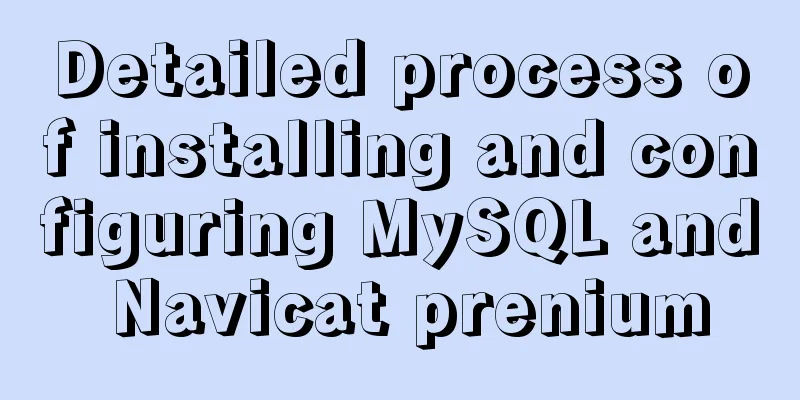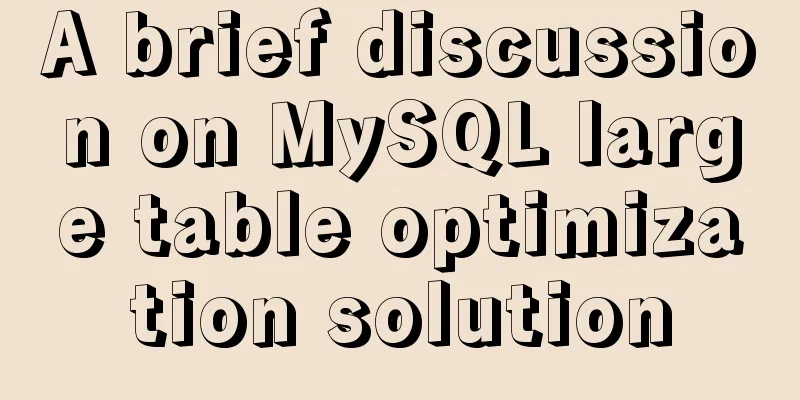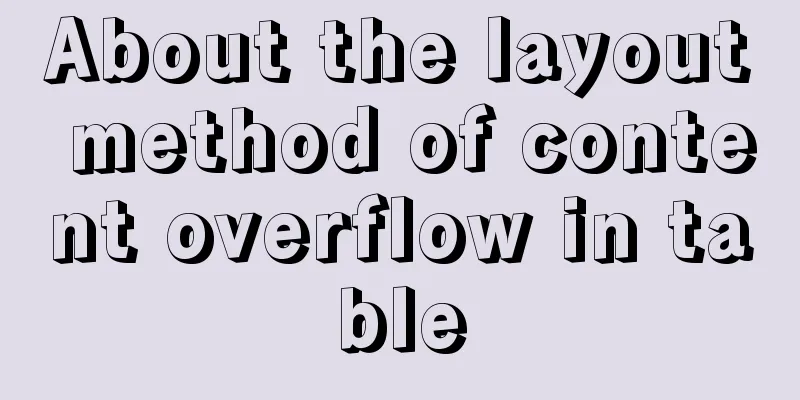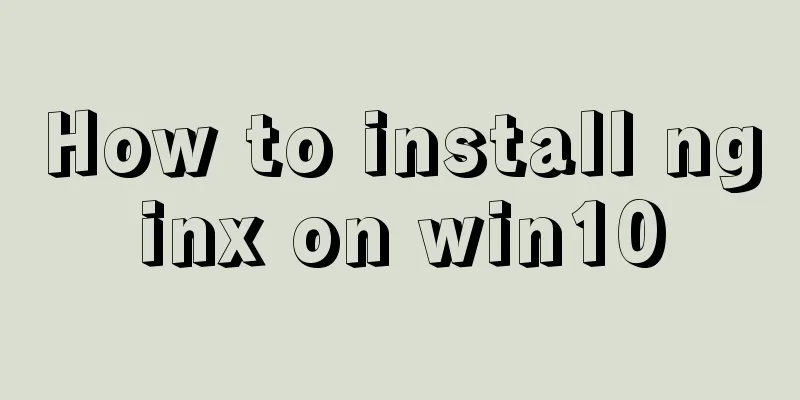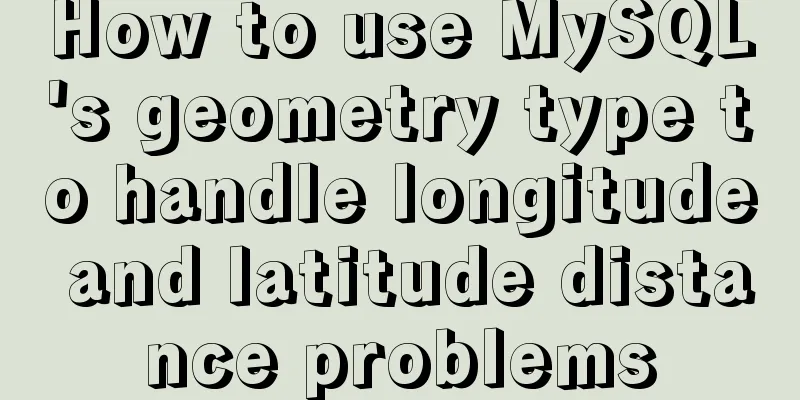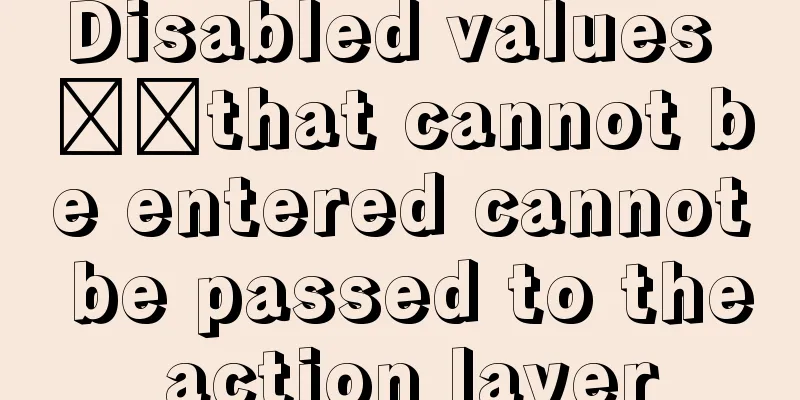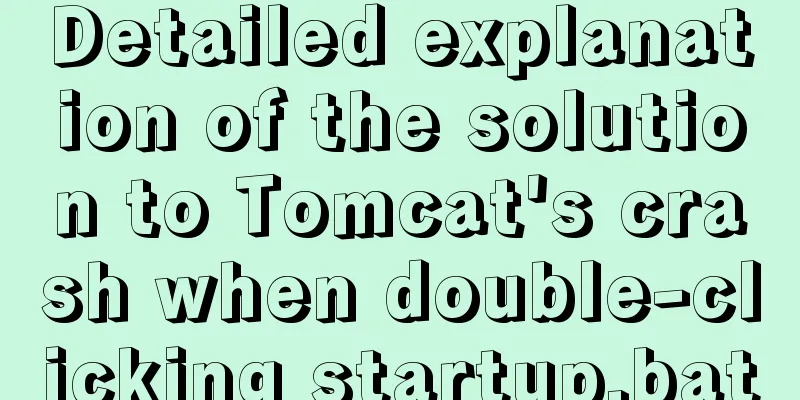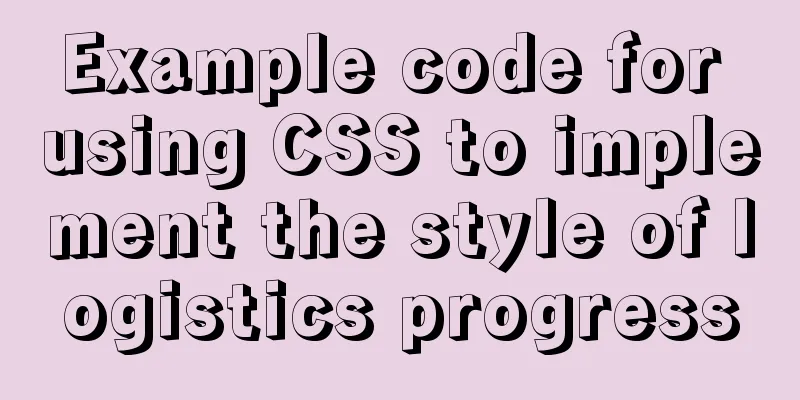Super detailed MySQL8.0.22 installation and configuration tutorial
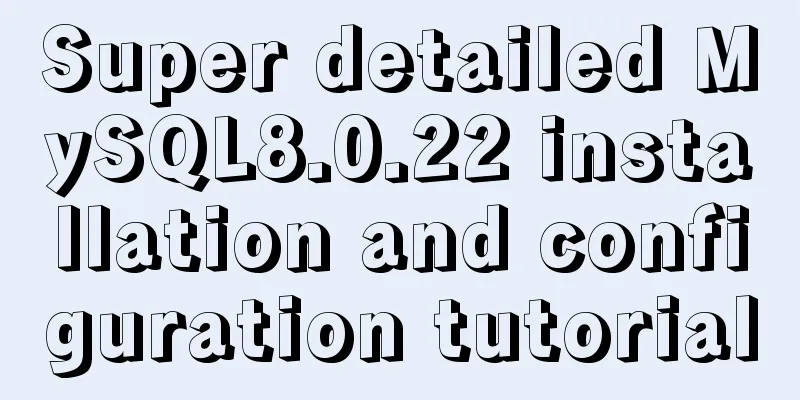
|
Hello everyone, today we are going to learn about the installation and configuration of MySQL 8.0.22. Watch it carefully, learn it well, and it is very detailed. first step Go to the MySQL official website to download, as shown below:
Step 2 After the download is complete, unzip it to a disk other than drive C, as shown in the following figure:
Step 3 There is no my.ini file in the unzipped directory. It doesn’t matter. You can create my.ini in the installation root directory by yourself (create a new text file and change the file type to .ini) , and write the basic configuration: [mysqld] # Set port 3306 port=3306 # Set the installation directory of MySQL basedir=C:\Program Files\MySQL # Set the storage directory of MySQL database data datadir=C:\Program Files\MySQL\Data # Maximum number of connections allowed max_connections=200 # The number of connection failures allowed. max_connect_errors=10 # The default character set used by the server is utf8mb4 character-set-server=utf8mb4 # The default storage engine that will be used when creating a new table default-storage-engine=INNODB #Default authentication is done with the "mysql_native_password" plugin #mysql_native_password default_authentication_plugin=mysql_native_password [mysql] # Set the default character set of the mysql client to default-character-set=utf8mb4 [client] # Set the default port used by the mysql client to connect to the server port = 3306 default-character-set=utf8mb4
Step 4 Initialize MySQL. During installation, to avoid permission errors, we try to run CMD as an administrator. Otherwise, an error will be reported during installation, which will lead to installation failure, as shown in the following figure:
Step 5 After opening, enter the bin directory of mysql and enter cd + space + your path, as shown below:
Step 6 Enter mysqld --initialize --console in the bin directory under the MySQL directory, as shown below:
If this happens, go to Baidu and search for VCRUNTIME140_1.dll and download and install it, as shown in the following figure:
1. Unzip the downloaded file and copy the unzipped VCRUNTIME140_1.dll file Step 7 Install the MySQL service, enter mysqld --install [service name] (the service name can be omitted, the default is mysql) , as shown below:
Step 8 After the service is successfully installed, enter net start mysql (start the MySQL service), as shown below:
Step 9 Connect to MySQL, I use Navicat to display it, as shown below:
This way you can use MySQL Conclusion This is the end of the introduction to MySQL 8.0.22 installation and configuration. For more information about MySQL 8.0.22 installation and configuration, please search 123WORDPRESS.COM’s previous articles or continue to browse the following related articles. I hope everyone will support 123WORDPRESS.COM in the future! You may also be interested in:
|
>>: Restart all stopped Docker containers with one command
Recommend
Usage of Linux userdel command
1. Command Introduction The userdel (user delete)...
Vue.js $refs usage case explanation
Despite props and events, sometimes you still nee...
Solve the problem that the Node.js mysql client does not support the authentication protocol
Preface The mysql module (project address is http...
Detailed explanation of DOM style setting in four react components
1. Inline styles To add inline styles to the virt...
CSS to achieve floating customer service effect
<div class="sideBar"> <div>...
Implementation of MySQL5.7 mysqldump backup and recovery
MySQL backup Cold backup:停止服務進行備份,即停止數據庫的寫入Hot ba...
JS asynchronous execution principle and callback details
1. JS asynchronous execution principle We know th...
Install Percona Server+MySQL on CentOS 7
1. Environmental Description (1) CentOS-7-x86_64,...
Solution to the error when calling yum in docker container
When executing yum in dockerfile or in the contai...
How to configure Nginx to distinguish between PC or mobile phone access to different domain names
The new official website is online, but the exper...
How to publish static resources in nginx
step Place the prepared static resource files in ...
Navigation Design and Information Architecture
<br />Most of the time when we talk about na...
Summary of 10 must-see JavaScript interview questions (recommended)
1.This points to 1. Who calls whom? example: func...
The most complete tutorial on installing centos8.1 with VMware15.5 and the problem of insufficient physical memory
1. Virtual Machine Preparation 1. Create a new vi...
Docker sets up port mapping, but cannot access the solution
#docker ps check, all ports are mapped CONTAINER ...