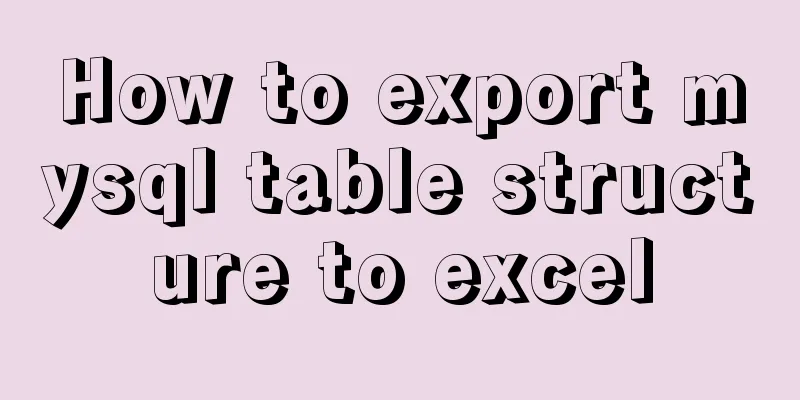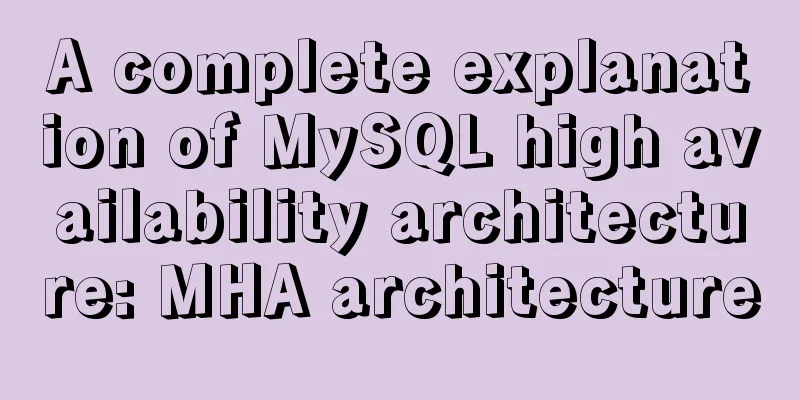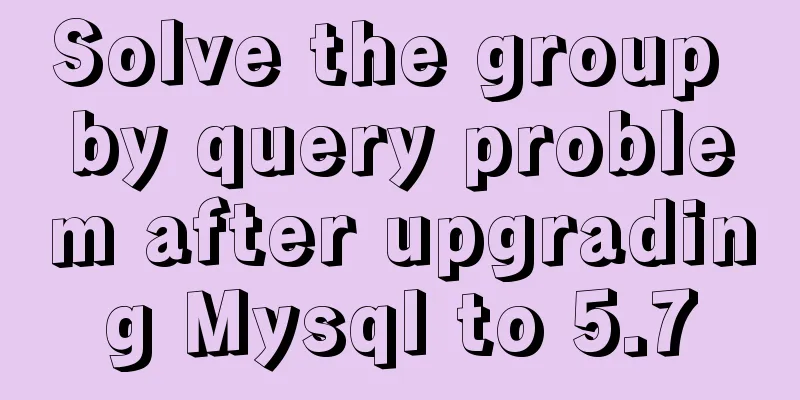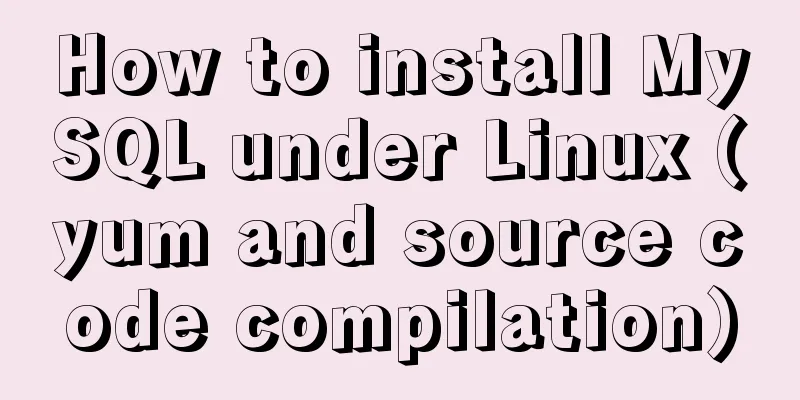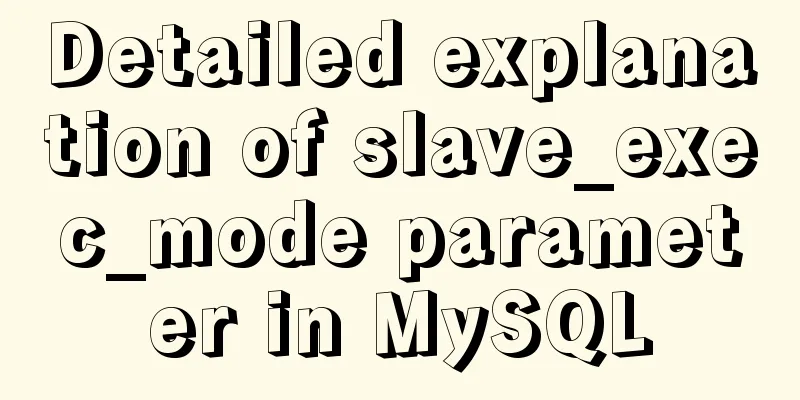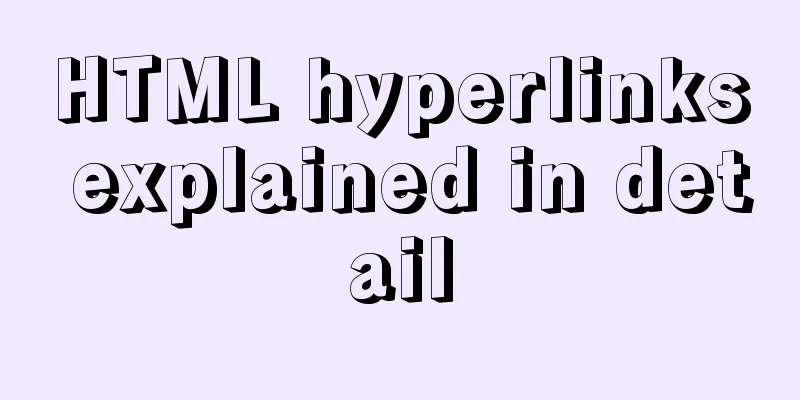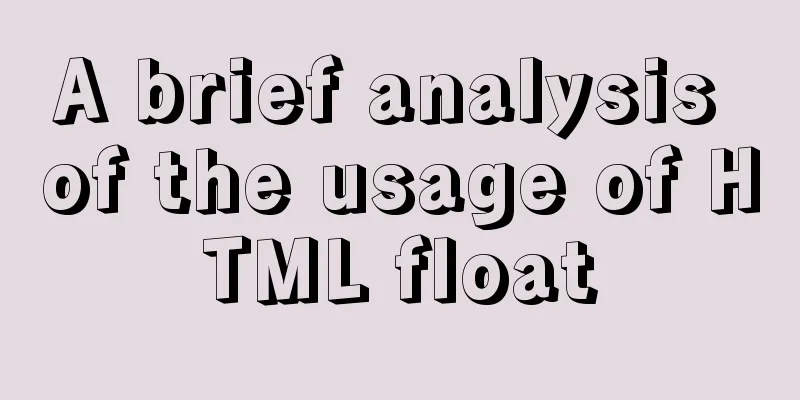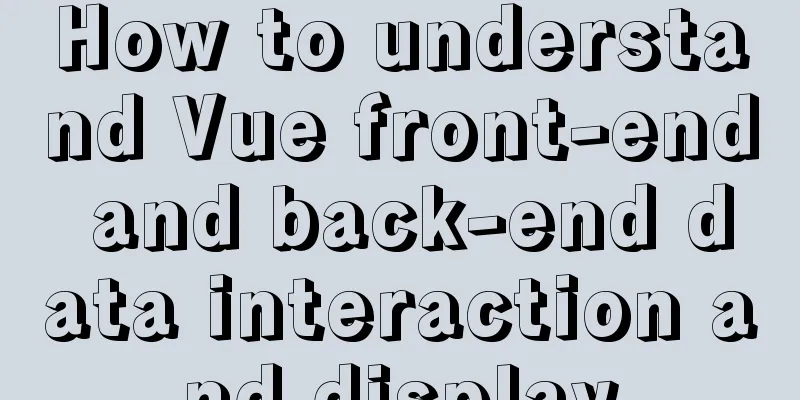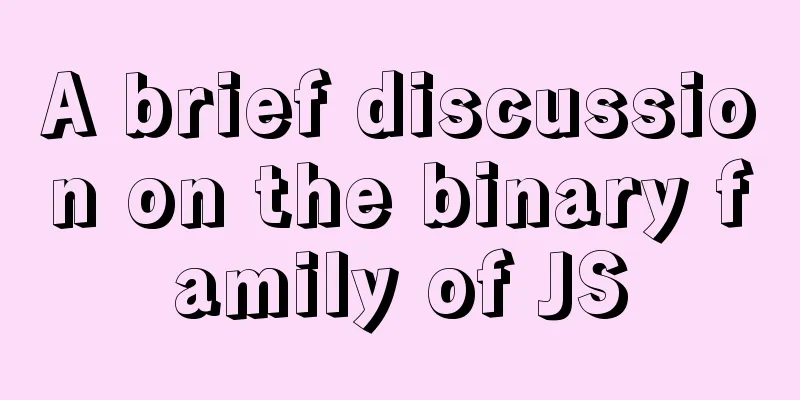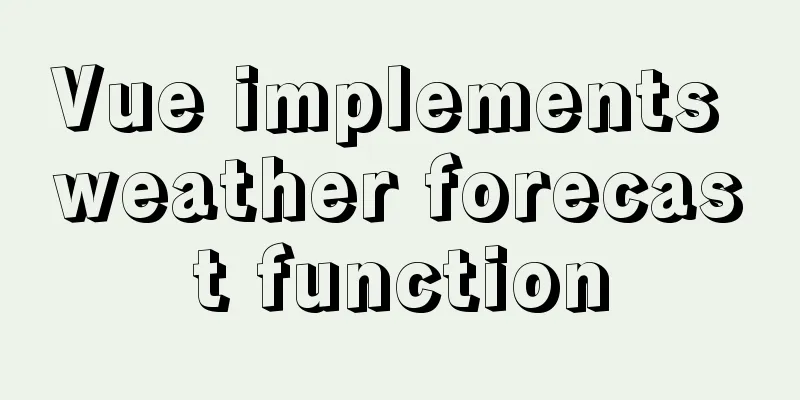Use CSS to easily implement some frequently appearing weird buttons
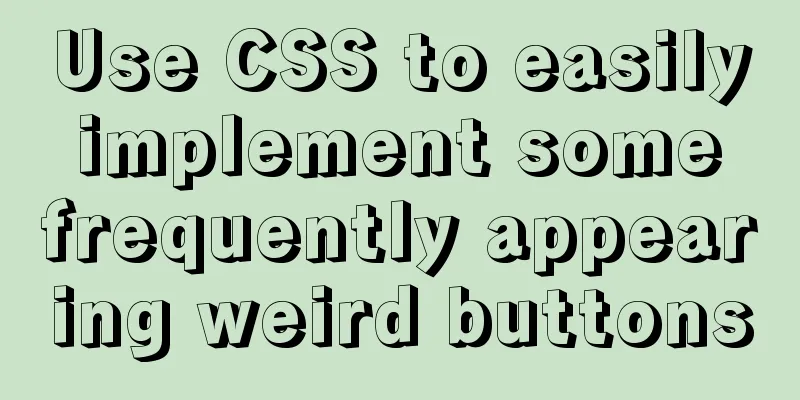
backgroundIn the group, some students will ask related questions, such as how to use CSS to implement an inset corner button and how to implement a button with an arrow? This article is based on some buttons that appear frequently in design drafts and are slightly difficult and skillful to implement using CSS. It explains how to implement them as much as possible using CSS. Let's first take a look at these commonly seen button shapes:
Rectangular and rounded buttonsNormally, we encounter two types of buttons - rectangular and rounded:
They are very simple, with width, height, rounded corners and a background color.
<div class='btn rect'>rect</div>
<div class='btn circle'>circle</div>
.btn {
margin: 8px auto;
flex-shrink: 0;
width: 160px;
height: 64px;
}
.rect {
background: #f6ed8d;
}
.circle {
border-radius: 64px;
background: #7de3c8;
}Trapezoid and ParallelogramNext, based on the deformation of the rectangle, trapezoidal and parallelogram buttons often appear. To achieve them, you can mainly use Parallelogram Just use <div class='btn parallelogram'>Parallelogram</div>
.parallelogram {
position: relative;
width: 160px;
height: 64px;
&::before {
content: "";
position: absolute;
top: 0;
left: 0;
bottom: 0;
right: 0;
background: #03f463;
transform: skewX(15deg);
}
}
If you don’t want to use pseudo-elements, in addition to It's probably like this:
{
background: linear-gradient(45deg, transparent 22%, #04e6fb 22%, #9006fb 78%, transparent 0);
}Trapezoid The trapezoid is a little more complicated than the parallelogram. It makes more use of
Use <div class='btn trapezoid'>Trapezoid</div>
.parallelogram {
position: relative;
width: 160px;
height: 64px;
&::after {
content:"";
position: absolute;
top: 0; right: 0; bottom: 0; left: 0;
transform: perspective(40px) rotateX(10deg);
transform-origin: bottom;
background: #ff9800;
}
}
Cutaway - solid color background and gradient background Next is the cut corners. The most common method is to use <div></div>
.notching {
background: linear-gradient(135deg, transparent 10px, #ff1493 0);
background-repeat: no-repeat;
}The results are as follows,
Based on this, we only need to use multiple gradients to achieve 4 such graphics, and use <div class="notching">notching</div>
.notching {
background:
linear-gradient(135deg, transparent 10px, #ff1493 0) top left,
linear-gradient(-135deg, transparent 10px, #ff1493 0) top right,
linear-gradient(-45deg, transparent 10px, #ff1493 0) bottom right,
linear-gradient(45deg, transparent 10px, #ff1493 0) bottom left;
background-size: 50% 50%;
background-repeat: no-repeat;
}
Using clip-path to achieve gradient background cut-off graphicsOf course, there is a problem with this technique. When the background color is required to be a gradient color, this method becomes rather clumsy. Fortunately, we have another way to cut out a corner shape with the help of <div class="clip-notching">notching</div>
.clip-notching {
background: linear-gradient(
45 degrees,
#f9d9e7,
#ff1493
);
clip-path: polygon(
15px 0,
calc(100% - 15px) 0,
100% 15px,
100% calc(100% - 15px),
calc(100% - 15px) 100%,
15px 100%,
0 calc(100% - 15px),
0 15px
);
} Simply implement a gradient background. The core is to use
Of course, the above code is very easy to associate with the following hexagon, which can be easily obtained using gradients and
Arrow buttonsNext is the arrow button. Look carefully at the corner cutting button above. When the corners on both sides are cut off enough, it becomes an arrow shape. We can use two gradients to create a single arrow button: <div class="arrow">arrow</div>
&.arrow {
background: linear-gradient(
-135deg,
transparent 22px,
#04e6fb 22px,
#65ff9a 100%
)
top right,
linear-gradient(
-45deg,
transparent 22px,
#04e6fb 22px,
#65ff9a 100%
)
bottom right;
background-size: 100% 50%;
background-repeat: no-repeat;
}An arrow appears:
It is a combination of two gradient blocks, one above the other. You can immediately understand it by changing the color:
What if it is an arrow shape like this?
Similarly, it is also the superposition of two gradients, and the gradient color is transparent--> color A--> color B--> transparent. Of course, you can also use Here is the
{
background: linear-gradient(45deg, #04e6fb, #65ff9a);
clip-path: polygon(
0 0,
30px 50%,
0 100%,
calc(100% - 30px) 100%,
100% 50%,
calc(100% - 30px) 0
);
}Inscribed filletThe button shape below often appears in coupons. The most common solution is to use gradient. Of course, unlike the corner cut, the radial gradient used here is different. First, let's look at a simple example: <div></div>
div {
background-image: radial-gradient(circle at 100% 100%, transparent 0, transparent 12px, #2179f5 12px);
}You can get a graph like this:
So, just control <div class="inset-circle">inset-circle</div>
&.inset-circle {
background-size: 70% 70%;
background-image: radial-gradient(
circle at 100% 100%,
transparent 0,
transparent 12px,
#2179f5 13px
),
radial-gradient(
circle at 0 0,
transparent 0,
transparent 12px,
#2179f5 13px
),
radial-gradient(
circle at 100% 0,
transparent 0,
transparent 12px,
#2179f5 13px
),
radial-gradient(
circle at 0 100%,
transparent 0,
transparent 12px,
#2179f5 13px
);
background-repeat: no-repeat;
background-position: right bottom, left top, right top, left bottom;
}
Use mask to achieve gradient inscribed rounded buttonWhat if the background color requires a gradient? Suppose we have a rectangular background pattern, we only need to use The code of <div class="mask-inset-circle">inset-circle</div>
.mask-inset-circle {
background: linear-gradient(45deg, #2179f5, #e91e63);
mask: radial-gradient(
circle at 100% 100%,
transparent 0,
transparent 12px,
#2179f5 13px
),
radial-gradient(
circle at 0 0,
transparent 0,
transparent 12px,
#2179f5 13px
),
radial-gradient(
circle at 100% 0,
transparent 0,
transparent 12px,
#2179f5 13px
),
radial-gradient(
circle at 0 100%,
transparent 0,
transparent 12px,
#2179f5 13px
);
mask-repeat: no-repeat;
mask-position: right bottom, left top, right top, left bottom;
mask-size: 70% 70%;
}In this way, we get a graph like this:
Of course, to understand the above code, you need to first understand the principle of CSS Magical CSS MASK Irregular rounded rectangleThe following button shape is also the most asked question recently. Let’s take a look at its shape first:
It’s not easy to name it. One side is a regular right angle with rounded corners, and the other side is a bevel with rounded corners. In fact, it is composed of a rounded rectangle + a rounded parallelogram:
So, with the help of two pseudo-elements, they can be easily implemented: <div class="skew">Skew</div>
.skew {
position: relative;
width: 120px;
&::after {
content: "";
position: absolute;
top: 0;
left: 0;
right: 0;
bottom: 0;
border-radius: 10px;
background: orange;
transform: skewX(15deg);
}
&::before {
content: "";
position: absolute;
top: 0;
right: -13px;
width: 100px;
height: 64px;
border-radius: 10px;
background: orange;
}
}
Since one pseudo-element is superimposed on another, a gradient is used for one of them and a solid color is used for the other. Their colors can be perfectly connected together, thus realizing the gradient color graphic:
Round Corner ButtonThe following button shape is commonly seen on the Tab page, similar to the Chrome paging:
Let's break down the button shape. It's actually a stack of three pieces:
You just need to figure out how to achieve the arc triangles on both sides. Here we still use the gradient - radial gradient. In fact, it is like this. As shown in the figure below, we only need to replace the black part with transparent, using two pseudo elements:
The code is as follows: <div class="outside-circle">outside-circle</div>
.outside-circle {
position: relative;
background: #e91e63;
border-radius: 10px 10px 0 0;
&::before {
content: "";
position: absolute;
width: 20px;
height: 20px;
left: -20px;
bottom: 0;
background: #000;
background:radial-gradient(circle at 0 0, transparent 20px, #e91e63 21px);
}
&::after {
content: "";
position: absolute;
width: 20px;
height: 20px;
right: -20px;
bottom: 0;
background: #000;
background:radial-gradient(circle at 100% 0, transparent 20px, #e91e63 21px);
}
}You can get:
You can see the full code for all the above graphics here: CodePen Demo - CSS Various Button Shapes | CSS Various Button Shapes To sum upBased on the above implementation, it is not difficult to find that some slightly special buttons are implemented through splicing, sleight of hand, masking and other methods. And in it:
They play an important role. If we use them skillfully, we can easily handle these graphics and face their deformations with ease. The above graphics, combined with Furthermore, a more complex graph is shown below:
Let’s cut the picture. Although CSS is good, the input-output ratio also needs to be considered in actual use. at lastThe purpose of this article is more to serve as a simple manual. In practice, there may be better ways to achieve the above effects. This article does not enumerate them one by one. You are welcome to add or correct them. Well, this article ends here. I hope this article is helpful to you. More wonderful CSS technical articles are collected in my Github -- iCSS. They are continuously updated. Welcome to click a star to subscribe and collect. If you have any questions or suggestions, please feel free to communicate with me. This is an original article, and my writing skills are limited. If there is anything wrong in the article, please let me know. This is the end of this article about how to use CSS to easily implement some frequently appearing weird-shaped buttons. For more relevant CSS weird-shaped button content, please search 123WORDPRESS.COM’s previous articles or continue to browse the related articles below. I hope everyone will support 123WORDPRESS.COM in the future! |
<<: In-depth understanding of MySQL various locks
>>: Summary of methods for inserting videos into HTML pages
Recommend
How to view files in Docker image
How to view files in a docker image 1. If it is a...
A simple method to regularly delete expired data records in MySQL
1. After connecting and logging in to MySQL, firs...
Front-end vue+express file upload and download example
Create a new server.js yarn init -y yarn add expr...
SQL implementation of LeetCode (184. The highest salary in the department)
[LeetCode] 184. Department Highest Salary The Emp...
Tutorial on configuring and using i3 window manager in Linux
In this article, I will show you how to install a...
Autotrash tool for Linux to automatically delete old junk files at a scheduled time
Autotrash is a command line program that automate...
How to install docker on centos
Here we only introduce the relatively simple inst...
Steps to change mysql character set to UTF8 under Linux system
Table of contents 1. Check the MySQL status in th...
Mini Programs enable product attribute selection or specification selection
This article shares the specific code for impleme...
MySQL ID starts to increase from 1 to quickly solve the problem of discontinuous ID
mysql id starts from 1 and increases automaticall...
Vue implements book management case
This article example shares the specific code of ...
Using Docker run options to override settings in the Dockerfile
Usually, we first define the Dockerfile file, and...
Realizing tree-shaped secondary tables based on angular
First look at the effect: Code: 1.html <div cl...
Experience sharing by a front-end supervisor with 7 years of practical experience
Today, I am sharing the valuable experience of a ...
How to find identical files in Linux
As the computer is used, a lot of garbage will be...