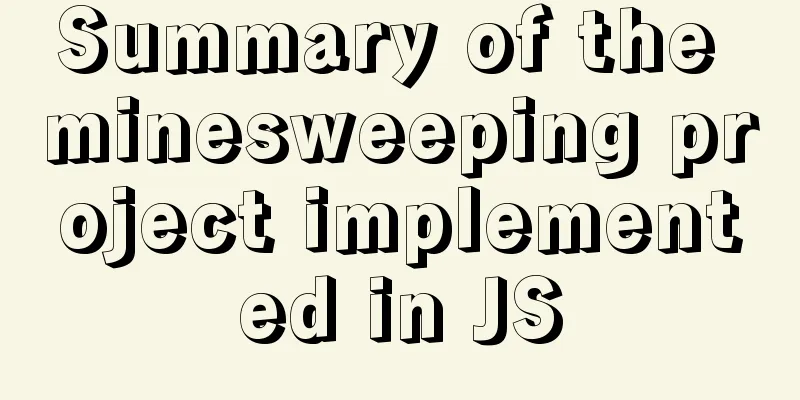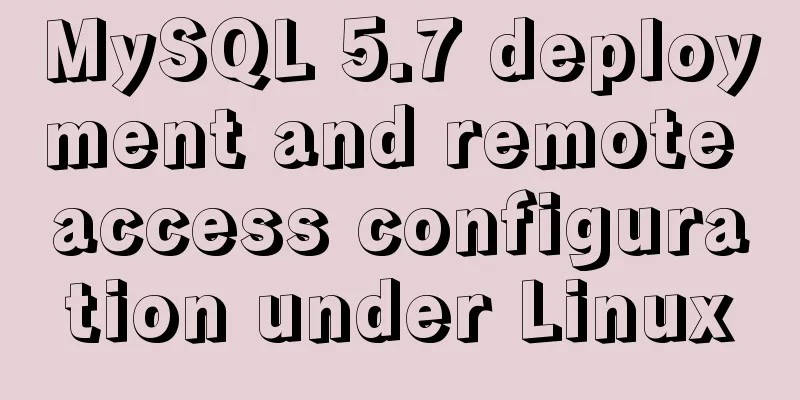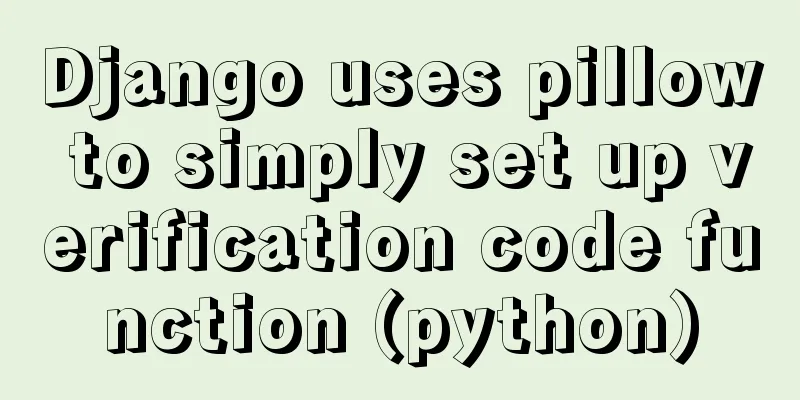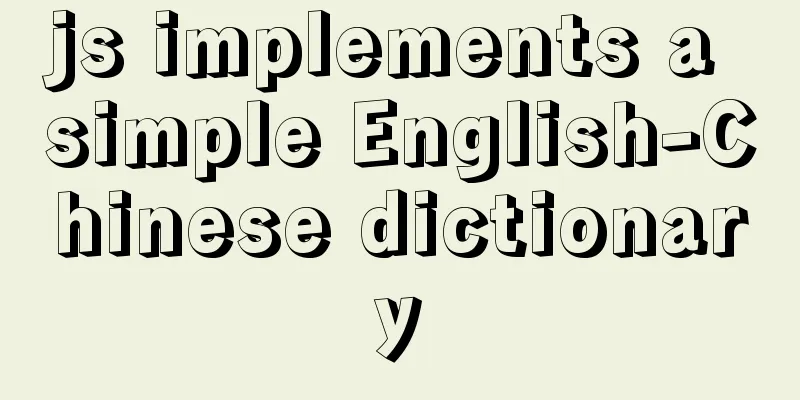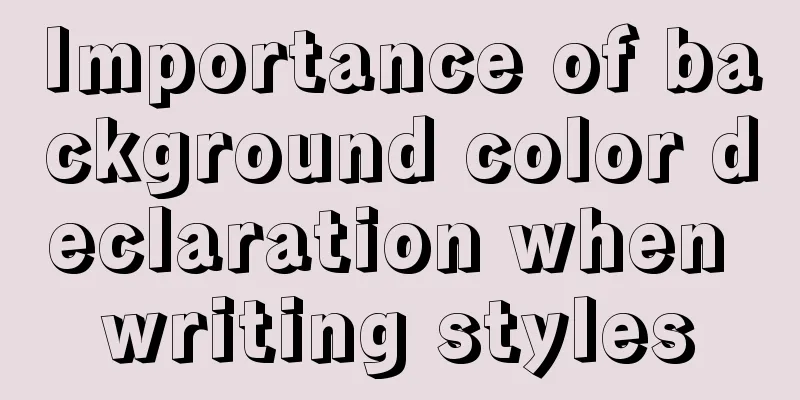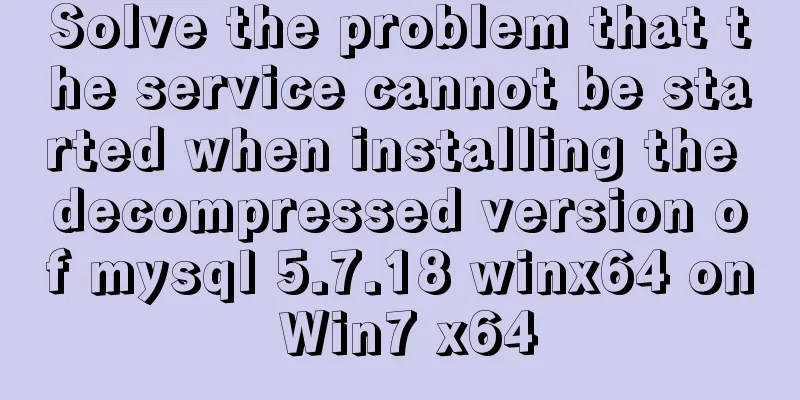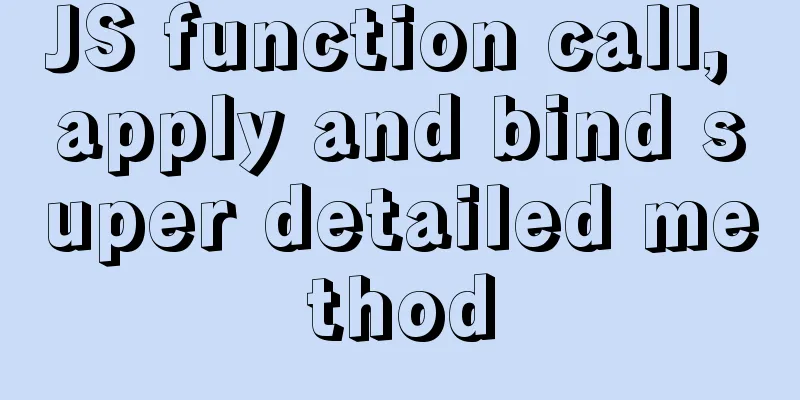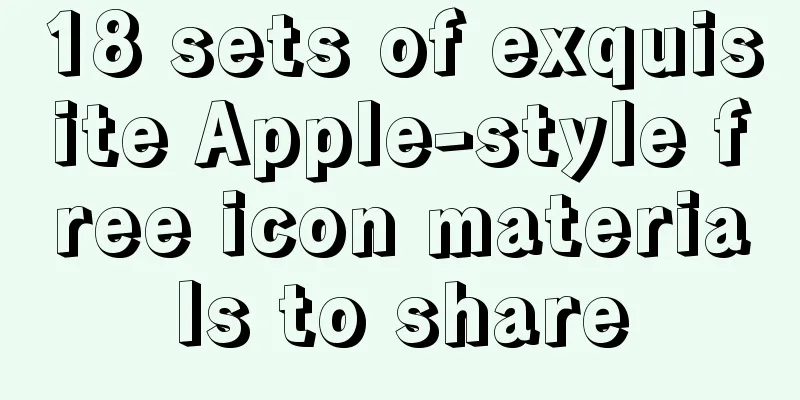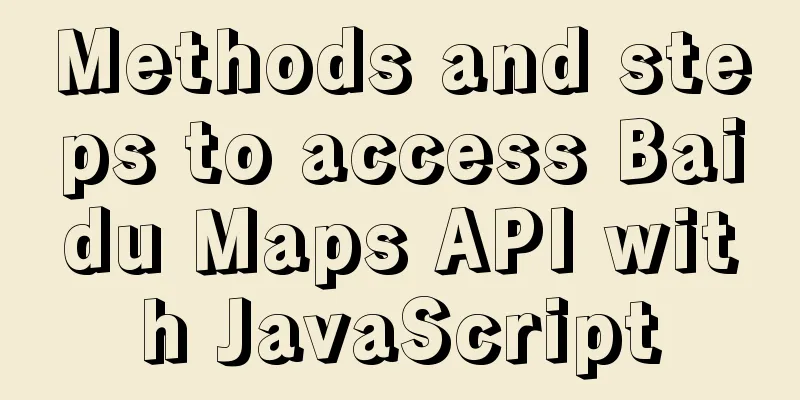How to install MySQL under Linux (yum and source code compilation)
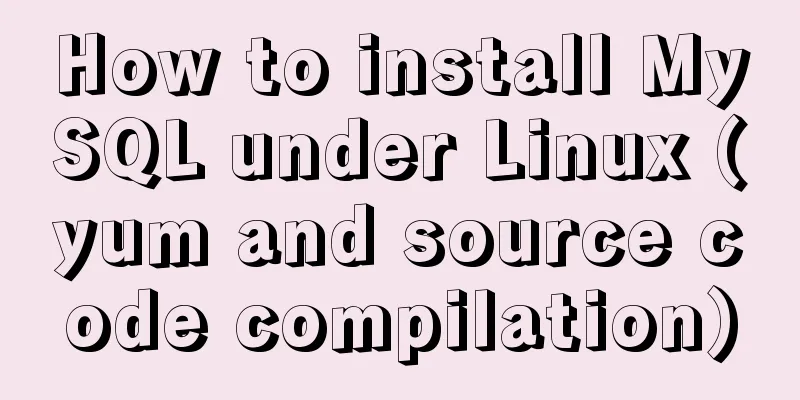
|
Here are two ways to install MySQL under Linux: yum installation and source code compilation installation. 1. Yum installation (1) First check whether the MySQL that comes with centos is installed: # yum list installed |grep mysql //If there is a pre-installed mysql, uninstall it# yum -y remove mysql-libs.x86_64 (2) Download the yum repository from the MySQL official website: https://dev.mysql.com/downloads/repo/yum/, # yum localinstall mysql57-community-release-el6-11.noarch.rpm // Check if the yum repository is added successfully # yum repolist enabled |grep "mysql.*-community.*" (3) When using the MySQL yum repository, the latest version is selected for installation by default. You can also select a version to install by manually editing the file. For example, to install MySQL version 5.6, set enabled=1 in mysql56-community and enabled=0 in mysql57-community. # vim /etc/yum.repos.d/mysql-community.repo [mysql57-community] name=MySQL 5.7 Community Server baseurl=http://repo.mysql.com/yum/mysql-5.7-community/el/6/$basearch/ enabled=0 gpgcheck=1 gpgkey=file:///etc/pki/rpm-gpg/RPM-GPG-KEY-mysql # Enable to use MySQL 5.6 [mysql56-community] name=MySQL 5.6 Community Server baseurl=http://repo.mysql.com/yum/mysql-5.6-community/el/6/$basearch/ enabled=1 gpgcheck=1 gpgkey=file:///etc/pki/rpm-gpg/RPM-GPG-KEY-mysql (4) Install MySQL # yum install mysql-community-server (5) Start the MySQL service # service mysqld start If the following output appears, MySQL is installed successfully: Starting mysqld: [ OK ] 2. Compile and install MySQL from source code (1) First install the packages required for source code compilation # yum -y install make gcc-c++ cmake bison-devel ncurses-devel (2) Download and decompress the installation package # wget http://cdn.mysql.com/Downloads/MySQL-5.6/mysql-5.6.14.tar.gz (3) Compile and install (compile parameters are determined according to actual conditions) # cd mysql-5.6.14 # cmake . -DCMAKE_INSTALL_PREFIX=/usr/local/mysql \ -DMYSQL_DATADIR=/usr/local/mysql/data \ -DSYSCONFDIR=/etc \ -DWITH_MYISAM_STORAGE_ENGINE=1 \ -DWITH_INNOBASE_STORAGE_ENGINE=1 \ -DWITH_MEMORY_STORAGE_ENGINE=1 \ -DWITH_READLINE=1 \ -DMYSQL_UNIX_ADDR=/var/lib/mysql/mysql.sock \ -DMYSQL_TCP_PORT=3306 \ -DENABLED_LOCAL_INFILE=1 \ -DWITH_PARTITION_STORAGE_ENGINE=1 \ -DEXTRA_CHARSETS=all \ -DDEFAULT_CHARSET=utf8 \ -DDEFAULT_COLLATION=utf8_general_ci # make && make install (4) Configure MySQL Set permissions: # useradd mysql # passwd mysql # chown -R mysql:mysql /usr/local/mysql Initialize mysql: # cd /usr/local/mysql # scripts/mysql_install_db --basedir=/usr/local/mysql --datadir=/usr/local/mysql/data --user=mysql Note: There will be a my.cnf file in the /etc directory. You need to rename this file to another name, such as: /etc/my.cnf.bak. Otherwise, the file will interfere with the correct configuration of MySQL installed from source code and cause it to fail to start. (5) Register as a service # cd /usr/local/mysql/support-files //Registration service# cp mysql.server /etc/rc.d/init.d/mysql //Use the default configuration file# cp my-default.cnf /etc/my.cnf //Set up startup# chkconfig mysql on (6) Start the service # service mysql start 3. mysql client When you first enter the mysql client, this error usually occurs: The solution is as follows: (1) Add the following command to the /etc/my.cnf file:
(2) After restarting the MySQL service, enter the MySQL client and change the root user's password:
update mysql.user set authentication_string=password("PASSWORD") where user="root";
flush privileges;(3) Comment out the command you just added and reset the password in the MySQL client: //Set password strength and length> set global validate_password_policy=0; > set global validate_password_length=1; //Change password> alter user 'root'@'localhost' identified by 'PASSWORD'; (4) If you set the root user to have remote access, you also need to execute: > GRANT ALL PRIVILEGES ON *.* TO 'root'@'%' IDENTIFIED BY 'PASSWORD' WITH GRANT OPTION; > flush privileges; Then you can create databases, tables, etc. through the mysql client. Summarize You may also be interested in:
|
<<: Example of how to import nginx logs into elasticsearch
>>: JS thoroughly understands GMT and UTC time zones
Recommend
Tutorial on deploying jdk and tomcat on centos7 without interface
1. Install xshell6 2. Create a server connection ...
Get / delete method to pass array parameters in Vue
When the front-end and back-end interact, sometim...
jQuery implements the function of disabling the control button of sending verification code
Required effect: After clicking to send the verif...
Detailed explanation of how to use Docker-Compose commands
You can manage and deploy Docker containers in a ...
Why not use UTF-8 encoding in MySQL?
MySQL UTF-8 encoding MySQL has supported UTF-8 si...
CSS realizes process navigation effect (three methods)
CSS realizes the process navigation effect. The s...
Detailed explanation of Vue3 encapsulation Message message prompt instance function
Table of contents Vue3 encapsulation message prom...
How to cancel the background color of the a tag when it is clicked in H5
1. Cancel the blue color of the a tag when it is ...
Copy the contents of one file to the end of another file in linux
Problem description: For example, the content of ...
JavaScript to implement a simple clock
This article example shares the specific code for...
Split and merge tables in HTML (colspan, rowspan)
The code demonstrates horizontal merging: <!DO...
mysql wildcard (sql advanced filtering)
Table of contents First, let's briefly introd...
Implementation of Nginx operation response header information
Prerequisite: You need to compile the ngx_http_he...
How to upgrade CentOS7 to CentOS8 (detailed steps)
This article uses a specific example to introduce...
Gojs implements ant line animation effect
Table of contents 1. Gojs Implementation 1. Drawi...