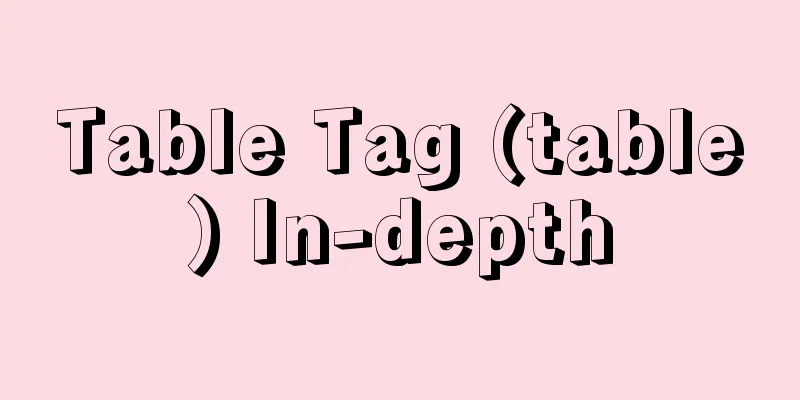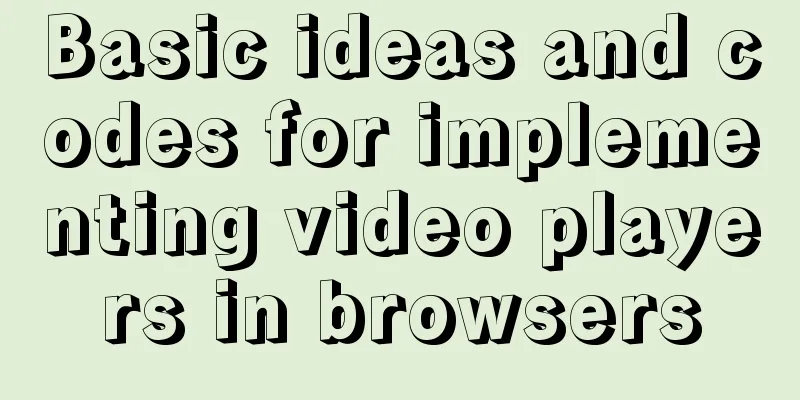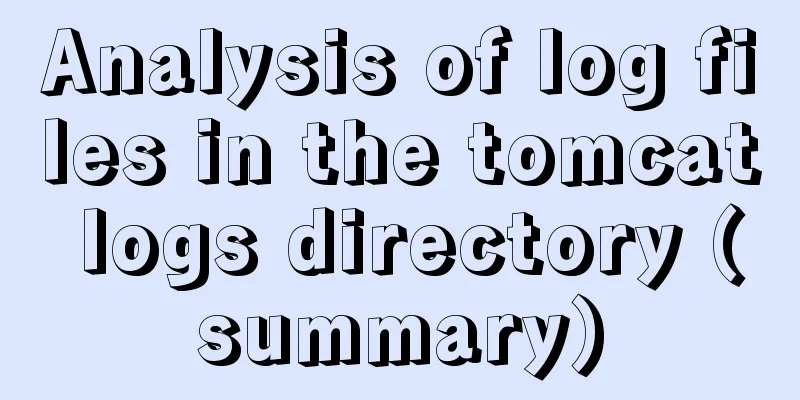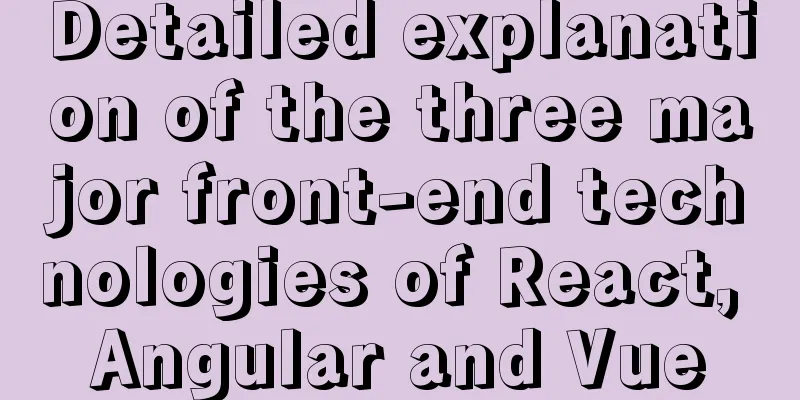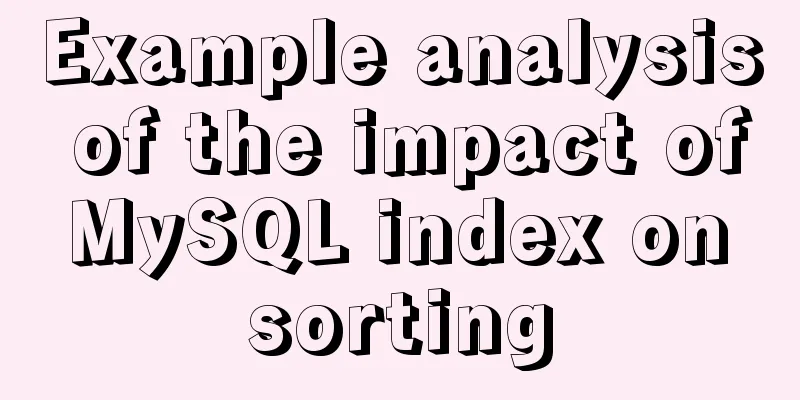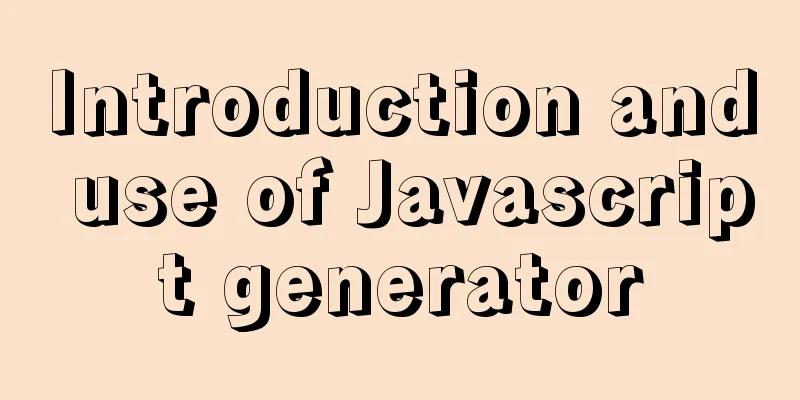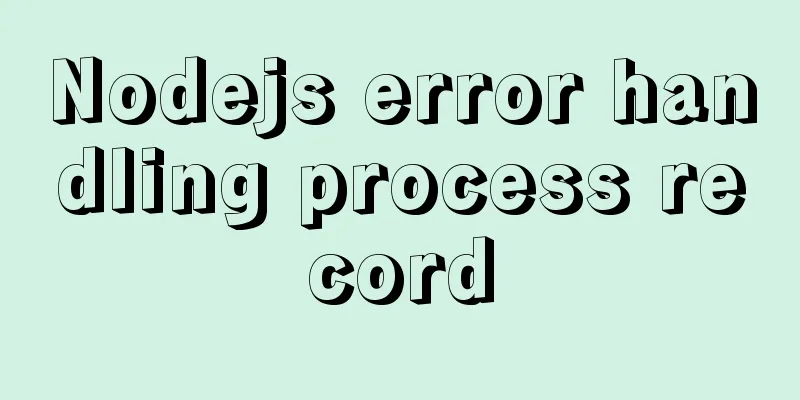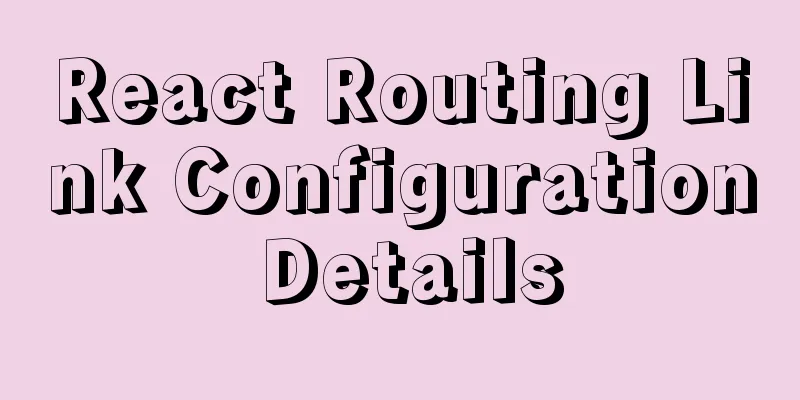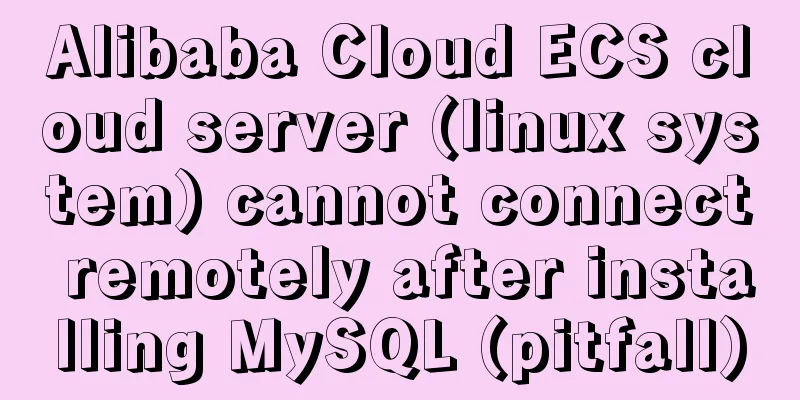Mini Program Recording Function Implementation

Preface In the process of developing a mini program, there is a need to implement a recording function, play the recording, and upload the recording to a server. The Taro framework was used during the development process. The recording function is implemented through the Taro.getRecorderManager() interface, uploading the recording to the server is implemented through the Taro.uploadFile interface, and playing the recording is implemented using the Taro.createInnerAudioContext() interface. The following is a detailed introduction on how the whole process is implemented. Mini Program Recording First get the recording manager module: const recorderManager = Taro.getRecorderManager(); Register the recording monitoring event when the component is mounted:
useEffect(() => {
// Listen for recording start recorderManager.onStart(() => {
console.log('Start recording');
});
// Monitor recording pause recorderManager.onPause(() => {
console.log('Pause recording');
});
// Listen for recording to continue recorderManager.onResume(() => {
console.log('Continue recording');
});
// Monitor recording stop recorderManager.onStop((res) => {
if (res.duration < 1000) {
Taro.showToast({
title: 'Recording time is too short',
duration: 1000,
icon: 'none',
});
} else {
console.log('stop recording');
fileUpload(res.tempFilePath);
}
});
recorderManager.onError(() => {
Taro.showToast({
title: 'Recording failed! ',
duration: 1000,
icon: 'none',
});
});
}, []);
In the callback function of recording onStop, we can get the temporary address of the recording res.tempFilePath, but this address has an expiration date, so we need to upload the recording to the server backend and save it before it can be used normally later. In the onStop callback function, we call the fileUpload function to upload the file. The implementation of the fileUpload function is as follows:
const fileUpload = (tempFilePath) => {
Taro.uploadFile({
url: 'http://127.0.0.1:7001/record', // Server address filePath: tempFilePath,
name: 'file', // This can be filled in at will header: {
'content-type': 'multipart/form-data', // The format must be this Authorization: Taro.getStorageSync('token'),
},
// formData is used to transmit some information other than files formData: {
record_name: 'Recitation Works',
poem_id: poemInfo.id,
category: poemInfo.category,
},
success: (res) => {
console.log(res);
const url = res.data;
playAudio(url); // play recording},
fail: (error) => {
console.log('failed!');
console.error(error);
},
});
};
Points to note are: the content-type in the header must be multipart/form-data. Recording event processing The first click of handleClick will trigger the start of recording, and then the current state will be used to determine whether to pause or continue recording. handleComplete is used to stop recording.
const handleClick = () => {
const curPause = pause;
setPause(!curPause);
if (firstRecord) {
setfirstRecord(false);
recorderManager.start({
duration: 60000,
sampleRate: 44100,
numberOfChannels: 1,
encodeBitRate: 192000,
format: 'mp3',
frameSize: 50,
});
Taro.showToast({
title: 'Start recording',
duration: 1000,
icon: 'none',
});
} else {
if (curPause) {
recorderManager.pause(); // Pause recording } else {
recorderManager.resume(); //Continue recording}
}
};
const handleComplete = () => {
recorderManager.stop(); // Stop recording}; The background realizes recording storage and returns the recording address Most blogs on the Internet do not cover this content. Here I will introduce how to implement it. The background framework I use is Alibaba's egg.js. For the configuration required for file upload, please refer to the official document: egg.js file upload. Here we use its first File mode to implement it. Because the egg.js framework has a built-in Multipart plug-in, it can parse uploaded multipart/form-data type data. First, write the multipart configuration in the configuration file config.default.js:
module.exports = (app) => {
const config = (exports = {});
...
config.multipart = {
mode: 'file',
fileSize: '50mb',
}
...
return {
...config,
...userConfig,
};
};
Then, define the routes in router.js:
// Submit recording router.post('/record', auth, controller.record.postRecord);
Define the record.js file in the controller directory and write the following content:
const Controller = require('egg').Controller;
class RecordController extends Controller {
async postRecord() {
const { ctx } = this;
const file = ctx.request.files[0];
const { record_name, poem_id, category } = ctx.request.body;
const res = await ctx.service.record.postRecord(file, record_name, poem_id, category);
ctx.body = res;
}
}
module.exports = RecordController;
Define record.js in the service directory and write the specific implementation:
const Service = require('egg').Service;
let OSS = require('ali-oss');
let aliInfo = {
// https://help.aliyun.com/document_detail/31837.html
region: 'oss-cn-guangzhou',
bucket: 'poem-mini-program',
accessKeyId: 'xxx', // Fill in Alibaba Cloud's accessKeyId
accessKeySecret: 'xxx', // Fill in Alibaba Cloud's accessKeySecret
};
let client = new OSS(aliInfo);
class RecordService extends Service {
async postRecord(file, record_name, poem_id, category) {
const url = await this.uploadOSS(file);
await this.updateRecord(url, record_name, poem_id, category);
return url;
}
async uploadOSS(file) {
const { ctx } = this;
let result;
try {
// Process files, such as uploading to the cloud result = await client.put(file.filename, file.filepath);
finally
// Need to delete temporary files await ctx.cleanupRequestFiles();
}
return result.url;
}
async updateRecord(url, record_name, poem_id, category) {
const { ctx } = this;
console.log('Get openid from ctx.locals');
console.log(ctx.locals.openid);
const openid = ctx.locals.openid;
// Record user information into the database const res = await ctx.model.Record.create({
record_name: record_name,
record_url: url,
poem_id: poem_id,
category: category,
openid: openid,
});
}
}
module.exports = RecordService;It is important to note that:
Play Recording Careful friends may notice that after uploading the recording using the Taro.uploadFile interface, the playAudio function is called in the success callback to play the audio. Next, let's talk about how to play the audio. First, use Taro.createInnerAudioContext to get the audio context object: const innerAudioText = Taro.createInnerAudioContext(); Just like recording, register a listener event when the component is mounted:
useEffect(() => {
innerAudioText.onPlay(() => {
console.log('Start playing');
});
innerAudioText.onError((e) => {
console.log('Playback abnormality');
console.log(e);
});
}, []);
After the recording file is uploaded successfully, call the playAudio method to play the recording:
const playAudio = (url) => {
innerAudioText.autoplay = true;
innerAudioText.src = url;
};
When src is assigned a value, the recording will start playing. SummarizeThis is the end of this article about the implementation of the mini-program recording function. For more relevant mini-program recording content, please search for previous articles on 123WORDPRESS.COM or continue to browse the related articles below. I hope everyone will support 123WORDPRESS.COM in the future! You may also be interested in:
|
<<: Complete steps to build NFS file sharing storage service in CentOS 7
>>: How to allow all hosts to access mysql
Recommend
Detailed explanation of js event delegation
1. Each function is an object and occupies memory...
MySQL 8.0.11 Installation Tutorial under Windows
This article records the installation tutorial of...
Implementation of CSS border length control function
In the past, when I needed the border length to b...
MySql COALESCE function usage code example
COALESCE is a function that refers to each parame...
WeChat applet custom menu navigation to achieve staircase effect
Design Intentions When developing a page, you oft...
TortoiseSvn Little Turtle Installation Latest Detailed Graphics Tutorial
There were always problems when installing tortoi...
Implementation of Docker deployment of SQL Server 2019 Always On cluster
Table of contents Docker deployment Always on clu...
Table Tag (table) In-depth
<br />Table is a tag that has been used by e...
How to install Solr 8.6.2 in Docker and configure the Chinese word segmenter
1. Environment version Docker version 19.03.12 ce...
Combining XML and CSS styles
student.xml <?xml version="1.0" enco...
MySQL prepare principle detailed explanation
Benefits of Prepare The reason why Prepare SQL is...
Detailed explanation of data sharing between Vue components
Table of contents 1. In project development, the ...
Examples of using Docker and Docker-Compose
Docker is an open source container engine that he...
CSS3 uses the transition property to achieve transition effects
Detailed description of properties The purpose of...
How to implement the builder pattern in Javascript
Overview The builder pattern is a relatively simp...