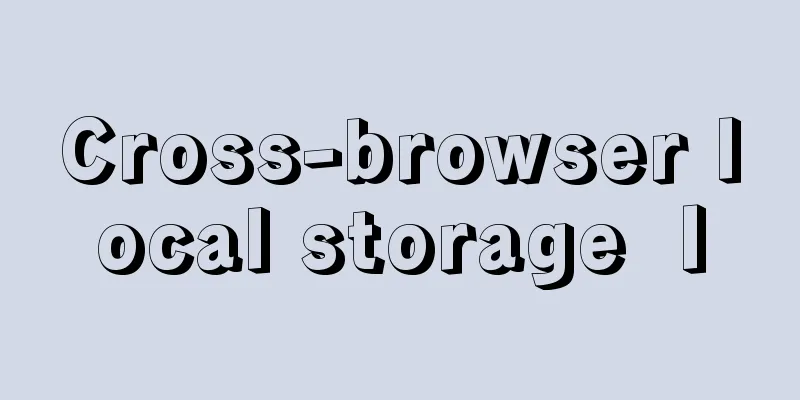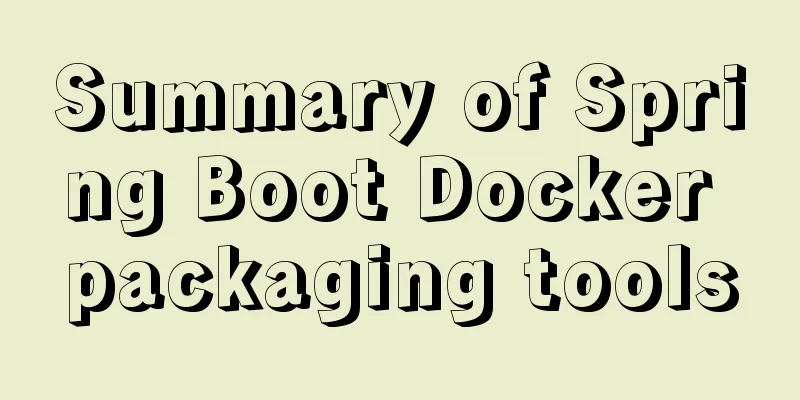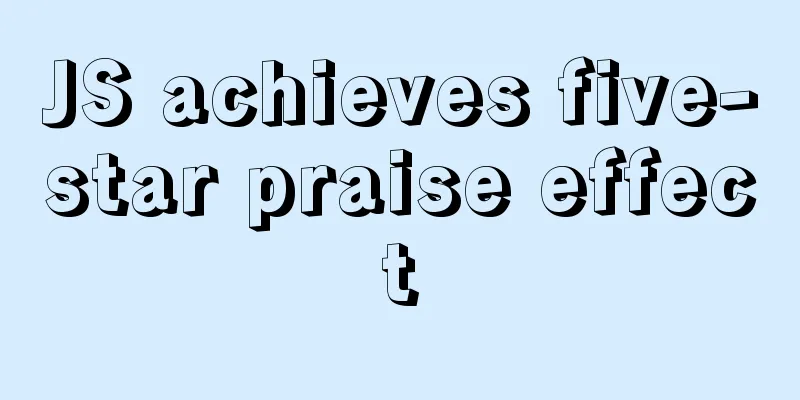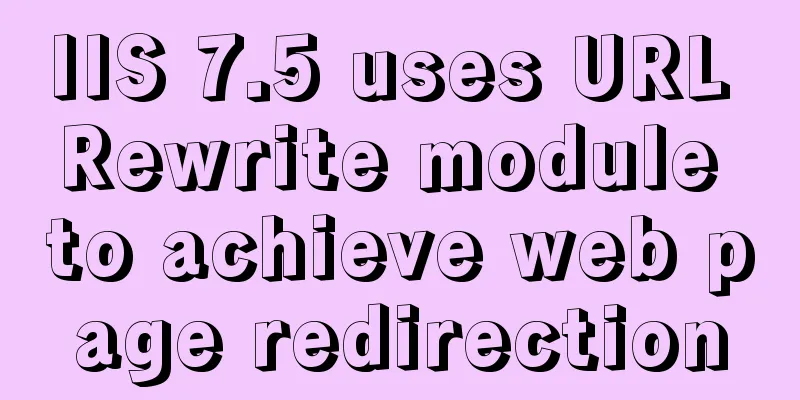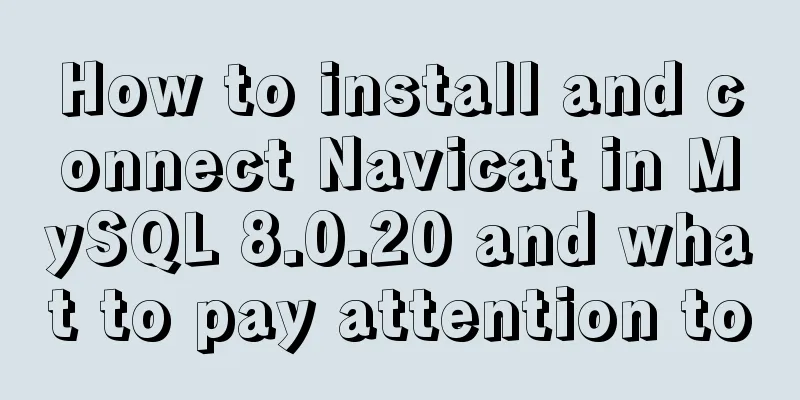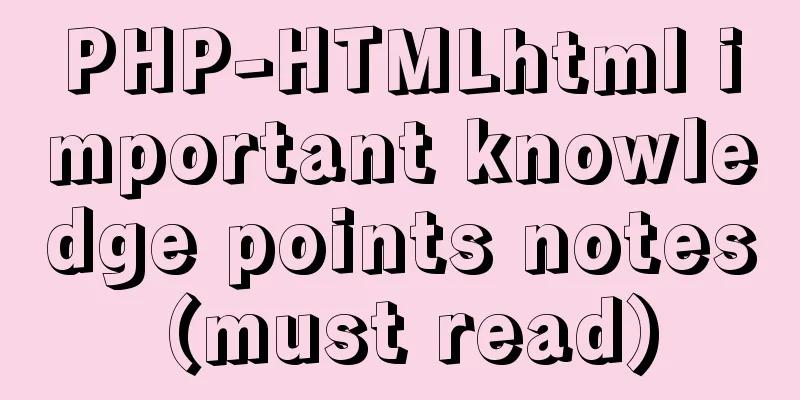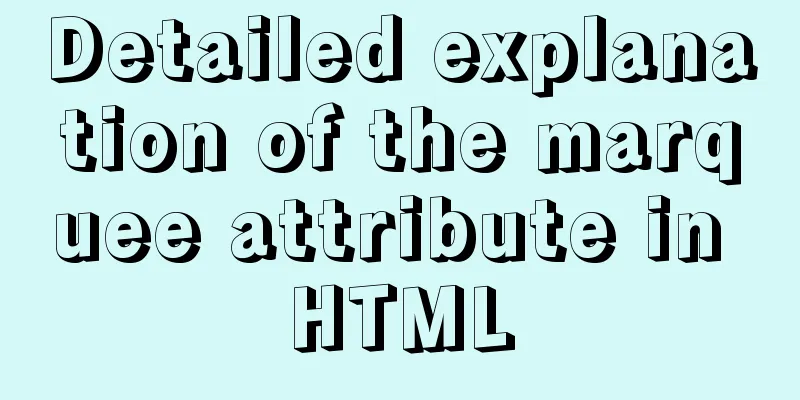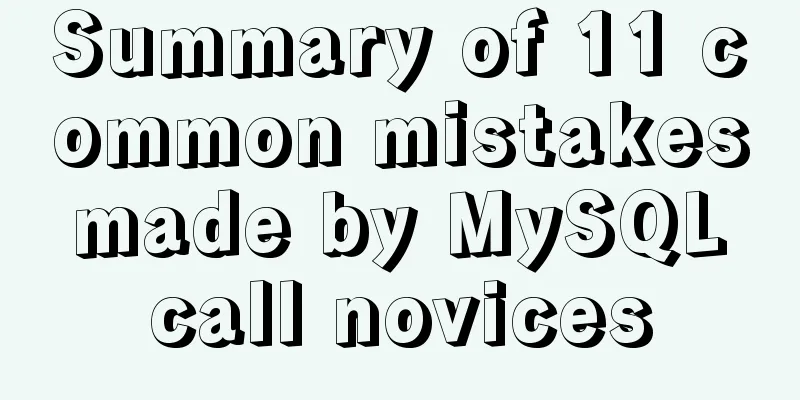How to remotely connect to the cloud server database using Navicat
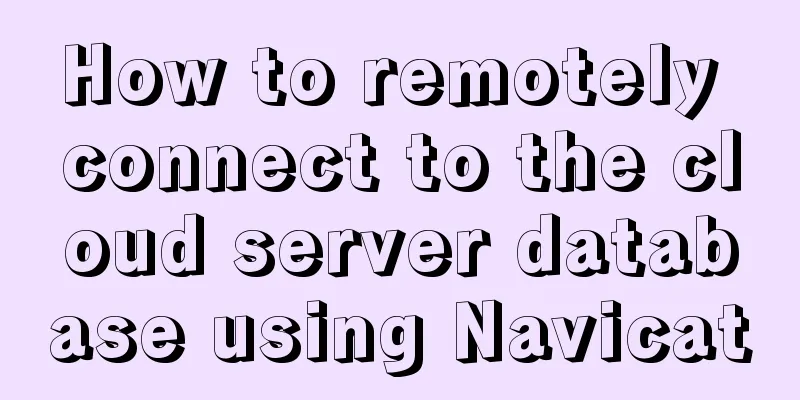
|
It is very convenient to connect to a remote server database without opening the secret key. Just fill in the data on the new connection. However, there is a big pitfall in connecting to the server after opening the SSH secret key. Let's talk about it in detail below. In fact, the secret key is turned on. Under the new connection, first select SSH to log in to the remote server 1. Fill in the public IP address (I won’t show you my address here) 2. The default SSH port is 22 and does not need to be modified 3. Please note that the username is not your Xshell or third-party console username, but your server username. Generally, it is Root if it is not modified. 4. There are two ways below, one is the secret key and the other is the password. Let's talk about the secret key here. Once you apply for SSH on the server, it will return you a public key and a private key. Save them and then import them here. The SSH part here is fine, don't rush to test it. Remember you are only connecting to the remote server
The huge pit begins below Step 2: Connect to the database 1. Connection name, self-made 2. This host name or IP address! ! ! ! ! ! ! I have read many online tutorials and they all require you to fill in the IP address of the remote server. In fact, you should fill in the local address here. Yes, it is the intranet address, because you have logged in to the remote server. Of course, the mysql address connected to the remote server is localhost! ! ! ! ! 3. Ports need no further explanation 4. The username and password are the username and password of your database on the server. This step is to connect to the database, don't make a mistake
Finally, test the connection! success! By the way, one last thing to say, after the test is successful and you press OK, when you double-click the database, there is a very scary thing... that is
It's OK, just enter your server login password, if you forget to look for Cloud Daddy.............................. The above is the full content of this article. I hope it will be helpful for everyone’s study. I also hope that everyone will support 123WORDPRESS.COM. You may also be interested in:
|
<<: Problem record of using vue+echarts chart
>>: Centos builds chrony time synchronization server process diagram
Recommend
Nginx domain name SSL certificate configuration (website http upgraded to https)
Preface HTTP and HTTPS In our daily life, common ...
10 Underused or Misunderstood HTML Tags
Here are 10 HTML tags that are underused or misun...
Use nexus as a private library to proxy docker to upload and download images
1. Nexus configuration 1. Create a docker proxy U...
Design theory: people-oriented green design
Reflections on the two viewpoints of “people-orie...
Detailed explanation of the use of Linux time command
1. Command Introduction time is used to count the...
Detailed explanation of common template commands in docker-compose.yml files
Note: When writing the docker-compose.yml file, a...
Tic-Tac-toe game implemented in pure CSS3
Operation effect: html <div class="tic-ta...
Install Apple Mac OS X in VMWare12 Graphic Tutorial
1. Introduction: Because my friend wanted to lear...
A brief analysis of whether MySQL primary key uses numbers or uuids for faster query
In actual development, the primary key of MySQL c...
The difference between button and input type=button and precautions
<button> tag <br />Definition and usag...
Solve the problem that Alibaba Cloud SSH remote connection will be disconnected after a short time
Problem Reproduction Alibaba Cloud Server, using ...
Summary of js execution context and scope
Table of contents Preface text 1. Concepts relate...
Basic JSON Operation Guide in MySQL 5.7
Preface Because of project needs, the storage fie...
Detailed tutorial on installing MySQL 8.0.20 database on CentOS 7
Related reading: MySQL8.0.20 installation tutoria...
An article to understand Linux disks and disk partitions
Preface All hardware devices in the Linux system ...