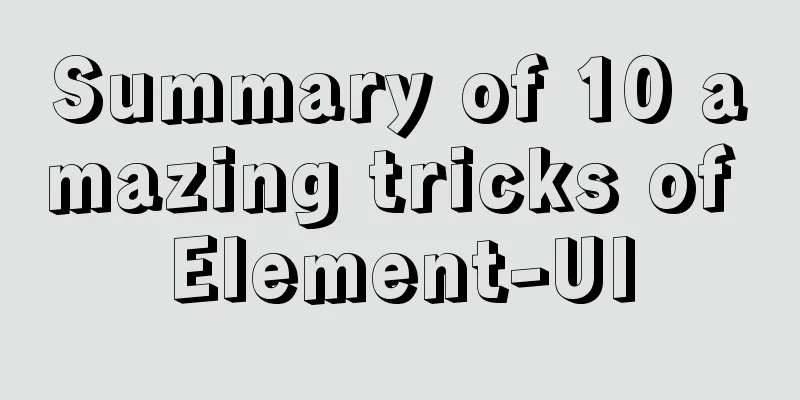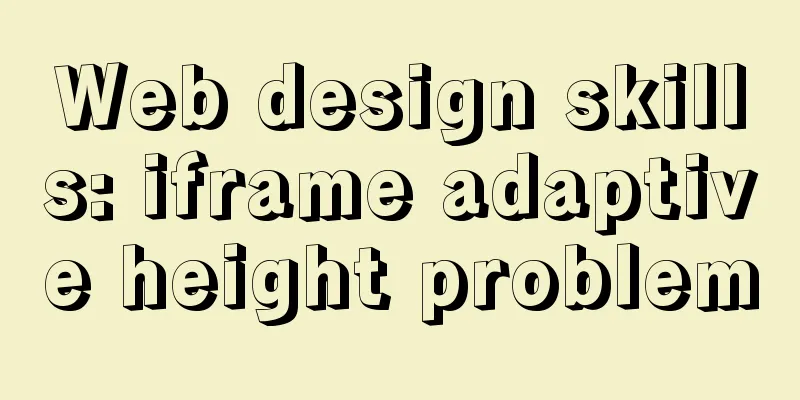The difference between button and input type=button and precautions
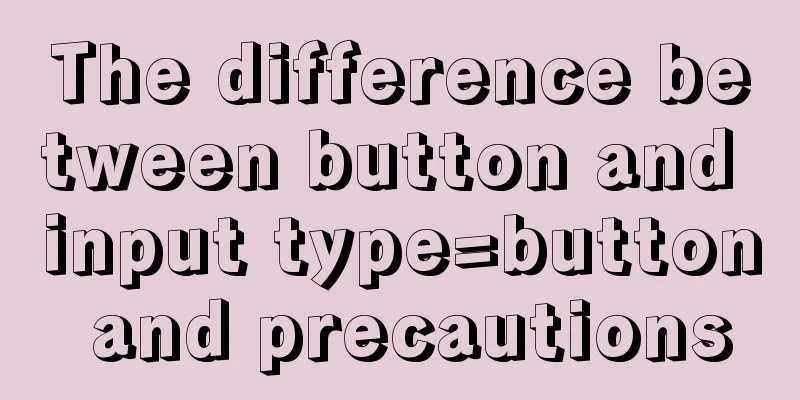
|
<button> tag <br />Definition and usage The <button> tag defines a button. Inside the button element, you can place content such as text or an image. This is the difference between this element and a button created using the input element. Compared with <inputtype="button">, the <button> control provides more powerful functions and richer content. Everything between the <button> and </button> tags is the content of the button, including any acceptable body content, such as text or multimedia content. For example, we can include an image and related text in the button and use them to create an attractive label image in the button. The only prohibited element is an image map, because its mouse- and keyboard-sensitive actions would interfere with the behavior of the form buttons. Always specify a type attribute for buttons. The default type for Internet Explorer is "button", while the default in other browsers (including the W3C specification) is "submit". Browser Support <br />The <button> tag is supported by all major browsers. Important : If you use the button element in an HTML form, different browsers will submit different values. Internet Explorer will submit the text between <button> and <button/>, while other browsers will submit the contents of the value attribute. To create a button, use the input element in an HTML form. Notes <br />When using the <button> tag, it is easy to take it for granted that it is used as <inputtype="button">, which can easily lead to the following incorrect usage: 1. Get the value of <buttonid="customBtn"value="test">button</button>value through $('#customBtn').val(). In IE (IE kernel), the value obtained is "button" instead of "test", and in non-IE, the value obtained is "test". Refer to the first sentence highlighted in red above. This should be distinguished from <inputtype="button">. Through these two methods $('#customBtn').val(), $('#customBtn').attr('value') get the value in different browsers, as follows:
This can be verified by testing the following code Copy code The code is as follows:<html> <head> <metahttp-equiv="Content-Type" content="text/html; charset=utf-8"/> <scripttype="text/javascript"src="jquery-1.4.4.min.js"></script> <scripttype="text/javascript"> $(function(){ $('#test1').click(function(){ alert($('#customBtn').attr('value')); }); $('#test2').click(function(){ alert($('#customBtn').val()); }); }); </script> </head> <body> <buttonid="customBtn"value="test">按钮</button> <inputtype="button"id="test1"value="getattr"/> <inputtype="button"id="test2"value="getval"/> </body> </html> 2. If you accidentally put the <button> tag in the <form> tag, you will find that clicking this button becomes a submit, which is equivalent to <inputtype="submit"/> Please refer to the second sentence highlighted in red above to understand what it means. Don't treat the <button> tag as an input element in a <form>. This can be verified by testing the following code Copy code The code is as follows:<html> <body> <formaction=""> <button>button</button> <inputtype="submit"value="inputsubmit"/> <inputtype="button"value="inputbutton"/> </form> </body> </html> |
<<: Building the User Experience
>>: Detailed steps for installing and using vmware esxi6.5
Recommend
MySQL 8.0.24 version installation and configuration method graphic tutorial
This article records the installation and configu...
Steps for Django to connect to local MySQL database (pycharm)
Step 1: Change DATABASES in setting.py # Configur...
After installing Navicat in MySQL, 2059 appears, Authentication plugin and local link virtual machine docker, remote link server
Preface After installing MySQL and Navicat, when ...
MySQL data type optimization principles
MySQL supports many data types, and choosing the ...
Differentiate between null value and empty character ('') in MySQL
In daily development, database addition, deletion...
The best explanation of HTTPS
Good morning everyone, I haven’t updated my artic...
Vue implements image dragging and sorting
This article example shares the specific code of ...
Web Design Skills: High Ranking Problems of Mixed Chinese and English Web Pages
<br />I'm basically going crazy with thi...
Detailed explanation of mysql permissions and indexes
mysql permissions and indexes The highest user of...
How to quickly modify the host attribute of a MySQL user
When you log in to MySQL remotely, the account yo...
MySQL transaction concepts and usage in-depth explanation
Table of contents The concept of affairs The stat...
Analysis of MySQL lock mechanism and usage
This article uses examples to illustrate the MySQ...
MySQL slow_log table cannot be modified to innodb engine detailed explanation
background Getting the slow query log from mysql....
HTML+CSS to achieve text folding special effects example
This article mainly introduces the example of rea...
A brief understanding of the relevant locks in MySQL
This article is mainly to take you to quickly und...
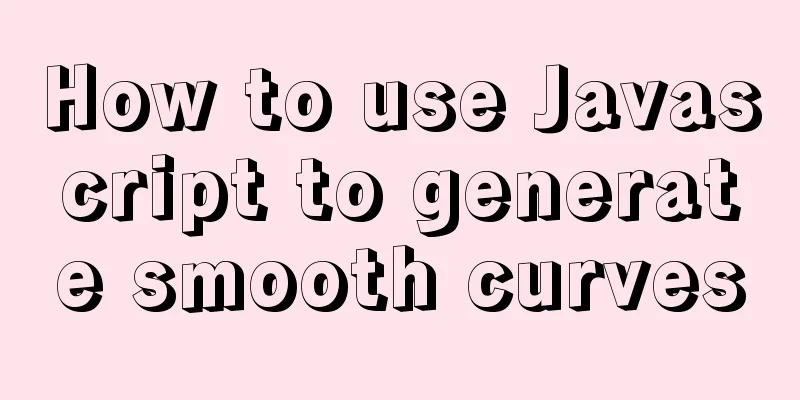
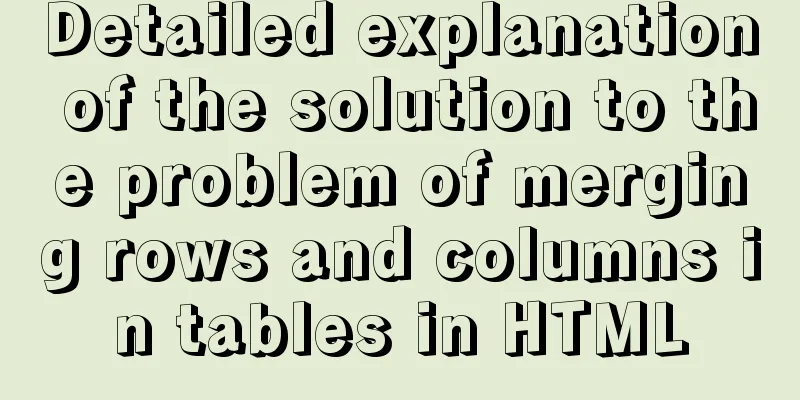
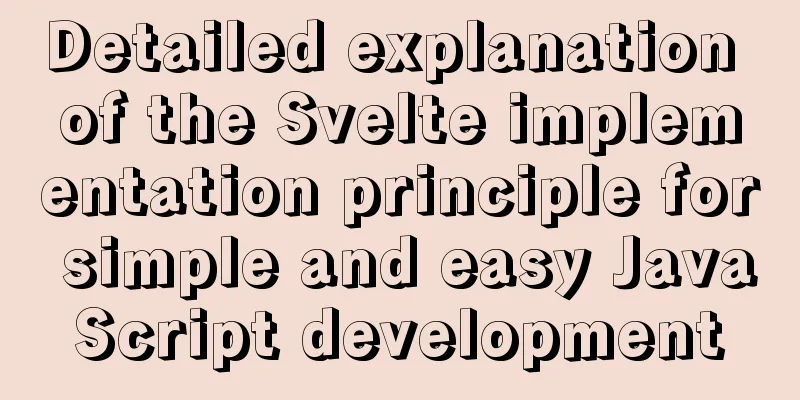
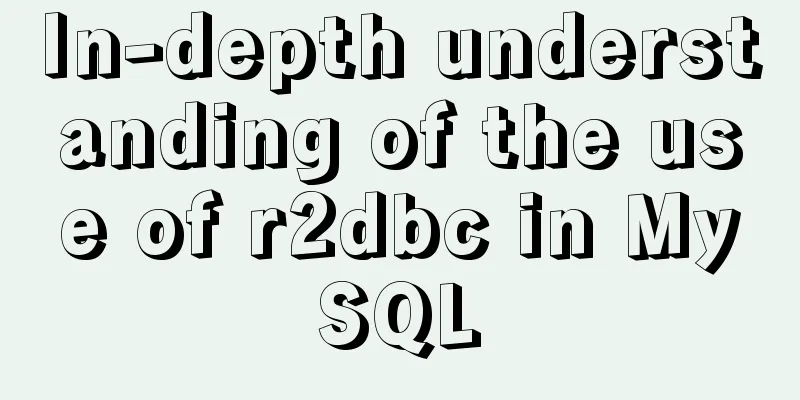
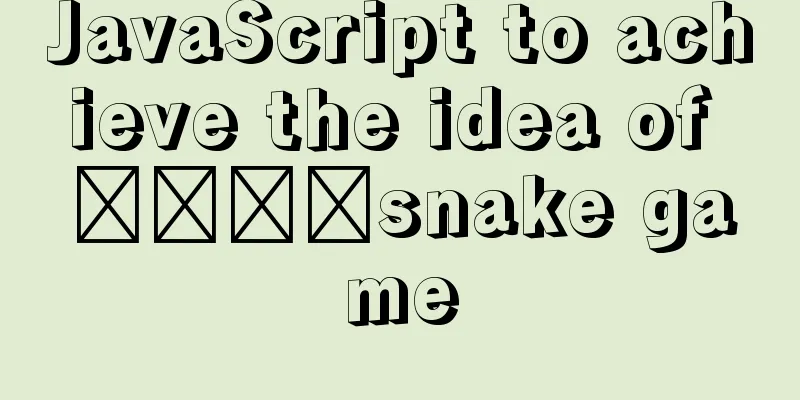
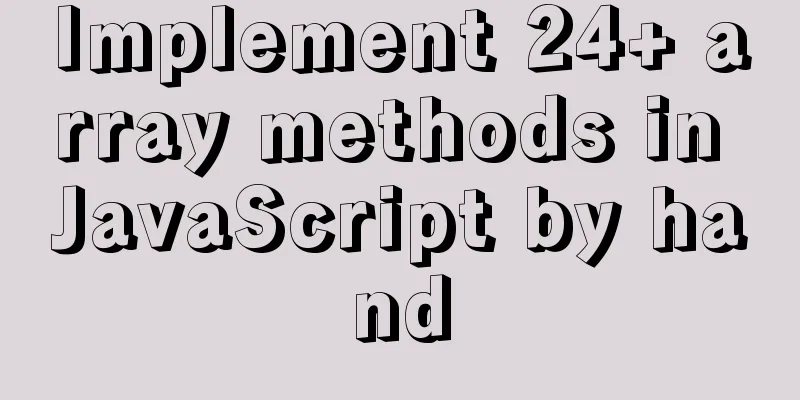
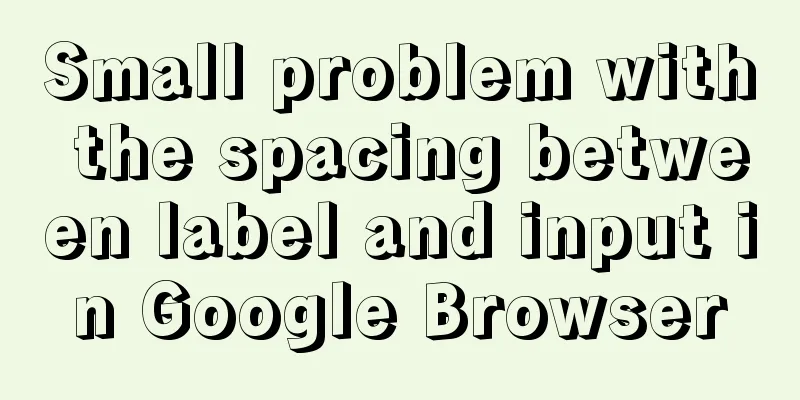
![Linux user and group command example analysis [switching, adding users, permission control, etc.]](/upload/images/67cad98225284.webp)