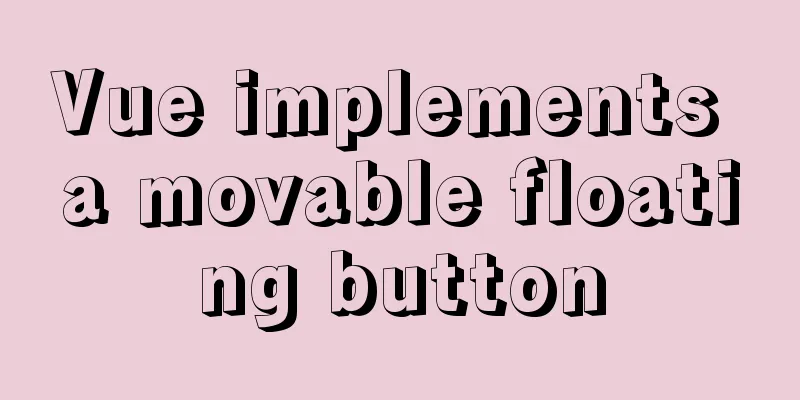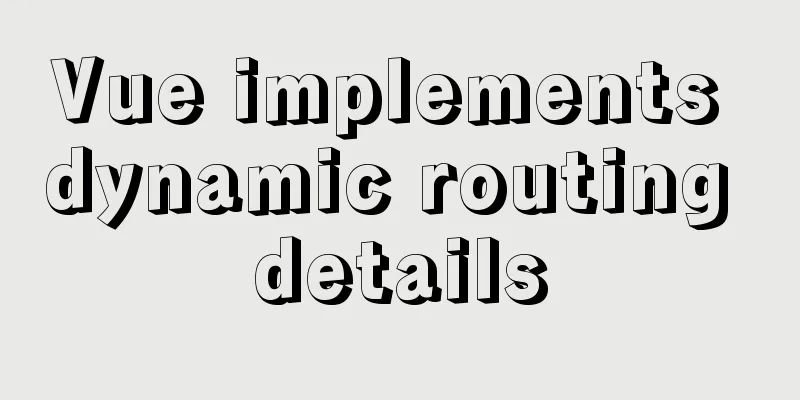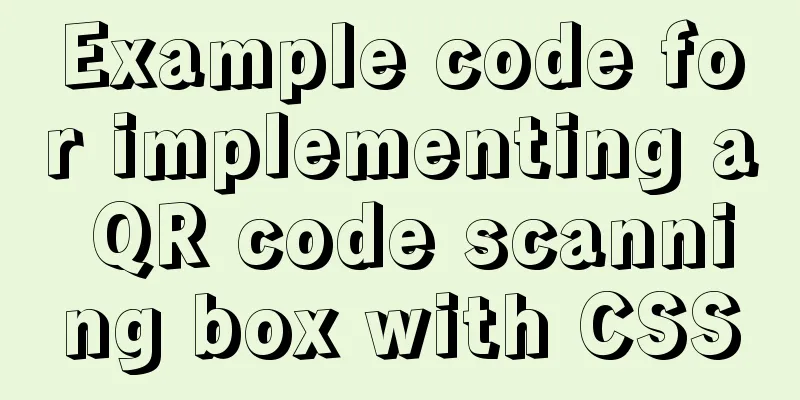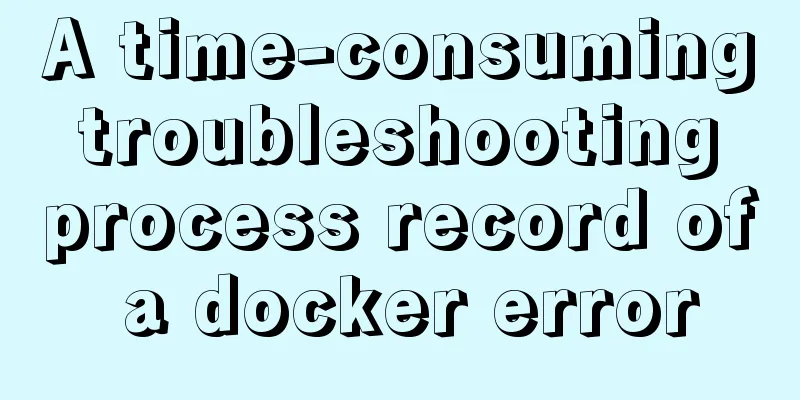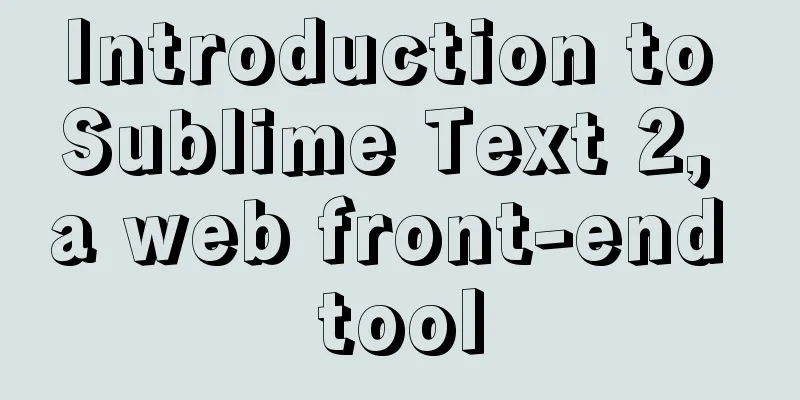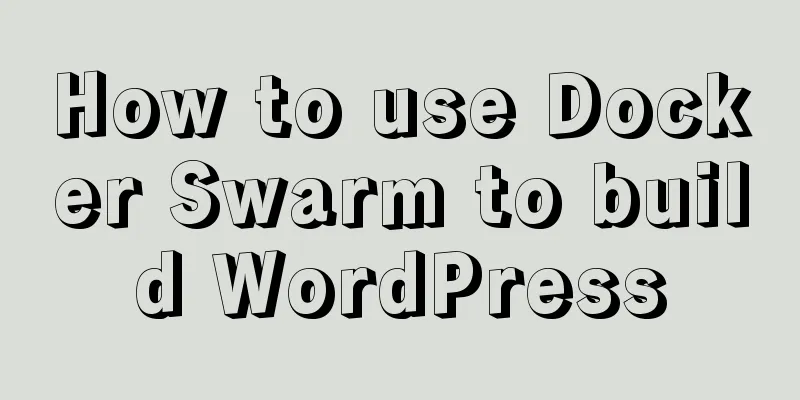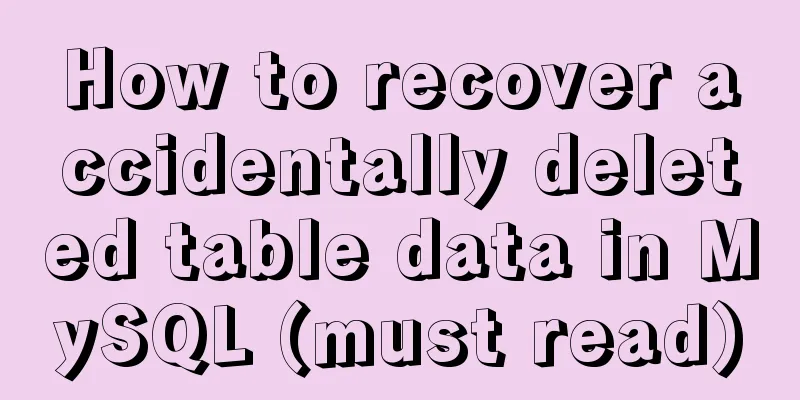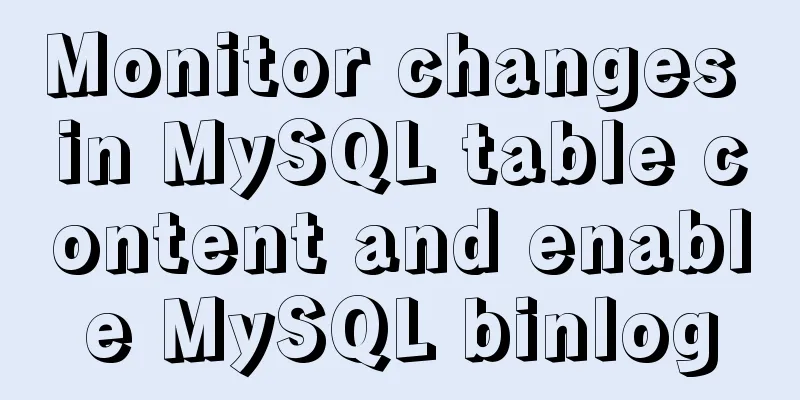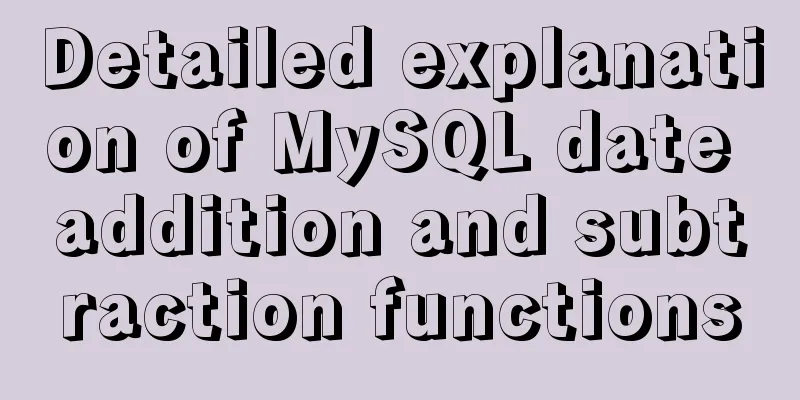Detailed tutorial on installing MySQL database on Alibaba Cloud Server
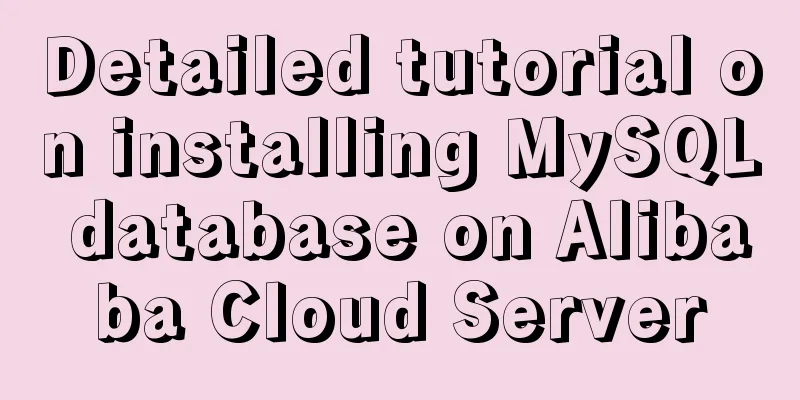
PrefaceSince I needed to install Zookeeper during the learning process, my virtual machine always had problems, so I bought an Alibaba Cloud server. After installing zookeeper, I thought about installing the database on the server to relieve the pressure on the computer. I encountered many problems when installing the database. After looking at the works of some big guys, I finally installed the database. Now let me summarize the problems I encountered as follows: 1. Uninstall MySQL1. Check whether mysql is installed First check whether it has been installed. If it has been installed, delete the previous version to avoid unsuccessful installation. [root@localhost ~]# php -v or [root@localhost ~]# rpm -qa | grep mysql or [root@localhost ~]# yum list installed | grep mysql If the following is displayed, it means that the service is not installed If yes, it will be displayed as follows: mysql57-community-release-el7-8.noarch mysql-community-common-5.1.73-1.el7.x86_64 mysql-community-client-5.1.73-1.el7.x86_64 mysql-community-server-5.1.73-1.el7.x86_64 mysql-community-libs-5.1.73-1.el7.x86_64 mysql-community-libs-compat-5.1.73-1.el7.x86_64 At this time, you need to uninstall these installation services [root@localhost ~]# rpm -e mysql57-community-release-el7-8.noarch [root@localhost ~]# rpm -e mysql-community-common-5.1.73-1.el7.x86_64 [root@localhost ~]# rpm -e mysql-community-client-5.1.73-1.el7.x86_64 [root@localhost ~]# rpm -e mysql-community-server-5.1.73-1.el7.x86_64 [root@localhost ~]# rpm -e mmysql-community-libs-5.1.73-1.el7.x86_64 [root@localhost ~]# rpm -e mysql-community-libs-compat-5.1.73-1.el7.x86_64 2. Delete the configured mysql space
rm -rf /var/lib/mysql/ Deleting a Configuration rm /etc/my.cnf 3. Check the remaining mysql information whereis mysql For example, I have the following information mysql: /usr/bin/mysql /usr/lib64/mysql /usr/share/mysql /usr/share/man/man1/mysql.1.gz Delete all the mysqls found systemctl list-dependencies mysqld If it shows only mysqld.service It’s now deleted! mysqld.service ● ├─system.slice ● └─basic.target ● ├─microcode.service ● ├─rhel-dmesg.service ● ├─[email protected] ● ├─paths.target ● ├─slices.target ● │ ├─-.slice ● │ └─system.slice ● ├─sockets.target ● │ ├─dbus.socket ● │ ├─systemd-initctl.socket ● │ ├─systemd-journald.socket ● │ ├─systemd-shutdownd.socket ● │ ├─systemd-udevd-control.socket ● │ └─systemd-udevd-kernel.socket ● ├─sysinit.target ● │ ├─dev-hugepages.mount ● │ ├─dev-mqueue.mount ● │ ├─kmod-static-nodes.service ● │ ├─plymouth-read-write.service ● │ ├─plymouth-start.service ● │ ├─proc-sys-fs-binfmt_misc.automount ● │ ├─rhel-autorelabel-mark.service ● │ ├─rhel-autorelabel.service ● │ ├─rhel-domainname.service ● │ ├─rhel-import-state.service ● │ ├─rhel-loadmodules.service ● │ ├─sys-fs-fuse-connections.mount ● │ ├─sys-kernel-config.mount ● │ ├─sys-kernel-debug.mount 4.mysql uninstall completed After completing the above steps, the uninstall is finally complete! 2. Install MySQL1. Make sure the server system is up to date [root@localhost ~]# yum -y update If the displayed content contains [root@localhost ~]# Complete! Description Update completed 2. Restart the server (optional) [root@localhost ~]# reboot 3. Download the MySql installation package root@localhost ~]# rpm -ivh http://dev.mysql.com/get/mysql57-community-release-el7-8.noarch.rpm or [root@localhost ~]# rpm -ivh http://dev.mysql.com/get/mysql-community-release-el7-5.noarch.rpm 4. Install MySql [root@localhost ~]# yum install -y mysql-server or [root@localhost ~]# yum install mysql-community-server If the following is displayed, the installation is successful Complete! 5. Modify the MySQL default character set Here we need to set it to utf8, open the my.cnf configuration file vi /etc/my.cnf Add the following content: //Add the server character set character-set-server=utf8 under [mysqld] collation-server=utf8_general_ci //You need to fill in the client character set [client] at the bottom default-character-set=utf8 6. Set up Mysql to start at boot [root@localhost ~]# systemctl enable mysqld.service Check whether the automatic startup setting is successful [root@localhost ~]# systemctl list-unit-files | grep mysqld If the following content is displayed, the automatic startup installation has been completed mysqld.service enabled 7. Set up the service [root@localhost ~]# systemctl start mysqld.service or [root@localhost ~]# service mysqld start 8. View the default password of MySql Get the original password directly [root@localhost ~]# grep 'temporary password' /var/log/mysqld.log View log acquisition [root@localhost ~]# cat /var/log/mysqld.log The initial password is after root@localhost: 9. Log in to MySql and enter your username and password [root@localhost ~]# mysql -uroot -p However, the login failed when using the original password! ERROR 1045 (28000): Access denied for user 'root'@'localhost' (using password: YES) Here you need to configure rules in the instance security group to open port 3306
10. Modify the MySQL login password and set the password verification strength level. Set the global parameter of validate_password_policy to LOW set global validate_password_policy=LOW; The current password length is 8, and we usually set it to a 6-digit password. set global validate_password_length=6; Set the MySQL password as long as it is six characters long. alter user 'root'@'localhost' identified by '123456'; 11. Grant remote connection permissions //Authorize grant all privileges on *.* to 'root' @'%' identified by 'password'; //Flush privileges; 12. Turn off the Linux system firewall systemctl stop firewalld.service SummarizeI thought installing the database this time would be a very simple matter, but I encountered many problems and tried many MySQL versions. What I still remember vividly was the failure to start MySQL after the installation was completed, which resulted in the inability to complete the subsequent configuration of MySQL. Finally, I consulted Alibaba Cloud after-sales engineers and consulted some documents to solve the problems I encountered. I would like to record this! This is the end of this article about the detailed tutorial on how to install MySQL database on Alibaba Cloud Server. For more information about how to install MySQL database on Alibaba Cloud Server, please search for previous articles on 123WORDPRESS.COM or continue to browse the following related articles. I hope you will support 123WORDPRESS.COM in the future! You may also be interested in:
|
<<: JS 4 super practical tips to improve development efficiency
>>: 8 JS reduce usage examples and reduce operation methods
Recommend
docker run -v mounts data volumes abnormally, and the container status is always restarting
Problems: After adding the -v parameter to docker...
Introduction to Jenkins and how to deploy Jenkins with Docker
1. Related concepts 1.1 Jenkins Concepts: Jenkins...
Solution to the problem of repeated pop-up of Element's Message pop-up window
Table of contents 1. Use 2. Solve the problem of ...
Detailed explanation of PHP+nginx service 500 502 error troubleshooting ideas
Overview When a 500 or 502 error occurs during ac...
Vue uses mockjs to generate simulated data case details
Table of contents Install mockjs in your project ...
Web development js string concatenation placeholder and conlose object API detailed explanation
Table of contents Placeholder replacement Console...
MySQL 8.0.22 download, installation and configuration method graphic tutorial
Download and install MySQL 8.0.22 for your refere...
A simple way to clear the CSS, JavaScript and background image cache in the browser
In the actual project development process, the pag...
Dynamically add tables in HTML_PowerNode Java Academy
Without further ado, I will post the code for you...
Detailed explanation of Nginx log customization and enabling log buffer
Preface If you want to count the source of websit...
Linux operation and maintenance basic process management and environment composition analysis
Table of contents 1. Basic overview of the proces...
Vue two fields joint verification to achieve the password modification function
Table of contents 1. Introduction 2. Solution Imp...
VMWare15 installs Mac OS system (graphic tutorial)
Installation Environment WIN10 VMware Workstation...
How to configure Basic Auth login authentication in Nginx
Sometimes we build a file server through nginx, w...
VUE implements token login verification
This article example shares the specific code of ...