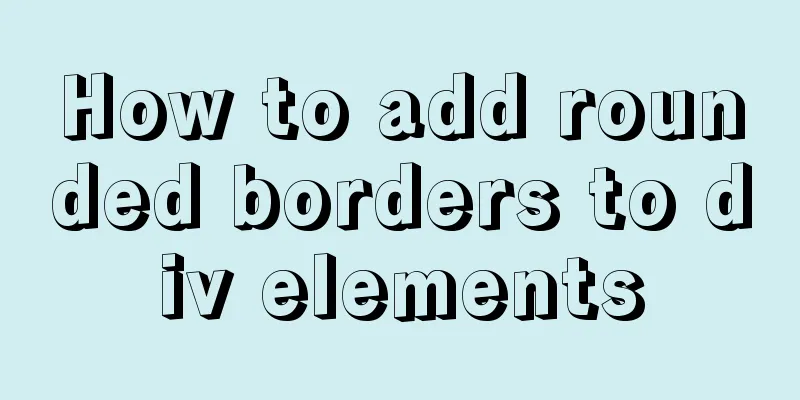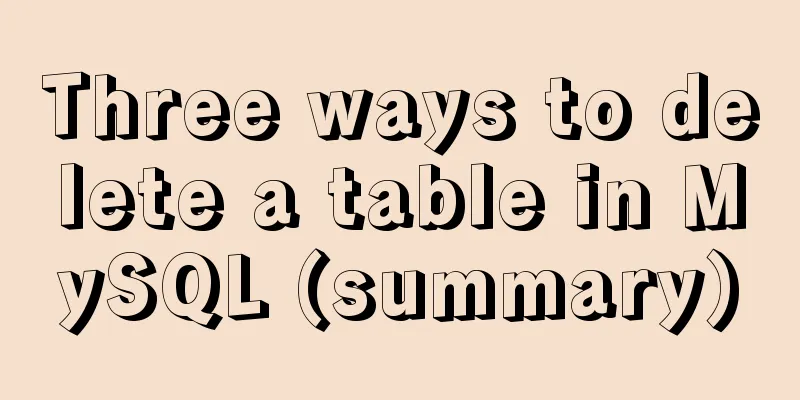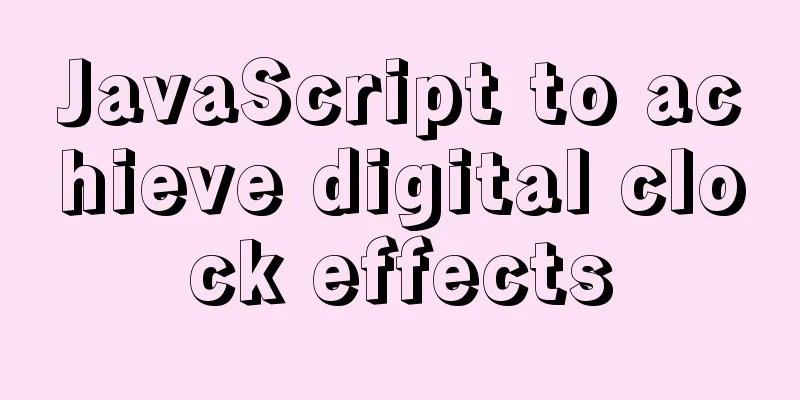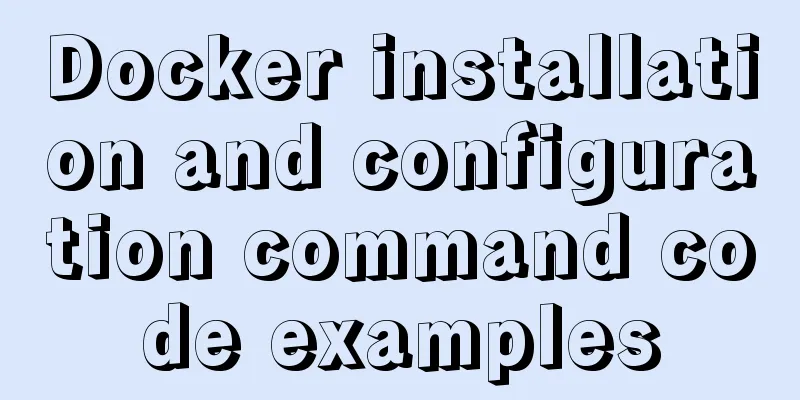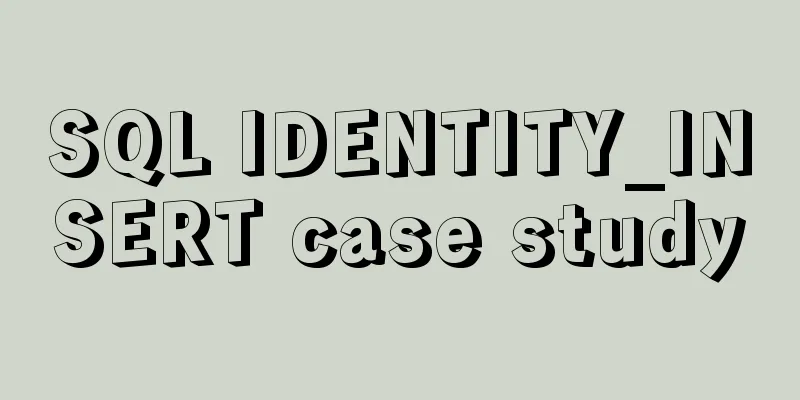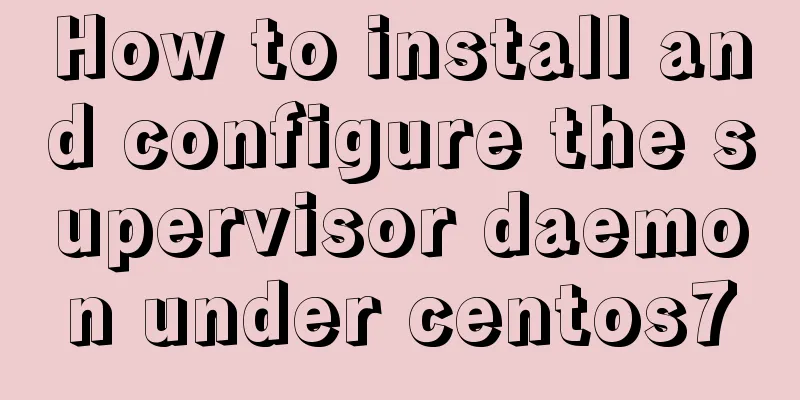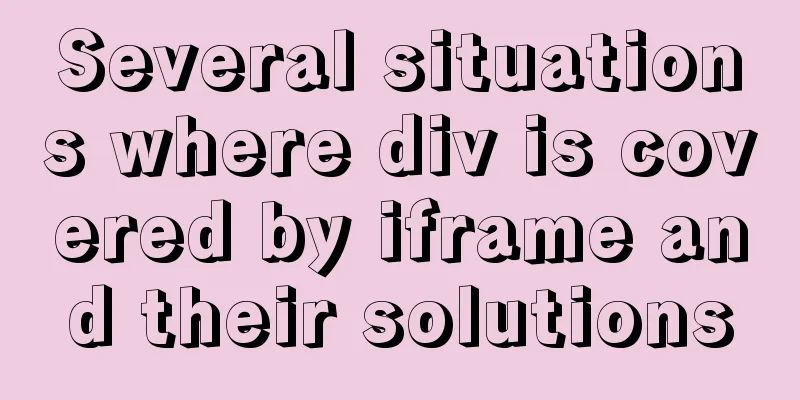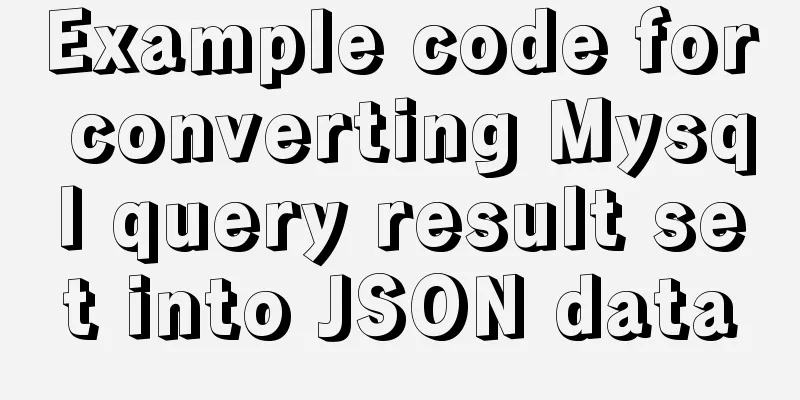Example of implementing login effect with vue ElementUI's from form
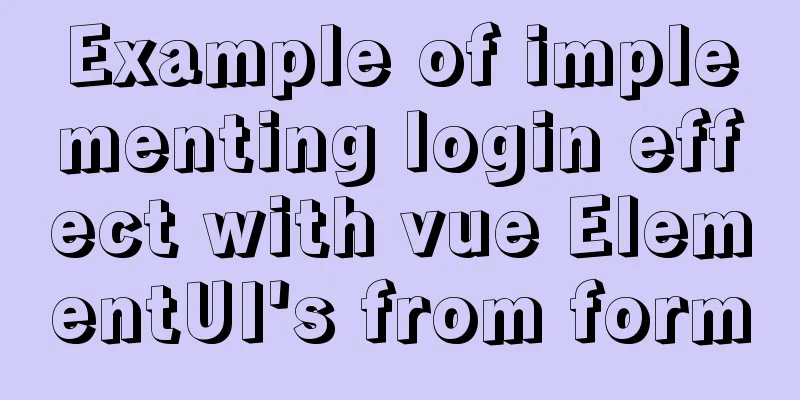
1. Build basic styles through ElementUIIf you don’t know ElementUI, please visit the official website https://element.eleme.cn/#/zh-CN to get a basic understanding of ElementUI. 1.1 Use of ElementUI First install ElementUI in the project through the command npm i element-ui S 1.2 Then find the from form on the official website and then you can do the basic layout So here is the framework I have written
<el-form
label-position="top"
label-width="100px" class="demo-ruleForm"
:rules='rules'
:model='rulesForm'
status-icon
ref='ruleForm'
>
<el-form-item label="username" prop="name">
<el-input type="text" v-model="rulesForm.name"></el-input>
</el-form-item>
<el-form-item label="password" prop="password">
<el-input type="password" v-model="rulesForm.password"></el-input>
</el-form-item>
<el-form-item>
<el-button type="primary" @click="submitForm('ruleForm')">Submit</el-button>
<el-button>Reset</el-button>
</el-form-item>
</el-form>The effects of these codes
Some ElementUI properties are used here, so I won’t explain them here. They are all on the official website. So I’ll put some screenshots for you to check these properties.
Then the rules and model are used together to make some input boxes to enter rules
Then bind these two rules to the account and password box
ElementUI layout is just a few clicks 2. Click the Submit button to pass the contents of the account and password box to the background data
We can better get the attributes in the tag through ref The following is the method to pass the content in the input box to the background
methods: {
submitForm(fromName){
this.$refs[fromName].validate((valid)=>{
if(valid){
//If the check passes, send the username and password to the backend login({
name:this.rulesForm.name,
password:this.rulesForm.password
}).then((data)=>{
if(data.code==0){
localStorage.setItem('token',data.data.token)
window.location.href='/'
}
if(data.code==1){
this.$message.error(data.message)
}
})
}else{
console.log('error submit!!')
return false
}
})
}
}One of them is login, which is a method obtained by encapsulating an interface of the backend
This method is bound to the submit button
Then we enter the existing account password and click the submit button to log in. Then we render some login information SummarizeThere are two steps to achieve a login effect: first use ElementUI to build the corresponding style --- "Click the submit button to pass the content in the account and password box to the background data This is the end of this article about the example of using vue ElementUI's from form to achieve login effects. For more relevant vue Element from form login content, please search 123WORDPRESS.COM's previous articles or continue to browse the following related articles. I hope everyone will support 123WORDPRESS.COM in the future! You may also be interested in:
|
<<: Complete steps for using Nginx+Tomcat for load balancing under Windows
>>: Analysis of the difference between Mysql InnoDB and MyISAM
Recommend
In-depth analysis of Nginx virtual host
Table of contents 1. Virtual Host 1.1 Virtual Hos...
A simple and effective solution to forget the initial password when installing MySQL
When you install MySQL, you will be given an init...
How to add rounded borders to div elements
As shown below: CSS CodeCopy content to clipboard...
How to clean up the disk space occupied by Docker
Docker takes up a lot of space. Whenever we run c...
WeChat applet implements a simple calculator
WeChat applet's simple calculator is for your...
Detailed explanation of FTP environment configuration solution (vsftpd)
1. Install vsftpd component Installation command:...
The difference between button and input type=button and precautions
<button> tag <br />Definition and usag...
Detailed analysis of MySQL instance crash cases
[Problem description] Our production environment ...
MySQL chooses the appropriate data type for id
Table of contents Summary of Distributed ID Solut...
innodb_flush_method value method (example explanation)
Several typical values of innodb_flush_method f...
How to convert JavaScript array into tree structure
1. Demand The backend provides such data for the ...
How to handle the loss of parameters when refreshing the page when passing parameters to vue router
Table of contents Overview Method 1: Pass paramet...
Use of Linux ln command
1. Command Introduction The ln command is used to...
Detailed explanation of how to implement login function by combining React with Antd's Form component
Table of contents 1. React combined with Antd to ...
Detailed tutorial on installing SonarQube using Docker
Table of contents 1. Pull the image 1.1 Pull the ...