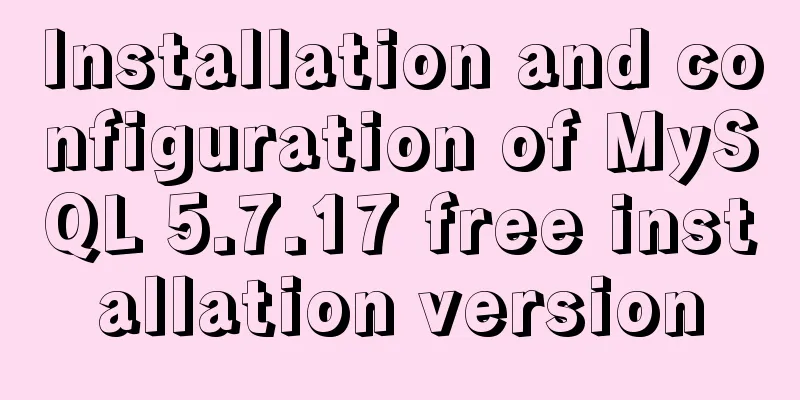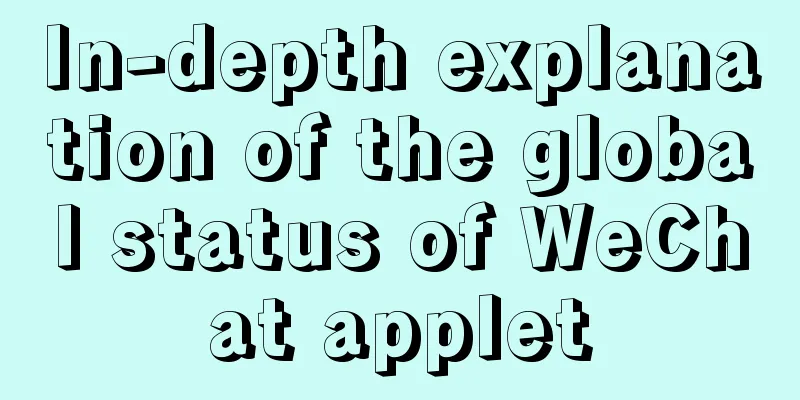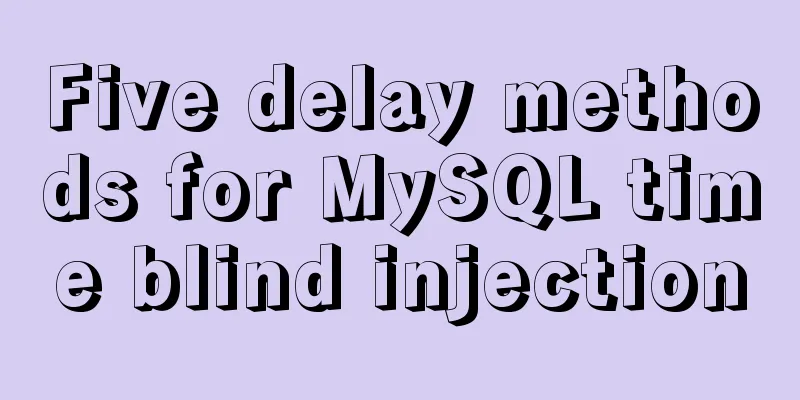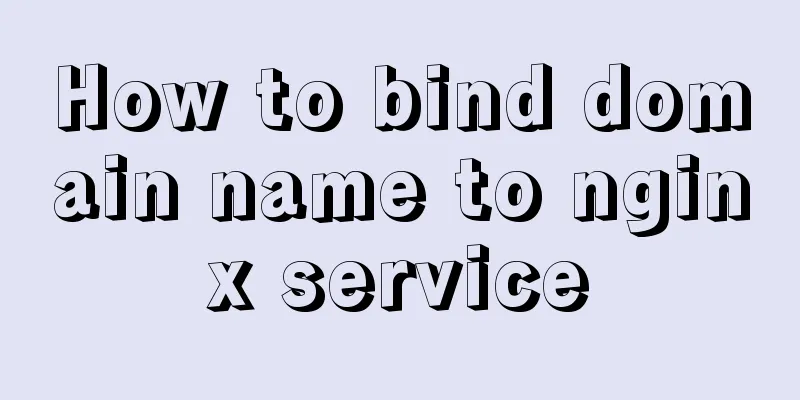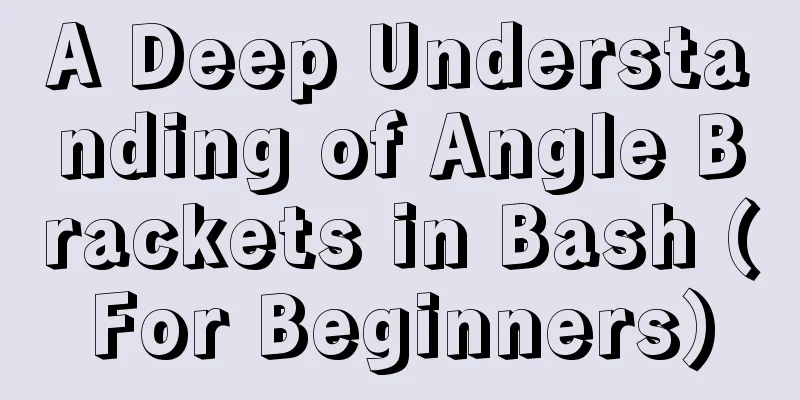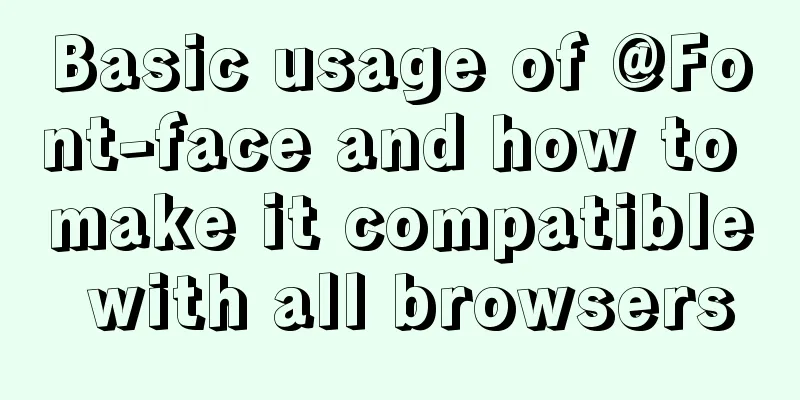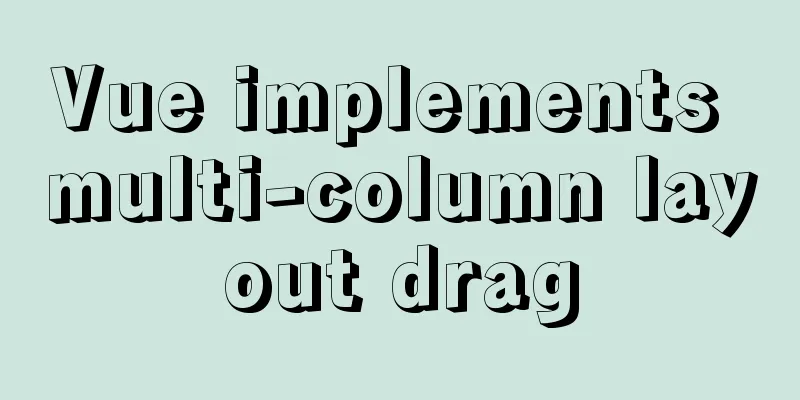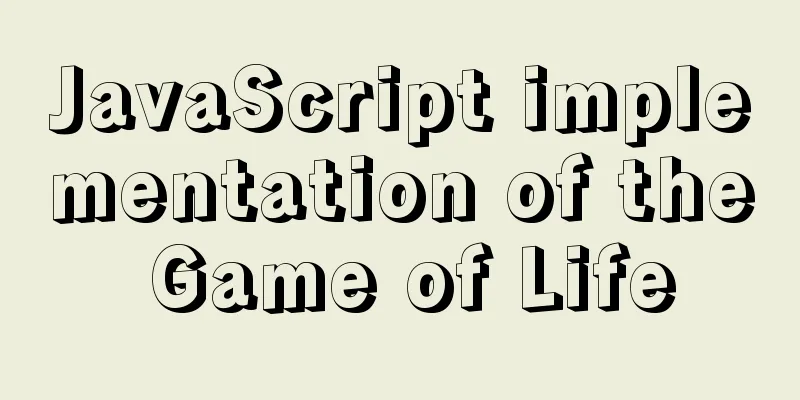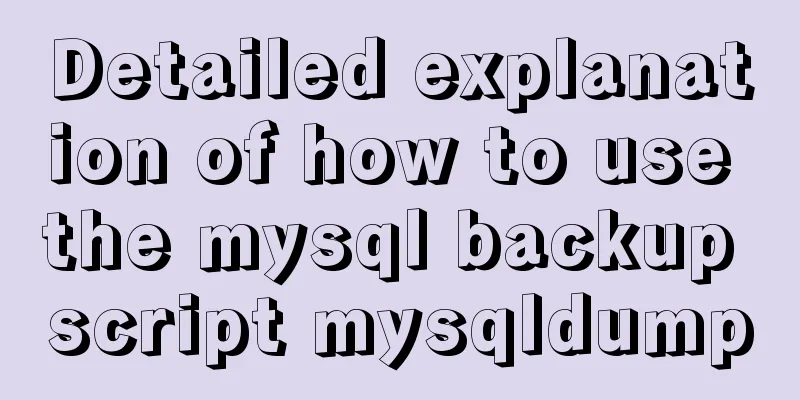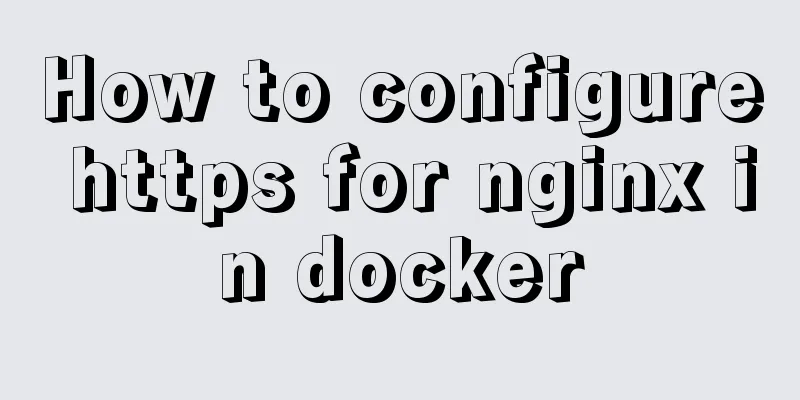Use of Linux ln command

|
1. Command Introduction The ln command is used to create links for files, which are divided into hard links and soft links (symbolic links). Hard links are created by default. If you want to create soft links, you must use the -s option. This article describes the implementation of the GNU version; other versions (such as the POSIX version) may have different implementations. Notice: (1) A hard link is not an independent file, but just a file name. A file can have multiple file names, and the file can only be deleted by deleting the last file name from the disk; 2. Command format ln [OPTION]... [-T] TARGET LINK_NAME (1st form) ln [OPTION]... TARGET (2nd form) ln [OPTION]... TARGET... DIRECTORY (3rd form) ln [OPTION]... -t DIRECTORY TARGET... (4th form) The first format creates a link with the specified name for the specified target file. This is the most commonly used format. 3. Option Description Mandatory arguments for long options are mandatory for short options as well. --backup[=CONTROL] Back up every existing target file -b Similar to --backup, but does not accept the -d, -F, --directory parameters Allow the superuser to attempt to create hard links for directories (note: even the superuser may fail due to system limitations) -f, --force Forcefully create a link to a file or directory. The file or directory with the same name as the link will be overwritten -i, --interactive Ask the user before overwriting existing files -L, --logical When creating a hard link, if the target file is a soft link, dereference it to point to the target file of the soft link -n, --no-dereference Treat soft links as normal files and do not dereference them -P, --physical When creating a hard link, point directly to the soft link itself, rather than to the target file of the soft link (default) -r, --relative Create a symbolic link relative to the link location -s, --symbolic Create a soft link instead of a hard link -S, --suffix=SUFFIX Modify the backup file suffix. After backing up the target file with the -b parameter, the backup file suffix defaults to ~ -t, --target-directory=DIRECTORY Specify the directory where the link file is stored -T, --no-target-directory Treat LINK_NAME as a link file rather than a directory containing the link file -v, --verbose Display the command execution process --help show help and exit --version Display version and exit The parameter CONTROL of the option --backup controls the way the version of the file is generated after the backup. The possible values are as follows: none, nil Do not back up numbered, t Use a numeric suffix to scroll. The backup file name suffix increases in sequence ~1~, existing, nil If a numeric suffix is used, use the number, otherwise use the simple backup method, that is, only back up once simple, never Use only simple backup methods When using option -s to generate a soft link, options -L and -P will be ignored, and a hard link will be created. The -P option will be used by default to point the hard link to the soft link itself, which is equivalent to giving the soft link an alias. 4. Common Examples (1) Create a soft link for the file /etc/passwd. ln -s /etc/passwd passwdSoftLink ll passwdSoftLink lrwxrwxrwx 1 root root 11 Nov 13 22:21 passwdSoftLink -> /etc/passwd (2) Create multiple soft links for the file /etc/passwd. The names of the soft links are the same, and numbers are used to represent the version numbers of the backup files. For multiple backups, the version number will increase sequentially. ln -s --backup=numbered /etc/passwd passwdSoftLink ll passwdSoftLink* lrwxrwxrwx 1 root root 11 Nov 14 10:36 passwdSoftLink -> /etc/passwd lrwxrwxrwx 1 root root 11 Nov 14 10:36 passwdSoftLink.~1~ -> /etc/passwd (3) Create a soft link for a non-existent file. ln -s nofile nofileSoftLink When you use the ll command to view soft links, the soft link name is red, and the non-existent target file name flashes continuously in white text on a red background. After writing content to the soft link nofileSoftLink and saving it, the file nofile will be generated. (4) Create a hard link for /etc/passwd. ln /etc/passwd passwdHardLink ll -i /etc/passwd passwdHardLink 787795 -rw-r--r-- 2 root root 1552 Jan 4 2019 /etc/passwd 787795 -rw-r--r-- 2 root root 1552 Jan 4 2019 passwdHardLink When you use the ll command to view two files, the inode numbers in the first column are the same, and the number of hard links in the third column is 2, indicating that there are two file names pointing to the data entities of the files. (5) Create a soft link with the same name for /etc/passwd and place the soft link in the current directory. That is, use the third and fourth command formats to create a link for the file. ln -s /etc/passwd . # or ln -s -t . /etc/passwd # View ll passwd lrwxrwxrwx 1 root root 11 Nov 14 10:43 passwd -> /etc/passwd Note that when writing the target file, the path must be relative to the target directory, or use an absolute path, otherwise the soft link cannot point to the target file. (6) If a file with the same name as the created link file exists, it will be forcibly overwritten without backup. ln -sf /etc/passwd passwdSoftLink (7) Modify the soft link to point to the new target file. Point the soft link passwdSoftLink to /usr/bin/passwd, re-establish the soft link, and force overwrite the original soft link passwdSoftLink. ln -sf /usr/bin/passwd passwdSoftLink ll passwdSoftLink lrwxrwxrwx 1 root root 15 Nov 14 10:52 passwdSoftLink -> /usr/bin/passwd The above is the detailed content of the use of Linux ln command. For more information about Linux ln command, please pay attention to other related articles on 123WORDPRESS.COM! You may also be interested in:
|
<<: Briefly describe the four transaction isolation levels of MySql
>>: Vue + OpenLayers Quick Start Tutorial
Recommend
Detailed process of NTP server configuration under Linux
Table of contents 1. Environment Configuration 1....
A brief introduction to the differences between HTML and XHTML, and HTML4 and HTML5 tags
Difference between HTML and XHTML 1. XHTML elemen...
Implementation of local migration of docker images
I've been learning Docker recently, and I oft...
Detailed explanation of Vue router routing guard
Table of contents 1. Global beforeEach 1. Global ...
Windows10 mysql 8.0.12 non-installation version configuration startup method
This article shares the specific steps for config...
Sample code for achieving three-dimensional picture placement effect with pure CSS
1. Percentage basis for element width/height/padd...
Use of Docker image storage overlayfs
1. Overview The image in Docker is designed in la...
SQL implementation of LeetCode (178. Score ranking)
[LeetCode] 178.Rank Scores Write a SQL query to r...
Implementation of Docker Compose multi-container deployment
Table of contents 1. WordPress deployment 1. Prep...
Mysql Sql statement comments
You can add comments to MySQL SQL statements. Her...
Configure Java development environment in Ubuntu 20.04 LTS
Download the Java Development Kit jdk The downloa...
How to use nginx to access local static resources on Linux server
1. Check whether port 80 is occupied. Generally, ...
Solve the mobile terminal jump problem (CSS transition, target pseudo-class)
Preface Many friends who have just come into cont...
A complete record of the process of building mobile applications using Vue Native
Table of contents Preface Features of Vue Native ...
Vue.js implements tab switching and color change operation explanation
When implementing this function, the method I bor...