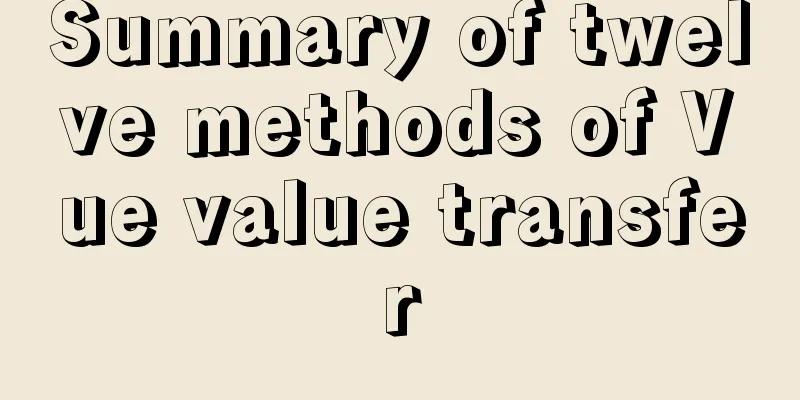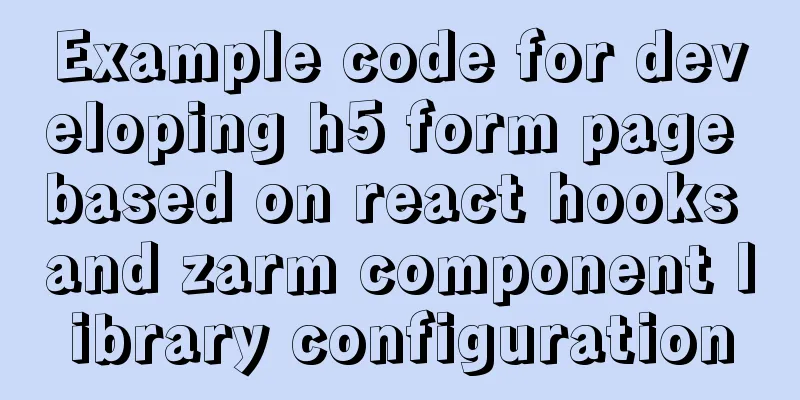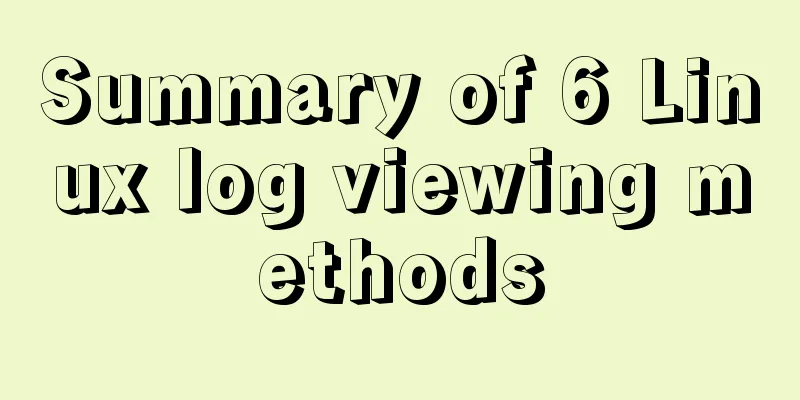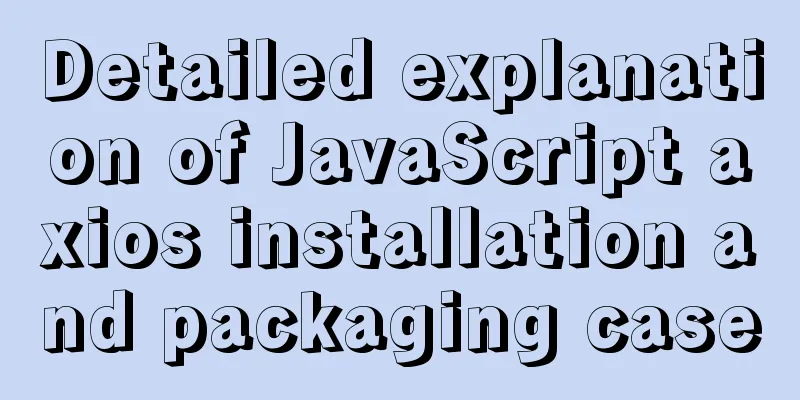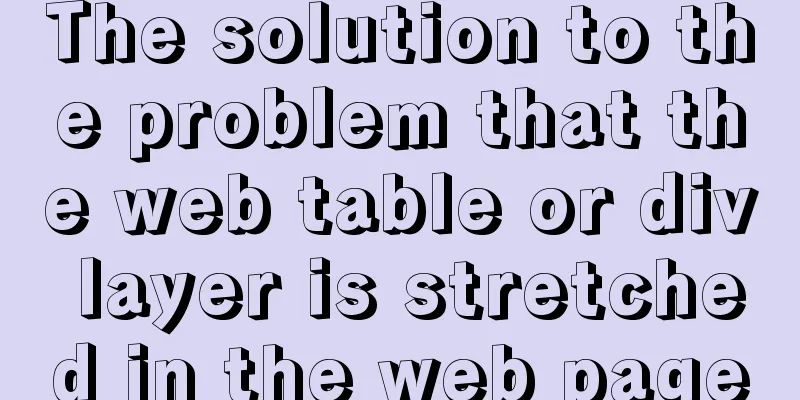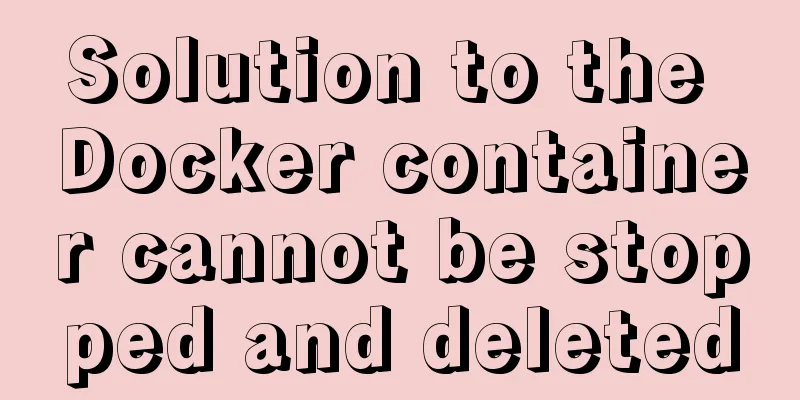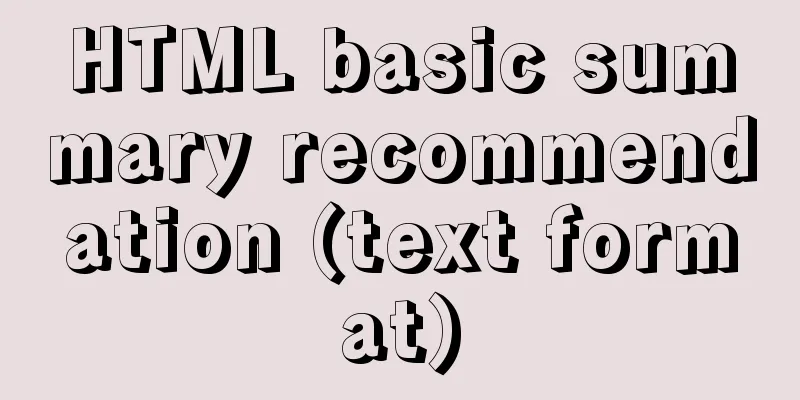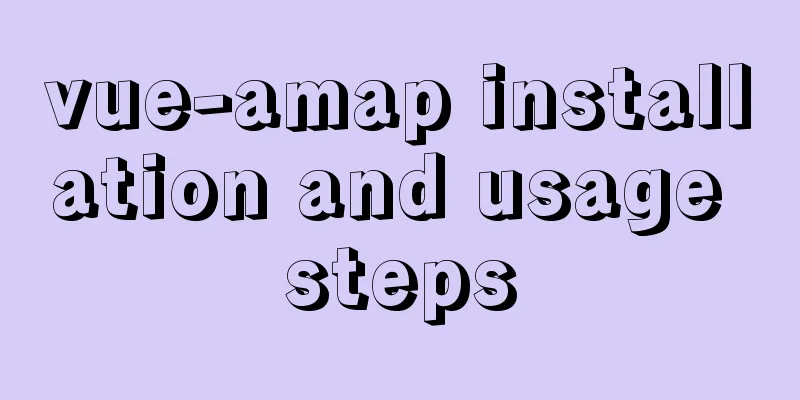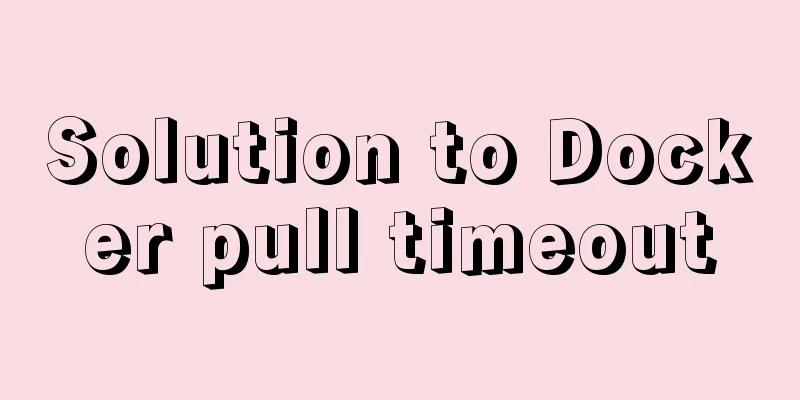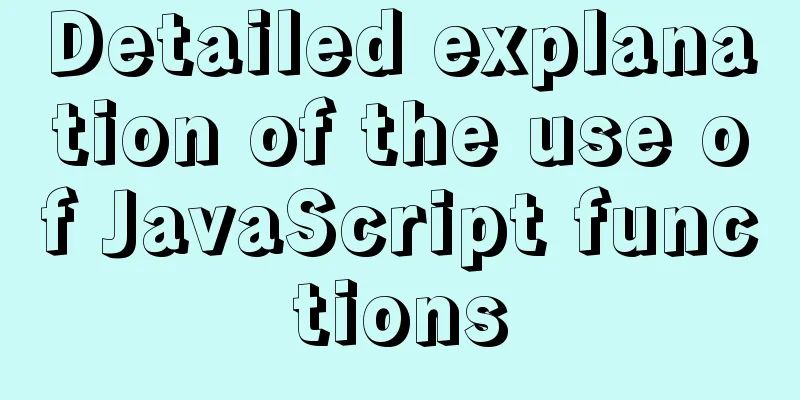Use CSS3 to implement button hover flash dynamic special effects code
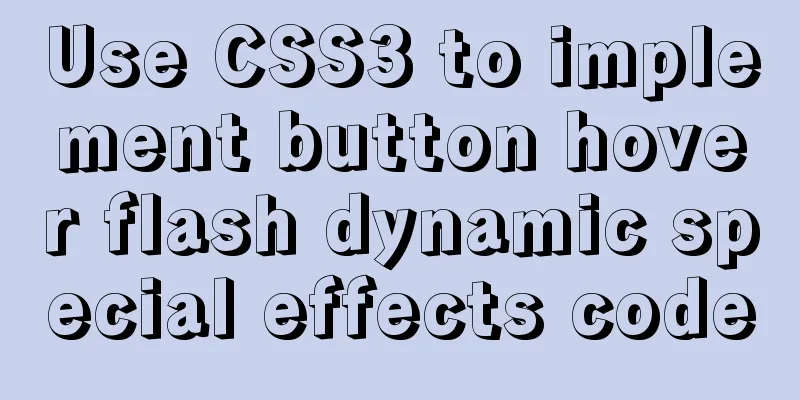
|
We have introduced how to create a waterfall layout using the CSS3 column series attributes. Interested friends can go and learn about it~ Let’s take a look at the effect diagram first
Let's take a look at how this effect is achieved: First, in the HTML part, define a div container to wrap the button, and use a tag pair in the button to contain the button text. <div id="shiny-shadow"> <button><span>Mouseover</span></button> </div>
Then start defining CSS styles for modification: adjust layout style, color range #shiny-shadow {
display: flex;
align-items: center;
justify-content: center;
height: 100vh;
background: #1c2541;
}
button {
border: 2px solid white;
background: transparent;
text-transform:uppercase;
color: white;
padding: 15px 50px;
outline: none;
}
span {
z-index: 20;
}
Next, create a flashing overlay: Use the :after selector to create a transparent rectangle and position it absolutely relative to the button. button {
position: relative;
}
button:after {
content: '';
display: block;
position: absolute;
background: white;
width: 50px;
height: 125px;
opacity: 20%;
}
In the final effect, what flashes by is a tilted rectangle; so we add a transform: rotate(-45deg); style button:after {
transform: rotate(-45deg);
}
Use the top and left attributes to control the position of the rectangle button:after {
top: -2px;
left: -1px;
}
Finally, the button hover flashing animation effect is realized
button:hover:after {
left: 120%;
}This sudden change of position is not the effect we want. We can use the transition attribute to add a transition effect. Because this attribute is a new attribute in CSS3, we need to add a prefix to be compatible with other browsers. button:hover:after {
left: 120%;
transition: all 600ms cubic-bezier(0.3, 1, 0.2, 1);
-webkit-transition: all 600ms cubic-bezier(0.3, 1, 0.2, 1);
}
It's roughly achieved, and needs some modification. If you only want to display a rectangular overlay within the button range, you can add an overflow: hidden; style to the button tag. button {
overflow: hidden;
}
It can be seen that there is still a problem with the position of the overlay. In the final effect, the overlay is not displayed at the beginning. We use the top and left attributes to adjust it. button:after {
top: -36px;
left: -100px;
}
The above is the details of using CSS3 to achieve button hover flashing dynamic effects. This is the end of this article about using CSS3 to achieve button hover and flashing dynamic effects. For more related CSS3 button hover and flashing dynamic content, please search 123WORDPRESS.COM’s previous articles or continue to browse the related articles below. I hope everyone will support 123WORDPRESS.COM in the future! |
<<: HTML uses canvas to implement bullet screen function
>>: Toolkit: A more powerful front-end framework than Bootstrap
Recommend
Summary of some efficient magic operators in JS
JavaScript now releases a new version every year,...
Sample code for implementing 3D book effect with CSS
Without further ado, let's take a look at the...
How to implement encryption and decryption of sensitive data in MySQL database
Table of contents 1. Preparation 2. MySQL encrypt...
MySQL case when usage example analysis
First we create the database table: CREATE TABLE ...
MySQL Router implements MySQL read-write separation
Table of contents 1. Introduction 2. Configure My...
MySQL Learning (VII): Detailed Explanation of the Implementation Principle of Innodb Storage Engine Index
Overview In a database, an index is used to speed...
mysql5.7.21.zip installation tutorial
The detailed installation process of mysql5.7.21 ...
JS code to achieve page switching effect
This article example shares the specific code of ...
Solution to the data asymmetry problem between MySQL and Elasticsearch
Solution to the data asymmetry problem between My...
How to find and delete duplicate rows in MySQL
Table of contents 1. How to find duplicate rows 2...
Learning about UDP in Linux
Table of contents 1. Introduction to UDP and Linu...
How to write configuration files and use MyBatis simply
How to write configuration files and use MyBatis ...
Ubuntu basic settings: installation and use of openssh-server
Record the installation and use of openssh-server...
Detailed tutorial on compiling and installing python3.6 on linux
1. First go to the official website https://www.p...
Summary of common commands in Dockerfile
Syntax composition: 1 Annotation information 2 Co...