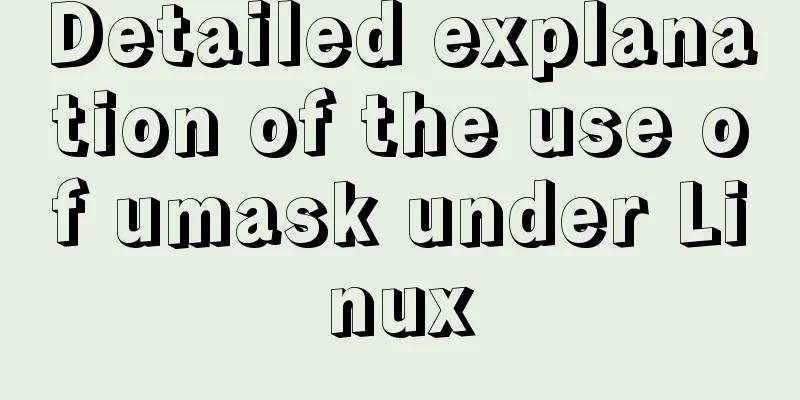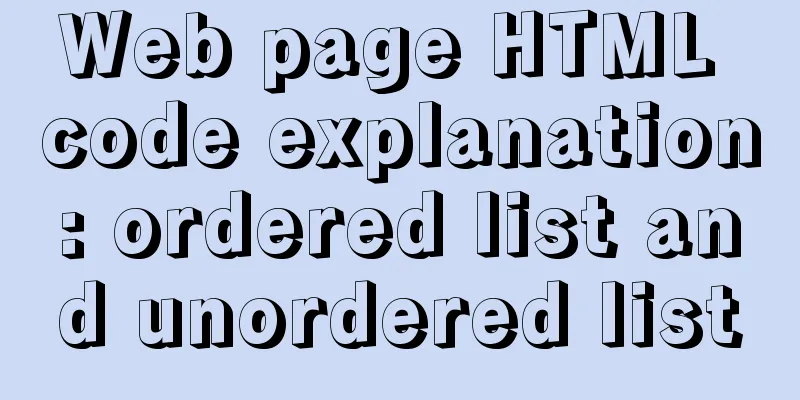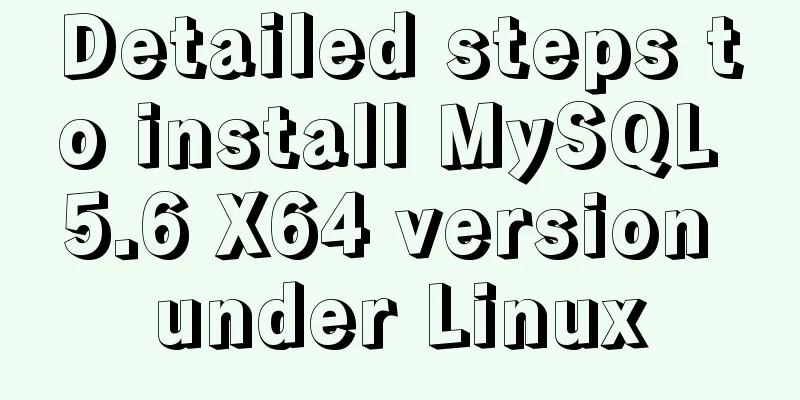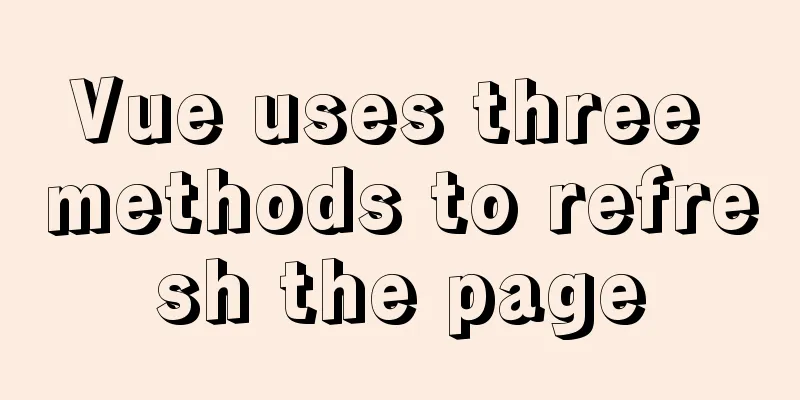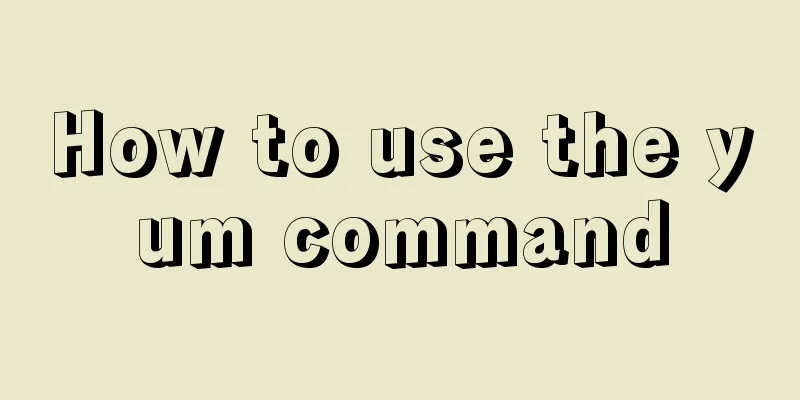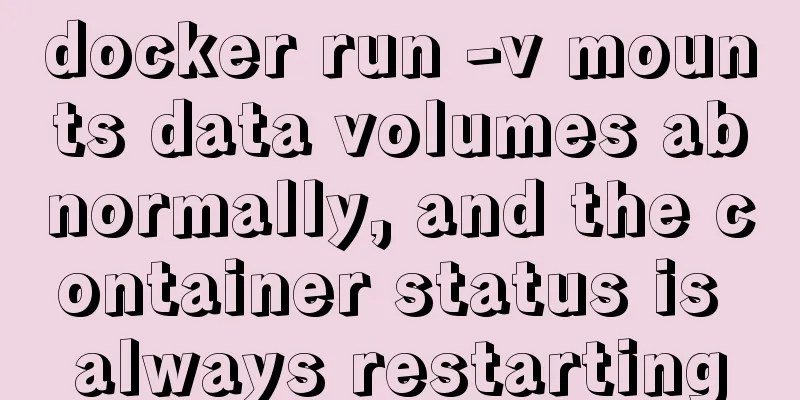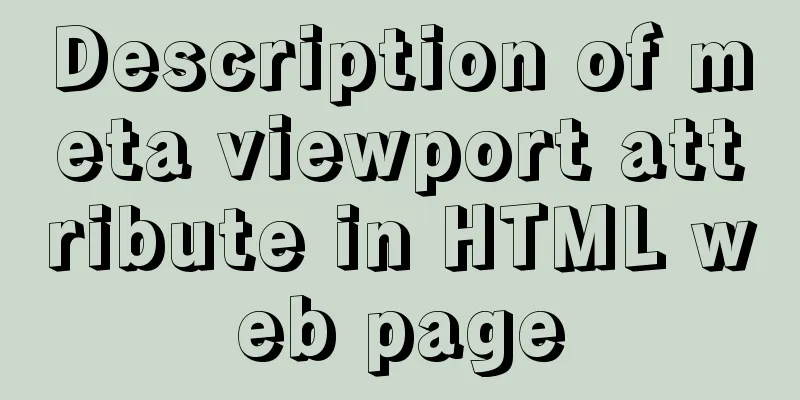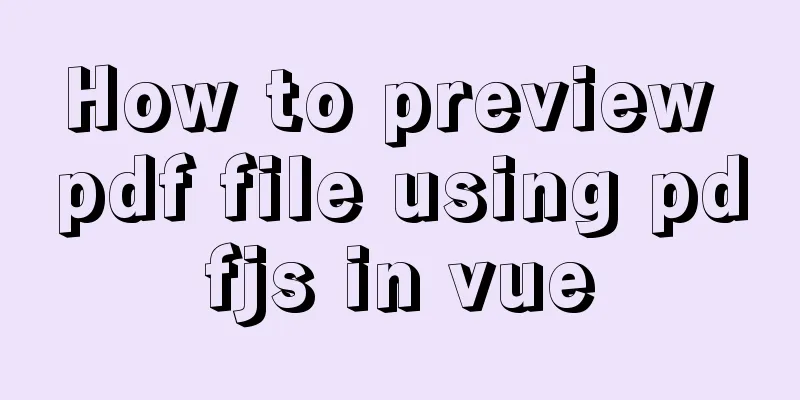Win10 installation of MySQL 5.7 MSI version of the tutorial with pictures and text

|
I installed it in msi format, mainly to see the my.ini file after installation. File location C:\ProgramData\MySQL\MySQL Server 5.7\my.ini, Note: ProgramData is a hidden folder mysql 5.7 windows default my.ini 1. Download address https://dev.mysql.com/downloads/windows/installer/5.7.html
2. Installation If you do not select a directory for the installation, it will automatically be installed to the C drive. 1. Select Server only, including command line client
2. Install VC++ 2013
3. Install MySQL Server
3. Configuration 1. Default
2. Default
3. Enter the root password
4. The default server name is MySQL57 Remove the boot-up automatic start, the service is in manual mode
5. Application Configuration
6. Finish
4. Installation Results 1. Installation Directory When installing using the zip package, generally put my.ini in this directory
2. Data directory, including my.ini
3. Services
4. Configure environment variables (optional) You can add C:\Program Files\MySQL\MySQL Server 5.7\bin to the Path environment variable. 5. Command Line Tools
6. Client connection Navicat 12
7. Change password Both of these are OK mysql> ALTER USER 'root'@'localhost' IDENTIFIED BY 'root1'; Query OK, 0 rows affected (0.00 sec)
mysql> set password for 'root'@'localhost'=password('root2');
Query OK, 0 rows affected, 1 warning (0.00 sec)8. Allow remote access to the root user mysql> GRANT ALL PRIVILEGES ON *.* TO 'root'@'%' IDENTIFIED BY 'root'; Query OK, 0 rows affected, 1 warning (0.00 sec) Refresh permissions mysql> flush privileges; Query OK, 0 rows affected (0.01 sec) 5. Custom Installation You can install Workbench, etc.
You can install sample data
6. Uninstall Allow the installer to uninstall
7. Documentation MySQL 5.7 Reference Manual 2.3.3 MySQL Installer for Windows 2.3.4.2 Creating an Option File 4.2.2.2 Using Option Files 5.1.2 Server Configuration Defaults 5.1.6 Server Command Options 5.1.7 Server System Variables (Explanation and default values of properties in my.ini) 10.4 Connection Character Sets and Collations Summarize This is the end of this article about the detailed graphic tutorial on how to install MySQL 5.7 MSI version on Windows 10. For more information about MySQL 5.7 MSI version on Windows 10, please search for previous articles on 123WORDPRESS.COM or continue to browse the related articles below. I hope you will support 123WORDPRESS.COM in the future! You may also be interested in:
|
<<: JS+AJAX realizes the linkage of province, city and district drop-down lists
>>: Canonical enables Linux desktop apps with Flutter (recommended)
Recommend
Vue-cli framework implements timer application
Technical Background This application uses the vu...
A brief analysis of the problem of Mysql 8.0 version driving getTables to return all database tables
Preface This article mainly introduces the releva...
How to enter directory/folder in Linux without using CD command
As we all know, without the cd command, we cannot...
VMware Workstation 14 Pro installation Ubuntu 16.04 tutorial
This article records the specific method of insta...
Learn the basics of nginx
Table of contents 1. What is nginx? 2. What can n...
How to implement mobile web page size adaptation
I finally finished the project at hand, and the m...
WeChat applet custom tabbar component
This article shares the specific code of the WeCh...
JavaScript Advanced Programming: Variables and Scope
Table of contents 1. Original value and reference...
Comprehensive summary of mysql functions
Table of contents 1. Commonly used string functio...
8 tips for Vue that you will learn after reading it
1. Always use :key in v-for Using the key attribu...
Docker Compose installation methods in different environments
1. Online installation Currently only tried the L...
Detailed example of deploying Nginx+Apache dynamic and static separation
Introduction to Nginx dynamic and static separati...
Linux concurrent execution is simple, just do it this way
Concurrency Functions time for i in `grep server ...
The core process of nodejs processing tcp connection
A few days ago, I exchanged some knowledge about ...
MYSQL slow query and log example explanation
1. Introduction By enabling the slow query log, M...



 ,
,