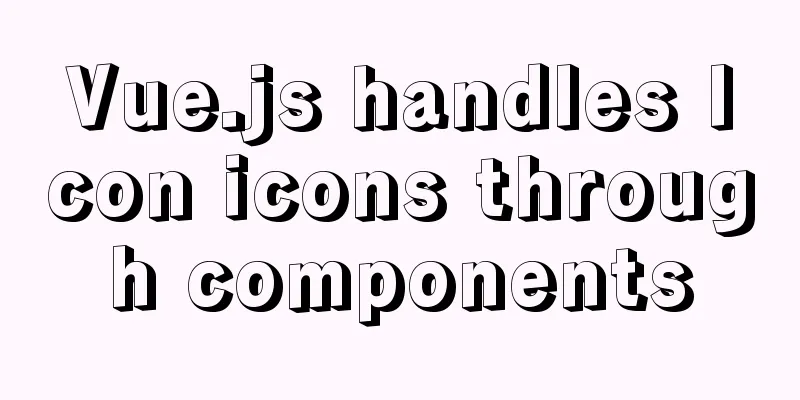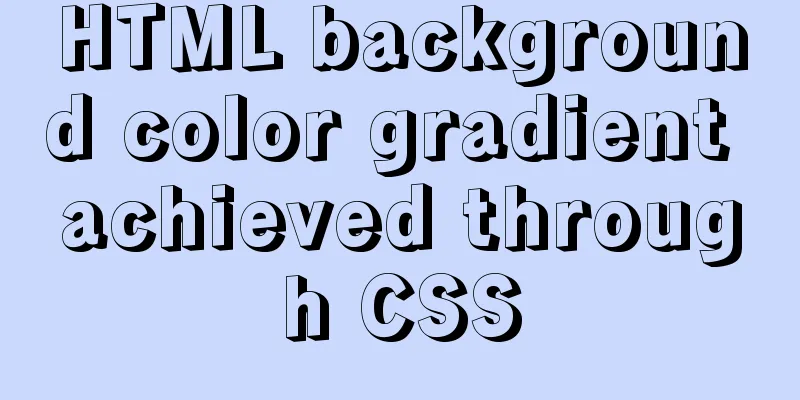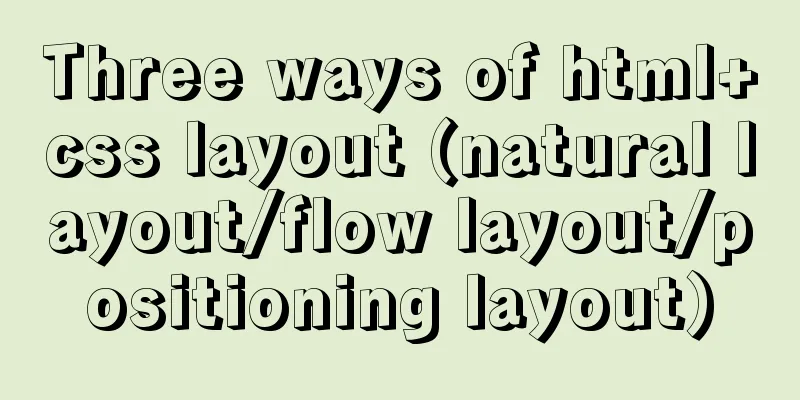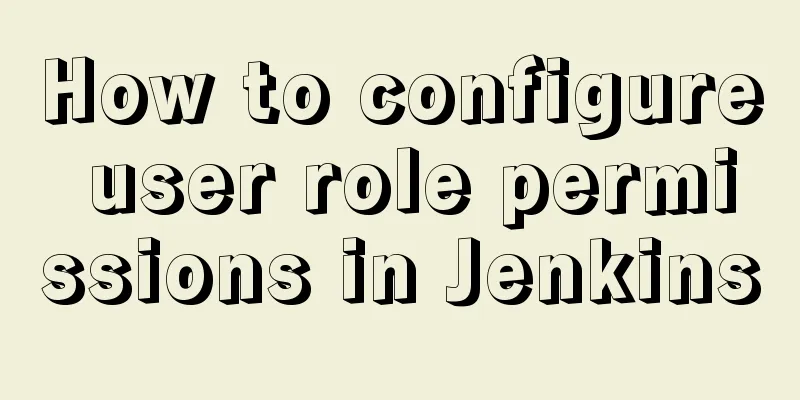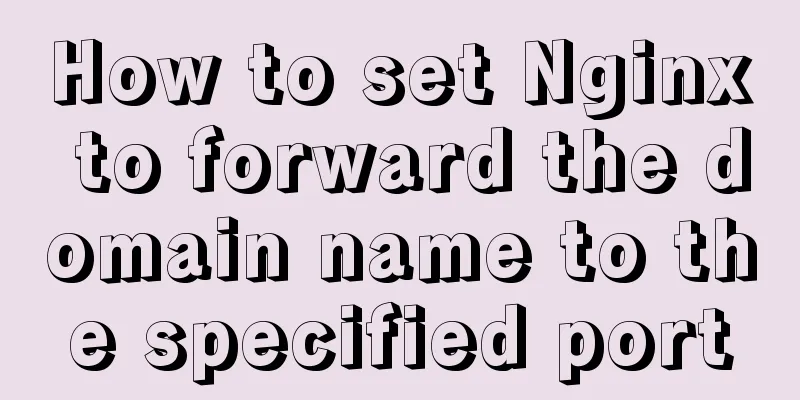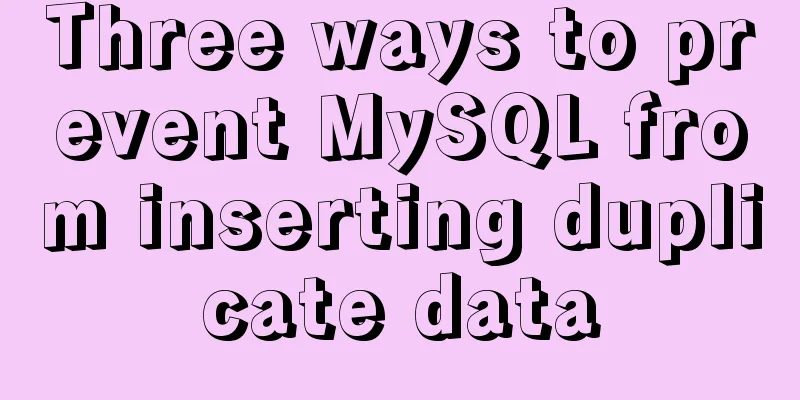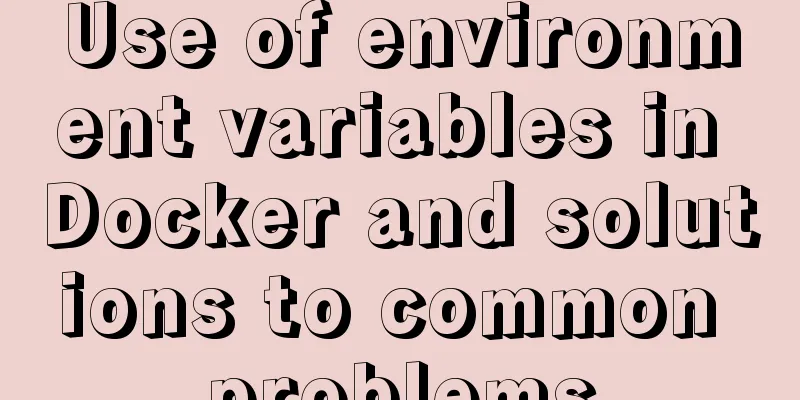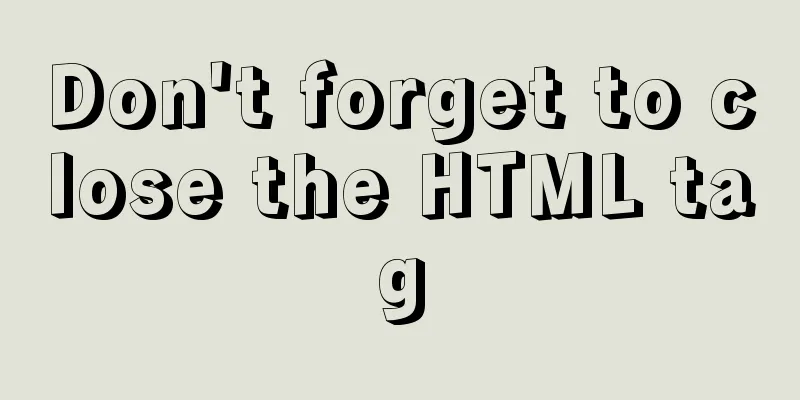Detailed explanation of using Vue custom tree control
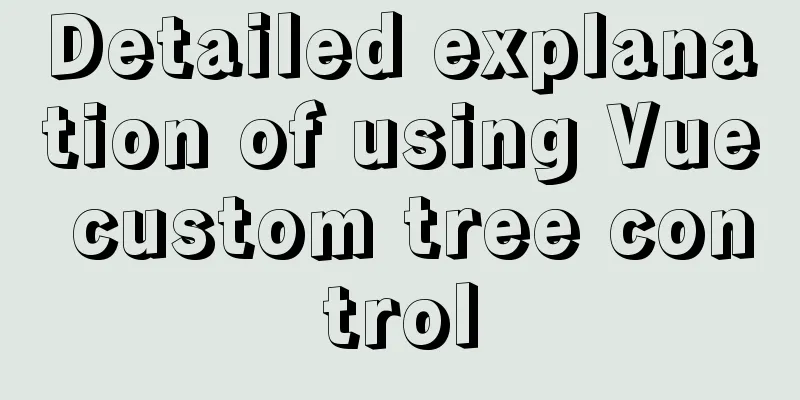
|
This article shares with you how to use the Vue custom tree control for your reference. The specific content is as follows Effect picture:
Data structure:
tree: {
title: '', // title (name)
key: '0',
head: '', // avatar selectStatus: false, // checkBox selected status children: [
{
title: 'Wangwang Episode 1',
key: '0-0',
head: '',
selectStatus: false,
children: [
{
key: '0-0-0',
title: 'Wangzai 1',
head: require('@/assets/wan.jpg'),
selectStatus: false
}
]
},
{
title: 'Wangwang Part 2',
key: '0-1',
head: '',
selectStatus: false,
children: [
{
title: 'Wangwang Second Division First Team',
key: '0-1-0',
head: '',
selectStatus: false,
children: [
{
title: 'Wangwang Second Division, Team 1, Class 1',
key: '0-1-0-2',
head: '',
selectStatus: false,
children: [
{
title: 'Wang Zai 3',
key: '0-1-0-2-0',
head: require('@/assets/wan.jpg'),
selectStatus: false
}
]
}
]
}
]
}
]
},Ideas:
/*The core of the custom tree control is "the component calls itself". Here, the tree control is encapsulated into a subcomponent*/
<template>
<div>
<div class="tree-custom">
<div :style="indent" @click="toggleChildren"> //The toggleChildren event is a control event for "expand content" and "close content"/*
Here is the specific content of the recursive data display. For example, the specific content of the recursion in this project is "Picture/Avatar", "Title/Name", "null/CheckBox" from the effect diagram.
The effect diagram shows the logic:
<div v-if="!headImg && label" >
//If no avatar image has a title, display the "arrow-title" style</div>
<div v-if="headImg">
//If there is an avatar picture, display the "avatar-name-checkBox" style</div>
*/
</div>
<tree-custom // "call itself"
:key="children.key" // key value is unique v-for="children in treeData"
v-if="showChildren" // Determine whether to expand the content based on the toggleChildren event:treeData="children.children" // The following are some properties, you should be able to understand them! No more words!
:label="children.title"
:headImg="children.head"
:pkid="children.key"
:depth="depth+1" // This is used to control the indentation style of each line. You can move to the bottom => indent () to see the specific usage: selectStatus="children.selectStatus"
v-bind="$attrs" // These two are used to implement communication between grandparent and grandchild components v-on="$listeners"
>
</tree-custom>
</div>
</div>
</template>
<script>
export default {
name: 'TreeCustom', // Give our component a name! Otherwise how to call data () {
return {
showChildren: true, // This is the data that controls whether to display the content~that is, expand and collapse!
currentInfoData: {} // This is used to get the data of the current row. For the sake of simplicity, the specific use of the code above has been deleted by me ~ it is not very meaningful}
},
//The default value of the object should be returned by a factory function to avoid pitfalls props: {
treeData: {
type: Array,
default: () => []
},
label: {
type: String,
default: () => ''
},
depth:
type: Number,
default: () => 0
},
headImg: {
type: String,
default: () => ''
},
pkid:
type: String,
default: () => ''
},
selectStatus: {
type: Boolean,
default: () => null
}
},
computed: {
indent () { // Define different levels of indentation styles return { transform: `translate(${(this.depth - 1) * 15}px)` }
}
},
methods: {
toggleChildren () {
this.showChildren = !this.showChildren
},
checkBoxSelectChange (e) {
const checked = e.target.checked
if (checked) {
//Use the $listeners method to call the ancestor's function. Because this is a recursive component, the components may not have a strict parent-child relationship, so methods such as $emit and $parent are not appropriate this.$listeners.addSelectedData(this.currentInfoData)
}
if (!checked) {
this.$listeners.deleteSelectedData(this.currentInfoData)
}
},
getCurrentInfo (label, headImg, pkid) {
this.currentInfoData = {
key: pkid,
title: label,
head:headImg
}
}
}
}
</script>
/*Component calling method*/
<div class="tree-scroll">
<tree-custom
:label="tree.title"
:headImg="tree.head"
:treeData="tree.children"
:pkid="tree.key"
:depth="0"
:selectStatus="tree.selectStatus"
@addSelectedData="addSelectedData"
@deleteSelectedData="deleteSelectedData" />
</div> The above is the full content of this article. I hope it will be helpful for everyone’s study. I also hope that everyone will support 123WORDPRESS.COM. You may also be interested in:
|
<<: Introduction to MySQL triggers, creation of triggers and analysis of usage restrictions
>>: Nginx+FastDFS to build an image server
Recommend
Detailed explanation of MySQL user rights management
Table of contents Preface: 1. Introduction to Use...
Reasons and solutions for not being able to detect array changes in Vue2
Table of contents Workaround Why can't I moni...
Detailed description of component-based front-end development process
Background <br />Students who work on the fr...
Examples of using temporary tables in MySQL
I've been a little busy these two days, and t...
Solve the problem of case sensitivity of Linux+Apache server URL
I encountered a problem today. When entering the ...
How to assign default values to fields when querying MySQL
need When querying a field, you need to give the ...
Basic notes on html and css (must read for front-end)
When I first came into contact with HTML, I alway...
Steps to configure IIS10 under Win10 and support debugging ASP programs
Microsoft IIS IIS (Internet Information Server) i...
Implementation of multi-site configuration of Nginx on Mac M1
Note: nginx installed via brew Website root direc...
WebWorker encapsulates JavaScript sandbox details
Table of contents 1. Scenario 2. Implement IJavaS...
A troubleshooting experience of centos Docker bridge mode unable to access the host Redis service
background: I have done a project before, which r...
MySQL high availability cluster deployment and failover implementation
Table of contents 1. MHA 1. Concept 2. Compositio...
An example of using Lvs+Nginx cluster to build a high-concurrency architecture
Table of contents 1. Lvs Introduction 2. Lvs load...
Windows Server 2019 IIS10.0+PHP(FastCGI)+MySQL Environment Construction Tutorial
Preparation 1. Environmental Description: Operati...
Implementation of communication between Vue and Flask
Install axios and implement communication Here we...