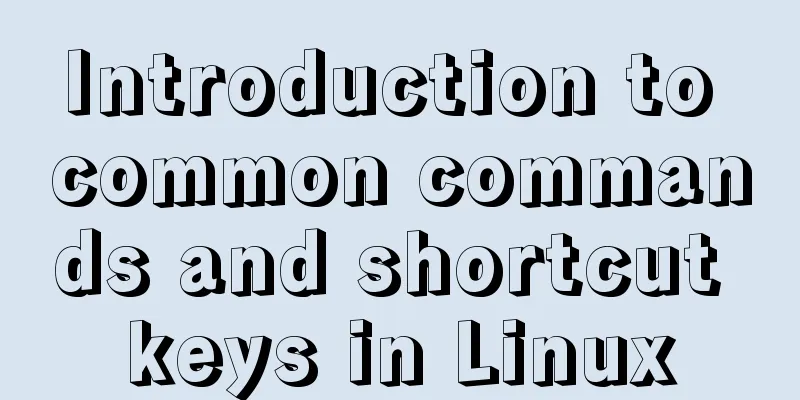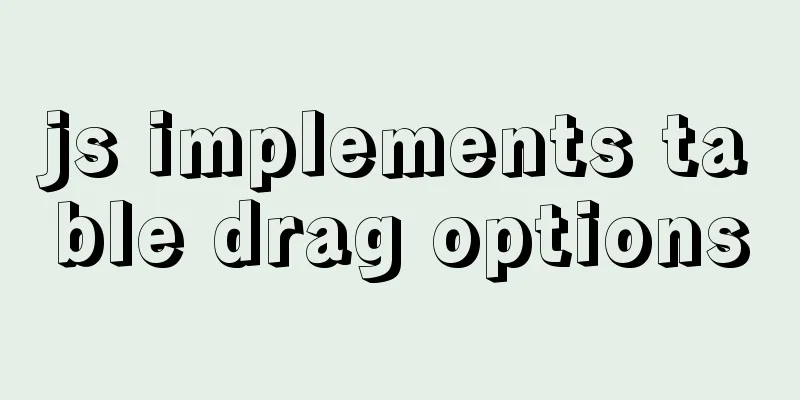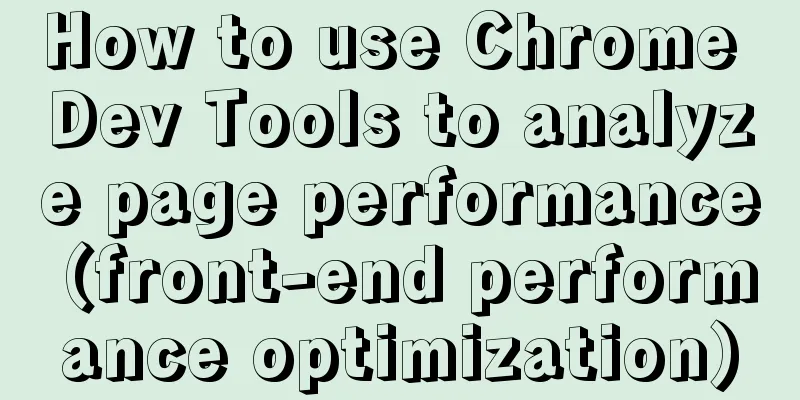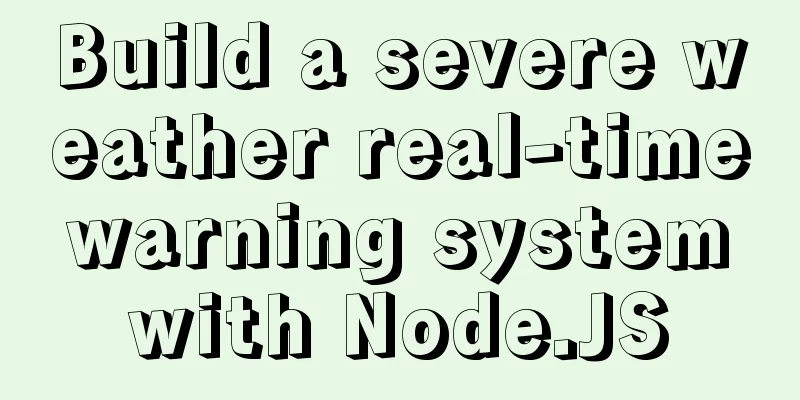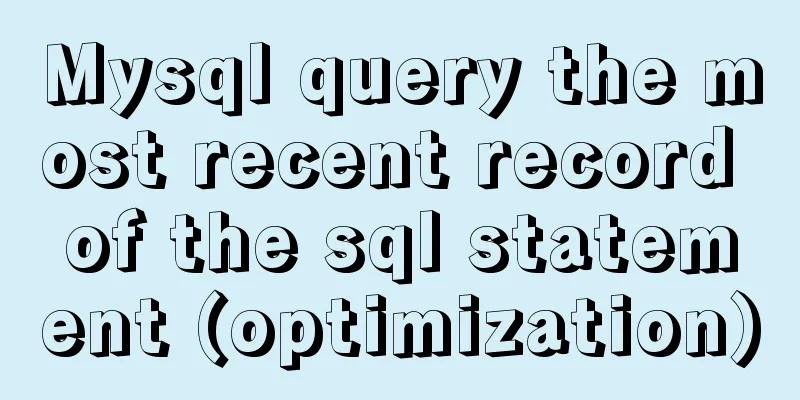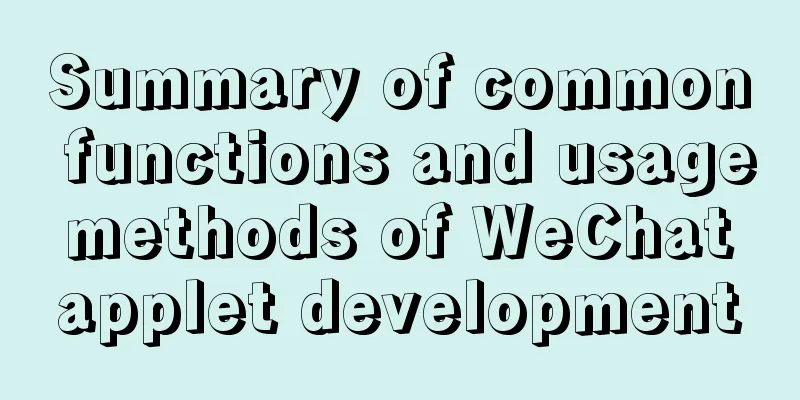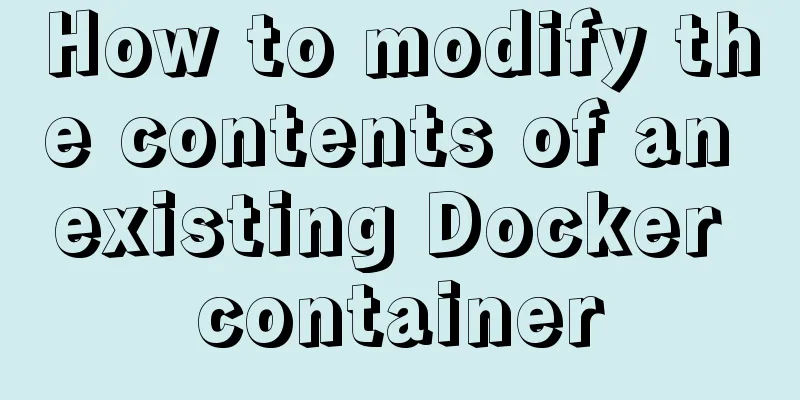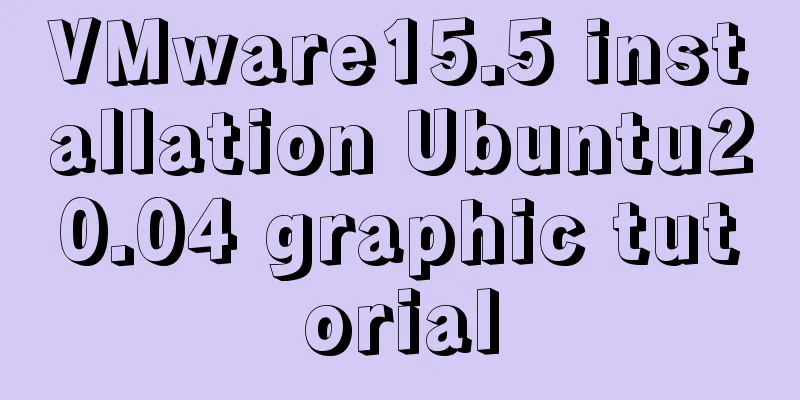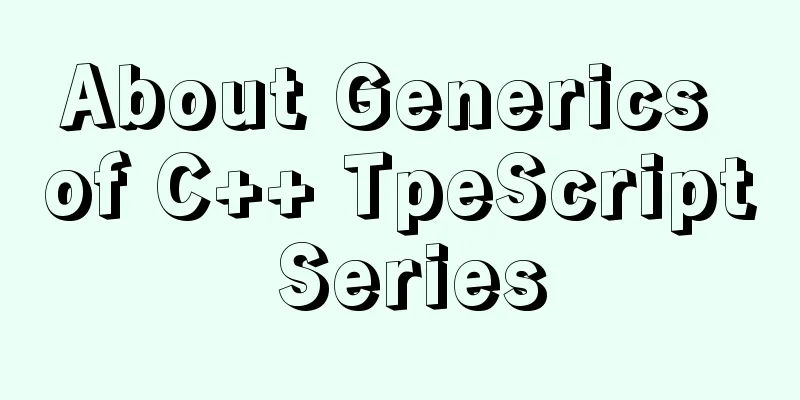IIS configuration of win server 2019 server and simple publishing of website
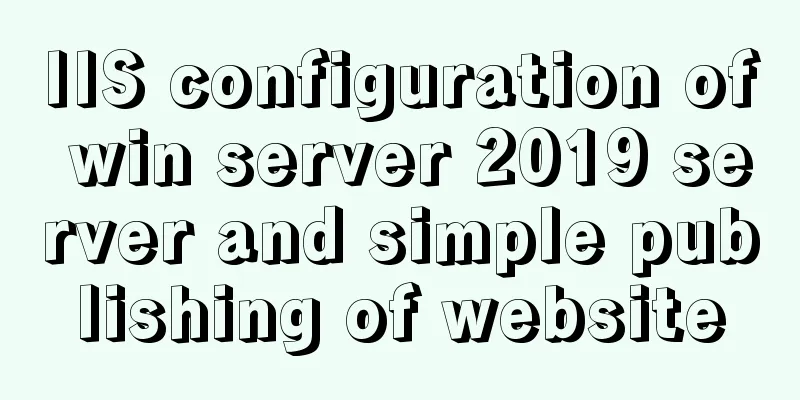
|
1. First remotely connect to the server
2. Open Server Manager
3Adding roles and functions
4Select Select a server from the server pool
5. Select Web Server (IIS) in Server Role
6. Select NET Framework 3.5.
7. In Control Panel -> System and Security -> Administration and Tools
8. Find Internet informati…that is, IIS and open it
10. Fill in the information. The website name is recommended to be in English. The physical path is the folder path of html (the IP address can also be filled in with the private IP of your own server, or it can be left blank)
11. Select the application pool and select the newly built website, right-click and select Advanced Settings
12. Change to the selection in the picture
13. Change to the selection in the picture
14. Restart your website
15. Preview to view the published website and links within the server
16. Set Firewall Advanced Settings –> Inbound Rules
17. Select Port
18. Select TCP, and fill in the port number of the website you published in the specific local port number
19. If you cannot view the website from within the server after setting up the application pool, edit the website permissions
20. Edit permissions –> Security –> Edit –> Add (everyone) –> Give all permissions
21. In the server console, find the security group (in order to open the port in the server, if it is not opened, it will not be accessible on the external network)
22. Select the configuration rules for the instance
23. Click Add Security Group Rule
24. Select the inbound direction for the rule direction, fill in the port number of the publishing website for the port range, and fill in 0.0.0.0/0 for the authorized object to represent all IPs
25. After confirmation, you can access the server from the external network according to the provided link, for example: server's external ip: port number The above is the full content of this article. I hope it will be helpful for everyone’s study. I also hope that everyone will support 123WORDPRESS.COM. You may also be interested in:
|
<<: MySQL Database Iron Laws (Summary)
>>: Summary of problems encountered in the implementation of Vue plug-ins
Recommend
Summary of mysqladmin daily management commands under MySQL (must read)
The usage format of the mysqladmin tool is: mysql...
Native JavaScript to implement random roll call table
This article example shares the specific code of ...
Detailed explanation of MySQL database transaction isolation levels
Database transaction isolation level There are 4 ...
ES6 loop and iterable object examples
This article will examine the ES6 for ... of loop...
A brief discussion on several advantages of Vue3
Table of contents 1. Source code 1.1 Monorepo 1.2...
7 native JS error types you should know
Table of contents Overview 1. RangeError 2. Refer...
The problem of two requests when the src attribute value of the img tag is empty (non-IE browser)
When the img src value is empty, two requests are ...
A brief discussion of several browser compatibility issues encountered
background Solving browser compatibility issues i...
How to successfully retrieve VMware Esxi root password after forgetting it
Prepare a CentOS6 installation disk (any version)...
Detailed explanation of JavaScript WebAPI, DOM, events and operation element examples
Table of contents WebAPI DOM DOM Tree DOM element...
MySQL restores data through binlog
Table of contents mysql log files binlog Binlog l...
CSS3 implements footer fixed at the bottom (always at the bottom no matter how high the page is)
Preface Fix the footer area at the bottom. No mat...
Nine advanced methods for deduplicating JS arrays (proven and effective)
Preface The general methods are not listed here, ...
Comprehensive analysis of optimistic locking, pessimistic locking and MVCC in MySQL
Preface In the actual use of the database, we oft...
MySQL 5.6.24 (binary) automatic installation script under Linux
This article shares the mysql5.6.24 automatic ins...