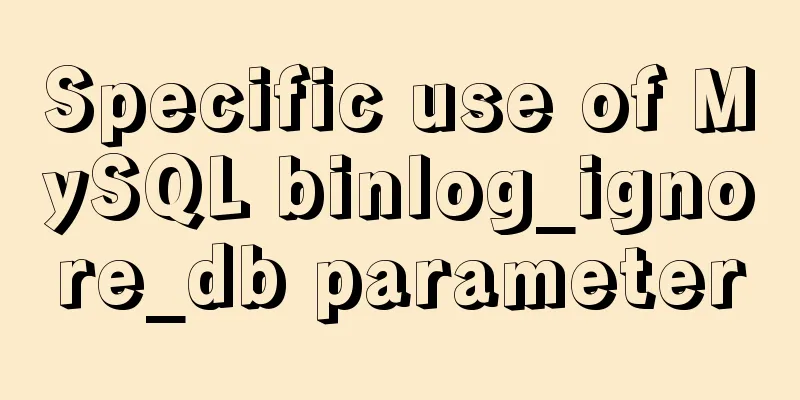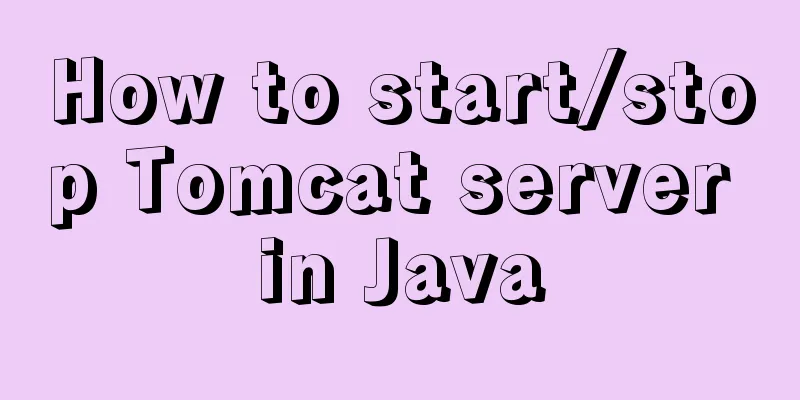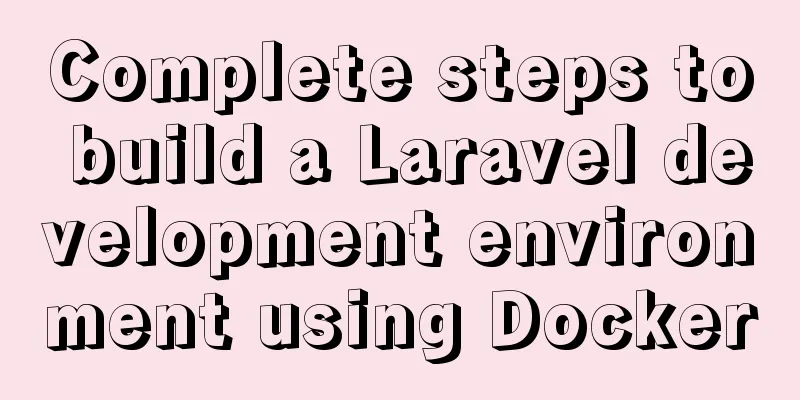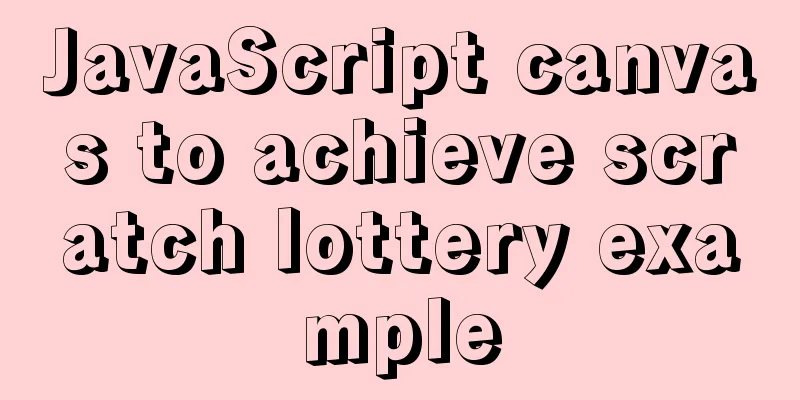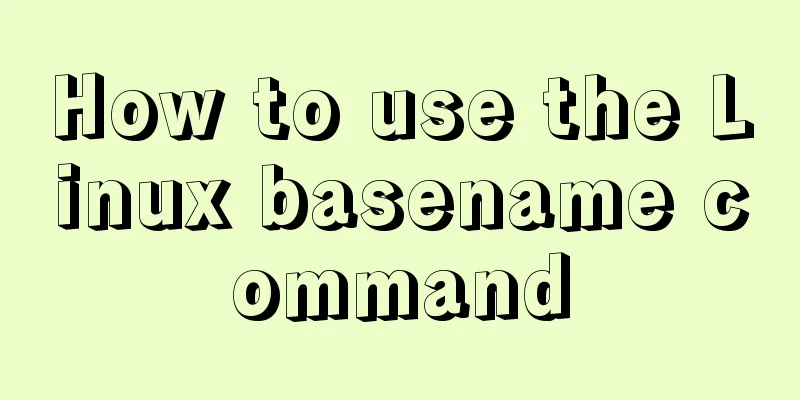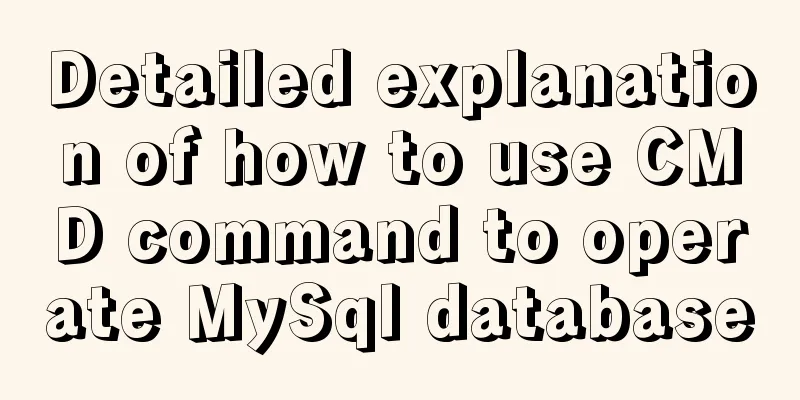Full steps to create a password generator using Node.js
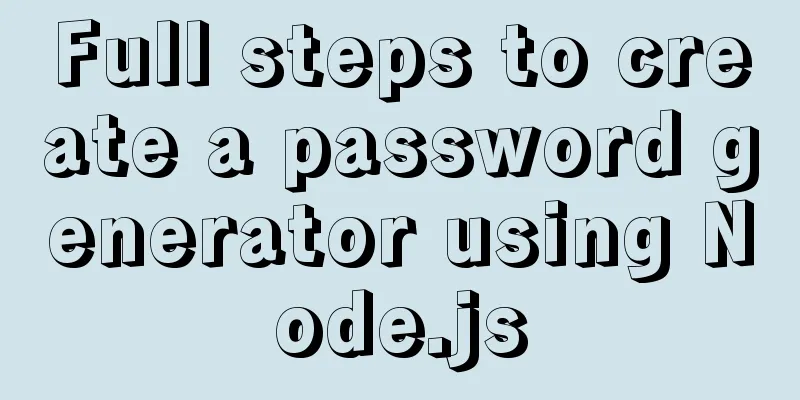
1. Preparation1.1 Create a project $ npm init 1.2 Installation Dependencies $ npm i commander chalk clipboardy 1.3 Create the entry file index.js Let's take a look at process.argv // index.js console.log(process.argv) Terminal execution command $ node index In the terminal you can see
Execute Command $ node index generate The third parameter: generate 2. Writing command lines 2.1 Add version and description
// index.js
const program = require('commander');
program.version('1.0.0').description('Simple password generator').parse()
Terminal execution command: You can see the description of passgen
Continue to execute the command: you can see the version of passgen
2.2 Configure password length command
const program = require('commander');
program.version('1.0.0').description('Simple password generator')
program.option('-l --length <number>', 'length of password').parse()
console.log(program.opts())
Terminal execution command: you can see the password length command of passgen
Terminal execution command:
2.2 Added default value for password length: 8
program.option('-l --length <number>', 'length of password', '8').parse()
console.log(program.opts())
Terminal execution command: Do not set the password length, you can see that the default value -8 is used
Terminal execution command: Set the password length to 10
2.3 Configuring the save password command
program.option('-l --length <number>', 'length of password', '8')
.option('-s --save', 'save password to password.txt').parse()
2.4 Configure password format: No numbers
.option('-nn --no-number', 'remove numbers').parse()
Terminal execution command: By default, there are numbers
Terminal execution command: Set and clear digital password
2.5 Configuration password format: No symbols
.option('-ns --no-symbols', 'remove symbols').parse()
Terminal execution command: By default, it has symbols
Terminal execution command: Set and clear digital password
3. Parsing the command line - creating a password
// index.js
const program = require('commander');
const createPassword = require('./utils/createPassword')
const log = console.log
program.version('1.0.0').description('Simple password generator')
program
.option('-l --length <number>', 'length of password', '8')
.option('-s --save', 'save password to password.txt')
.option('-nn --no-numbers', 'remove numbers')
.option('-ns --no-symbols', 'remove symbols').parse()
const {length, save, numbers, symbols} = program.opts()
// Get generated password
const generatedPassword = createPassword(length, numbers, symbols)
// Output generated password
log(generatedPassword)
Create utils/createPassword.js
// createPassword.js
const alpha = 'qwertyuiopasdfghjklzxcvbnm'
const numbers = '0123456789'
const symbols = '!@#$%^&*_-=+'
const createPassword = (length = 8, hasNumbers = true, hasSymbols = true) => {
let chars = alpha
hasNumbers ? (chars += numbers): ''
hasSymbols ? (chars += symbols): ''
return generatePassword(length, chars)
}
const generatePassword = (length, chars) => {
let password = ''
for(let i = 0; i < length; i++){
password+= chars.charAt(Math.floor(Math.random()*chars.length))
}
return password
}
module.exports = createPassword
Terminal execution command: View password generation
3.1 Adding color
// index.js
const chalk = require('chalk');
log(chalk.blue('Generated Password: ') + chalk.bold(generatedPassword))
Terminal executes command: You can see the color changes
3.2 Add Clipboard
// index.js
const clipboardy = require('clipboardy');
// Copy to clipboardy
clipboardy.writeSync(generatedPassword)
log(chalk.yellow('Password copied to clipboardy!'))
4. Save the password to the corresponding file
// index.js
const savePassword = require('./utils/savePassword')
// Save to file
if (save) savePassword(generatedPassword)
Create utils/savePassword.js
const fs = require('fs')
const path = require('path')
const os = require('os')
const chalk = require('chalk')
const savePassword = (password) => {
fs.open(path.join(__dirname, '../', 'passwords.txt'), 'a', '666', (e, id) => {
fs.write(id, password + os.EOL, null, 'utf-8', ()=>{
fs.close(id, ()=>{
console.log(chalk.green('Password saved to passwords.txt'))
})
})
})
}
module.exports = savePassword
Execute the command in the terminal: You can see that the passwords.txt file is generated in the project and the password has been saved successfully
5. Configure local npm modules as global passgen// package.json "preferGlobal": true, "bin":"./index.js", Terminal execution command:
npm link command: link the npm module to the corresponding running project to facilitate debugging and testing of local modules //index.js #!/usr/bin/env node //Add the first line Terminal execution command:
Summary: It’s done ✌️✌️✌️✌️✌️✌️✌️✌️✌️✌️✌️✌️✌️✌️✌️✌️✌️✌️ Reference link: nodejs.cn/api/process… SummarizeThis is the end of this article about using Node.js to create a password generator. For more information about Node.js password generator, please search for previous articles on 123WORDPRESS.COM or continue to browse the following related articles. I hope you will support 123WORDPRESS.COM in the future! |
<<: MySQL replication mechanism principle explanation
>>: How to install redis5.0.3 in docker
Recommend
How to install Solr 8.6.2 in Docker and configure the Chinese word segmenter
1. Environment version Docker version 19.03.12 ce...
JavaScript functional programming basics
Table of contents 1. Introduction 2. What is func...
Full analysis of MySQL INT type
Preface: Integer is one of the most commonly used...
Using keras to judge SQL injection attacks (example explanation)
This article uses the deep learning framework ker...
WEB Chinese Font Application Guide
Using fonts on the Web is both a fundamental skill...
How to start and stop SpringBoot jar program deployment shell script in Linux
Without further ado, let me give you the code. Th...
Share 16 burning flame effect English fonts treasure trove
We live in a visual world and are surrounded by m...
Use of Linux ipcs command
1. Command Introduction The ipcs command is used ...
Solution to the problem that the page is blank when opening the page with source file in IE7
question: My blog encoding is utf-8. Sometimes whe...
Example code for implementing a hollow mask layer with CSS
Contents of this article: Page hollow mask layer,...
CSS3 sample code to achieve element arc motion
How to use CSS to control the arc movement of ele...
Do you know all 24 methods of JavaScript loop traversal?
Table of contents Preface 1. Array traversal meth...
Web page header optimization suggestions
Logo optimization: 1.The logo image should be as ...
HTML iframe usage summary collection
Detailed Analysis of Iframe Usage <iframe frame...
Implementation of HTML sliding floating ball menu effect
CSS Styles html,body{ width: 100%; height: 100%; ...