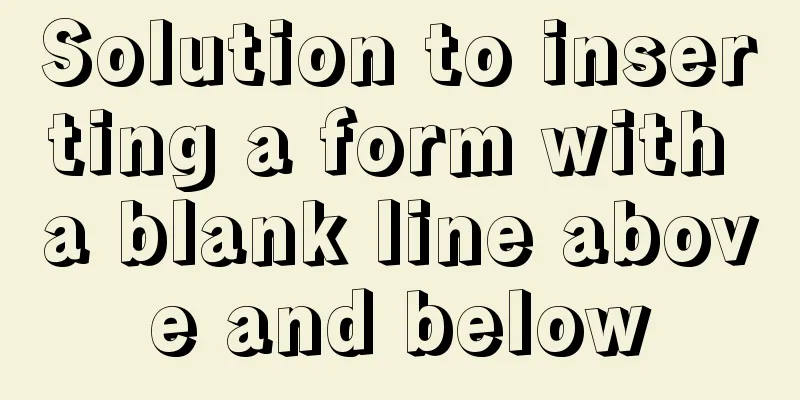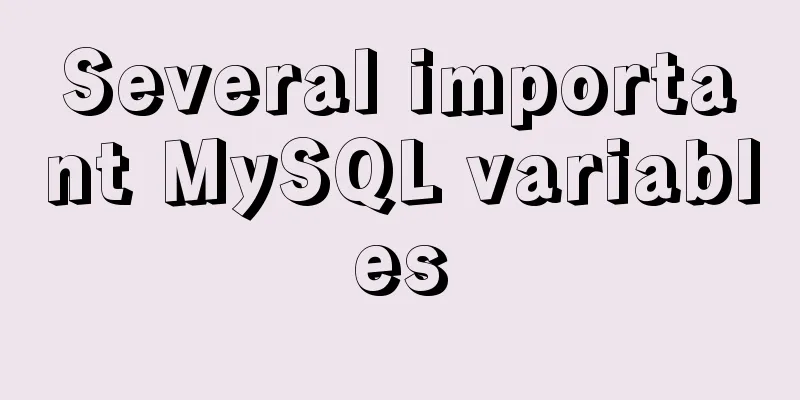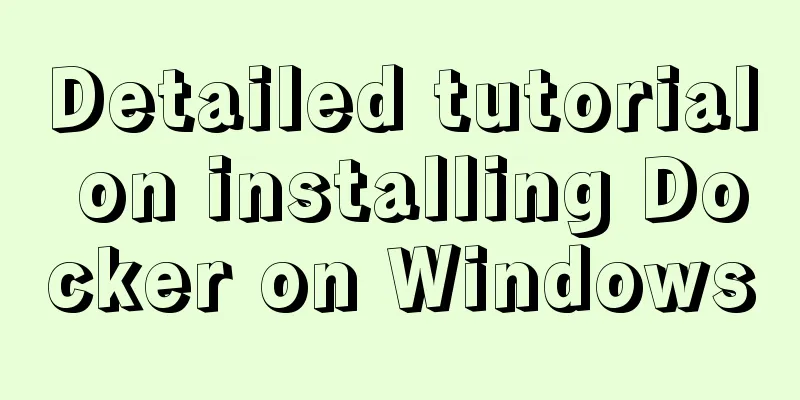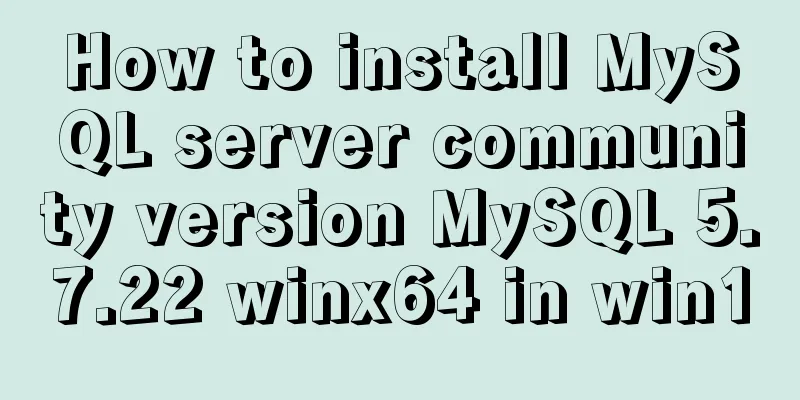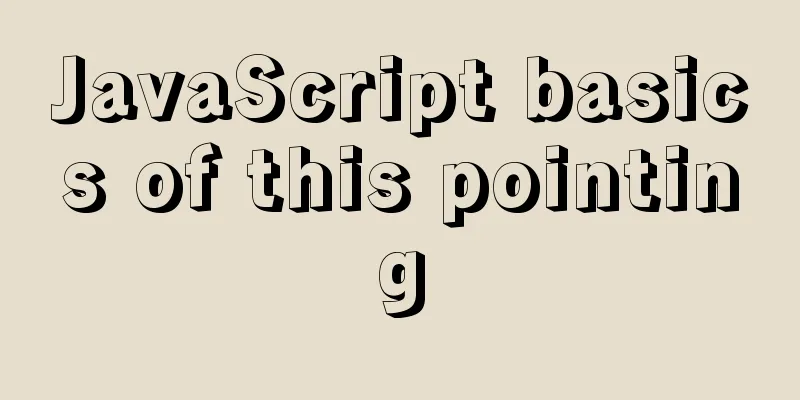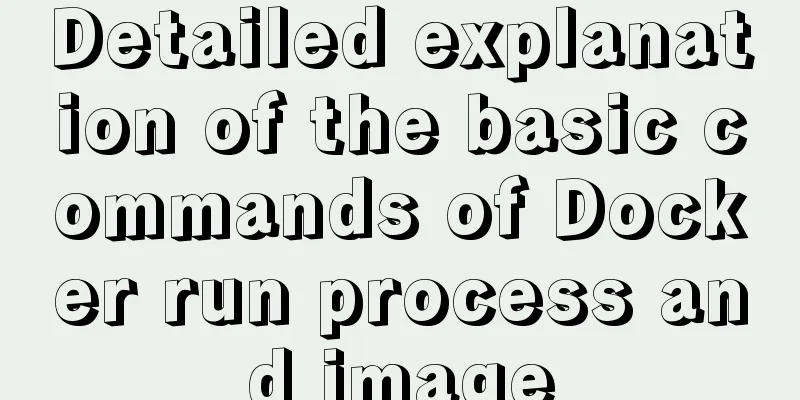Ubuntu 16.04 image complete installation tutorial under VMware

|
This article shares with you the installation tutorial of Ubuntu 16.04 image under VMware 12 for your reference. The specific content is as follows 1) Preparation before installation The PC operating system is WIN7, and the virtual machine VMware 12 has been correctly installed. 2) Install Ubuntu 16.04 image Download Ubuntu image file, download link Open the virtual machine: Click to create a new virtual machine
Select Typical and click Next.
Select Install the operating system later
Select Linux as the operating system and Ubuntu 64-bit as the version.
Give the virtual machine a name and choose a location to install it.
Set the virtual machine disk size, usually set to 20GB.
Click Done.
Click Edit VM Settings.
Load the ISO image file.
Select language. Click Install Ubuntu.
Select Download updates while installing Ubuntu
Select the top option and continue.
Set your username and password.
Installation starts now, please wait 20 minutes.
After installation, restart.
3) One More Thing When installing Ubuntu 16.04, the system default resolution may be inconsistent with the computer resolution. At this time, the interface display is incomplete. The solution is: hold down the alt key with your left hand and drag the mouse with your right hand. After we restarted, we found that the Ubuntu interface was as follows: The interface was too small. The solution is: System Settings -> Displays -> 1280x768
The above is the full content of this article. I hope it will be helpful for everyone’s study. I also hope that everyone will support 123WORDPRESS.COM. You may also be interested in:
|
<<: How to write elegant JS code
>>: Summary of MySQL string interception related functions
Recommend
Zabbix monitoring docker application configuration
The application of containers is becoming more an...
Solve the MySQL 5.7.9 version sql_mode=only_full_group_by problem
MySQL 5.7.9 version sql_mode=only_full_group_by i...
Use href to simply click on a link to jump to a specified place on the page
After clicking the a tag in the page, you want to ...
Vue implements small notepad function
This article example shares the specific code of ...
Implementation of forced line breaks and non-line breaks in div, td, p and other containers in HTML
1. Force no line break and end with an ellipsis. C...
Javascript File and Blob Detailed Explanation
Table of contents File() grammar parameter Exampl...
Detailed explanation of writing and using Makefile under Linux
Table of contents Makefile Makefile naming and ru...
A brief analysis of the use of the HTML webpack plugin
Using the html-webpack-plugin plug-in to start th...
Installation and configuration method of vue-route routing management
introduce Vue Router is the official routing mana...
How to use Spark and Scala to analyze Apache access logs
Install First you need to install Java and Scala,...
Sample code on how to implement page caching in vue mobile project
background On mobile devices, caching between pag...
Simply understand the differences in the principles of common SQL delete statements
This article mainly introduces the differences be...
How to debug loader plugin in webpack project
Recently, when I was learning how to use webpack,...
Detailed explanation of Deepin using docker to install mysql database
Query the MySQL source first docker search mysql ...
Detailed explanation of the benefits of PNG in various network image formats
BMP is an image file format that is independent o...