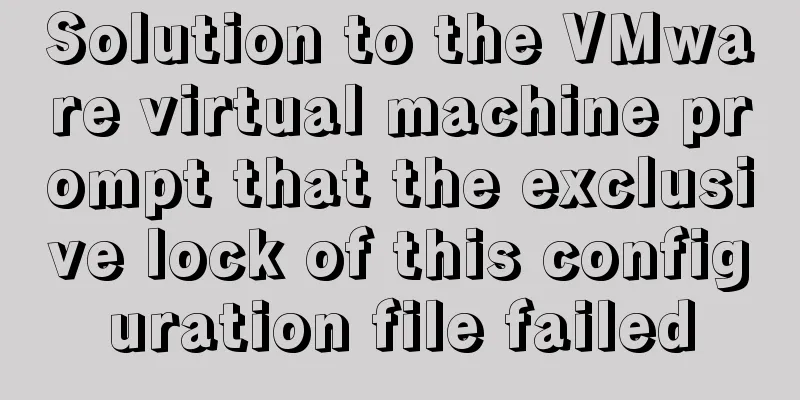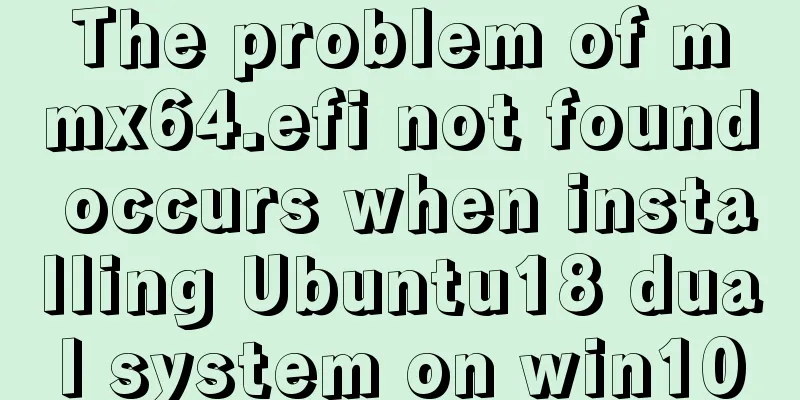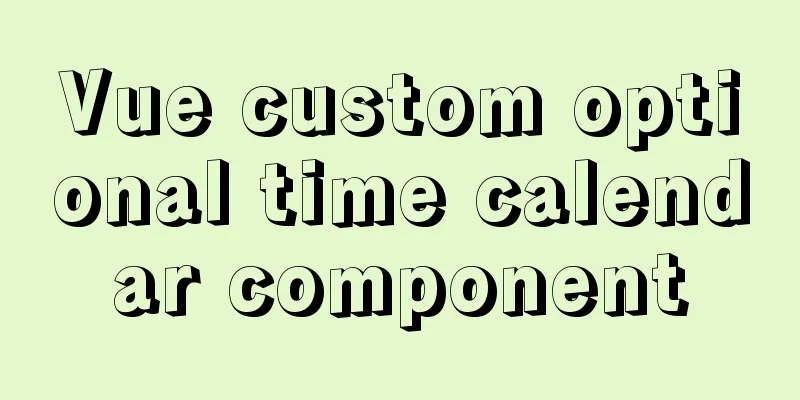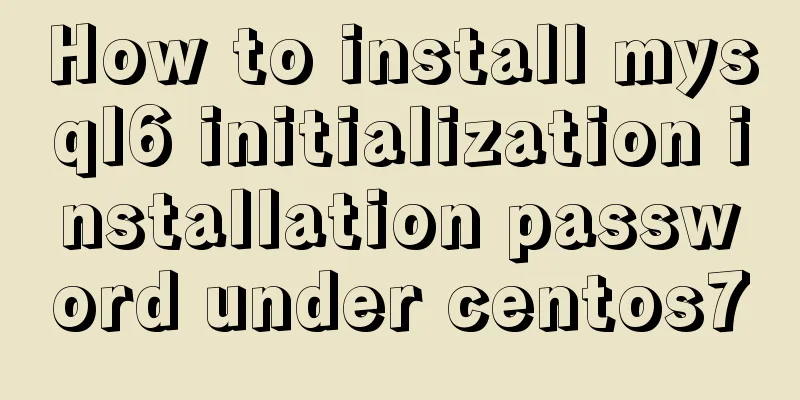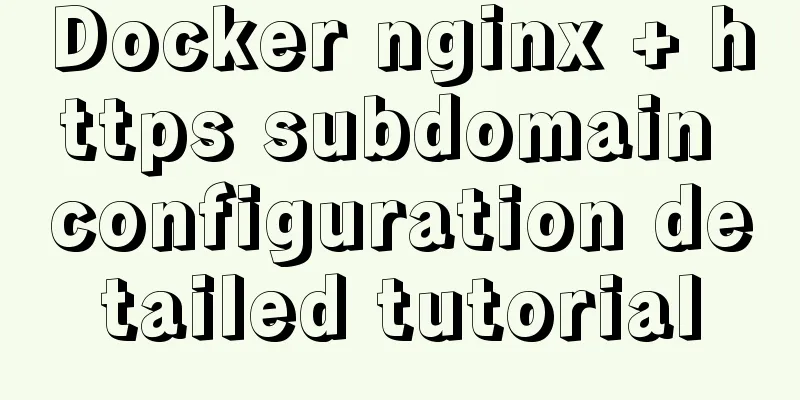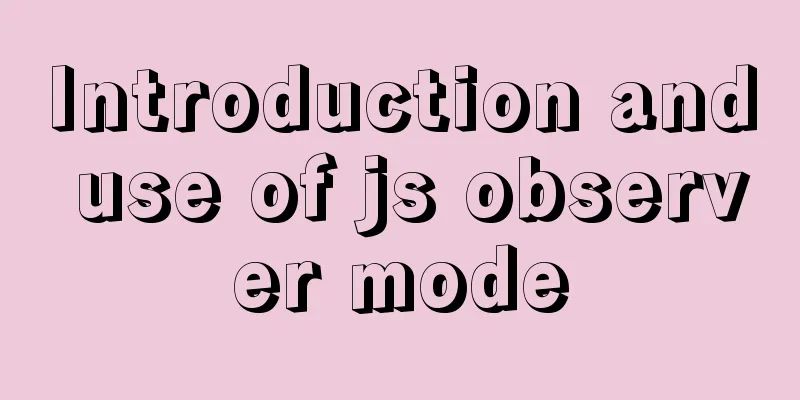Linux command line operation Baidu cloud upload and download files

0. BackgroundMany times we can only connect to the server remotely through the ssh tool, and there is often no graphical interface. We can use ssh or ftp to upload and download large files. At this time, the download rate is limited by the server bandwidth. Since I am currently connecting to the school server at home by building my own frp to do intranet penetration, the upload and download speed depends on the frp server. Since the bandwidth is only 4M, uploading and downloading large files over 20G, the upload and download speed is about 500KB, which is time-consuming and laborious. I found a good project on github https://github.com/houtianze/bypy, which can use Baidu Cloud to speed up uploading and downloading, provided that you have a Baidu Cloud membership. 1. Installationpip3 install -i https://pypi.tuna.tsinghua.edu.cn/simple/ bypy==1.7.5 2. Log in to your Baidu Cloud account Input: Then log in: https://openapi.baidu.com/oauth/2.0/authorize?client_id=q8WE4EpCsau1oS0MplgMKNBn&response_type=code&redirect_uri=oob&scope=basic+netdisk Get the authorization code as shown below:
After connecting to the network disk, some authorization files will be generated in the 3. Upload filesAfter uploading the file, it will be saved in the directory of All Files/My Application Resources/bypy (that is, /app/bypy/). Upload the specified file: 4. Download the fileDue to Baidu PCS API permission restrictions, the program can only access files and directories under the Baidu Cloud/apps/bypy directory . Currently, the speed seems to be limited, and the download speed is stable at 5MB/s, but it is much better than 500KB/s. Download the specified file:
5. Other commands 6. Python code callfrom bypy import ByPybp = ByPy()bp.list() # or whatever instance methods of ByPy class This is the end of this article about Linux command line operations to upload and download files on Baidu Cloud. For more relevant Linux operations to upload and download files on Baidu Cloud, please search for previous articles on 123WORDPRESS.COM or continue to browse the following related articles. I hope you will support 123WORDPRESS.COM in the future! You may also be interested in:
|
<<: Negative margin function introduction and usage summary
>>: How to perfectly implement the grid layout with intervals on the page
Recommend
Examples of using temporary tables in MySQL
I've been a little busy these two days, and t...
XHTML Getting Started Tutorial: XHTML Tags
Introduction to XHTML tags <br />Perhaps you...
A brief discussion on MySQL index optimization analysis
Why are the SQL queries you write slow? Why do th...
Detailed explanation of destructuring assignment syntax in Javascript
Preface The "destructuring assignment syntax...
How to modify the time in centos virtual machine
The one above shows the system time, and the one ...
Real-time refresh of long connection on Vue+WebSocket page
Recently, the Vue project needs to refresh the da...
How to design a web page? How to create a web page?
When it comes to understanding web design, many p...
Upgrade MySQL 5.1 to 5.5.36 in CentOS
This article records the process of upgrading MyS...
The idea and process of Vue to realize the function of remembering account and password
Table of contents Implementation ideas There are ...
Illustration of the process of using FileZilla to connect to the FTP server
When I first started setting up an ftp server on ...
How to automatically execute the task schedule crontab every few minutes in a specified time period on Linux
Look at the code first #/bin/sh datename=$(date +...
jQuery+h5 realizes the nine-square lottery special effect (front-end and back-end code)
Preface: Front-end: jq+h5 to achieve the nine-gri...
Quickly get started with VUE 3 teleport components and usage syntax
Table of contents 1. Introduction to teleport 1.1...
Next.js Getting Started Tutorial
Table of contents Introduction Create a Next.js p...
Native JavaScript to achieve slide effects
When we create a page, especially a homepage, we ...