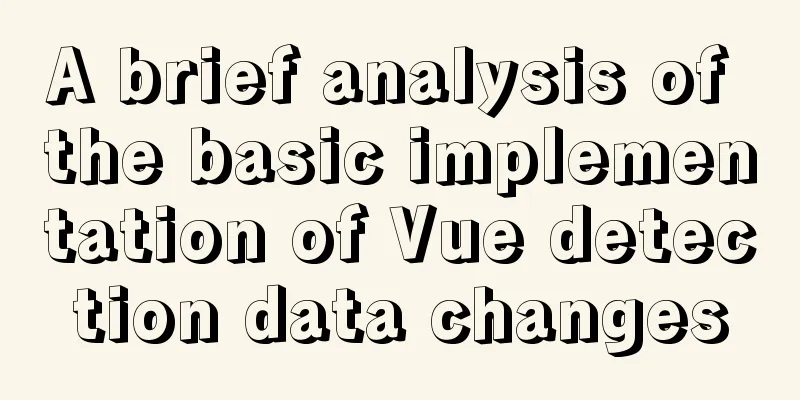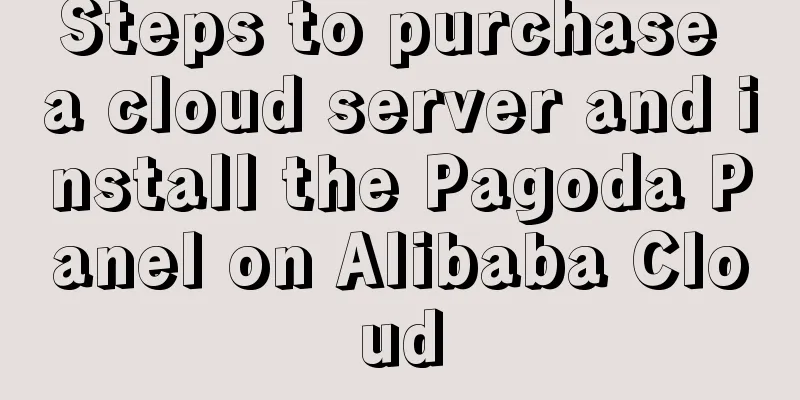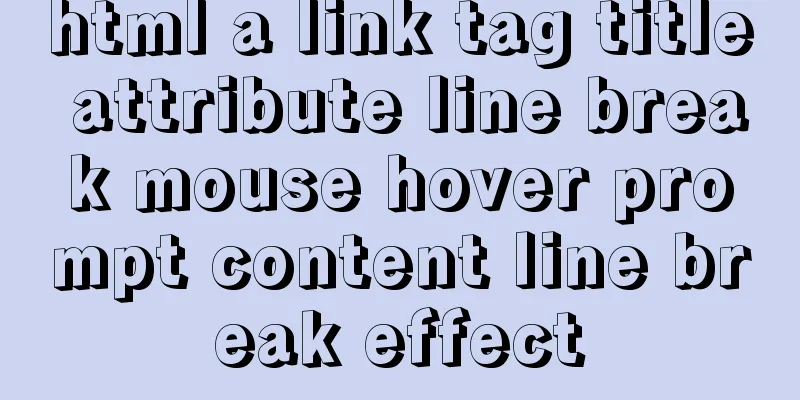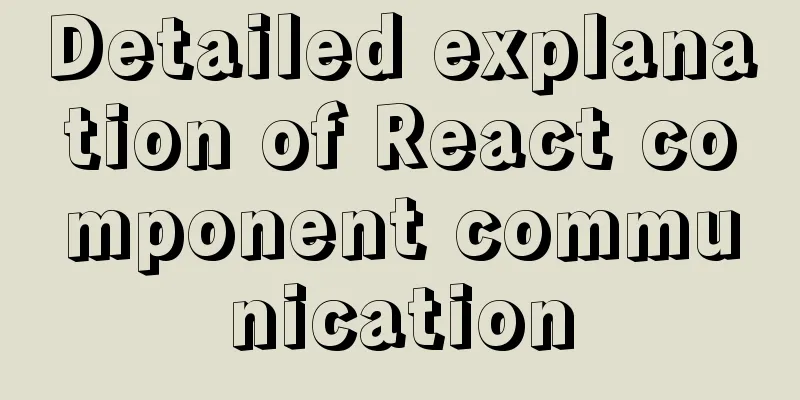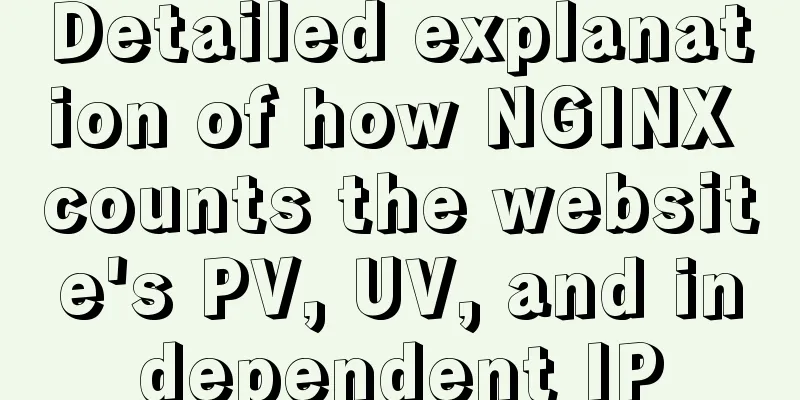JS implements multiple tab switching carousel
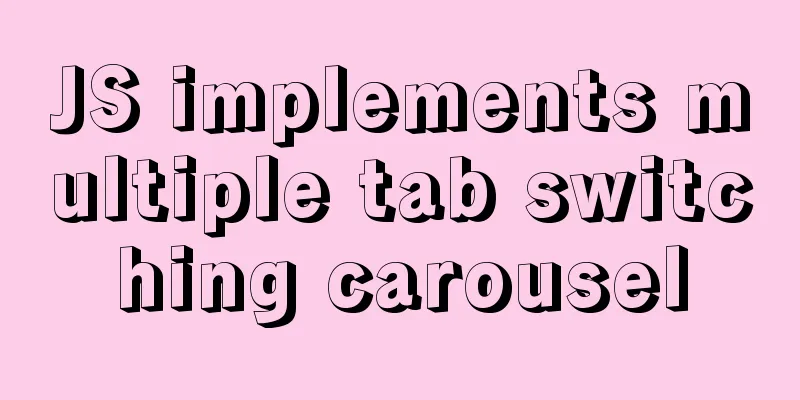
|
Carousel animation can improve the appearance and interactive performance of the page. Next, we will learn to use the basic knowledge of front-end development such as HTML, CSS and Javascript to make a simple carousel. Introduction to carousel: In a specific module of a website, different pictures can be displayed by clicking the mouse on a computer or moving the mouse in, or sliding the finger on a mobile phone. This module is called a carousel module. (Welcome to criticize and correct me if I have done anything wrong. If you think it is helpful, please give me a star~) HTML layout part:
<div id="box">
<div class="scenery pic">
<img class="show" src="imgs/s2.jpg" alt="scenery">
<img src="imgs/s3.jpg" alt="scenery">
<img src="imgs/s1.jpg" alt="scenery">
<img src="imgs/s5.jpg" alt="scenery">
<img src="imgs/s4.jpg" alt="scenery">
</div>
<div class="car pic">
<img src="imgs/animal4.jpg" alt="animal">
<img src="imgs/animal3.jpg" alt="animal">
<img src="imgs/animal2.jpg" alt="animal">
<img src="imgs/animal1.jpg" alt="animal">
</div>
<div class="entertainment pic">
<img src="imgs/entertainment1.jpg" alt="entertainment">
<img src="imgs/entertainment2.jpg" alt="entertainment">
<img src="imgs/entertainment3.jpg" alt="entertainment">
<img src="imgs/entertainment4.jpg" alt="entertainment">
<img src="imgs/entertainment5.jpg" alt="entertainment">
</div>
<div class="leftbar">
<div class="checked">Landscape</div>
<div>Famous car</div>
<div>Entertainment</div>
</div>
<div class="bottombar">
</div>
</div>CSS style part:
/* For the convenience of layout, flex is mostly used in containers */
#box {
position: relative;
width: 460px;
height: 300px;
margin: 40px auto;
border: 1px solid rgb(109, 98, 98);
user-select: none;
}
/* Sidebar layout */
.leftbar {
display: flex;
flex-direction: column;
justify-content: space-between;
position: absolute;
top: -1px;
left: -80px;
width: 80px;
height: 100%;
text-align: center;
font-size: 20px;
cursor: pointer;
}
.leftbar div {
flex: 1;
line-height: 100px;
background-color: cadetblue;
letter-spacing: 5px;
}
.leftbar div:nth-child(2) {
border-top: 1px solid #fff;
border-bottom: 1px solid #fff;
}
/* Bottom switch button style design*/
.bottombar {
display: flex;
justify-content: space-between;
position: absolute;
bottom: -1px;
right: -1px;
z-index: 10;
width: 200px;
height: 30px;
cursor: pointer;
}
.bottombar div {
flex: 1;
line-height: 30px;
background-color: rgb(232, 233, 235, .5);
text-align: center;
font-weight: 700;
}
.bottombar div~div {
border-left: 1px solid grey;
}
img {
position: absolute;
display: block;
width: 460px;
height: 300px;
}
.show {
z-index: 5;
}
.leftbar .checked,
.bottombar .checked {
background-color: rgb(241, 5, 5);
}JavaScript logic implementation part:
var Box = document.querySelector('#box'), pic = Box.querySelectorAll('.pic'),
Idx = 0, index = 0, timer = null,
ltDiv = Box.querySelector('.leftbar'), btDiv = Box.querySelector('.bottombar'),
Img = Box.querySelectorAll('img');
function createBtBar(len) {//Dynamically create the bottom switch button var str = '';
for (var i = 0; i < len; i++) {
str += `<div>${i + 1}</div>`;
}
btDiv.innerHTML = str;
btDiv.children[0].classList.add('checked');
}
function initialize() {//Page initial status createBtBar(pic[0].children.length);
}
initialize();
function clearZindex() {//Reset the positioning level of all images for (var k = 0; k < Img.length; k++) {
Img[k].classList.remove('show');
}
}
ltDiv.addEventListener('click', (e) => {//Sidebar item switchif (e.target.tagName.toLowerCase() === 'div') {
for (var j = 0; j < ltDiv.children.length; j++) {
ltDiv.children[j].classList.remove('checked');
}
clearZindex();
Idx = 0;
index = getEleIdx(e.target);
ltDiv.children[index].classList.add('checked');
pic[index].children[0].classList.add('show');
createBtBar(pic[index].children.length);
}
});
btDiv.addEventListener('click', (e) => {//Delegate listens to the bottom switch button if (e.target.tagName.toLowerCase() === 'div') {
function changePic(callback) {
btDiv.children[Idx].classList.remove('checked');
clearZindex();
callback && callback();
btDiv.children[Idx].classList.add('checked');
pic[index].children[Idx].classList.add('show');
}
changePic(function () {
Idx = getEleIdx(e.target);
});
}
});
function getEleIdx(item) {//Get DOM element index var elements = item.parentNode.children;
for (var i = 0, len = elements.length; i < len; i++) {
if (item === elements[i]) {
return i;
}
}
}
function loopShow() {//loop automatic display clearInterval(timer);
timer = setInterval(function () {
pic[index].children[Idx].classList.remove('show');
btDiv.children[Idx].classList.remove('checked');
Idx += 1;
if (Idx < 0 || Idx > pic[index].children.length - 1) {
Idx = 0;
}
pic[index].children[Idx].classList.add('show');
btDiv.children[Idx].classList.add('checked');
}, 1000);
}
loopShow();
Box.addEventListener('mouseover', function () {
clearInterval(timer); //Move the mouse into the display area to stop the carousel });
Box.addEventListener('mouseout', function () {
loopShow(); //Move the mouse out of the display area to automatically rotate });The specific display effects are as follows:
(Tip: Please prepare the pictures and put them in your own folder~) The above is the full content of this article. I hope it will be helpful for everyone’s study. I also hope that everyone will support 123WORDPRESS.COM. You may also be interested in:
|
<<: Solution to the Chinese garbled code problem in the decompressed version of MYSQL
>>: MySQL loop inserts tens of millions of data
Recommend
Server concurrency estimation formula and calculation method
Recently, I need to stress test the server again....
JavaScript object-oriented implementation of magnifying glass case
This article shares the specific code of JavaScri...
Detailed explanation of angular parent-child component communication
Table of contents APIs used Simple Example person...
View disk IO in Linux and find out the processes that occupy high IO read and write
Background - Online Alert An online server issued...
Detailed explanation of Vue login and logout
Table of contents Login business process Login fu...
Five ways to traverse JavaScript arrays
Table of contents 1. for loop: basic and simple 2...
How to use dynamic parameters and calculated properties in Vue
1. Dynamic parameters Starting from 2.6.0, you ca...
Installation process of CentOS8 Linux 8.0.1905 (illustration)
As of now, the latest version of CentOS is CentOS...
Introduction to install method in Vue
Table of contents 1. Globally registered componen...
In-depth understanding of the specified IE browser rendering method
<meta http-equiv="X-UA-Compatible" c...
MySql COALESCE function usage code example
COALESCE is a function that refers to each parame...
How to implement h5 input box prompt + normal text box prompt
XML/HTML CodeCopy content to clipboard < input...
jQuery achieves the shutter effect (using li positioning)
This article shares the specific code of jQuery t...
Let's talk about the Vue life cycle in detail
Table of contents Preface 1. Life cycle in Vue2 I...
Implementation of Redis one master, two slaves and three sentinels based on Docker
I am currently learning about Redis and container...