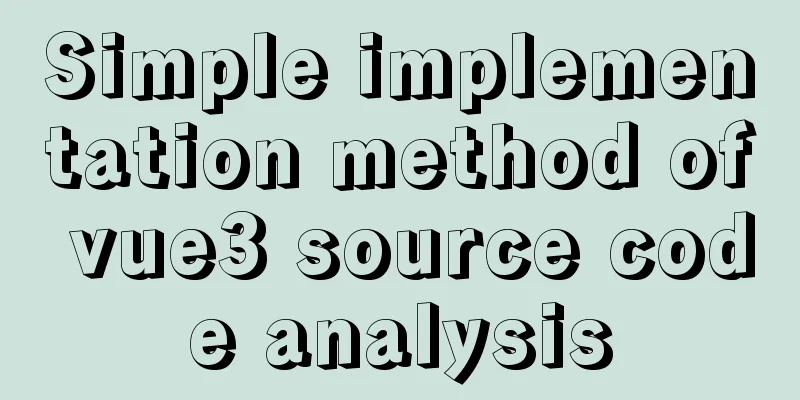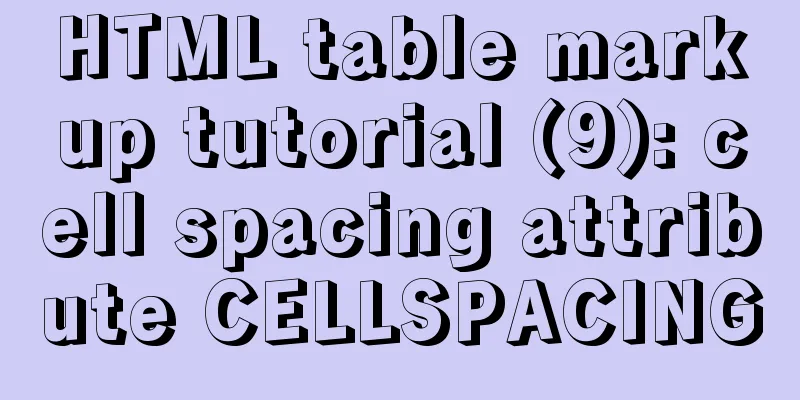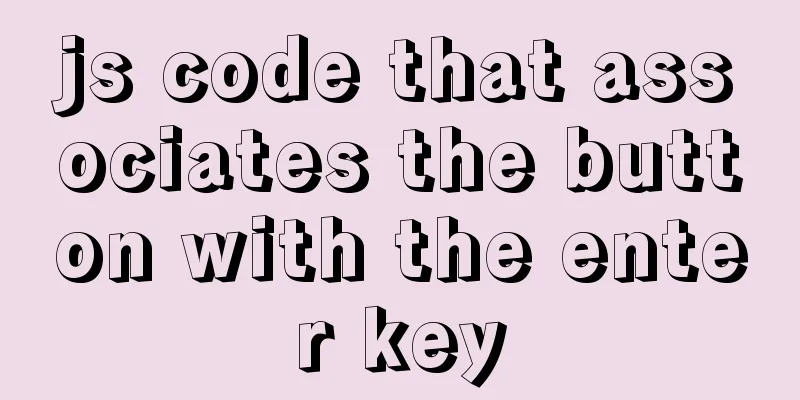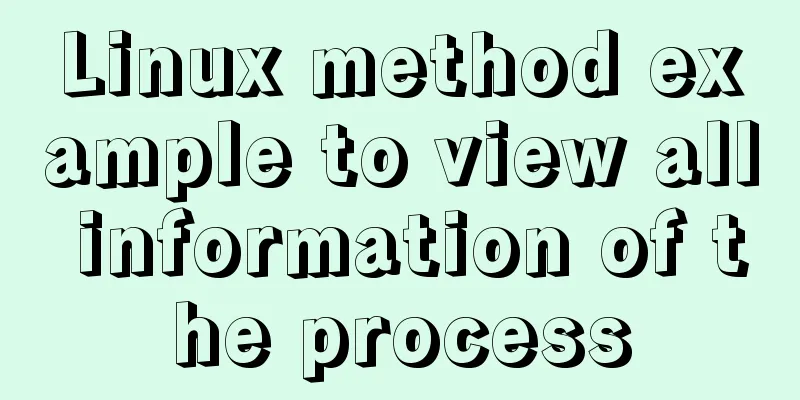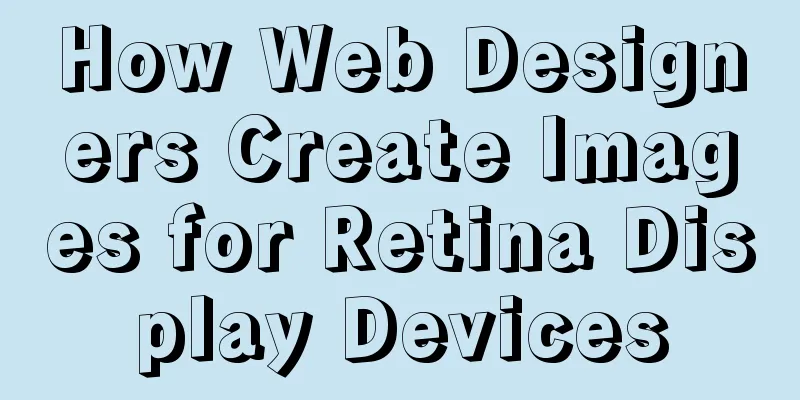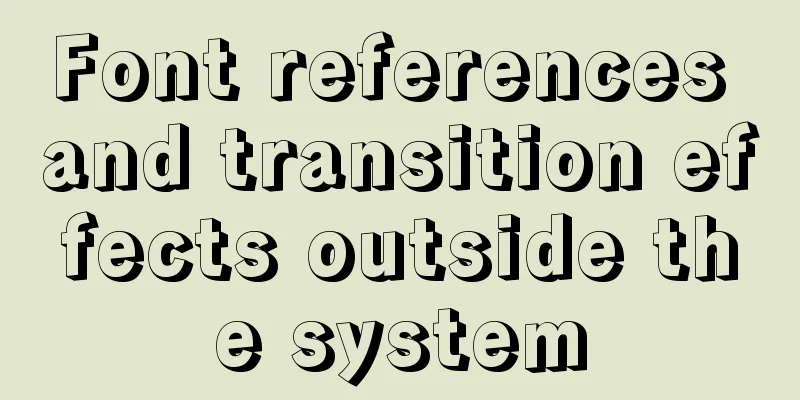Tutorial on how to connect and use MySQL 8.0 in IDEA's Maven project
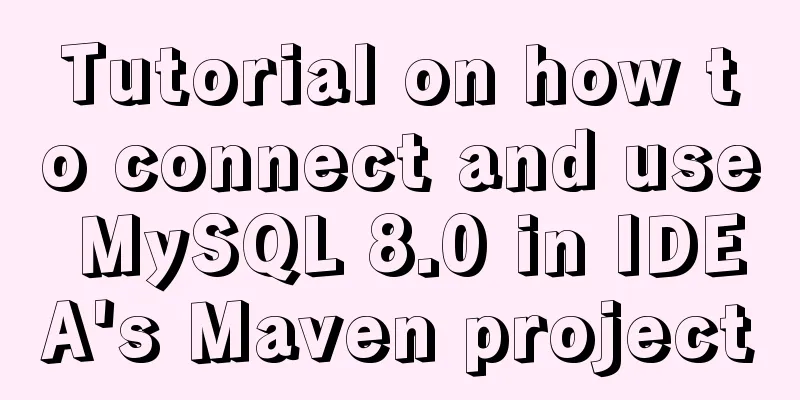
|
First, let's take a look at my basic development environment: Operating system: MacOS 10.13.5 Editor: IDEA 2018.3 Others: MySQL8.0.15, Maven 3.3.9, JDK 1.8 OK, let’s start: Step 1: Create a new Maven project in IDEA 1. Use the skeleton to create a Maven project. Select: maven-archetype-quickstart
2. Fill in GroupId and ArtifactId
3. The first one selects the folder where Maven is installed, the second one selects conf/settings.xml in the folder where Maven is installed, and the third one will be automatically filled in if localRepository is configured in settings.xml. If not, the default local repository will be displayed.
4. Click Finish to successfully create the Maven project
Step 2: Configure pom.xml Add the coordinates of the jar package to be used in the warehouse to the tag in pom.xml 1. dom4j jar package coordinates <dependency> <groupId>org.dom4j</groupId> <artifactId>dom4j</artifactId> <version>2.1.1</version> </dependency> 2.mysql jar package coordinates <dependency> <groupId>mysql</groupId> <artifactId>mysql-connector-java</artifactId> <version>8.0.13</version> <scope>runtime</scope> </dependency> Step 3: Create the JDBC.xml configuration file and set
<?xml version='1.0' encoding='UTF-8'?>
<accounts>
<account>
<url>jdbc:mysql://localhost:3306/mybase?useSSL=false&serverTimezone=CTT</url>
<user>root</user>
<password>123456</password>
</account>
</accounts>Create JDBC.xml under src. This xml file contains the information to be used when connecting to the database, including url, root, and password. Because I am using MySQL 8.0, the URL is different from previous versions. Mybase is the name of the database to connect to, and & is the escape character for &. Step 4: Create JDBCUtils and TestJDBCUtils Create two files, JDBCUtils.java and TestJDBCUtils.java, in the com.langsin.jdbcutil package
Step 5: Write JDBCUtils and TestJDBCUtils
package com.langsin.jdbcutil;
import org.dom4j.Document;
import org.dom4j.Element;
import org.dom4j.io.SAXReader;
import java.sql.*;
public class JDBCUtils {
private JDBCUtils {}
private static Connection con;
static {
try {
//Initialize MySQL Driver class Class.forName("com.mysql.cj.jdbc.Driver");
//Get the database connection information in the XML file through dom4j SAXReader reader = new SAXReader();
Document doc = reader.read("src/JDBC.xml");
Element root = doc.getRootElement();
Element ele = root.element("account");
String url = ele.element("url");
String user = ele.element("user");
String password = ele.element("password");
//Connect to database con = DriverManager.getConnection(url, user, password);
} catch(Exception e) {
throw new RuntimeException(e + ", database connection failed!");
}
}
public static Connection getConnection() {
return con;
}
public static void close(Connection con, Statement state) {
if(con != null) {
try {
con.close();
} catch (SQLException e) {
e.printStackTrace();
}
}
if(state != null) {
try {
state.close();
} catch (SQLException e) {
e.printStackTrace();
}
}
}
public static void close(Connection con, Statement state, ResultSet rs) {
if(con != null) {
try {
con.close();
} catch (SQLException e) {
e.printStackTrace();
}
}
if(state != null) {
try {
state.close();
} catch (SQLException e) {
e.printStackTrace();
}
}
if(rs != null) {
try {
rs.close();
} catch (SQLException e) {
e.printStackTrace();
}
}
}
}
package com.langsin.jdbcutil;
import java.sql.Connection;
import java.sql.PreparedStatement;
import java.sql.ResultSet;
public class TestJDBCUtils {
public static void main(String[] args) {
Connection con = JDBCUtils.getConnection();
String sql = "SELECT * FROM sort";
//Create a PreparedStatement object and send the sql statement to the database PreparedStatement pst = con.prepareStatement(sql);
//Get the result set after execution ResultSet rs = pst.executeQuery();
// Output all data in the second column of the sort table while(rs.next()) {
System.out.println(rs.getString(2));
}
JDBCUtils.close(con, pst, rs);
}
}Well, now as long as we execute the program, the console will output the results we want. Summarize The above is a tutorial on how to connect and use MySQL 8.0 in the IDEA Maven project. I hope it will be helpful to you! You may also be interested in:
|
<<: Detailed tutorial on installing qt5.12.8 and environment configuration on ubuntu18.04
>>: Detailed explanation of custom swiper component in JavaScript
Recommend
How to avoid duplication of data when inserting in MySql batch
Table of contents Preface 1. insert ignore into 2...
Easyswoole one-click installation script and pagoda installation error
Frequently asked questions When you are new to ea...
Image hover toggle button implemented with CSS3
Result:Implementation Code html <ul class=&quo...
Detailed explanation of Vue two-way binding
Table of contents 1. Two-way binding 2. Will the ...
Using jQuery to implement the carousel effect
What I bring to you today is to use jQuery to imp...
JS+Canvas draws a lucky draw wheel
This article shares the specific code of JS+Canva...
HTML form component example code
HTML forms are used to collect different types of...
Implementing calculator functions with WeChat applet
This article is a simple calculator written using...
Detailed explanation of MySQL Truncate usage
Table of contents MySQL Truncate usage 1. Truncat...
Example of using setInterval function in React
This article is based on the Windows 10 system en...
mysql5.7 create user authorization delete user revoke authorization
1. Create a user: Order: CREATE USER 'usernam...
How to add links to FLASH in HTML and make it compatible with all major browsers
Look at the code first Copy code The code is as fo...
Several ways to solve the 1px border problem on mobile devices (5 methods)
This article introduces 5 ways to solve the 1px b...
Ubuntu starts the SSH service remote login operation
ssh-secure shell, provides secure remote login. W...
About Zabbix forget admin login password reset password
The problem of resetting the password for Zabbix ...