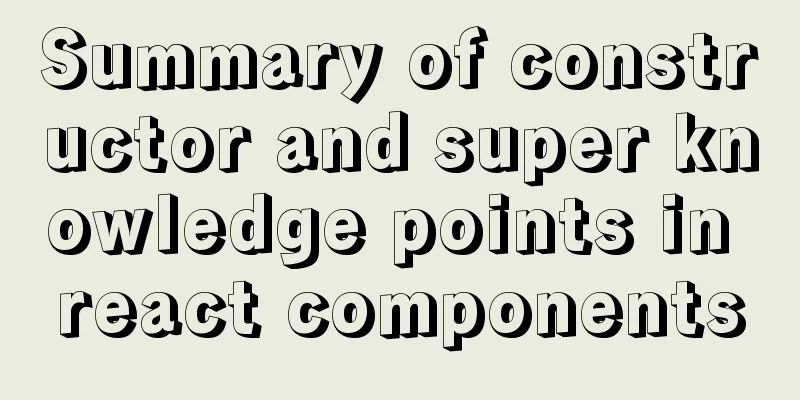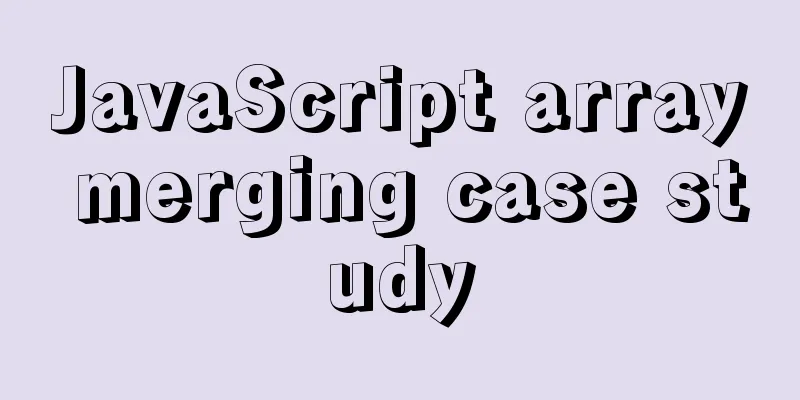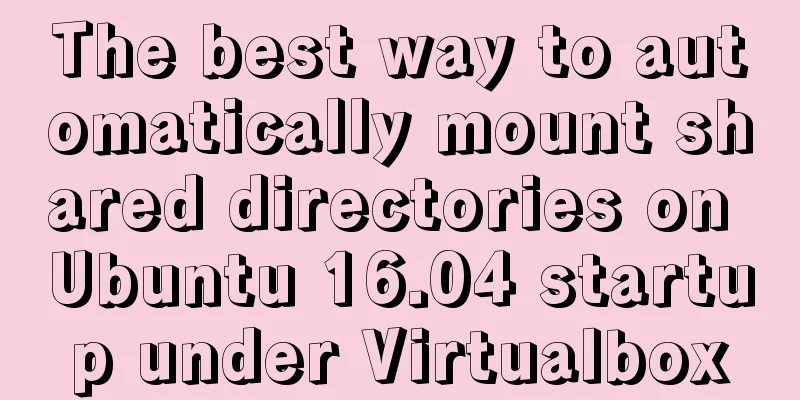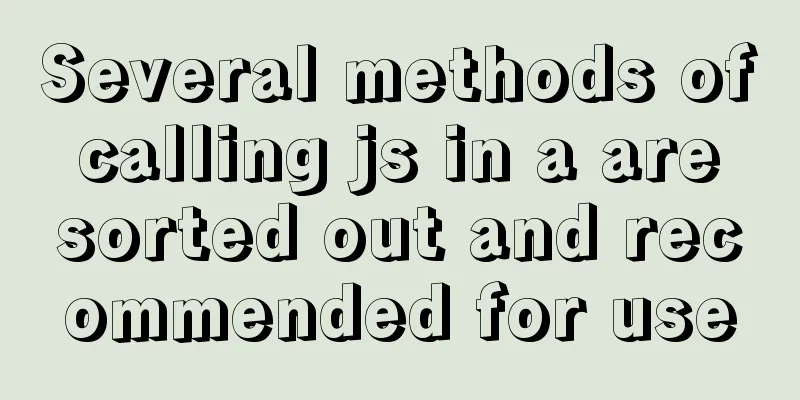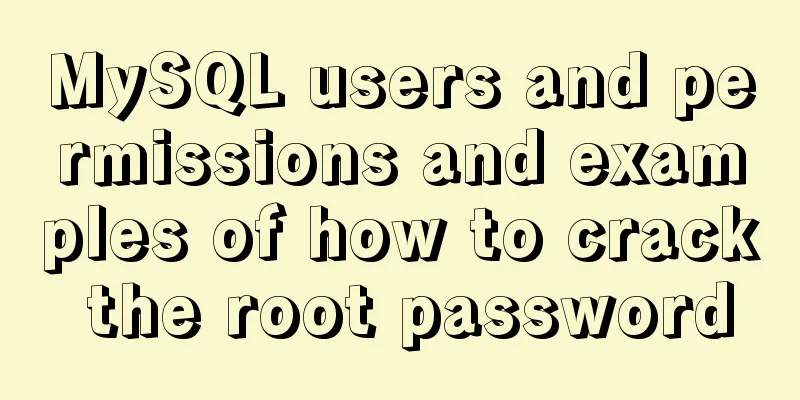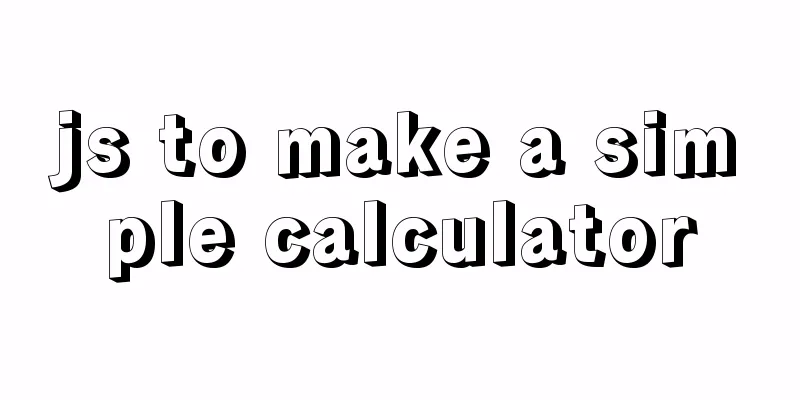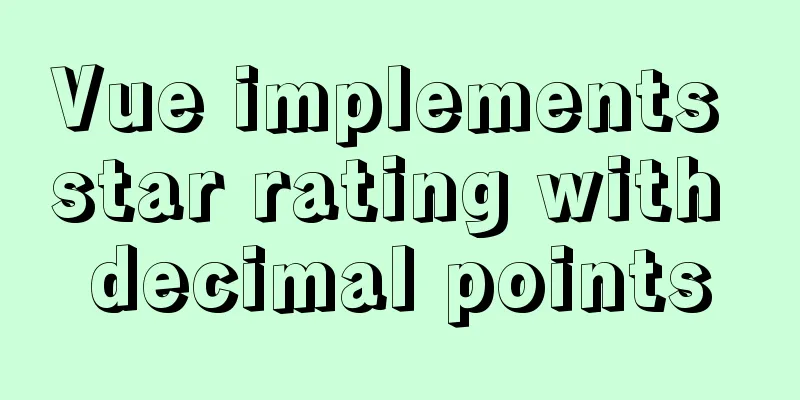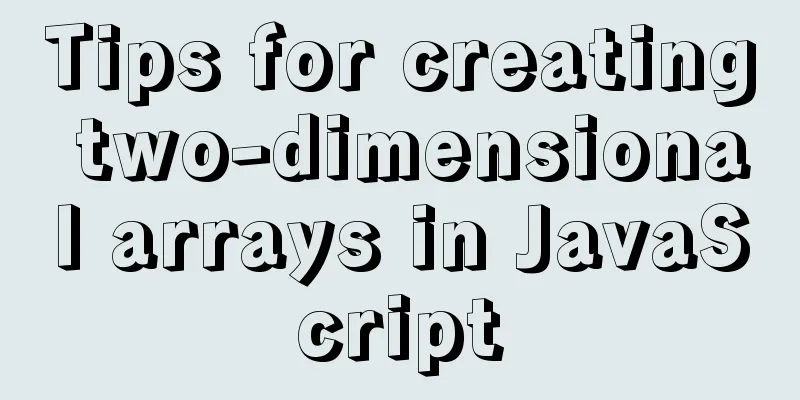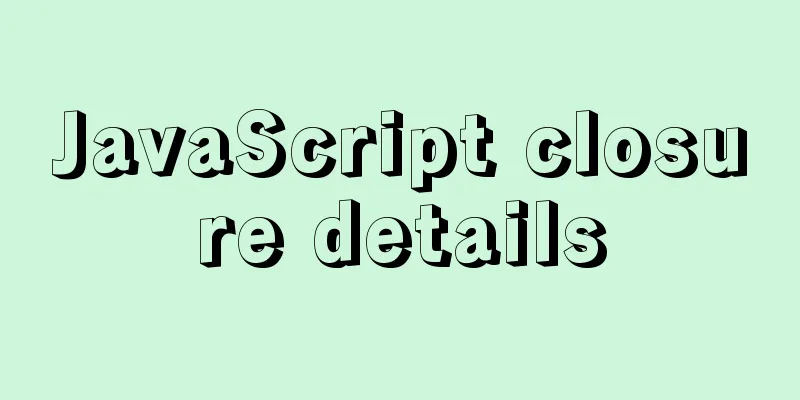The process of deploying and running countly-server in docker in win10
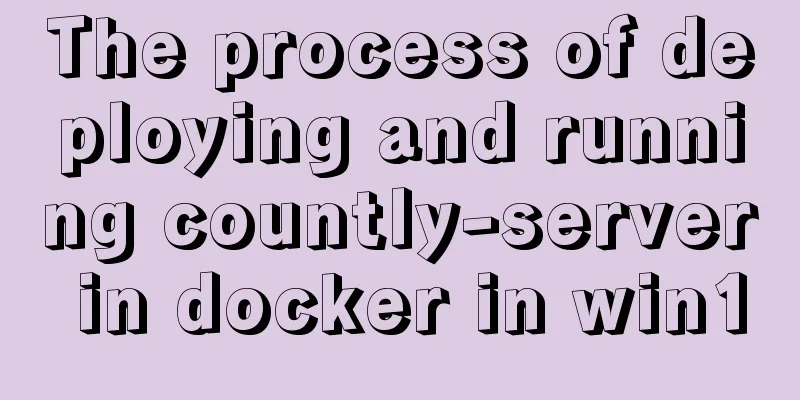
|
I have just come into contact with and become familiar with countly recently. I have made some changes and improvements to the crashes plugin in countly according to the needs. This article mainly records the entire process of installing and deploying countly-server using docker containers in windows 10. It can also be regarded as some simple summary and thinking of my own docker Docker is an open source application container engine. The containers completely use the sandbox mechanism and there is no interface impact between each other. It can help developers safely create, share and run modern applications. countly Countly is an open source data analysis platform that can collect, display and analyze data from multiple sources such as mobile terminals and clients in one stop. It also has many built-in plug-ins, which can be used as a basis for personalized development, or new plug-ins can be fully customized according to business needs. 2. Installation and configuration of dokcer installation Docker now supports many platforms such as Linux, Windows, DataCenter, Cloud, etc. The installation in Windows environment is no different from the installation of other software. Just follow the prompts step by step. This is the network disk download address & extraction code: eumv. Please go to the official website for the latest version.
Image installation and operation The counltly-server operating environment needs to be under Linux, so you need to install a Linux image. You can search for it on the dockerhub official website in advance.
This article selects the ubutun image in docker hub. If the version number is not specified, the latest version will be downloaded by default. Enter the docker installation directory and use the docker command to download ubuntu // download latest ubuntu docker pull ubuntu Docker runs ubuntu: -i: run in interactive mode, -t: terminal, -p: port mapping, -v: file directory mapping (windows directory: ubuntu directory) docker run -ti -p 6001:6001 -v /c/countly-server:/countly/countly-server ubuntu bash Countly-server configuration under ubuntun mongodb installation Method 1 (may lag behind the official website version) apt-get update apt-get install mongo Method 2 (download and decompress directly from the official website): Go to the mongoDB download page, switch to [ MongoDB Community Sever ] and select the version, operating system, installation package format, etc. The download address will appear below
# Update apt-get update # Download curl apt-get install curl # Download the compressed package corresponding to the Linux version of the mongodb official website get curl -O https://fastdl.mongodb.org/linux/mongodb-linux-x86_64-ubuntu1804-4.2.1.tgz # Unzip the mongo compressed package tar -zxvf mongodb-linux-x86_64-ubuntu1804-4.2.1.tgz # Move the unzipped file to the global installation directory mv mongodb-linux-x86_64-ubuntu1804-4.2.1.tgz /usr/local/mongodb # Set the path export PATH=/usr/local/mongodb/bin:$PATH Nodejs installation Method 1: apt-get update apt-get install nodejs Method 2: Download the installation package from the nodejs official website. The specific steps are similar to the mongodb installation.
Start council-server The startup process involves multiple command line sessions for database, interface services, and dashboard pages. Here you can consider using screen to split the screen into multiple windows, so that you can switch freely between multiple sessions. apt-get install screen 1.start mongodb: # Create a new mongodb screen -S mongodb # Start mongodb mongod --dbpath=/countly/mongodb/data --logpath=/countly/mongodb/log/mongo.log --logappend 2. Start API # Create a new API service session screen -S api # Enter the countly-server directory cd countly/countly-server # Start countly's api interface service DEBUG=development supervisor node api/api.js 3. Start dashboard # Create a new dashboard session screen -S dashboard # Enter the countly-server directory cd countly/countly-server # Start countly-server main project NODE_ENV=development supervisor node frontend/express/app.js 4. Browser access localhost:6001
Summarize The above is the process of deploying and running countly-server in docker in win10 introduced by the editor. I hope it will be helpful to everyone. If you have any questions, please leave me a message and the editor will reply to you in time. I would also like to thank everyone for their support of the 123WORDPRESS.COM website! You may also be interested in:
|
<<: Detailed explanation of how to migrate a MySQL database to another machine
>>: How to implement Vue timer
Recommend
js implements random roll call
This article shares the specific code of js to im...
The whole process of installing gogs with pagoda panel and docker
Table of contents 1 Install Docker in Baota Softw...
Detailed explanation of gantt chart draggable and editable (highcharts can be used for vue and react)
Preface Excel is powerful and widely used. With t...
MySQL DML language operation example
Additional explanation, foreign keys: Do not use ...
Implementing carousel effects with JavaScript
This article shares the specific code for JavaScr...
Detailed process of building mysql5.7.29 on centos7 of linux
1. Download MySQL 1.1 Download address https://do...
JavaScript css3 to implement simple video barrage function
This article attempts to write a demo to simulate...
MySQL briefly understands how "order by" works
For sorting, order by is a keyword we use very fr...
Implementation steps for docker-compose to deploy etcd cluster
Table of contents Write docker-compose.yml Run do...
Detailed tutorial on installing MariaDB on CentOS 8
MariaDB database management system is a branch of...
How to implement adaptive container with equal aspect ratio using CSS
When developing a mobile page recently, I encount...
Causes and solutions to the garbled character set problem in MySQL database
Preface Sometimes when we view database data, we ...
Detailed explanation of Vue life cycle
Table of contents Why understand the life cycle W...
Detailed explanation of how to use grep to obtain MySQL error log information
To facilitate the maintenance of MySQL, a script ...
Three implementation methods of Mysql copy table and grant analysis
How to quickly copy a table First, create a table...